How to Fix the Invalid JSON Error in WordPress (Beginner’s Guide)
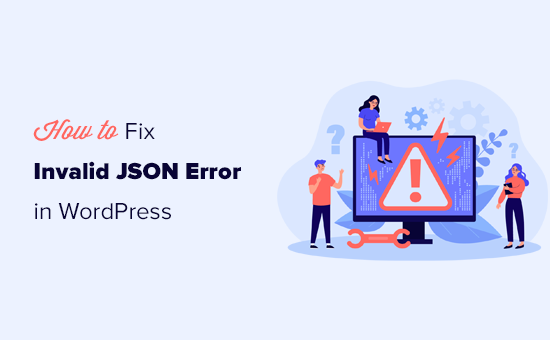
## How to Fix the Invalid JSON Error in WordPress (Beginner’s Guide)
The “Invalid JSON response” error in WordPress can be a frustrating hurdle for beginners. It prevents you from saving changes to posts, pages, and even customizing your website’s appearance. This error arises when the WordPress editor, which relies on JavaScript and the REST API, can’t properly communicate with your server. Essentially, the server is sending back data that’s not correctly formatted as JSON (JavaScript Object Notation). This guide will walk you through common causes and solutions to help you resolve this issue quickly and efficiently.
## Understanding the Invalid JSON Error
Before diving into solutions, it’s crucial to understand what triggers this error. WordPress utilizes the Gutenberg block editor for creating and managing content. This editor communicates with the server using the WordPress REST API, which transmits data in JSON format. When the editor attempts to save or update content, it sends a JSON request to the server. If the server responds with data that’s not valid JSON, the editor throws the “Invalid JSON response” error, preventing you from saving your work.
Several factors can contribute to this error, including:
* **Plugin conflicts:** Faulty or incompatible plugins can interfere with the REST API’s functionality.
* **Theme issues:** A poorly coded theme or a theme with conflicts can also disrupt the JSON data exchange.
* **Server configuration:** Incorrect server configurations, such as outdated PHP versions or missing extensions, can hinder the REST API.
* **Security measures:** Security plugins or server-side firewalls might incorrectly block or modify REST API requests.
* **Special characters:** Occasionally, certain special characters in your content can break the JSON format.
## Troubleshooting Steps: A Systematic Approach
Solving the “Invalid JSON response” error requires a methodical approach. Follow these steps to identify and fix the underlying cause:
## 1. Check Your WordPress Version and PHP Version
* **WordPress Version:** Ensure you’re running the latest version of WordPress. Outdated versions can have bugs or incompatibilities that trigger the error. To check, log in to your WordPress dashboard and go to Dashboard > Updates. If an update is available, install it.
* **PHP Version:** WordPress requires a minimum PHP version to function correctly. Check your PHP version by going to Tools > Site Health > Info. Expand the “Server” section to find the “PHP version.” Ideally, you should be running PHP version 7.4 or higher. If your PHP version is outdated, contact your hosting provider to update it.
## 2. Deactivate All Plugins
Plugin conflicts are a common cause of the “Invalid JSON response” error. Deactivating all plugins helps determine if a plugin is the culprit.
* Go to Plugins > Installed Plugins in your WordPress dashboard.
* Select all plugins by checking the box at the top of the list.
* From the “Bulk actions” dropdown, choose “Deactivate” and click “Apply.”
After deactivating all plugins, try saving a post or page. If the error is gone, it means a plugin was the problem. Now, reactivate your plugins one by one, testing after each activation to identify the conflicting plugin.
## 3. Switch to a Default WordPress Theme
Your theme could also be causing the error. Switch to a default WordPress theme like Twenty Twenty-Three or Twenty Twenty-Four to see if it resolves the issue.
* Go to Appearance > Themes in your WordPress dashboard.
* Activate a default WordPress theme.
Try saving a post or page again. If the error disappears, your previous theme was the cause. Consider updating your theme or contacting the theme developer for support. If the problem persists, you might need to switch to a different theme.
## 4. Check Your .htaccess File
The `.htaccess` file is a configuration file used by Apache web servers. Incorrect rules in this file can interfere with the REST API.
* Access your website’s files using an FTP client (like FileZilla) or your hosting provider’s file manager.
* Locate the `.htaccess` file in the root directory of your WordPress installation.
* Before making any changes, create a backup of the `.htaccess` file by downloading it to your computer.
* Open the `.htaccess` file in a text editor.
* Replace the existing content with the default WordPress `.htaccess` code:
“`
# BEGIN WordPress
RewriteEngine On
RewriteBase /
RewriteRule ^index.php$ – [L]
RewriteCond %{REQUEST_FILENAME} !-f
RewriteCond %{REQUEST_FILENAME} !-d
RewriteRule . /index.php [L]
# END WordPress
“`
* Save the `.htaccess` file and upload it back to your server, overwriting the existing file.
* Check if the “Invalid JSON response” error is resolved.
## 5. Enable Debug Mode in WordPress
WordPress has a built-in debug mode that can help you identify the specific error causing the problem.
* Access your website’s files using an FTP client or your hosting provider’s file manager.
* Locate the `wp-config.php` file in the root directory of your WordPress installation.
* Open the `wp-config.php` file in a text editor.
* Add the following lines of code to the file, ideally before the line that says `/* That’s all, stop editing! Happy publishing. */`:
“`php
define( ‘WP_DEBUG’, true );
define( ‘WP_DEBUG_LOG’, true );
define( ‘WP_DEBUG_DISPLAY’, false );
“`
* Save the `wp-config.php` file and upload it back to your server.
* Try saving a post or page again. If the error still occurs, WordPress will log the error details in a file named `debug.log` located in the `/wp-content/` directory.
* Check the `debug.log` file for any specific error messages that might indicate the cause of the “Invalid JSON response” error. This information can be helpful for troubleshooting or contacting your hosting provider for assistance.
* Remember to disable debug mode after troubleshooting by setting `WP_DEBUG` to `false`.
## 6. Check for Special Characters
Sometimes, special characters in your content can corrupt the JSON data and trigger the error.
* Review the content of the post or page where you’re encountering the error.
* Look for unusual or special characters, especially in titles, headings, and code snippets.
* Try removing or encoding these characters using HTML entities (e.g., `&` for `&`, `<` for `<`, `>` for `>`).
* Save the post or page again to see if the error is resolved.
## 7. Inspect the Browser Console
Your browser’s developer console can provide valuable insights into the error.
* Open your browser’s developer console (usually by pressing F12 or right-clicking on the page and selecting “Inspect”).
* Go to the “Console” tab.
* Try saving the post or page that’s causing the error.
* Look for any error messages related to the REST API or JSON parsing. These messages can provide clues about the source of the problem.
* Pay attention to the URL of the REST API endpoint that’s failing. This can help you narrow down the issue.
## 8. Investigate Security Plugins and Firewalls
Security plugins and server-side firewalls can sometimes interfere with the REST API by blocking or modifying requests.
* Temporarily deactivate your security plugins to see if they’re causing the error.
* Check your server’s firewall logs for any blocked REST API requests.
* If you find that a security plugin or firewall is blocking REST API requests, configure it to allow these requests. You might need to whitelist the WordPress REST API endpoints or specific IP addresses. Consult your security plugin’s documentation or contact your hosting provider for assistance.
## 9. Check the WordPress REST API Status
Confirm that the WordPress REST API is functioning correctly.
* Open your browser and go to the following URL, replacing `yourdomain.com` with your actual domain name: `https://yourdomain.com/wp-json/`.
* If the REST API is working correctly, you should see a JSON response containing information about your WordPress installation.
* If you see an error message or a blank page, it indicates that the REST API is not functioning correctly. This could be due to server configuration issues, plugin conflicts, or theme problems.
## 10. Increase PHP Memory Limit
Insufficient PHP memory can sometimes cause the “Invalid JSON response” error, especially if you’re working with large posts or pages.
* Access your website’s files using an FTP client or your hosting provider’s file manager.
* Locate the `wp-config.php` file in the root directory of your WordPress installation.
* Open the `wp-config.php` file in a text editor.
* Add the following line of code to the file, ideally before the line that says `/* That’s all, stop editing! Happy publishing. */`:
“`php
define( ‘WP_MEMORY_LIMIT’, ‘256M’ );
“`
* This will increase the PHP memory limit to 256MB. You can adjust the value as needed.
* Save the `wp-config.php` file and upload it back to your server.
* Check if the “Invalid JSON response” error is resolved.
## 11. Contact Your Hosting Provider
If you’ve tried all the above steps and are still encountering the error, it’s time to contact your hosting provider. They can help you investigate server-side issues that might be causing the problem, such as incorrect server configurations, firewall restrictions, or outdated PHP versions. Provide them with detailed information about the error and the steps you’ve already taken to troubleshoot it.
## Summary of Solutions:
Here’s a recap of the solutions discussed above:
- Check your WordPress and PHP versions.
- Deactivate all plugins and reactivate them one by one.
- Switch to a default WordPress theme.
- Check your .htaccess file for errors.
- Enable debug mode in WordPress to identify specific errors.
- Check for special characters in your content.
- Inspect the browser console for error messages.
- Investigate security plugins and firewalls.
- Check the WordPress REST API status.
- Increase the PHP memory limit.
- Contact your hosting provider for assistance.
By following these steps, you should be able to diagnose and resolve the “Invalid JSON response” error in WordPress and get back to creating and managing your website content. Remember to approach the troubleshooting process systematically, testing after each step to identify the root cause of the problem. Good luck!
- WordPress Quick Edit Not Working? Here’s How to Fix It in No Time
- How to Fix Error Too Many Redirects Issue in WordPress
- How to Fix WordPress Search Not Working (5 Common Errors)
- How to Fix Missing Theme Customizer in WordPress Admin
- How to Fix “The Link You Followed Has Expired” Error in WordPress
- How to Fix Post-Processing of Image Failed Error in WordPress
- How to Fix the 500 Internal Server Error in WordPress
