How to Fix the “Sorry, You Are Not Allowed to Access This Page” Error in WordPress
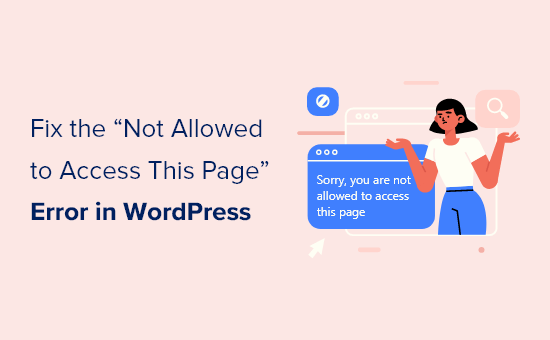
Understanding the “Sorry, You Are Not Allowed to Access This Page” Error
The “Sorry, You Are Not Allowed to Access This Page” error in WordPress is a frustrating problem that can prevent you, as an administrator, from accessing crucial parts of your website. It’s a permission issue, meaning WordPress believes you don’t have the necessary authorization to view or modify the requested page or content. This error often arises unexpectedly and can be a significant roadblock to managing your site. Diagnosing the root cause is the first step towards resolving it.
Several factors can trigger this error:
- Plugin conflicts: A poorly coded or conflicting plugin can alter user roles or permissions, leading to access restrictions.
- Theme incompatibilities: Similar to plugins, a theme with conflicting code can cause permission issues.
- Corrupted .htaccess file: This file controls how your web server interacts with WordPress. A corrupted file can disrupt access rules.
- Incorrect file permissions: WordPress files and folders have specific permission settings that dictate who can read, write, or execute them. Incorrect permissions can lead to access denials.
- Database issues: Problems with the WordPress database, such as corrupted tables or incorrect user roles, can result in this error.
- Security plugins: Overzealous security plugins might inadvertently block access to legitimate users.
- Hosting environment restrictions: Some hosting providers have security measures that might conflict with WordPress permissions.
Understanding these potential causes helps you systematically troubleshoot and pinpoint the exact reason behind the error.
Initial Troubleshooting Steps
Before diving into more complex solutions, try these basic steps:
- Clear your browser cache and cookies: Cached data can sometimes cause conflicts. Clearing it ensures you’re accessing the latest version of the page.
- Try a different browser: This helps determine if the issue is browser-specific.
- Log out and log back in: This refreshes your session and user permissions.
- Check the URL: Make sure you’re using the correct URL to access the desired page. Typos are a common cause.
- Disable browser extensions: Some extensions can interfere with website functionality. Try disabling them temporarily to see if the error disappears.
These simple steps can often resolve the issue quickly, especially if it’s related to browser-side caching or session management.
Deactivating Plugins and Themes
If the initial troubleshooting steps don’t work, a plugin or theme conflict is a likely culprit. To diagnose this:
- Access your WordPress dashboard (if possible): Navigate to the “Plugins” section and deactivate all plugins. Check if the error is resolved. If it is, reactivate plugins one by one, testing after each activation, to identify the conflicting plugin.
- If you can’t access the dashboard, use FTP or your hosting file manager:
- Navigate to the `wp-content` folder.
- Rename the `plugins` folder to something like `plugins_deactivated`. This effectively deactivates all plugins.
- Check if you can now access the problematic page. If so, rename the `plugins_deactivated` folder back to `plugins`.
- Then, rename individual plugin folders within the `plugins` folder (e.g., `akismet` to `akismet_deactivated`) to identify the conflicting plugin.
- Repeat the process for the theme:
- If you suspect the theme, use FTP or your hosting file manager to navigate to the `wp-content/themes` folder.
- Rename the currently active theme’s folder. WordPress will automatically revert to the default theme.
- Check if the error is resolved. If so, the theme is the problem. Reactivate the theme to confirm and then consider switching to a different theme or contacting the theme developer for support.
Identifying and replacing or updating the conflicting plugin or theme is crucial for a long-term solution.
Checking and Repairing the .htaccess File
The `.htaccess` file is a powerful configuration file that controls how your web server interacts with WordPress. A corrupted or misconfigured `.htaccess` file can easily cause access issues.
- Access your server via FTP or your hosting file manager.
- Locate the `.htaccess` file in your WordPress root directory (the same directory where `wp-config.php` is located).
- Rename the `.htaccess` file to something like `.htaccess_old`. This effectively disables it.
- Try accessing the page that was previously giving you the error. If it works, the `.htaccess` file was the problem.
- To regenerate a default `.htaccess` file:
- Log in to your WordPress dashboard.
- Go to “Settings” -> “Permalinks”.
- Simply click the “Save Changes” button at the bottom of the page (even if you haven’t made any changes). This will automatically regenerate the `.htaccess` file with the default WordPress rules.
- If regenerating the `.htaccess` file doesn’t work, manually create a new `.htaccess` file with the following default WordPress code:
# BEGIN WordPress <IfModule mod_rewrite.c> RewriteEngine On RewriteBase / RewriteRule ^index.php$ - [L] RewriteCond %{REQUEST_FILENAME} !-f RewriteCond %{REQUEST_FILENAME} !-d RewriteRule . /index.php [L] </IfModule> # END WordPress- Copy the code above.
- Create a new file named `.htaccess` in your WordPress root directory using a text editor.
- Paste the code into the file and save it.
- Upload the `.htaccess` file to your server using FTP or your hosting file manager.
Incorrect `.htaccess` rules are a common source of access errors. Ensure you have the correct default rules or regenerate the file to resolve the issue.
Verifying File Permissions
Incorrect file permissions can prevent WordPress from accessing the necessary files and folders, leading to access errors.
- Connect to your server using FTP or your hosting file manager.
- Navigate to your WordPress root directory.
- Typically, the recommended file permissions are:
- Files: 644 or rw-r–r–
- Folders: 755 or rwxr-xr-x
- `wp-config.php`: 640 or rw-r—– (for added security)
- To change file permissions:
- In your FTP client, right-click on a file or folder and select “File Permissions” or “CHMOD”.
- Enter the numerical value (e.g., 644 or 755) or check the appropriate boxes to set the read, write, and execute permissions for the owner, group, and public.
- Apply the changes recursively to all files and folders within the WordPress directory (be cautious when doing this, as incorrect permissions can break your site). Use the ‘Apply to subdirectories’ option if available, and make sure to select ‘Apply to files only’ or ‘Apply to directories only’ respectively. This avoids accidentally applying file permissions to folders and vice versa.
- **Important**: Be very careful when changing file permissions. Incorrect permissions can make your website inaccessible or create security vulnerabilities. If you are unsure, consult with your hosting provider.
Resetting file permissions to the recommended values can often resolve access errors caused by incorrect settings.
Checking and Repairing the Database
Database issues, such as corrupted tables or incorrect user roles, can also trigger the “Sorry, You Are Not Allowed to Access This Page” error.
- Access your WordPress database using phpMyAdmin (usually accessible through your hosting control panel).
- Back up your database before making any changes. This is crucial in case something goes wrong.
- Check for database errors:
- In phpMyAdmin, select your WordPress database.
- Go to the “SQL” tab.
- Run the following query: `CHECK TABLE wp_users, wp_usermeta;` (Replace `wp_users` and `wp_usermeta` with your actual table prefixes if they are different).
- If the query returns any errors, proceed to repair the tables.
- Repair database tables:
- In phpMyAdmin, select your WordPress database.
- Select all the tables.
- In the dropdown menu at the bottom of the page, choose “Repair table”.
- Verify user roles:
- Check the `wp_users` and `wp_usermeta` tables to ensure your user account has the correct role (usually ‘administrator’).
- The `wp_usermeta` table stores user metadata, including capabilities. Look for the `wp_capabilities` meta key and ensure its value is `a:1:{s:13:”administrator”;b:1;}`. If your table prefix is different, replace `wp` accordingly.
- If the role is incorrect, you can manually update it in the database (be very cautious when doing this, as incorrect changes can break your site).
- For example, to promote a user with ID 5 to administrator, you might run SQL queries like:
- `UPDATE wp_users SET user_status = 0 WHERE ID = 5;`
- `UPDATE wp_usermeta SET meta_value = ‘a:1:{s:13:”administrator”;b:1;}’ WHERE user_id = 5 AND meta_key = ‘wp_capabilities’;`
Database corruption and incorrect user roles can prevent you from accessing certain parts of your WordPress site. Repairing the database and verifying user roles are essential steps in resolving this issue.
Addressing Security Plugin Conflicts
Security plugins are designed to protect your WordPress site, but sometimes they can be overly aggressive and inadvertently block legitimate users, including administrators.
- Temporarily deactivate your security plugin:
- If you can access your WordPress dashboard, go to the “Plugins” section and deactivate the security plugin.
- If you can’t access the dashboard, use FTP or your hosting file manager to rename the security plugin’s folder in the `wp-content/plugins` directory.
- Check if the error is resolved after deactivating the plugin.
- If the security plugin was the cause, review its settings to see if you can adjust the rules to allow access to the problematic page or feature. Look for settings related to:
- IP whitelisting: Add your IP address to the whitelist to prevent it from being blocked.
- User agent blocking: Ensure the plugin is not blocking your browser’s user agent.
- Firewall rules: Review the firewall rules to see if any are blocking access to the page.
- Login security: Check if the plugin is implementing overly strict login security measures that are locking you out.
- Consider contacting the security plugin’s developer for support if you are unsure how to configure the plugin properly.
Security plugins are important for protecting your site, but it’s crucial to configure them correctly to avoid blocking legitimate users.
Contacting Your Hosting Provider
If you’ve tried all the above steps and are still encountering the “Sorry, You Are Not Allowed to Access This Page” error, the issue might be related to your hosting environment.
- Contact your hosting provider’s support team.
- Explain the error you’re encountering and the steps you’ve already taken to troubleshoot it.
- Ask them to check for any server-side issues that might be causing the problem, such as:
- Server configuration errors.
- Firewall restrictions.
- Resource limits.
- Database connectivity problems.
- Your hosting provider might have specific security measures or configurations that are conflicting with WordPress. They can help you identify and resolve these conflicts.
Your hosting provider has access to server-level logs and configurations that you don’t, making them an invaluable resource for diagnosing and resolving complex issues.
- How to Add a Super Admin User Role in WordPress Multisite
- WordPress Quick Edit Not Working? Here’s How to Fix It in No Time
- How to Let Contributors Edit Their WordPress Posts After Being Approved
- How to Fix Pluggable.php File Errors in WordPress
- How to Fix the 500 Internal Server Error in WordPress
- How to Prevent Authors From Deleting Posts in WordPress
- 9 Things to Do if Your WordPress Site Keeps Going Down
