How to Fix the WordPress Admin Ajax 400 (Bad Request) Error
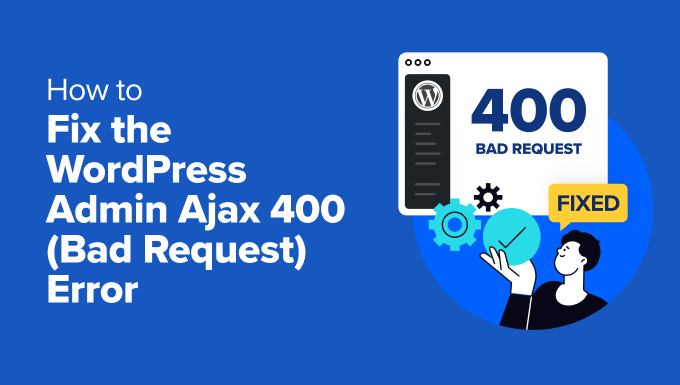
## How to Fix the WordPress Admin Ajax 400 (Bad Request) Error
The WordPress Admin Ajax 400 (Bad Request) error is a common frustration for WordPress users. It signifies that the server understood the request, but it couldn’t process it due to a malformed syntax or other client error. This error can manifest in various ways, such as broken features, failed plugin operations, or general instability within the WordPress admin dashboard. Troubleshooting this issue requires a systematic approach, examining potential causes and applying corresponding solutions.
## Understanding the WordPress Admin Ajax System
Before diving into fixes, it’s essential to understand how WordPress Admin Ajax functions. Ajax (Asynchronous JavaScript and XML) allows your WordPress site to communicate with the server in the background without requiring a full page reload. This provides a more seamless and responsive user experience, especially in the admin dashboard.
* Ajax requests are typically initiated by JavaScript code running in the browser.
* These requests are sent to the `wp-admin/admin-ajax.php` file, the endpoint responsible for handling Ajax requests in WordPress.
* `admin-ajax.php` then processes the request based on the ‘action’ parameter sent with it.
* The server processes the request and sends back a response to the browser, which is then used to update the page.
A 400 error occurring within this system indicates that the request being sent to `admin-ajax.php` is somehow flawed, preventing the server from successfully processing it.
## Common Causes of the 400 Error
Several factors can contribute to the WordPress Admin Ajax 400 error. Identifying the root cause is crucial for implementing the correct solution.
* **Theme or Plugin Conflicts:** Incompatible or poorly coded themes and plugins are a frequent culprit. Conflicts can disrupt the normal Ajax request process, leading to errors.
* **Incorrect Ajax URL:** The Ajax URL used in the JavaScript code might be incorrect. This can happen due to typos, outdated values, or problems with how the URL is dynamically generated.
* **Missing or Incorrect ‘action’ Parameter:** The ‘action’ parameter is crucial for `admin-ajax.php` to determine which function to execute. If it’s missing, misspelled, or doesn’t correspond to a registered action, the request will fail.
* **Data Serialization Issues:** Problems with how data is serialized (converted into a format suitable for transmission) can lead to corrupted requests.
* **Server-Side Issues:** While less common, server-side problems such as restrictive server configurations, resource limitations, or mod_security rules can also trigger a 400 error.
* **Cross-Origin Resource Sharing (CORS) Issues:** If your JavaScript code is making Ajax requests to your WordPress site from a different domain, CORS issues can prevent the request from succeeding.
* **Cache Problems:** Caching plugins or server-side caching mechanisms can sometimes interfere with Ajax requests, especially if they are caching dynamic content that should be updated regularly.
* **JavaScript Errors:** Errors in your JavaScript code can prevent the Ajax request from being properly formed or sent in the first place.
## Troubleshooting Steps: A Systematic Approach
Addressing the WordPress Admin Ajax 400 error requires a methodical approach. Start with the most common and easiest-to-check solutions and then move on to more advanced debugging techniques.
### 1. Enable WP_DEBUG Mode
Enabling WordPress’s debugging mode is the first step. This will display any PHP errors, notices, or warnings that might be contributing to the problem.
* Open your `wp-config.php` file (located in the root directory of your WordPress installation).
* Find the line `define( ‘WP_DEBUG’, false );`
* Change `false` to `true`: `define( ‘WP_DEBUG’, true );`
* Optionally, you can also enable logging of errors to a file:
* `define( ‘WP_DEBUG_LOG’, true );` (This will create a `debug.log` file in your `wp-content` directory)
* `define( ‘WP_DEBUG_DISPLAY’, true );` (Make sure errors are displayed on the page)
After enabling debugging, revisit the area of your site where you’re experiencing the 400 error. Check if any PHP errors are displayed. These errors can provide valuable clues about the cause of the problem. Remember to disable WP_DEBUG after you’ve finished debugging to avoid exposing sensitive information to visitors.
### 2. Check the Browser’s Developer Console
The browser’s developer console is your best friend when debugging Ajax issues. It shows network requests, JavaScript errors, and other relevant information.
* Open your browser’s developer console (usually by pressing F12 or right-clicking on the page and selecting “Inspect”).
* Go to the “Network” tab.
* Reproduce the action that triggers the 400 error.
* Look for a request to `admin-ajax.php` with a 400 status code.
* Click on the request to see more details, including:
* **Headers:** Check the request and response headers to see if there are any clues.
* **Payload/Form Data:** Examine the data being sent in the request to ensure it’s correctly formatted and includes all necessary parameters.
* **Response:** The response might contain an error message from the server that can provide more specific information.
* **Preview:** The preview might show an error message or unexpected output.
The “Console” tab in the developer console will display any JavaScript errors. Fix these errors as they may be preventing the Ajax request from being sent correctly.
### 3. Deactivate Plugins and Switch to a Default Theme
Theme and plugin conflicts are a very common cause of Ajax errors. To rule out this possibility, deactivate all plugins and switch to a default WordPress theme (like Twenty Twenty-Three or Twenty Twenty-Four).
* **Deactivate Plugins:** Go to “Plugins” -> “Installed Plugins” in your WordPress admin dashboard. Deactivate all plugins.
* **Switch Theme:** Go to “Appearance” -> “Themes” and activate a default WordPress theme.
After deactivating plugins and switching themes, test the functionality that was causing the 400 error. If the error is resolved, it means that one of your plugins or your theme was the culprit.
* **Reactivate Plugins One by One:** Reactivate your plugins one at a time, testing the functionality after each activation, until the error reappears. This will help you identify the specific plugin causing the conflict.
* **Switch Back to Your Theme:** Once you’ve identified the problematic plugin(s), try switching back to your original theme to see if the theme is also contributing to the issue.
If a specific plugin is causing the error, you have several options:
* **Update the Plugin:** Check if there’s an updated version of the plugin available. The update might contain a fix for the bug causing the error.
* **Contact the Plugin Developer:** Reach out to the plugin developer and report the issue. They might be able to provide a fix or workaround.
* **Find an Alternative Plugin:** If the plugin is not actively maintained or the developer is unable to resolve the issue, consider finding an alternative plugin that provides similar functionality.
* **Replace the Theme:** If the theme is the source of the error, and no update or quick fix can be applied, then consider searching for a compatible theme that does not generate the same errors.
### 4. Verify the Ajax URL
Ensure that the Ajax URL used in your JavaScript code is correct. The correct URL can be obtained dynamically using the `admin_url()` function in PHP or by defining a JavaScript variable containing the URL.
* **PHP:** In your theme or plugin, you can use the following code to print the Ajax URL:
“`php
“`
* **JavaScript (using wp_localize_script):** The best approach is to use `wp_localize_script` to pass the Ajax URL to your JavaScript file. This is the preferred method because it makes the URL dynamic and avoids hardcoding it.
* In your PHP code (e.g., in your theme’s `functions.php` file or in your plugin’s main file):
“`php
function my_enqueue_scripts() {
wp_enqueue_script( ‘my-script’, get_template_directory_uri() . ‘/js/my-script.js’, array( ‘jquery’ ), ‘1.0’, true );
wp_localize_script( ‘my-script’, ‘my_ajax_object’, array( ‘ajax_url’ => admin_url( ‘admin-ajax.php’ ) ) );
}
add_action( ‘wp_enqueue_scripts’, ‘my_enqueue_scripts’ );
“`
* In your JavaScript file (`my-script.js`):
“`javascript
jQuery(document).ready(function($) {
var ajaxurl = my_ajax_object.ajax_url;
// Now you can use ajaxurl in your Ajax requests
$.ajax({
url: ajaxurl,
data: {
‘action’: ‘my_action’,
‘security’: ‘‘
},
success:function(data) {
console.log(‘Got this from the server: ‘ + data);
},
error: function(errorThrown){
console.log(errorThrown);
}
});
});
“`
If you’re hardcoding the Ajax URL in your JavaScript, make sure it’s exactly `wp-admin/admin-ajax.php` relative to your WordPress installation’s root directory.
### 5. Check the ‘action’ Parameter
The ‘action’ parameter is critical for directing the Ajax request to the correct function in WordPress. Verify that the ‘action’ parameter is present in your Ajax request data and that its value corresponds to a registered action.
* **PHP (registering the action):** In your theme’s `functions.php` file or in your plugin’s main file, you need to register the action using `add_action()`.
“`php
function my_ajax_callback() {
// Your code here
echo ‘This is the response from the server!’;
wp_die(); // Always include wp_die() at the end of your Ajax callback
}
add_action( ‘wp_ajax_my_action’, ‘my_ajax_callback’ );
add_action( ‘wp_ajax_nopriv_my_action’, ‘my_ajax_callback’ ); // If you want to allow non-logged-in users to use this action
“`
* `wp_ajax_my_action`: This hook handles Ajax requests for logged-in users. Replace `my_action` with your actual action name.
* `wp_ajax_nopriv_my_action`: This hook handles Ajax requests for non-logged-in users. Use this only if you want to allow non-logged-in users to use the Ajax functionality.
* **JavaScript (sending the action):** In your JavaScript code, make sure the ‘action’ parameter is included in the `data` object of your Ajax request.
“`javascript
jQuery(document).ready(function($) {
$.ajax({
url: my_ajax_object.ajax_url,
data: {
‘action’: ‘my_action’ // Make sure this matches the action name registered in PHP
},
success:function(data) {
console.log(‘Got this from the server: ‘ + data);
},
error: function(errorThrown){
console.log(errorThrown);
}
});
});
“`
Double-check that the action name in your JavaScript code exactly matches the action name you’re using in your `add_action()` calls in PHP. Typos are a common source of errors.
### 6. Address Data Serialization Issues
Ensure that the data you’re sending in your Ajax request is properly serialized. jQuery’s `$.ajax()` function automatically serializes simple data types like strings, numbers, and booleans. However, if you’re sending complex data structures (e.g., arrays, objects), you might need to manually serialize them using `JSON.stringify()` before sending them in the Ajax request.
* **JavaScript (serializing data):**
“`javascript
jQuery(document).ready(function($) {
var myData = {
‘name’: ‘John Doe’,
‘age’: 30,
‘interests’: [‘reading’, ‘hiking’, ‘coding’]
};
$.ajax({
url: my_ajax_object.ajax_url,
type: ‘POST’,
data: {
‘action’: ‘my_action’,
‘data’: JSON.stringify(myData) // Serialize the data
},
success:function(data) {
console.log(‘Got this from the server: ‘ + data);
},
error: function(errorThrown){
console.log(errorThrown);
}
});
});
“`
* **PHP (decoding data):** On the server-side, you’ll need to decode the JSON data using `json_decode()`.
“`php
function my_ajax_callback() {
$data = json_decode(stripslashes($_POST[‘data’]), true); // Decode the JSON data
// Now you can access the data:
$name = $data[‘name’];
$age = $data[‘age’];
$interests = $data[‘interests’];
// … your code here …
wp_die();
}
add_action( ‘wp_ajax_my_action’, ‘my_ajax_callback’ );
add_action( ‘wp_ajax_nopriv_my_action’, ‘my_ajax_callback’ );
“`
Always use `stripslashes()` before `json_decode()` to remove any unnecessary slashes that WordPress might automatically add. The `true` argument in `json_decode()` tells PHP to return the decoded data as an associative array.
### 7. Implement Nonces for Security
Nonces (Number used ONCE) are a security measure that helps prevent Cross-Site Request Forgery (CSRF) attacks. Always use nonces in your Ajax requests to ensure that the request is coming from a legitimate source.
* **PHP (creating the nonce):** Use the `wp_create_nonce()` function to generate a nonce in your PHP code.
“`php
function my_enqueue_scripts() {
wp_enqueue_script( ‘my-script’, get_template_directory_uri() . ‘/js/my-script.js’, array( ‘jquery’ ), ‘1.0’, true );
wp_localize_script( ‘my-script’, ‘my_ajax_object’, array(
‘ajax_url’ => admin_url( ‘admin-ajax.php’ ),
‘nonce’ => wp_create_nonce( ‘my_nonce’ ) // Create the nonce
) );
}
add_action( ‘wp_enqueue_scripts’, ‘my_enqueue_scripts’ );
“`
* **JavaScript (sending the nonce):** Pass the nonce to your JavaScript file using `wp_localize_script` and include it in the Ajax request data.
“`javascript
jQuery(document).ready(function($) {
$.ajax({
url: my_ajax_object.ajax_url,
type: ‘POST’,
data: {
‘action’: ‘my_action’,
‘nonce’: my_ajax_object.nonce // Include the nonce
},
success:function(data) {
console.log(‘Got this from the server: ‘ + data);
},
error: function(errorThrown){
console.log(errorThrown);
}
});
});
“`
* **PHP (verifying the nonce):** On the server-side, use the `check_ajax_referer()` function to verify the nonce.
“`php
function my_ajax_callback() {
check_ajax_referer( ‘my_nonce’, ‘nonce’ ); // Verify the nonce
// Your code here
wp_die();
}
add_action( ‘wp_ajax_my_action’, ‘my_ajax_callback’ );
add_action( ‘wp_ajax_nopriv_my_action’, ‘my_ajax_callback’ );
“`
The first argument to `check_ajax_referer()` is the action name used when creating the nonce (e.g., ‘my_nonce’), and the second argument is the name of the variable in the `$_POST` array that contains the nonce (e.g., ‘nonce’). If the nonce is invalid, `check_ajax_referer()` will terminate the script.
### 8. Examine Server-Side Issues
While less frequent, server-side configurations can sometimes generate a 400 Bad Request. The `htaccess` file or server settings may be overly restrictive.
* **.htaccess File:** Review your `.htaccess` file (located in the root directory of your WordPress installation) for any rules that might be interfering with Ajax requests. Sometimes, overly aggressive security rules or rewrite rules can cause problems.
* **mod_security:** If your server uses mod_security, it might be blocking Ajax requests. Check your server’s mod_security logs for any blocked requests related to `admin-ajax.php`. You might need to work with your hosting provider to adjust the mod_security rules if they are causing false positives.
* **Resource Limits:** If your server has limited resources (e.g., memory, execution time), it might not be able to handle the Ajax request, especially if it’s complex or resource-intensive. Contact your hosting provider to see if you can increase your server’s resource limits.
### 9. CORS Configuration
If your JavaScript code is making Ajax requests to your WordPress site from a different domain, CORS (Cross-Origin Resource Sharing) issues can prevent the request from succeeding. CORS is a security mechanism that restricts web pages from making requests to a different domain than the one that served the web page.
* **Check CORS Headers:** Examine the response headers from your WordPress server to see if the necessary CORS headers are present. The most important header is `Access-Control-Allow-Origin`. If the value of this header is not `*` (which allows requests from any origin) or the domain from which your JavaScript code is running, the request will be blocked.
* **Configure CORS:** You can configure CORS in your WordPress site by adding the appropriate headers to your `.htaccess` file or by using a PHP filter.
* **.htaccess:**
“`
Header set Access-Control-Allow-Origin “*”
“`
Replace `”*”` with the specific domain(s) you want to allow requests from for better security.
* **PHP Filter:**
“`php
add_filter( ‘http_response_headers’, ‘add_cors_headers’ );
function add_cors_headers( $headers ) {
$headers[‘Access-Control-Allow-Origin’] = ‘*’;
return $headers;
}
“`
Again, replace `”*”` with specific domains if possible.
Using “*” is a broad permission and should be considered carefully in a production environment.
### 10. Clear Cache
Caching plugins or server-side caching mechanisms can sometimes interfere with Ajax requests. Try clearing your WordPress cache and your browser’s cache to see if that resolves the issue.
* **WordPress Cache:** If you’re using a caching plugin (e.g., WP Rocket, WP Super Cache, W3 Total Cache), clear the cache from the plugin’s settings page.
* **Browser Cache:** Clear your browser’s cache and cookies. This can usually be done from your browser’s settings menu.
* **Server-Side Cache:** If your hosting provider uses server-side caching (e.g., Varnish, Memcached), you might need to clear the cache from your hosting control panel or by contacting your hosting provider.
By following these steps, you should be able to identify and resolve the cause of the WordPress Admin Ajax 400 (Bad Request) error. Remember to test after each step to pinpoint the exact solution.
- WordPress Quick Edit Not Working? Here’s How to Fix It in No Time
- How to Fix Error Too Many Redirects Issue in WordPress
- How to Fix WordPress Search Not Working (5 Common Errors)
- How to Fix Missing Theme Customizer in WordPress Admin
- How to Fix “The Link You Followed Has Expired” Error in WordPress
- How to Fix Post-Processing of Image Failed Error in WordPress
- How to Fix the 500 Internal Server Error in WordPress
