How to Fix the “WordPress Database Error Disk Full” Error
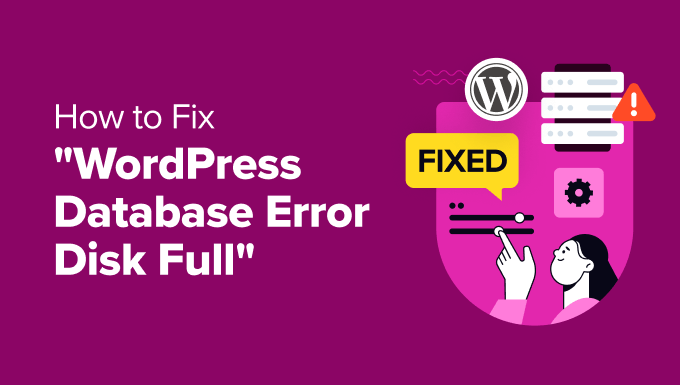
Understanding the “WordPress Database Error Disk Full” Error
Encountering the “WordPress Database Error Disk Full” error can be a website owner’s nightmare. It signifies a critical problem: your WordPress site can’t access or modify its database because the disk space allocated to it is completely full. This isn’t just a minor inconvenience; it can completely shut down your website, preventing visitors from accessing content and impacting your online presence.
Before diving into solutions, it’s vital to understand the underlying reasons behind this error. The error message indicates that the storage space allocated to your MySQL or MariaDB database server has reached its limit. This limit is typically configured by your hosting provider and can be influenced by several factors, including:
- Excessive database bloat: Over time, your database can accumulate unnecessary data, such as spam comments, old post revisions, and orphaned data from deactivated plugins.
- Large media files stored in the database: While it’s generally recommended to store media files in the `wp-content/uploads` directory, some plugins might store them directly in the database, leading to rapid space consumption.
- High website traffic: Increased traffic can lead to more database queries and the creation of temporary tables, contributing to disk space usage.
- Database logging: Debugging tools and plugins sometimes log extensive data into the database, which can quickly fill up the available space.
- Lack of database maintenance: Neglecting regular database optimization and cleanup can exacerbate the issue.
- Hosting plan limitations: Your hosting plan might have a limited amount of disk space allocated to your database. Exceeding this limit will trigger the “Disk Full” error.
Therefore, understanding the potential causes is the first step toward effectively resolving the problem and preventing its recurrence.
Identifying the Root Cause
While the error message clearly states the problem, determining the specific culprit requires investigation. Here’s a systematic approach to identify the root cause:
- Check Your Hosting Account’s Disk Usage: Most hosting providers offer a control panel (like cPanel, Plesk, or a custom interface) that allows you to monitor your disk space usage. Log in to your hosting account and navigate to the disk usage section. This will show you how much space is being used by your website files, including the database. This will help you confirm if the database is indeed the primary consumer of space.
- Analyze Database Size: Tools like phpMyAdmin (usually accessible through your hosting control panel) allow you to directly inspect your database. Use it to view the size of each table in your database. This can reveal which tables are excessively large and potentially contributing to the problem. Look for unusually large tables associated with plugins or features you don’t actively use.
- Review Recent Website Activity: Consider any recent changes or activities on your website. Did you install a new plugin, upload a large number of media files, or experience a sudden surge in traffic? These events could correlate with the onset of the “Disk Full” error.
- Examine Plugin Logs: If you suspect a specific plugin is the culprit, check its logs (if it has any) for errors or excessive data logging. Debugging plugins, in particular, can create significant amounts of log data.
- Contact Your Hosting Provider: If you’re unable to pinpoint the cause on your own, don’t hesitate to contact your hosting provider’s support team. They often have access to server-level monitoring tools that can provide more detailed insights into disk usage and database activity.
By carefully examining these aspects, you can narrow down the source of the problem and implement the appropriate solution.
Solutions to Fix the “WordPress Database Error Disk Full” Error
Once you’ve identified the likely cause, you can proceed with implementing the following solutions. Start with the simplest and least invasive options first, and gradually move towards more complex solutions if needed.
1. Deleting Spam Comments
Spam comments can accumulate rapidly, significantly increasing database size. Deleting them is a quick and easy way to free up space.
- Access the WordPress Dashboard: Log in to your WordPress administration panel.
- Navigate to the Comments Section: Go to “Comments” in the left-hand menu.
- Delete Spam Comments: Click on the “Spam” tab. Select all spam comments and choose “Delete Permanently” from the bulk actions menu. Confirm the deletion.
- Empty the Trash: Similarly, empty the trash folder if it contains deleted comments.
2. Removing Post Revisions
WordPress automatically saves multiple revisions of your posts and pages, which can consume considerable database space over time. Limiting or deleting these revisions can help.
- Limit Post Revisions (Recommended): Add the following line to your `wp-config.php` file (before the `/* That’s all, stop editing! Happy publishing. */` line) to limit the number of revisions stored for each post:
`define( ‘WP_POST_REVISIONS’, 3 );`
This line will limit WordPress to storing only the 3 most recent revisions of each post.
- Delete Existing Post Revisions: You can use a plugin like “WP-Optimize” or “Optimize Database after Deleting Revisions” to remove existing post revisions. These plugins provide a user-friendly interface for cleaning up your database.
- Alternatively, use a direct SQL query (advanced): If you’re comfortable with SQL, you can use phpMyAdmin to execute the following query:
`DELETE FROM wp_posts WHERE post_type = “revision”;`
**Caution:** Always back up your database before running SQL queries directly.
3. Optimizing the WordPress Database
Database optimization involves reorganizing the data in your database to improve efficiency and reduce wasted space.
- Use a Database Optimization Plugin: Plugins like “WP-Optimize” or “Advanced Database Cleaner” can automatically optimize your database. These plugins perform tasks like removing orphaned data, cleaning up transients, and defragmenting database tables.
- Optimize Tables via phpMyAdmin: You can also optimize your database tables directly through phpMyAdmin. Select your database, then select all tables, and choose “Optimize table” from the dropdown menu.
4. Cleaning Up Transients
Transients are temporary data stored in the database by WordPress and plugins. Over time, outdated or orphaned transients can accumulate and waste space.
- Use a Plugin: The “Transient Cleaner” plugin is a dedicated tool for cleaning up transients. Install and activate the plugin, and then use its interface to delete expired and orphaned transients.
- Via WP-CLI (Command Line Interface): If you have access to WP-CLI, you can use the following command to delete expired transients:
`wp transient delete –expired`
5. Deleting Unused Plugins and Themes
Inactive plugins and themes can still take up valuable database space. Removing them can help free up space and improve website performance.
- Deactivate and Delete: Go to the “Plugins” section in your WordPress dashboard. Deactivate any plugins that you are not actively using, and then delete them. Repeat this process for themes in the “Appearance” -> “Themes” section.
- Delete Theme Files Manually (If necessary): If you’ve deleted a theme through the WordPress interface but its files still exist on the server, you can manually delete them using an FTP client or your hosting provider’s file manager. Be careful when deleting files manually, and ensure you are deleting the correct files.
6. Identifying and Addressing Large Database Tables
If your analysis reveals that a specific database table is excessively large, investigate its contents and determine if you can safely reduce its size.
- Examine Plugin Tables: Tables prefixed with plugin names often indicate the plugin is storing a large amount of data. Consider whether the plugin is necessary and if its data is essential. Deactivating or uninstalling the plugin might be the solution.
- Check for Logging Tables: Some plugins, particularly security and debugging plugins, can generate extensive logs. Review these logs and determine if you can reduce the logging level or purge old log entries.
- Optimize WooCommerce Tables (If Applicable): If you’re using WooCommerce, its tables can grow significantly due to order data, product variations, and other related information. Use WooCommerce’s built-in tools or plugins designed for WooCommerce database optimization to manage these tables.
7. Moving Media Files to a Content Delivery Network (CDN) or Offloading to Cloud Storage
While media files are typically stored in the `wp-content/uploads` directory, they can still contribute to overall disk space usage. Offloading them to a CDN or cloud storage can significantly reduce the load on your server.
- Use a CDN: A CDN (Content Delivery Network) stores copies of your website’s media files on servers around the world, delivering them to users from the server closest to their location. This improves website speed and reduces the load on your origin server. Popular CDN providers include Cloudflare, Akamai, and MaxCDN.
- Offload to Cloud Storage: Services like Amazon S3, Google Cloud Storage, and Wasabi offer affordable cloud storage options. You can use a plugin like “WP Offload Media” to automatically upload your media files to cloud storage and serve them from there. This completely removes the media files from your server’s disk space.
8. Upgrading Your Hosting Plan
If you’ve tried all of the above solutions and are still encountering the “Disk Full” error, it’s possible that your hosting plan simply doesn’t provide enough disk space for your website’s needs.
- Contact Your Hosting Provider: Discuss your disk space usage with your hosting provider and ask about upgrading to a plan with more storage.
- Consider a Different Hosting Provider: If your current hosting provider doesn’t offer a suitable plan, or if you’re unhappy with their service, consider switching to a different hosting provider that offers more generous storage limits.
9. Database Table Repair
Database corruption can sometimes cause issues that appear as “Disk Full” errors. Repairing corrupted tables can resolve these problems.
- Use phpMyAdmin: In phpMyAdmin, select your database, then select all tables, and choose “Repair table” from the dropdown menu.
- Using `wp-config.php`: Add the following line to your `wp-config.php` file: `define(‘WP_ALLOW_REPAIR’, true);` Then, visit `http://yourdomain.com/wp-admin/maint/repair.php` (replace `yourdomain.com` with your actual domain name). You will be presented with options to repair and optimize the database. After running the repair, **remove** the line from `wp-config.php` for security reasons.
Preventing Future Occurrences
Fixing the “Disk Full” error is only half the battle. It’s crucial to implement measures to prevent it from recurring in the future.
- Regular Database Maintenance: Schedule regular database optimization and cleanup using a plugin or manual methods. Aim to perform these tasks at least once a month.
- Monitor Disk Space Usage: Keep a close eye on your disk space usage through your hosting control panel. Set up alerts to notify you when your disk space is approaching its limit.
- Optimize Media Files: Compress and optimize your media files before uploading them to your website. Use appropriate image formats (e.g., JPEG for photos, PNG for graphics) and resize images to the appropriate dimensions.
- Choose Plugins Wisely: Be selective when choosing plugins. Only install plugins that are essential for your website’s functionality, and choose plugins that are well-coded and regularly updated.
- Limit Post Revisions: As mentioned earlier, limit the number of post revisions stored by WordPress.
- Enable Database Logging Sparingly: Only enable database logging when you need to debug a specific issue, and disable it as soon as you’re done.
- Consider Managed WordPress Hosting: Managed WordPress hosting providers often include automatic database optimization, CDN integration, and other features that can help prevent disk space issues.
By proactively implementing these preventive measures, you can minimize the risk of encountering the “WordPress Database Error Disk Full” error again.
- WordPress Quick Edit Not Working? Here’s How to Fix It in No Time
- How to Fix Error Too Many Redirects Issue in WordPress
- How to Fix WordPress Search Not Working (5 Common Errors)
- How to Fix Missing Theme Customizer in WordPress Admin
- How to Fix “The Link You Followed Has Expired” Error in WordPress
- How to Fix Post-Processing of Image Failed Error in WordPress
- How to Fix the 500 Internal Server Error in WordPress
