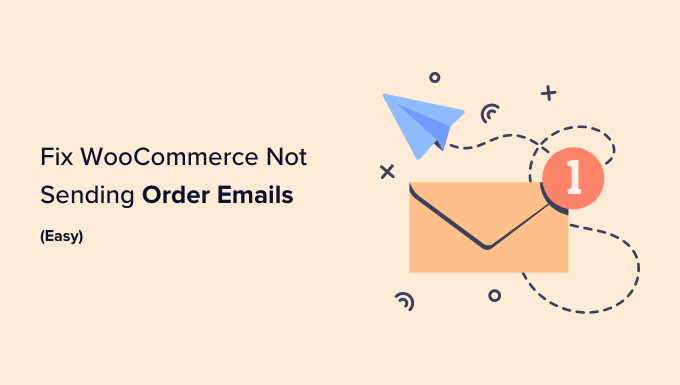How to Fix WooCommerce Not Sending Order Emails (The Easy Way)
WooCommerce is a powerful platform for creating online stores, but sometimes it can present frustrating issues. One of the most common problems users face is WooCommerce not sending order emails. This can lead to confusion for both you and your customers. This article provides a comprehensive guide on how to diagnose and fix this issue using easy-to-follow steps.
Understanding Why WooCommerce Emails Fail
Before jumping into solutions, it’s crucial to understand why WooCommerce emails might not be sending. Several factors could be at play, and identifying the root cause is the first step to resolving the problem. Here are some common reasons:
- Emails landing in spam folders.
- Incorrect email settings in WooCommerce.
- Your web hosting server is not properly configured for sending emails.
- Conflicts with other plugins or themes.
- WordPress using the `wp_mail()` function which is often unreliable.
Step 1: Checking Your WooCommerce Email Settings
The first and easiest thing to check is your WooCommerce email settings. Make sure the email addresses are correct and the emails are enabled.
- Log in to your WordPress dashboard.
- Go to WooCommerce > Settings.
- Click on the Emails tab.
- Review the email templates listed (New Order, Processing Order, Completed Order, etc.).
- Click on each email template to check its settings.
- Verify the Recipient(s) field is correct. This is the email address where order notifications will be sent (usually your admin email).
- Ensure the Enable/Disable checkbox is ticked to enable the email.
- Check the Email subject and Email heading.
- Click Save changes at the bottom of the page.
Step 2: Testing Your WooCommerce Emails
After confirming your settings, you need to test if the emails are being sent correctly. WooCommerce doesn’t have a built-in email testing feature, so we’ll use a plugin.
- Go to Plugins > Add New in your WordPress dashboard.
- Search for “Test Email” (we recommend “WP Mail SMTP” or “Email Test”).
- Install and activate the plugin.
- Go to the plugin’s settings page (usually under “Tools” or in the main dashboard menu).
- Enter an email address to send a test email to.
- Send the test email and check your inbox (and spam folder).
If you receive the test email, then WooCommerce is likely sending emails correctly, but they might be getting caught in spam filters. If you don’t receive the test email, proceed to the next step.
Step 3: Configuring SMTP for Reliable Email Delivery
The most reliable way to ensure your WooCommerce emails are delivered is to use SMTP (Simple Mail Transfer Protocol). SMTP uses dedicated servers to send emails, which are more reliable than the default WordPress `wp_mail()` function.
- Choose an SMTP service. Popular options include:
- Sendinblue
- Mailgun
- SendGrid
- Gmail (not recommended for large-scale stores)
- Sign up for an account with your chosen SMTP service and obtain your SMTP credentials (host, port, username, password, encryption type).
- Install and activate the WP Mail SMTP plugin (if you haven’t already). This is a reliable and user-friendly plugin.
- Go to WP Mail SMTP > Settings in your WordPress dashboard.
- In the “Mailer” section, select your chosen SMTP service.
- Enter your SMTP credentials in the required fields.
- Set the “From Email” and “From Name” fields. It’s recommended to use a professional email address associated with your domain.
- Enable “Return Path” to improve email deliverability.
- Save the settings.
- Use the “Email Test” tab to send a test email and confirm it’s working correctly.
Step 4: Checking the Spam Folder and Whitelisting
Even with SMTP configured, emails can still end up in the spam folder. Ask your customers to check their spam folder for order confirmation emails. You can also provide instructions on how to whitelist your email address:
- Gmail: Open the email and click “Not spam.” Add your email address to their contacts.
- Outlook/Hotmail: Open the email and click “Not junk.” Add your email address to their safe senders list.
- Other email providers: The process is generally similar. Look for options like “Not spam,” “Not junk,” or “Add to safe senders.”
Encourage customers to add your store’s email address to their contacts to further improve email deliverability.
Step 5: Investigating Plugin Conflicts
Sometimes, conflicts between plugins can interfere with WooCommerce’s ability to send emails. To check for plugin conflicts:
- Deactivate all plugins except WooCommerce.
- Test if WooCommerce emails are now being sent.
- If emails are being sent, reactivate your plugins one by one, testing after each activation to identify the conflicting plugin.
- Once you find the conflicting plugin, consider finding an alternative plugin or contacting the plugin developer for support.
Step 6: Checking Your Theme
Although less common, your WordPress theme could also be the source of the problem. To check if your theme is interfering:
- Temporarily switch to a default WordPress theme like Twenty Twenty-Three or Twenty Twenty-Four.
- Test if WooCommerce emails are being sent.
- If emails are being sent, the issue is likely with your theme. Consider contacting the theme developer for support or switching to a different theme.
Step 7: Reviewing Server Logs
For more advanced troubleshooting, you can review your server logs. These logs can provide valuable information about email sending errors.
- Access your server logs. The location of these logs depends on your hosting provider. Contact your hosting provider for assistance if you’re unsure where to find them.
- Look for any errors related to email sending or the `wp_mail()` function.
- Analyze the errors to identify the cause of the problem.
Step 8: Contacting Your Hosting Provider
If you’ve tried all the above steps and WooCommerce emails are still not sending, it’s time to contact your hosting provider. They can investigate server-side issues that might be preventing emails from being sent.
Explain the steps you’ve already taken and provide them with any relevant error messages from your server logs.
Preventative Measures
To prevent WooCommerce email issues in the future, consider the following:
- Regularly test your WooCommerce emails to ensure they’re being sent correctly.
- Monitor your server logs for any email-related errors.
- Keep your WordPress core, themes, and plugins up to date.
- Choose a reputable hosting provider that offers reliable email services.
Conclusion
Troubleshooting WooCommerce email sending problems can be frustrating, but by following these steps, you can systematically diagnose and fix the issue. Remember to start with the easiest solutions first and work your way towards more complex troubleshooting. By configuring SMTP, checking your settings, and investigating potential conflicts, you can ensure your customers receive important order notifications and keep your online store running smoothly. Good luck!