How to Fix WordPress Login Page Refreshing and Redirecting Issue
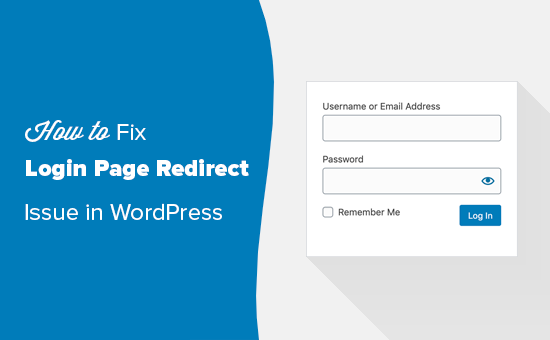
Understanding the WordPress Login Page Refreshing and Redirecting Issue
The WordPress login page refreshing and redirecting issue is a common problem that can prevent users from accessing their WordPress dashboards. It typically manifests as follows: you enter your username and password, click the “Log In” button, the page refreshes (sometimes repeatedly), and you’re redirected back to the login page without actually being logged in. This can be incredibly frustrating, and understanding the potential causes is the first step to resolving the problem.
The issue stems from a variety of underlying problems, but they generally fall into a few main categories:
- Cookies issues: WordPress relies heavily on cookies to manage user sessions. Problems with cookie settings or conflicts can disrupt the login process.
- Plugin conflicts: Incompatible or poorly coded plugins can interfere with WordPress’s core functionality, including authentication.
- Theme issues: While less common, a poorly coded theme can also cause login problems.
- Corrupted .htaccess file: The .htaccess file controls how your web server handles requests. Errors in this file can lead to redirection loops.
- Incorrect WordPress URL settings: If your WordPress URL settings (WordPress Address (URL) and Site Address (URL)) are misconfigured, it can cause redirection problems.
- Server-side caching: Aggressive server-side caching can sometimes interfere with the login process.
- PHP version incompatibility: Using an outdated or incompatible PHP version can sometimes lead to unexpected issues.
Basic Troubleshooting Steps
Before diving into more complex solutions, try these simple troubleshooting steps:
- Clear your browser cache and cookies: This is often the simplest and most effective solution, especially if the problem is related to cookie conflicts.
- Try a different browser: If clearing your cache and cookies doesn’t work, try logging in using a different web browser. This can help you determine if the issue is specific to your browser.
- Disable all browser extensions: Browser extensions can sometimes interfere with website functionality. Try disabling all your extensions and then try logging in again.
- Try logging in via a different device: Similar to trying a different browser, trying a different device can help isolate the problem.
Checking WordPress URL Settings
Incorrect WordPress URL settings are a frequent cause of the redirect loop. To check and correct these settings:
- Access your wp-config.php file: This file is located in the root directory of your WordPress installation. You can access it using an FTP client or your hosting provider’s file manager.
- Add or modify the following lines:
- `define(‘WP_HOME’,’http://example.com’);` (Replace ‘http://example.com’ with your actual WordPress URL)
- `define(‘WP_SITEURL’,’http://example.com’);` (Replace ‘http://example.com’ with your actual WordPress URL)
*Important Note:* Ensure the URLs match your actual WordPress installation URL, including “http” or “https” and the correct domain name. If you’re using SSL, make sure to use “https”.
- Save the wp-config.php file: After making the changes, save the file and try logging in again.
Alternatively, if you *can* temporarily access your dashboard, you can check the URL settings directly:
- Log in to your WordPress dashboard (if possible).
- Navigate to Settings > General.
- Check the “WordPress Address (URL)” and “Site Address (URL)” fields. Ensure they are correct.
- Save changes.
Troubleshooting Plugin Conflicts
Plugin conflicts are a very common cause of login issues. To diagnose and resolve these conflicts:
- Deactivate all plugins: The easiest way to test for plugin conflicts is to deactivate all of your plugins. You can do this from the WordPress dashboard (if you can access it) by navigating to Plugins > Installed Plugins, selecting all plugins, and choosing “Deactivate” from the bulk actions dropdown.
- Try logging in again: After deactivating all plugins, try logging in to your WordPress dashboard. If you can log in successfully, it means that one of your plugins was causing the problem.
- Reactivate plugins one by one: Reactivate your plugins one at a time, logging in after each activation to see if the problem returns. This will help you identify the specific plugin that is causing the issue.
- Contact the plugin developer: Once you’ve identified the problematic plugin, contact the plugin developer for support. They may be able to provide a solution or update the plugin to fix the conflict.
- Consider an alternative plugin: If the plugin developer is unable to resolve the issue, consider finding an alternative plugin that provides similar functionality.
If you cannot access your WordPress dashboard to deactivate plugins, you can do so via FTP or your hosting provider’s file manager:
- Access your wp-content folder: This folder is located in the root directory of your WordPress installation.
- Rename the “plugins” folder: Rename the “plugins” folder to something like “plugins_disabled”. This will effectively deactivate all of your plugins.
- Try logging in again: After renaming the folder, try logging in to your WordPress dashboard. If you can log in successfully, it means that one of your plugins was causing the problem.
- Rename the folder back to “plugins”: Rename the “plugins_disabled” folder back to “plugins”.
- Activate plugins one by one: Access the “plugins” folder and rename individual plugin folders (e.g., “akismet” to “akismet_disabled”). After renaming each plugin folder, try logging in. Once you find the culprit, leave it disabled or delete its folder.
Checking and Fixing the .htaccess File
The .htaccess file can sometimes become corrupted, causing redirection loops and login problems. To check and fix this file:
- Access your .htaccess file: This file is located in the root directory of your WordPress installation. You can access it using an FTP client or your hosting provider’s file manager. Note that it is a hidden file, so you may need to configure your FTP client or file manager to show hidden files.
- Backup your .htaccess file: Before making any changes, create a backup of your .htaccess file. This will allow you to restore the original file if something goes wrong. Simply download the file to your computer.
- Replace the .htaccess file with default WordPress code: Delete the contents of your .htaccess file and replace it with the following default WordPress code:
“`
# BEGIN WordPress
RewriteEngine On
RewriteBase /
RewriteRule ^index.php$ – [L]
RewriteCond %{REQUEST_FILENAME} !-f
RewriteCond %{REQUEST_FILENAME} !-d
RewriteRule . /index.php [L]
# END WordPress
“`
*Important Note:* If your WordPress installation is in a subdirectory, you will need to modify the `RewriteBase` line to reflect the subdirectory. For example, if your WordPress installation is in a subdirectory called “blog”, the `RewriteBase` line should be `RewriteBase /blog/`. - Save the .htaccess file: After making the changes, save the file and try logging in again.
If replacing the .htaccess file with the default code resolves the issue, you can try re-adding any custom rules that you had previously added, one at a time, to see if any of them are causing the problem.
Cookie Issues and Solutions
WordPress relies heavily on cookies to manage user sessions. Problems with cookie settings can disrupt the login process.
- Verify your WordPress URL in wp-config.php: As mentioned earlier, ensure that the `WP_HOME` and `WP_SITEURL` definitions in your `wp-config.php` file are correct and match your actual WordPress URL, including “http” or “https”. Mismatched URLs can cause cookie-related issues.
- Set a custom cookie domain (if necessary): In some cases, setting a custom cookie domain can resolve cookie conflicts, especially if you are using a subdomain or multiple domains. You can do this by adding the following line to your `wp-config.php` file:
`define(‘COOKIE_DOMAIN’, ‘.example.com’);` (Replace ‘.example.com’ with your actual domain name). The leading dot is important. - Check for conflicts with other applications: If you are running other applications on the same domain or subdomain, they may be interfering with WordPress’s cookies. Try isolating the WordPress installation to its own domain or subdomain.
Server-Side Caching
Aggressive server-side caching can sometimes interfere with the login process, especially if the cache is not properly configured to exclude the login page.
- Clear your server-side cache: If you are using a caching plugin or your hosting provider provides server-side caching, clear the cache.
- Exclude the login page from caching: Configure your caching plugin or server-side caching settings to exclude the login page (`/wp-login.php`) from caching.
- Temporarily disable server-side caching: If you are unsure how to configure your caching settings, try temporarily disabling server-side caching to see if it resolves the issue.
PHP Version Compatibility
Using an outdated or incompatible PHP version can sometimes lead to unexpected issues, including login problems.
- Check your PHP version: You can check your PHP version from your hosting provider’s control panel or by using a plugin like “Display PHP Version”.
- Update your PHP version: If you are using an outdated PHP version, update to a more recent version that is compatible with your version of WordPress. WordPress recommends using PHP 7.4 or higher.
*Important Note:* Before updating your PHP version, make sure to backup your website and check for compatibility issues with your themes and plugins.
Theme Issues
While less common than plugin conflicts, a poorly coded theme can also cause login problems.
- Switch to a default WordPress theme: Temporarily switch to a default WordPress theme like Twenty Twenty-Three, Twenty Twenty-Four, or Twenty Twenty-Five. You can do this from the WordPress dashboard (if you can access it) by navigating to Appearance > Themes and activating a default theme.
- Try logging in again: After switching to a default theme, try logging in to your WordPress dashboard. If you can log in successfully, it means that your theme was causing the problem.
- Contact the theme developer: Contact the theme developer for support. They may be able to provide a solution or update the theme to fix the issue.
- Consider an alternative theme: If the theme developer is unable to resolve the issue, consider finding an alternative theme that provides similar functionality.
If you cannot access your WordPress dashboard to switch themes, you can do so via FTP or your hosting provider’s file manager:
- Access your wp-content folder: This folder is located in the root directory of your WordPress installation.
- Rename the “themes” folder: Rename the “themes” folder to something like “themes_disabled”. This will effectively deactivate your current theme. WordPress will then automatically use a default theme.
- Try logging in again: After renaming the folder, try logging in to your WordPress dashboard. If you can log in successfully, it means that your theme was causing the problem.
- Rename the folder back to “themes”: Rename the “themes_disabled” folder back to “themes”.
Database Issues
In rare cases, database corruption or issues with the `wp_options` table can cause login problems.
- Check the `wp_options` table: Using phpMyAdmin (or a similar database management tool provided by your hosting provider), access your WordPress database and check the `wp_options` table. Look for the `siteurl` and `home` options. Verify that they are correct.
- Repair your database: WordPress has a built-in database repair tool. To use it, add the following line to your `wp-config.php` file:
`define(‘WP_ALLOW_REPAIR’, true);`
Then, access the database repair page by visiting `http://example.com/wp-admin/maint/repair.php` (replace ‘example.com’ with your actual domain name). Run the database repair process. *Important Note:* Remove `define(‘WP_ALLOW_REPAIR’, true);` from your `wp-config.php` file after running the repair process for security reasons.
When All Else Fails
If you’ve tried all of the above steps and are still unable to resolve the login issue, consider the following:
- Contact your hosting provider: Your hosting provider may be able to provide assistance with server-side issues or database problems.
- Hire a WordPress expert: If you are not comfortable troubleshooting the issue yourself, consider hiring a WordPress expert to help you.
- Reinstall WordPress: As a last resort, you may need to reinstall WordPress. This will erase all of your data, so make sure to back up your website before doing so.
- How to Redirect Users After Successful Login in WordPress
- WordPress Quick Edit Not Working? Here’s How to Fix It in No Time
- How to Fix Error Too Many Redirects Issue in WordPress
- How to Fix WordPress Search Not Working (5 Common Errors)
- How to Fix Missing Theme Customizer in WordPress Admin
- How to Fix “The Link You Followed Has Expired” Error in WordPress
- How to Fix Post-Processing of Image Failed Error in WordPress
