How to Fix WordPress Posts Returning 404 Error (Step by Step)
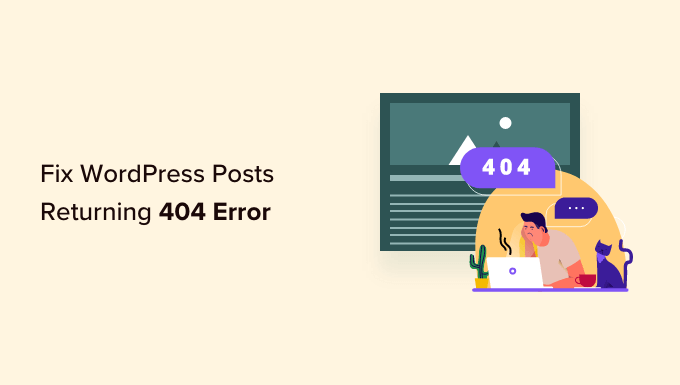
Understanding the WordPress 404 Error on Posts
The dreaded 404 error. In the context of WordPress, encountering a 404 error when trying to access a specific post can be incredibly frustrating. It signals that the server can’t find the requested resource (your post) at the given URL. While it doesn’t necessarily mean the post is deleted, it indicates a problem with how WordPress is routing requests. Several factors can contribute to this issue, making troubleshooting a sometimes complex process. Before diving into solutions, it’s important to understand the common culprits:
- Permalinks Configuration: This is the most frequent cause. An incorrect or corrupted permalink structure can lead to WordPress failing to map URLs to the correct posts.
- .htaccess File Issues: The .htaccess file is a configuration file used by Apache web servers. Problems within this file can disrupt URL rewriting and routing, leading to 404 errors.
- Plugin Conflicts: Certain plugins, especially those dealing with SEO, security, or URL manipulation, can sometimes interfere with WordPress’s routing mechanism.
- Theme Issues: Though less common, a poorly coded or incompatible theme can sometimes cause routing problems.
- DNS Propagation: After migrating a website or changing domain names, DNS propagation delays can cause temporary 404 errors.
Step-by-Step Troubleshooting Guide
Now that we understand the potential causes, let’s walk through a systematic approach to diagnose and fix the 404 error on your WordPress posts. Follow these steps in order for the most efficient troubleshooting process:
Step 1: Refresh Permalinks
This is the first and often the most effective solution. Refreshing your permalinks essentially rewrites the URL structure rules, often resolving routing inconsistencies.
- Log in to your WordPress dashboard.
- Navigate to Settings > Permalinks.
- Choose a different permalink structure. If you’re using “Post name,” temporarily switch to “Plain” or “Day and name.”
- Save Changes.
- Switch back to your preferred permalink structure (e.g., “Post name”).
- Save Changes again. This action rewrites the .htaccess file.
- Test your posts: Try accessing a few of your posts to see if the 404 error is resolved.
This process forces WordPress to regenerate its URL rewriting rules, which usually fixes the problem.
Step 2: Check Your .htaccess File
The .htaccess file plays a vital role in how your web server handles requests. A corrupted or improperly configured .htaccess file can easily cause 404 errors.
- Access your website’s files via FTP or cPanel File Manager. You’ll need your FTP credentials or access to your hosting control panel.
- Locate the .htaccess file in your WordPress root directory. It’s usually in the same directory as your wp-config.php file.
- Back up the .htaccess file. Download a copy to your computer. This is crucial in case you need to revert to the original file.
- Rename the existing .htaccess file Rename it to something like “.htaccess_old”. This effectively disables it.
- Test your posts: Check if your posts are now accessible. If they are, the issue was likely with the .htaccess file.
- Generate a new .htaccess file: If renaming the file fixed the problem, go back to WordPress dashboard, navigate to Settings > Permalinks, and simply click “Save Changes” without making any modifications. This will generate a new default .htaccess file.
- Test your posts again: Make sure the new .htaccess file is working correctly.
A default .htaccess file typically looks like this:
“`
# BEGIN WordPress
RewriteEngine On
RewriteBase /
RewriteRule ^index.php$ – [L]
RewriteCond %{REQUEST_FILENAME} !-f
RewriteCond %{REQUEST_FILENAME} !-d
RewriteRule . /index.php [L]
# END WordPress
“`
If your .htaccess file contains additional code (often added by plugins), you’ll need to investigate which code is causing the issue. You can do this by adding the code back in small chunks, testing after each addition, until you find the culprit.
Step 3: Deactivate Plugins
Plugin conflicts are another common cause of 404 errors. A poorly coded plugin or a conflict between plugins can disrupt WordPress’s routing.
- Deactivate all plugins: The easiest way to do this is through the WordPress dashboard. Navigate to Plugins > Installed Plugins and select all plugins. Then, choose “Deactivate” from the Bulk Actions dropdown and click “Apply.”
- Test your posts: Check if the 404 error is resolved.
- Reactivate plugins one by one: If deactivating all plugins fixed the issue, reactivate them one at a time, testing your posts after each activation. This will help you identify the problematic plugin.
- Update or replace the problematic plugin: Once you’ve identified the plugin causing the error, try updating it to the latest version. If the issue persists, consider finding an alternative plugin with similar functionality.
Pay close attention to plugins that handle SEO, URL redirection, security, or anything that manipulates the WordPress core functionality. These are more likely to cause conflicts.
Step 4: Switch to a Default Theme
While less frequent than plugin conflicts or permalink issues, a theme can sometimes be the culprit. A poorly coded or outdated theme might have compatibility issues that lead to 404 errors.
- Activate a default WordPress theme: Go to Appearance > Themes and activate a default theme like Twenty Twenty-Three, Twenty Twenty-Four, or Twenty Twenty-Five.
- Test your posts: Check if the 404 error is resolved.
- If the default theme fixes the issue: This indicates a problem with your original theme. Contact the theme developer for support or consider switching to a different theme.
If switching to a default theme resolves the problem, the issue lies within your original theme’s code. This could be due to outdated functions, incorrect template structures, or conflicts with other components of your WordPress site.
Step 5: Check Your WordPress Address and Site Address URLs
Incorrect WordPress Address (URL) and Site Address (URL) settings can lead to various issues, including 404 errors.
- Navigate to Settings > General in your WordPress dashboard.
- Verify the “WordPress Address (URL)” and “Site Address (URL)” fields. These should both point to the correct URL of your website.
- Ensure consistency: Both URLs should be the same, and they should include “www” or not, depending on how your domain is configured.
- Update if necessary: If either URL is incorrect, update it and save the changes.
- Test your posts: Check if the 404 error is resolved.
Step 6: Examine DNS Propagation (After Website Migration)
If you’ve recently migrated your website to a new server or changed your domain name, DNS propagation might be the reason for the 404 errors. DNS propagation is the process of updating DNS records across the internet. This can take some time (up to 48 hours in some cases).
- Use a DNS propagation checker: Several online tools allow you to check the DNS records for your domain from different locations around the world.
- Verify that your DNS records point to the correct server IP address.
- Wait for propagation to complete: If the DNS records haven’t fully propagated, you’ll need to wait. Unfortunately, there’s not much you can do except be patient.
- Clear your browser cache: Sometimes, your browser might be caching old DNS information. Clearing the cache can help.
Step 7: Review WordPress Debug Log
WordPress has a built-in debugging system that can help you identify errors and warnings. Enabling the debug log can provide valuable insights into the cause of the 404 errors.
- Access your wp-config.php file via FTP or cPanel File Manager.
- Add the following lines to the file (before the “That’s all, stop editing! Happy publishing.” line):
“`php
define( ‘WP_DEBUG’, true );
define( ‘WP_DEBUG_LOG’, true );
define( ‘WP_DEBUG_DISPLAY’, false );
“` - Save the wp-config.php file.
- Reproduce the 404 error: Visit the post that’s returning the 404 error.
- Check the wp-content/debug.log file: This file will contain any errors or warnings that occurred during the page load.
- Analyze the debug log: Look for errors related to plugins, themes, or database queries. This information can help you pinpoint the source of the problem.
- Disable debugging when finished: Once you’ve identified the issue, it’s a good idea to disable debugging by setting `WP_DEBUG` to `false` in your wp-config.php file.
Step 8: Flush Your WordPress Cache
If you’re using a caching plugin (like WP Rocket, W3 Total Cache, or LiteSpeed Cache), it’s possible that the cache is storing outdated information, leading to 404 errors.
- Clear your WordPress cache: Each caching plugin has its own method for clearing the cache. Refer to the plugin’s documentation for instructions.
- Clear your server-side cache: If your hosting provider uses server-side caching (e.g., Varnish), you might need to clear that cache as well. Check your hosting control panel or contact your hosting provider for assistance.
- Clear your browser cache: As mentioned earlier, clearing your browser cache can also help.
- Test your posts: Check if the 404 error is resolved.
Step 9: Database Issues (Less Common)
In rare cases, database corruption or inconsistencies can cause 404 errors. This is more likely if you’ve recently performed database operations or experienced server issues.
- Back up your database: Before making any changes to your database, it’s crucial to create a backup.
- Use the WordPress database repair tool: WordPress has a built-in database repair tool that can automatically fix some common issues. To use it, add the following line to your wp-config.php file:
“`php
define( ‘WP_ALLOW_REPAIR’, true );
“` - Visit the database repair page: Go to `http://yourwebsite.com/wp-admin/maint/repair.php` (replace `yourwebsite.com` with your actual domain name).
- Choose either “Repair Database” or “Repair and Optimize Database.” The “Repair and Optimize Database” option takes longer but can improve performance.
- Remove the `define( ‘WP_ALLOW_REPAIR’, true );` line from your wp-config.php file after the repair is complete. This is a security precaution.
- Test your posts: Check if the 404 error is resolved.
If the database repair tool doesn’t fix the issue, you might need to manually inspect your database tables for inconsistencies. This requires more advanced knowledge and should be done with caution.
Step 10: Contact Your Hosting Provider
If you’ve tried all the above steps and are still encountering 404 errors, it’s time to contact your hosting provider. They might be able to identify server-side issues or other problems that are beyond your control. Provide them with a detailed description of the steps you’ve already taken and any error messages you’ve encountered.
- How to Improve Your 404 Page Template in WordPress (2 Ways)
- WordPress Quick Edit Not Working? Here’s How to Fix It in No Time
- How to Fix Error Too Many Redirects Issue in WordPress
- How to Fix WordPress Search Not Working (5 Common Errors)
- How to Fix Missing Theme Customizer in WordPress Admin
- How to Fix “The Link You Followed Has Expired” Error in WordPress
- How to Fix Pluggable.php File Errors in WordPress
