How to Fix WordPress Search Not Working (5 Common Errors)
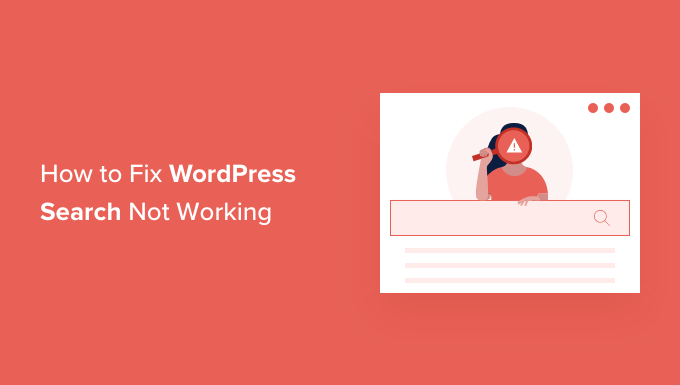
How to Fix WordPress Search Not Working: 5 Common Errors
The WordPress search function is a crucial component of any website, enabling visitors to quickly find the information they need. When the search function malfunctions, it can lead to user frustration, decreased engagement, and potentially lost leads or sales. This article explores five common reasons why your WordPress search might not be working and provides detailed steps to diagnose and resolve each issue.
1. Rebuild Your WordPress Search Index
One of the most frequent causes of a broken WordPress search is a corrupted or outdated search index. WordPress doesn’t actively update its search index in real-time. Over time, especially on sites with frequent content updates, the index can become inaccurate. Rebuilding the search index forces WordPress to re-crawl your entire site and create a fresh, accurate index of all your content.
Solutions for Rebuilding the Index
While WordPress doesn’t offer a built-in “rebuild index” button, there are several methods you can use:
- Plugin Option: Relevanssi: Relevanssi is a popular plugin that replaces the default WordPress search with a more powerful and customizable engine. Importantly, Relevanssi builds its own index, and installing it effectively rebuilds your search capability. After installing and activating the plugin, navigate to its settings page. You’ll usually find an option to “Build the index.” Initiate this process, and allow it to run until completion. This can take a significant amount of time depending on the size of your website.
- Plugin Option: SearchWP: Similar to Relevanssi, SearchWP replaces the default WordPress search with a more robust system. SearchWP also builds its own index. Upon installation and activation, locate the SearchWP settings and initiate the index rebuilding process. SearchWP often allows you to configure which content types are indexed and assign weights to different fields, giving you fine-grained control over search results.
- Direct Database Manipulation (Advanced): This method is for experienced users only and involves directly querying your WordPress database. Caution: Incorrect database modifications can severely damage your site. Back up your database before proceeding. You would typically execute a series of SQL commands to delete the existing search index tables (usually prefixed with `wp_relevanssi` if you previously used Relevanssi, or `wp_swp` if you used SearchWP) and then trigger a re-indexing process through a custom PHP script or plugin. This approach is highly technical and not recommended for beginners.
2. Check Your Theme’s `search.php` File
The `search.php` file in your WordPress theme is responsible for displaying search results. If this file is missing, corrupted, or contains errors, the search function may not work as expected. A missing or incomplete `search.php` file can lead to a blank page, an error message, or a redirect to your homepage when a user performs a search.
Diagnosing and Fixing `search.php` Issues
- Existence Check: Using an FTP client (like FileZilla) or your hosting provider’s file manager, navigate to your active theme’s directory (usually `/wp-content/themes/your-theme-name/`). Check if a file named `search.php` exists.
- Default Theme Check: If `search.php` is missing, temporarily activate a default WordPress theme (like Twenty Twenty-Three or Twenty Twenty-Four). Perform a search. If the search function works correctly with the default theme, the issue lies within your original theme.
- Code Review: If `search.php` exists, examine its code. Look for syntax errors, missing tags, or incorrect function calls. A common error is the absence of the WordPress loop (`have_posts()` and `the_post()`) which is essential for displaying the search results.
- Replacement with Default: If the code is complex or you’re unsure how to fix it, try replacing the contents of your `search.php` file with the `search.php` file from a default WordPress theme. You can copy the code from a default theme’s `search.php` and paste it into your theme’s `search.php` file. Then customize the appearance to match your theme’s design.
A basic `search.php` file typically includes the following:
<?php get_header(); ?>
<div id="primary" class="content-area">
<main id="main" class="site-main">
<?php if ( have_posts() ) : ?>
<header class="page-header">
<h1 class="page-title"><?php printf( esc_html__( 'Search Results for: %s', 'your-theme' ), '' . get_search_query() . '' ); ?></h1>
</header><!-- .page-header -->
<?php
/* Start the Loop */
while ( have_posts() ) :
the_post();
get_template_part( 'template-parts/content', 'search' );
endwhile;
the_posts_navigation();
else :
get_template_part( 'template-parts/content', 'none' );
endif;
?>
</main><!-- #main -->
</div><!-- #primary -->
<?php
get_sidebar();
get_footer();
3. Address Plugin Conflicts
Plugin conflicts are a common source of issues in WordPress. A plugin might interfere with the search functionality, either directly or indirectly. An outdated, poorly coded, or incompatible plugin can disrupt the search process.
Identifying and Resolving Plugin Conflicts
- Deactivate All Plugins: The first step is to deactivate all your WordPress plugins. You can do this from the “Plugins” section in your WordPress dashboard. Select all plugins and choose “Deactivate” from the bulk actions menu.
- Test the Search Function: After deactivating all plugins, test the WordPress search function. If it works correctly, it indicates that one of your plugins was causing the problem.
- Reactivate Plugins One by One: Reactivate each plugin individually, testing the search function after each activation. This process will help you identify the specific plugin causing the conflict.
- Contact Plugin Developer: Once you’ve identified the conflicting plugin, contact its developer. Report the issue and provide details about your WordPress setup. The developer may be able to provide a fix or suggest a workaround.
- Alternative Plugin: If the plugin is essential but causes conflicts, consider finding an alternative plugin that offers similar functionality without interfering with the search function.
4. Check WordPress Settings (Reading Settings)
While less common, incorrect settings within WordPress can sometimes affect the search function. The “Discourage search engines from indexing this site” option, located in the Reading Settings, will prevent any search engine (including the internal WordPress search) from properly indexing your content. This can result in the search function returning limited or no results.
Verifying and Adjusting Reading Settings
- Navigate to the “Settings” and then “Reading” section in your WordPress dashboard.
- Look for the option labeled “Discourage search engines from indexing this site.” Ensure this box is unchecked. If it is checked, uncheck it and save your changes.
- After unchecking the box, it’s a good idea to rebuild your search index (as described in section 1) to ensure your site is properly indexed.
While this setting primarily affects external search engines, it can indirectly impact the internal WordPress search by preventing the proper indexing of your content.
5. Issues with Custom Post Types and Taxonomies
If you’re using custom post types or custom taxonomies, the WordPress search function may not be configured to include them in the search results by default. The default WordPress search often only searches within standard posts and pages.
Integrating Custom Post Types and Taxonomies into Search
- Modify the Search Query: You can modify the main search query using the `pre_get_posts` action hook. This allows you to instruct WordPress to include your custom post types in the search results. Add the following code to your theme’s `functions.php` file (or a custom plugin):
function include_custom_post_types_in_search( $query ) {
if ( $query->is_search() && $query->is_main_query() ) {
$query->set( 'post_type', array( 'post', 'page', 'your_custom_post_type' ) );
}
}
add_action( 'pre_get_posts', 'include_custom_post_types_in_search' );
Replace `your_custom_post_type` with the actual name of your custom post type.
- Plugins for Enhanced Search: Plugins like Relevanssi and SearchWP (mentioned earlier) often provide built-in options to easily include custom post types and taxonomies in your search results. These plugins typically offer a more user-friendly interface for configuring search settings.
- Custom Search Form: You can create a custom search form that specifically targets your custom post types and taxonomies. This involves creating a custom HTML form and writing PHP code to process the search query and display the results. This approach provides the most control over the search process but requires more advanced coding skills.
By implementing these solutions, you can ensure that your custom post types and taxonomies are properly indexed and searchable within your WordPress website, providing a more comprehensive search experience for your visitors.
By systematically addressing these five common errors, you can significantly improve the functionality and reliability of your WordPress search function, leading to a better user experience and increased engagement on your website.
- WordPress Quick Edit Not Working? Here’s How to Fix It in No Time
- How to Fix Error Too Many Redirects Issue in WordPress
- How to Fix Missing Theme Customizer in WordPress Admin
- How to Fix “The Link You Followed Has Expired” Error in WordPress
- How to Fix Post-Processing of Image Failed Error in WordPress
- How to Fix the 500 Internal Server Error in WordPress
- How to Fix the Facebook and Instagram oEmbed Issue in WordPress
