How to Fix WordPress Stuck in Maintenance Mode (The Easy Way)
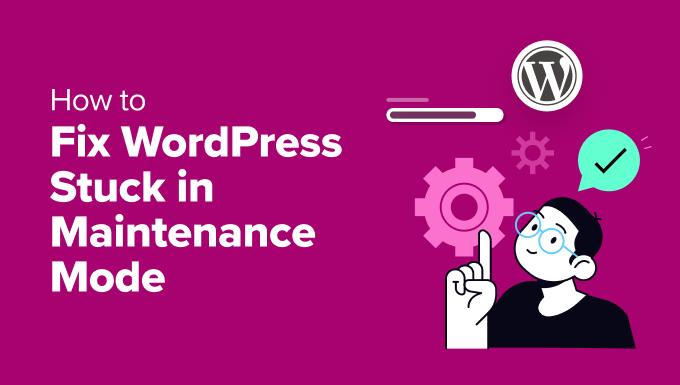
“`html
Understanding WordPress Maintenance Mode
WordPress maintenance mode is a temporary state that displays a brief message to visitors, typically something like “Briefly unavailable for scheduled maintenance. Check back in a minute.” This is activated automatically during updates to the WordPress core, plugins, or themes. It’s designed to prevent errors and data corruption while files are being modified. WordPress creates a file named `.maintenance` in your WordPress root directory to trigger this mode. Once the updates are complete, this file is automatically removed, and your site returns to normal.
However, sometimes things go wrong, and WordPress can get stuck in maintenance mode, preventing visitors (and you) from accessing your website. This is a common issue, but thankfully, it’s usually easy to resolve. The main culprit is often an interrupted or failed update process.
Common Causes of Being Stuck in Maintenance Mode
- Interrupted Updates: The most frequent cause is an update to WordPress core, a plugin, or a theme that gets interrupted. This could be due to a server timeout, a conflict between plugins, or simply closing your browser window prematurely during the update.
- Plugin Conflicts: Incompatible plugins can sometimes interfere with the update process, causing it to fail and leave the `.maintenance` file in place.
- Theme Issues: Similarly, problems with your theme can also lead to update failures and maintenance mode getting stuck.
- Server Issues: Occasional server hiccups, such as slow response times or temporary outages, can disrupt the update process.
- Manual Intervention Gone Wrong: While less common, attempting to manually update WordPress files incorrectly can also trigger and prolong maintenance mode.
The Easy Fix: Deleting the `.maintenance` File
The simplest and most effective solution to get your WordPress site out of maintenance mode is to delete the `.maintenance` file from your website’s root directory. This tells WordPress that the maintenance process is complete (or should be considered complete), and the site should return to normal. Here’s how to do it:
Accessing Your Website Files
You’ll need to access your website’s files through one of the following methods:
- FTP (File Transfer Protocol): An FTP client like FileZilla, Cyberduck, or WinSCP allows you to connect to your web server and manage your files.
- cPanel File Manager: Most web hosting providers offer a cPanel interface, which includes a File Manager. This allows you to manage files directly through your web browser.
- SSH (Secure Shell): If you’re comfortable with the command line, SSH provides a secure way to access and manage your server.
For beginners, the cPanel File Manager is usually the easiest option.
Step-by-Step Guide Using cPanel File Manager
1. Log in to your cPanel account: Your hosting provider should have provided you with login credentials.
2. Locate the File Manager: Look for the “File Manager” icon in the cPanel dashboard. It’s usually under the “Files” section.
3. Navigate to your WordPress Root Directory: This is the directory where your WordPress files are located. It’s often `public_html` or `www`. If you have multiple websites on your hosting account, you may need to navigate to the specific directory for the site that’s stuck in maintenance mode. Look for files like `wp-config.php`, `wp-admin`, `wp-content`, and `wp-includes` to confirm you’re in the right place.
4. Find the `.maintenance` File: The `.maintenance` file is a hidden file, so you might not see it by default. You’ll need to enable the “Show Hidden Files (dotfiles)” option in the File Manager settings. Look for a “Settings” button or link (usually in the top-right corner) and check the box to show hidden files.
5. Delete the `.maintenance` File: Once you’ve found the `.maintenance` file, right-click on it and select “Delete.” Confirm the deletion when prompted.
6. Check Your Website: After deleting the file, visit your website in your browser. It should now be back online.
Step-by-Step Guide Using FTP
1. Download and Install an FTP Client: If you don’t already have one, download and install an FTP client like FileZilla.
2. Connect to Your Server: You’ll need your FTP credentials (hostname, username, and password) to connect to your server. Your hosting provider should have provided these. Enter these credentials into your FTP client and click “Quickconnect” or a similar button.
3. Navigate to Your WordPress Root Directory: Once connected, you’ll see your local files on one side and your server files on the other. Navigate to your WordPress root directory on the server side (usually `public_html` or `www`).
4. Show Hidden Files (if necessary): In FileZilla, you can enable “Force showing hidden files” under the “Server” menu. Other FTP clients will have a similar option in their settings.
5. Find the `.maintenance` File: Look for the `.maintenance` file in your WordPress root directory.
6. Delete the `.maintenance` File: Right-click on the `.maintenance` file and select “Delete.” Confirm the deletion when prompted.
7. Check Your Website: After deleting the file, visit your website in your browser. It should now be back online.
Step-by-Step Guide Using SSH
1. Access Your Server via SSH: Use a terminal or SSH client (like PuTTY) to connect to your server using your SSH credentials (hostname, username, and password).
2. Navigate to Your WordPress Root Directory: Use the `cd` command to navigate to your WordPress root directory. For example: `cd public_html` or `cd /var/www/yourwebsite.com`.
3. List Files (including hidden files): Use the command `ls -la` to list all files, including hidden files.
4. Delete the `.maintenance` File: Use the command `rm .maintenance` to delete the `.maintenance` file.
5. Check Your Website: After deleting the file, visit your website in your browser. It should now be back online.
What to Do If Deleting the `.maintenance` File Doesn’t Work
While deleting the `.maintenance` file usually resolves the issue, there are instances where the problem persists. In such cases, consider the following troubleshooting steps:
- Clear Your Browser Cache: Sometimes, your browser might be caching the maintenance mode page. Clear your browser’s cache and cookies and try visiting your website again.
- Deactivate Plugins via FTP/File Manager: A problematic plugin might be causing the issue. To deactivate plugins without access to the WordPress dashboard:
- Navigate to your WordPress root directory and then to the `wp-content` directory.
- Rename the `plugins` folder to something like `plugins_disabled`. This will effectively deactivate all plugins.
- Check your website. If it’s back online, rename the folder back to `plugins`.
- Now, rename each plugin folder *inside* the `plugins` folder one by one (e.g., `akismet` to `akismet_disabled`), checking your website after each rename to identify the problematic plugin.
- Once you’ve found the culprit, delete the problematic plugin folder or leave it renamed and seek an alternative plugin or an update.
- Switch to a Default Theme via FTP/File Manager: Similar to plugins, a problematic theme can also cause issues. To switch to a default theme:
- Navigate to your WordPress root directory and then to the `wp-content` directory.
- Go to the `themes` folder.
- Rename your current theme’s folder (e.g., `yourtheme` to `yourtheme_disabled`).
- WordPress will automatically revert to a default theme (like Twenty Twenty-Three).
- Check your website. If it’s back online, the issue is with your theme. Consider updating your theme or switching to a different one.
- If you want to reactivate your old theme after testing, rename the folder back to its original name.
- Check for Corrupted Core Files: While less common, corrupted WordPress core files can sometimes cause issues. You can manually replace the core files with fresh copies from WordPress.org. This is an advanced step and should be done with caution.
- Download the latest version of WordPress from WordPress.org.
- Extract the downloaded ZIP file to your computer.
- Using FTP or File Manager, upload the `wp-admin` and `wp-includes` folders to your WordPress root directory, overwriting the existing folders.
- Also, upload all the individual files from the root of the extracted WordPress folder to your WordPress root directory, overwriting the existing files (except for the `wp-config.php` file, which contains your database credentials).
- Increase PHP Memory Limit: Sometimes, update processes require more memory than is allocated. You can try increasing the PHP memory limit by editing your `wp-config.php` file.
- Open your `wp-config.php` file (located in your WordPress root directory) using FTP or File Manager.
- Add the following line of code *before* the line that says `/* That’s all, stop editing! Happy publishing. */`:
“`php
define(‘WP_MEMORY_LIMIT’, ‘256M’);
“` - Save the file and check your website.
- Contact Your Hosting Provider: If you’ve tried all the above steps and are still stuck, it’s time to contact your hosting provider. They may be able to identify server-side issues or provide more specific assistance.
Preventing Maintenance Mode Errors in the Future
While it’s impossible to guarantee that you’ll never encounter this issue again, here are some tips to minimize the risk of getting stuck in maintenance mode:
- Update Plugins and Themes Regularly: Keeping your plugins and themes up-to-date ensures that you’re running the latest versions with bug fixes and security patches.
- Use a Staging Environment: Before making major changes or updates to your live site, test them in a staging environment. This allows you to identify and resolve any issues without affecting your visitors. Many hosting providers offer staging environments as part of their services.
- Choose Reliable Plugins and Themes: Opt for plugins and themes from reputable developers with good reviews and active support.
- Ensure Sufficient Server Resources: Make sure your hosting plan provides adequate server resources (memory, processing power) to handle updates and traffic.
- Back Up Your Website Regularly: Before performing any updates, create a full backup of your website. This will allow you to quickly restore your site if something goes wrong.
- Avoid Interrupting Updates: Once an update process has started, avoid closing your browser window or navigating away from the page until it’s complete.
- Consider Automatic Updates with Caution: While automatic updates can be convenient, they can also lead to unexpected issues. Consider using a managed WordPress hosting provider that handles updates in a controlled environment.
By following these steps, you can significantly reduce the chances of your WordPress site getting stuck in maintenance mode and ensure a smoother experience for both you and your visitors.
“`
- WordPress Quick Edit Not Working? Here’s How to Fix It in No Time
- How to Fix Error Too Many Redirects Issue in WordPress
- How to Fix WordPress Search Not Working (5 Common Errors)
- How to Fix Missing Theme Customizer in WordPress Admin
- How to Fix “The Link You Followed Has Expired” Error in WordPress
- How to Fix Post-Processing of Image Failed Error in WordPress
- How to Fix the 500 Internal Server Error in WordPress
