How to Fix WordPress Updating Failed / Publishing Failed Error
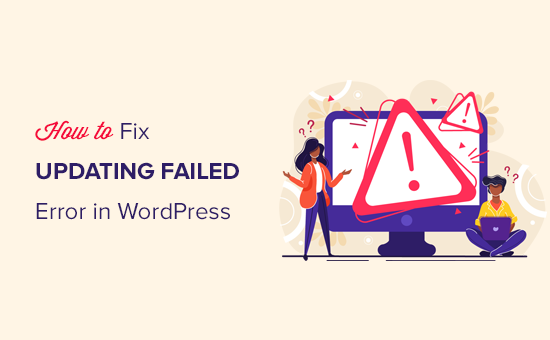
Understanding the “Update Failed” and “Publish Failed” Errors in WordPress
These errors in WordPress, particularly the “Update Failed” and “Publish Failed” messages, are frustrating experiences for website administrators. They signal a breakdown in communication between your WordPress installation and the WordPress server, preventing you from saving changes, updating plugins/themes, or publishing new content. Identifying the root cause is crucial for implementing the right solution.
Several factors can contribute to these errors, ranging from server-side issues to conflicts within your WordPress installation itself. Here’s a breakdown of the most common causes:
- Server Connectivity Issues: A temporary server outage or internet connectivity problem can interrupt the communication process.
- Plugin or Theme Conflicts: Incompatible or poorly coded plugins or themes often interfere with WordPress’s core functionality.
- WordPress Core File Corruption: Damaged or missing WordPress core files can lead to unexpected errors.
- PHP Memory Limit: Insufficient PHP memory allocated to your WordPress site can prevent it from processing updates or publishing content.
- File Permissions Issues: Incorrect file permissions can restrict WordPress from accessing or modifying necessary files.
- Cache Issues: Caching plugins or server-side caching can sometimes interfere with the update process, serving outdated data.
- REST API Problems: WordPress relies on the REST API for communication, and issues with this API can trigger these errors.
- Security Plugins: Overly aggressive security plugins might mistakenly block legitimate update requests.
- Outdated WordPress Version: Running an outdated version of WordPress can introduce compatibility issues.
Before diving into more complex solutions, it’s essential to perform some basic troubleshooting steps. This will help you rule out simple problems and narrow down the source of the error.
Basic Troubleshooting Steps
These preliminary steps are easy to implement and often resolve common issues:
- Check Your Internet Connection: Ensure you have a stable internet connection. A weak or intermittent connection can easily disrupt the update process.
- Try Again Later: Server issues are sometimes temporary. Wait a few minutes or hours and try updating or publishing again.
- Clear Browser Cache and Cookies: Cached data can sometimes interfere with WordPress functionality. Clear your browser’s cache and cookies.
- Disable Browser Extensions: Browser extensions, especially ad blockers or security extensions, can sometimes block WordPress requests. Temporarily disable them to see if the issue resolves.
- Try a Different Browser: If the problem persists, try using a different web browser to rule out browser-specific issues.
- Check WordPress.org Status: Visit the WordPress.org status page to see if there are any known issues with the WordPress servers themselves.
If these basic steps don’t resolve the error, you’ll need to delve deeper into more specific solutions.
Diagnosing Plugin and Theme Conflicts
Plugin and theme conflicts are among the most common causes of “Update Failed” and “Publish Failed” errors. To diagnose a conflict, you’ll need to systematically deactivate your plugins and switch to a default theme.
- Deactivate All Plugins: In your WordPress dashboard, navigate to “Plugins” > “Installed Plugins.” Select all plugins, choose “Deactivate” from the bulk actions dropdown, and click “Apply.”
- Try Updating/Publishing: After deactivating all plugins, try updating a page, post, or theme. If the error is resolved, a plugin conflict was likely the cause.
- Reactivate Plugins One by One: Reactivate each plugin one at a time, testing the update/publish functionality after each activation. This will help you identify the problematic plugin.
- Switch to a Default Theme: If deactivating plugins doesn’t resolve the issue, try switching to a default WordPress theme like Twenty Twenty-Three or Twenty Twenty-Four. You can do this by navigating to “Appearance” > “Themes” and activating a default theme.
- Test with Default Theme and Plugins: After switching to a default theme, try updating/publishing. If the error is resolved, your previous theme was likely the cause. Reactivate plugins one by one to identify if a plugin and theme are conflicting.
Once you’ve identified the conflicting plugin or theme, you have several options:
- Update the Plugin/Theme: Check if there’s an updated version of the plugin or theme available. Updates often include bug fixes and compatibility improvements.
- Replace the Plugin/Theme: If an update isn’t available or doesn’t resolve the issue, consider replacing the plugin or theme with an alternative.
- Contact the Plugin/Theme Developer: Reach out to the plugin or theme developer for support. They may be able to provide a fix or workaround.
Increasing the PHP Memory Limit
Insufficient PHP memory can prevent WordPress from processing updates or publishing content, especially for larger pages or posts with many images or complex layouts. To increase the PHP memory limit, you can try several methods:
- Edit the wp-config.php File: Add the following line to your wp-config.php file (located in the root directory of your WordPress installation) before the line that says “That’s all, stop editing! Happy publishing.”:
define( 'WP_MEMORY_LIMIT', '256M' );
You can try higher values like ‘512M’ if needed. - Edit the .htaccess File: Add the following line to your .htaccess file (located in the root directory of your WordPress installation):
php_value memory_limit 256M
Note: This method might not work on all servers. - Edit the php.ini File: If you have access to your server’s php.ini file, you can modify the “memory_limit” setting. Contact your hosting provider if you’re unsure how to access or edit this file.
- Contact Your Hosting Provider: If you’re unable to modify the PHP memory limit yourself, contact your hosting provider and ask them to increase it for you.
After increasing the PHP memory limit, clear your website’s cache and try updating or publishing again.
Checking and Correcting File Permissions
Incorrect file permissions can prevent WordPress from accessing or modifying necessary files, leading to errors. The correct file permissions are typically:
- Files: 644 (-rw-r–r–)
- Directories: 755 (drwxr-xr-x)
To check and correct file permissions, you’ll need to use an FTP client or a file manager provided by your hosting provider.
- Connect to Your Server: Use an FTP client like FileZilla or Cyberduck to connect to your web server.
- Navigate to Your WordPress Directory: Locate the directory where your WordPress files are installed (usually public_html or www).
- Check File Permissions: Right-click on a file or directory and select “File Permissions” or a similar option.
- Change File Permissions: Enter the correct file permissions (644 for files, 755 for directories) and apply the changes recursively to all files and subdirectories. Be cautious when changing permissions, as incorrect settings can cause serious problems.
Addressing REST API Issues
WordPress relies on the REST API for communication between the editor and the server. Problems with the REST API can trigger “Update Failed” errors.
- Check REST API Status: You can check the status of the REST API by visiting the following URL in your browser, replacing “yourdomain.com” with your actual domain name:
https://yourdomain.com/wp-json/wp/v2/posts
If the REST API is working correctly, you should see a JSON response with information about your posts. If you see an error message, there’s likely a problem with the REST API. - Permalink Structure: Ensure your permalink structure is set correctly. Go to “Settings” > “Permalinks” in your WordPress dashboard and choose a permalink structure other than “Plain.” The “Post name” option is generally recommended.
- .htaccess File: A corrupted .htaccess file can interfere with the REST API. Try regenerating your .htaccess file by going to “Settings” > “Permalinks” and clicking “Save Changes” without making any changes. This will rewrite the .htaccess file.
- Security Plugins: Some security plugins can block REST API requests. Check your security plugin settings to ensure it’s not blocking legitimate requests.
- SSL Certificate Issues: If your site uses HTTPS, ensure your SSL certificate is valid and properly installed. An invalid SSL certificate can cause issues with the REST API.
Disabling and Checking Security Plugins
Security plugins, while essential for protecting your website, can sometimes be overly aggressive and block legitimate update requests. To troubleshoot potential conflicts with security plugins:
- Temporarily Disable Security Plugins: Deactivate your security plugins one by one and try updating or publishing after each deactivation.
- Check Security Plugin Logs: Most security plugins keep logs of blocked requests. Review the logs to see if any update requests are being blocked.
- Whitelist WordPress IP Addresses: Some security plugins allow you to whitelist specific IP addresses. Consider whitelisting the IP addresses used by WordPress.org for updates.
- Adjust Security Plugin Settings: If a security plugin is blocking legitimate requests, try adjusting its settings to be less restrictive.
Checking for WordPress Core File Corruption
Although less common, corrupted WordPress core files can cause a variety of issues, including “Update Failed” errors. To check for and replace corrupted core files:
- Download a Fresh Copy of WordPress: Download the latest version of WordPress from WordPress.org.
- Extract the Files: Extract the downloaded WordPress archive to your computer.
- Upload WordPress Files: Using an FTP client, upload all the files and directories from the extracted WordPress archive to your WordPress installation directory, overwriting the existing files. Be careful not to overwrite your wp-config.php file or your wp-content directory (which contains your themes, plugins, and uploads).
- Alternative Method: Use WP-CLI (if available on your server) to download and replace the core files.
Addressing Cache Issues
Caching plugins and server-side caching can sometimes interfere with the update process, serving outdated data and causing errors.
- Clear WordPress Cache: If you’re using a caching plugin, clear the cache.
- Clear Server-Side Cache: If your hosting provider uses server-side caching, clear the cache through your hosting account’s control panel.
- Disable Caching Temporarily: Temporarily disable your caching plugin or server-side caching to see if the issue resolves.
- Flush DNS Cache: Flush your local DNS cache to ensure you’re resolving to the correct server IP address.
Checking Your WordPress Error Logs
WordPress error logs can provide valuable insights into the cause of the “Update Failed” and “Publish Failed” errors. To access your error logs:
- Enable WP_DEBUG: Add the following lines to your wp-config.php file:
define( 'WP_DEBUG', true );
define( 'WP_DEBUG_LOG', true );
define( 'WP_DEBUG_DISPLAY', false );
This will enable WordPress debugging and log errors to a file named debug.log in your wp-content directory. - Access Error Logs Through Hosting Provider: Many hosting providers offer access to error logs through their control panel.
- Check PHP Error Logs: In addition to WordPress error logs, check your PHP error logs for any relevant messages.
Once you’ve enabled debugging or accessed your error logs, review the logs for any error messages that might indicate the cause of the “Update Failed” error. Pay attention to error messages related to plugins, themes, database connections, or file permissions.
Contacting Your Hosting Provider
If you’ve tried all the troubleshooting steps and are still unable to resolve the “Update Failed” or “Publish Failed” error, it’s time to contact your hosting provider for assistance. They may be able to identify and resolve server-side issues that are causing the problem.
When contacting your hosting provider, provide them with as much information as possible, including:
- A detailed description of the error you’re experiencing.
- The troubleshooting steps you’ve already taken.
- Any error messages you’ve found in your WordPress or PHP error logs.
By providing your hosting provider with this information, you’ll help them diagnose and resolve the issue more quickly and efficiently.
- WordPress Quick Edit Not Working? Here’s How to Fix It in No Time
- How to Fix Error Too Many Redirects Issue in WordPress
- How to Fix WordPress Search Not Working (5 Common Errors)
- How to Fix Missing Theme Customizer in WordPress Admin
- How to Fix “The Link You Followed Has Expired” Error in WordPress
- How to Fix Post-Processing of Image Failed Error in WordPress
- How to Fix the 500 Internal Server Error in WordPress
