How to Fix Yoast’s WordPress SEO Sitemap 404 Error
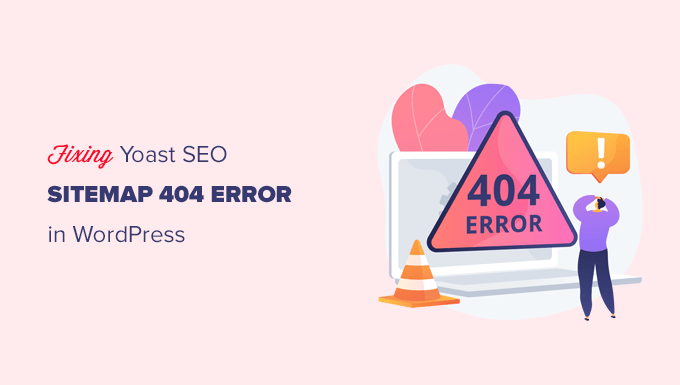
Understanding the Yoast SEO Sitemap 404 Error
A 404 error on your sitemap can be frustrating, signaling to both users and search engines that the requested page cannot be found. When this occurs with the Yoast SEO sitemap in WordPress, it indicates that something is preventing the sitemap file from being properly generated and served. The sitemap is crucial for SEO because it allows search engines like Google to efficiently crawl and index your website’s content, leading to improved visibility and rankings. Addressing a 404 error for your sitemap should be a high priority for any website owner focused on SEO.
The Yoast SEO plugin automatically generates XML sitemaps to submit to search engines. These sitemaps contain a list of all the important URLs on your website, structured in a format that search engines understand. This enables crawlers to discover and index your website’s content effectively. When a user or search engine bot tries to access your sitemap and encounters a 404 error, it means that the sitemap file is not being served correctly. This can lead to decreased crawlability, delayed indexing, and ultimately, a negative impact on your website’s SEO performance.
Common Causes of Yoast SEO Sitemap 404 Errors
Several factors can contribute to a 404 error on your Yoast SEO sitemap. Identifying the root cause is essential for implementing the correct solution. Here are some of the most common culprits:
- Permalink Issues: Incorrectly configured permalinks are a frequent cause. Yoast SEO relies on WordPress permalinks to generate the sitemap URL.
- Conflicting Plugins: Conflicts with other plugins can disrupt the sitemap generation process. Security plugins, caching plugins, or other SEO plugins are common offenders.
- .htaccess File Problems: The .htaccess file is a configuration file that controls how Apache web servers handle requests. Incorrect or corrupted .htaccess rules can block access to the sitemap.
- Caching Issues: Aggressive caching configurations can sometimes prevent the sitemap from being properly generated or updated.
- Yoast SEO Configuration Errors: Incorrect settings within the Yoast SEO plugin itself can lead to sitemap generation problems.
- Server-Side Issues: In rare cases, server-side issues such as incorrect file permissions or server configuration problems can cause sitemap errors.
Troubleshooting Steps: Addressing Permalink Issues
The first step in troubleshooting a Yoast SEO sitemap 404 error is to check your WordPress permalink settings. Permalinks define the structure of your URLs, and if they are not configured correctly, it can prevent the sitemap from being accessed.
- Access WordPress Settings: Log in to your WordPress dashboard and navigate to “Settings” > “Permalinks.”
- Choose a Permalink Structure: Select a permalink structure other than “Plain.” The “Post name” option is generally recommended for SEO. Other suitable options include “Day and name” or “Month and name.”
- Save Changes: Click the “Save Changes” button. This will flush the rewrite rules and update your .htaccess file (if you have write access).
- Test the Sitemap: After saving, try accessing your sitemap again. The default sitemap URL is usually `yourdomain.com/sitemap_index.xml`.
If changing the permalinks doesn’t resolve the issue, try these additional steps:
- Revert to Default Permalinks: Temporarily switch back to the “Plain” permalink structure.
- Save Changes: Click “Save Changes.”
- Switch Back to Preferred Structure: Now, switch back to your preferred permalink structure (e.g., “Post name”).
- Save Changes Again: Click “Save Changes” one more time. This double flushing can sometimes resolve persistent rewrite rule issues.
Addressing Plugin Conflicts
Plugin conflicts are another common source of Yoast SEO sitemap 404 errors. To identify if a plugin conflict is the culprit, follow these steps:
- Deactivate All Plugins: Go to “Plugins” > “Installed Plugins” in your WordPress dashboard. Select all plugins and choose “Deactivate” from the bulk actions dropdown. Click “Apply.”
- Check the Sitemap: After deactivating all plugins, check if the sitemap is now accessible.
- Reactivate Plugins One by One: If the sitemap works with all plugins deactivated, reactivate them one at a time. After activating each plugin, check the sitemap to see if the 404 error returns.
- Identify the Conflicting Plugin: When the sitemap breaks after activating a specific plugin, that plugin is likely the cause of the conflict.
- Find an Alternative or Contact Support: Once you’ve identified the conflicting plugin, you can either look for an alternative plugin or contact the plugin developer for support.
Common plugins known to cause sitemap conflicts include:
- Security Plugins: Some security plugins may have overly restrictive rules that block access to the sitemap.
- Caching Plugins: Incorrectly configured caching plugins can prevent the sitemap from being properly generated.
- Other SEO Plugins: Conflicts can arise when using multiple SEO plugins simultaneously.
.htaccess File Modifications
The .htaccess file is a powerful configuration file that can affect how your web server handles requests. Errors in the .htaccess file can lead to sitemap 404 errors.
- Access the .htaccess File: You can access the .htaccess file using an FTP client (like FileZilla) or through your web hosting control panel’s file manager. The file is typically located in the root directory of your WordPress installation.
- Create a Backup: Before making any changes, create a backup of your .htaccess file. This will allow you to restore the original file if something goes wrong.
- Check for Errors: Open the .htaccess file and look for any unusual or incorrect directives. Pay close attention to rewrite rules and any lines that might be blocking access to `sitemap_index.xml`.
- Restore Default WordPress .htaccess: A common solution is to replace the contents of your .htaccess file with the default WordPress rules. The default .htaccess file should contain the following:
# BEGIN WordPress <IfModule mod_rewrite.c> RewriteEngine On RewriteRule .* - [E=HTTP_AUTHORIZATION:%{HTTP:Authorization}] RewriteBase / RewriteRule ^index.php$ - [L] RewriteCond %{REQUEST_FILENAME} !-f RewriteCond %{REQUEST_FILENAME} !-d RewriteRule . /index.php [L] </IfModule> # END WordPress - Save Changes: Save the changes to your .htaccess file.
- Test the Sitemap: Check if the sitemap is now accessible.
If you’re not comfortable editing the .htaccess file directly, you can also use a plugin like “Yoast Duplicate Post” to temporarily duplicate a post or page, then delete it. This action often forces WordPress to regenerate the .htaccess file with the default rules.
Addressing Caching Issues
Caching plugins improve website performance by storing static versions of your pages. However, overly aggressive caching can sometimes prevent the sitemap from being properly generated or updated.
- Clear Your Website Cache: Most caching plugins provide an option to clear the cache. Locate this option in your caching plugin’s settings and clear the cache.
- Deactivate Caching Plugin (Temporarily): If clearing the cache doesn’t work, try temporarily deactivating your caching plugin to see if it resolves the sitemap issue.
- Configure Caching Plugin Settings: If the caching plugin is the problem, review its settings to ensure that the sitemap is not being excluded from the cache. You may need to add `sitemap_index.xml` and `sitemap*.xml` to the list of URLs that should not be cached.
Specific instructions for popular caching plugins:
- WP Super Cache: In the WP Super Cache settings, go to the “Advanced” tab and check the “Clear all cache files when a post or page is published or updated” option. Also, ensure that `sitemap_index.xml` is not in the list of rejected URIs.
- W3 Total Cache: In W3 Total Cache, go to “Performance” > “Page Cache” and clear the cache. Also, review the “Never cache the following pages” setting to ensure that the sitemap is not included.
- WP Rocket: WP Rocket automatically clears the cache when content is updated. However, you can manually clear the cache from the WP Rocket dashboard. Also, check the “Never Cache URL(s)” setting to ensure that the sitemap is not excluded.
Yoast SEO Configuration Checks
Sometimes, the problem lies within the Yoast SEO plugin’s settings itself. Here’s what to check:
- Enable XML Sitemaps: Go to “SEO” > “General” in your WordPress dashboard. Ensure that the “XML sitemaps” feature is enabled. If it’s disabled, enable it and save your changes.
- Check Sitemap Settings: Click on the “XML sitemaps” tab within the “SEO” > “General” settings. Review the settings to ensure that the sitemap is configured correctly. Pay attention to the “User Sitemap” setting (if applicable) and the number of posts per sitemap.
- Exclude Content Types: Make sure you haven’t accidentally excluded any important content types (e.g., posts, pages) from the sitemap. In the “Post types” tab, ensure that the “In Sitemap” column is checked for the content types you want to include.
- Exclude Taxonomies: Similarly, check the “Taxonomies” tab to ensure that the relevant taxonomies (e.g., categories, tags) are included in the sitemap.
Server-Side Issues
In rare cases, server-side issues can cause sitemap 404 errors. These issues are usually beyond the scope of the WordPress dashboard and require access to the server configuration.
- File Permissions: Ensure that the web server has the necessary permissions to read and write files in the WordPress directory. Incorrect file permissions can prevent the sitemap from being generated. Contact your hosting provider for assistance.
- Server Configuration: Some server configurations may block access to XML files or specific URLs. Check your server’s configuration files (e.g., Apache’s `httpd.conf` or Nginx’s `nginx.conf`) for any rules that might be interfering with the sitemap. Contact your hosting provider for assistance.
- PHP Version: Ensure that your server is running a supported version of PHP. Older PHP versions may not be compatible with Yoast SEO’s sitemap functionality.
Submitting Your Sitemap to Search Engines
Once you’ve resolved the sitemap 404 error, it’s important to submit your sitemap to search engines to ensure that they can properly crawl and index your website.
- Google Search Console: Go to Google Search Console (search.google.com/search-console) and log in with your Google account.
- Select Your Website: Select your website from the property dropdown.
- Navigate to Sitemaps: In the left-hand menu, click on “Sitemaps.”
- Enter Sitemap URL: Enter the URL of your sitemap (`yourdomain.com/sitemap_index.xml`) in the “Add a new sitemap” field and click “Submit.”
- Check Submission Status: Google Search Console will display the status of your sitemap submission. It may take some time for Google to process the sitemap.
You can also submit your sitemap to other search engines like Bing Webmaster Tools. The process is similar to Google Search Console.
Preventative Measures
To prevent future sitemap 404 errors, consider the following preventative measures:
- Regularly Update Plugins and Themes: Keep your WordPress plugins and themes up to date to ensure compatibility and security.
- Monitor Your Website: Regularly monitor your website for errors, including 404 errors. Google Search Console can help you identify crawl errors.
- Back Up Your Website: Regularly back up your website to protect your data and make it easier to recover from errors.
- Test Changes in a Staging Environment: Before making significant changes to your website (e.g., installing new plugins, updating themes), test them in a staging environment to avoid disrupting your live site.
