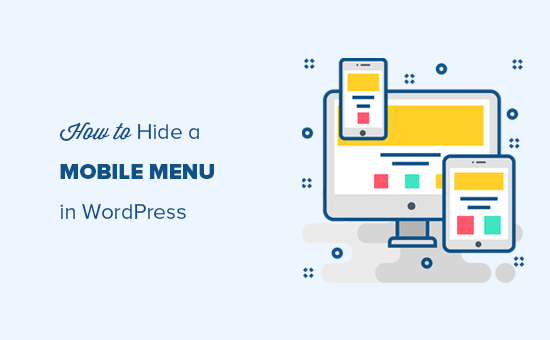How to Hide a Mobile Menu in WordPress (Beginner’s Guide)
In today’s mobile-first world, optimizing your website for smaller screens is crucial. While mobile menus are generally essential for user experience on smartphones and tablets, there might be specific situations where you want to hide your mobile menu. This guide will walk you through several methods, ranging from simple CSS solutions to more advanced plugin options, all geared towards beginners.
Why Hide a Mobile Menu?
Before diving into the “how,” let’s explore the “why.” Hiding a mobile menu is not a common practice, but there are specific use cases:
- Landing Pages: You might want to direct users to a specific call to action without the distractions of a full menu.
- Specific Pages: Certain pages might have a unique navigation system or simply don’t require a menu.
- A/B Testing: You could be testing different menu configurations and want to temporarily remove the mobile menu for a segment of your audience.
It’s essential to consider the user experience carefully before hiding your mobile menu. Always ensure there’s an alternative way for mobile users to navigate your site if you choose to hide the primary menu.
Method 1: Using CSS Media Queries (The Simplest Approach)
The most straightforward way to hide a mobile menu is by using CSS media queries. This method targets specific screen sizes and applies CSS rules accordingly. You’ll need to identify the CSS class or ID of your mobile menu to make this work.
Finding Your Mobile Menu’s CSS Class or ID
The process varies depending on your theme, but generally involves using your browser’s developer tools. Here’s how:
- Open your website in a browser (preferably Chrome, Firefox, or Safari).
- Resize your browser window to simulate a mobile screen size (usually below 768px).
- Right-click on the mobile menu icon (the hamburger menu) or the menu itself.
- Select “Inspect” (or “Inspect Element”). This will open the developer tools.
- In the developer tools, look for the HTML code of the menu. Identify the class or ID assigned to it. It might look something like
<div class="mobile-menu">or<nav id="mobile-nav">.
Adding the CSS Code
Once you have the class or ID, you can add the CSS code to hide the menu. There are several ways to do this:
- Theme Customizer: Most WordPress themes have a section for adding custom CSS code. This is the recommended method.
- Child Theme Stylesheet: If you’re comfortable working with child themes, you can add the code to your child theme’s
style.cssfile. - Plugin: There are plugins that allow you to add custom CSS code to your site.
Here’s the CSS code you’ll use. Replace .mobile-menu with the actual class or ID of your menu (use # for IDs and . for classes):
@media (max-width: 768px) {
.mobile-menu {
display: none !important;
}
}
This code tells the browser that when the screen width is 768 pixels or less, the element with the class .mobile-menu should be hidden. The !important declaration ensures that this rule overrides any other conflicting styles.
Method 2: Using a WordPress Plugin
If you’re not comfortable working with CSS, you can use a plugin to hide your mobile menu. Many plugins offer control over mobile menu display options. We’ll look at two common types:
Menu Management Plugins
Some menu management plugins allow you to create separate menus for different devices and conditions. You could, in theory, create a ‘blank’ menu for mobile, effectively hiding the original.
Example plugins that *might* offer this functionality (check their specific features, as functionality can vary with updates):
- Max Mega Menu
- WP Mobile Menu
Conditional Display Plugins
These plugins let you show or hide content (including menus) based on various conditions, such as device type (mobile, tablet, desktop), user role, or page type.
Example plugins:
- Display Rules
- If Menu
To use a conditional display plugin, install and activate it. Then, navigate to the menu settings (usually under “Appearance” -> “Menus”). You should see options added by the plugin to control the menu’s visibility based on device type. Choose the option to hide the menu on mobile devices.
Method 3: Custom Theme Development (Advanced)
If you’re a developer or have access to a developer, you can modify your theme’s code directly to control the mobile menu’s display. This is the most flexible but also the most complex approach.
This typically involves:
- Locating the Theme File: Identifying the theme file responsible for generating the mobile menu (usually
header.phpor a file included within it). - Conditional Logic: Adding PHP code to conditionally display the menu based on the device type. This often involves using a function like
wp_is_mobile().
Here’s a conceptual example (the actual code will vary greatly depending on your theme):
<?php
if ( ! wp_is_mobile() ) {
wp_nav_menu( array(
'theme_location' => 'primary',
'menu_id' => 'primary-menu',
) );
}
?>
This code snippet checks if the user is on a mobile device. If not, it displays the primary menu. If the user is on mobile, the menu is skipped. Again, this is a very simplified example and requires a good understanding of your theme’s structure.
Important Considerations
- User Experience: Always prioritize the user experience. Ensure there’s a clear and intuitive way for mobile users to navigate your site if you hide the menu. Consider adding a search bar or other navigation elements.
- Accessibility: Ensure your website remains accessible to all users, including those with disabilities. Hidden content can sometimes create accessibility issues.
- Testing: Test your website thoroughly on various mobile devices and screen sizes to ensure the changes work as expected.
Conclusion
Hiding a mobile menu in WordPress is achievable using various methods, each with its pros and cons. The simplest approach involves using CSS media queries, while more complex scenarios might require plugins or custom theme development. Remember to always prioritize user experience and accessibility when making these changes. By carefully considering your needs and choosing the appropriate method, you can customize your WordPress website to meet your specific requirements.