How to Easily Hide (Noindex) PDF Files in WordPress
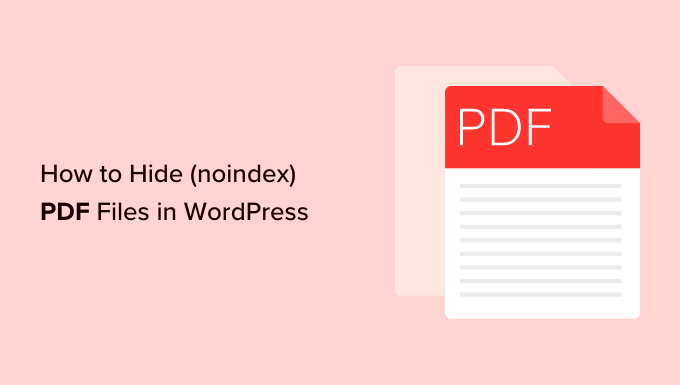
Understanding the Need to Hide PDF Files from Search Engines
Many WordPress websites use PDF files to deliver documents, reports, ebooks, or other valuable content. While making these files accessible to users is often the goal, there are scenarios where you might want to prevent search engines like Google from indexing them. This practice, known as “noindexing,” ensures that the PDF files don’t appear in search results.
Here are a few reasons why you might want to hide PDF files:
- Duplicate Content: If the content within the PDF file is already available on a webpage, indexing the PDF can lead to duplicate content issues, potentially harming your website’s SEO.
- Sensitive Information: Some PDF files might contain confidential or internal information that you don’t want to be publicly searchable.
- Outdated Content: You might have older versions of documents as PDFs that are no longer relevant and could confuse users if they appear in search results.
- Marketing Strategy: Sometimes, PDFs are used as lead magnets or for specific marketing campaigns. You might only want users to access them through specific landing pages, not directly from search results.
- Resource Hogging: Googlebot crawls websites and indexes content. Large PDF files can consume crawl budget, potentially preventing more important pages from being indexed frequently.
Methods for Noindexing PDF Files in WordPress
Several methods can be employed to prevent search engines from indexing PDF files uploaded to your WordPress site. These range from simple plugins to more technical approaches involving editing the `robots.txt` file or using custom code. We will explore various options, from the easiest to the more advanced, providing step-by-step instructions.
Using a WordPress Plugin: The Easiest Approach
The simplest way to noindex PDF files is by using a WordPress plugin. Several plugins offer this functionality, making the process straightforward even for users with limited technical knowledge.
Rank Math SEO Plugin
Rank Math is a powerful SEO plugin that goes beyond basic SEO optimization and offers comprehensive control over how search engines interact with your website, including the ability to noindex specific file types.
Steps to Noindex PDFs with Rank Math:
- Install and Activate Rank Math: If you haven’t already, install and activate the Rank Math SEO plugin from the WordPress plugin repository.
- Navigate to Rank Math Settings: Go to Rank Math > General Settings > Edit robots.txt.
- Add the Disallow Directive: To prevent all PDF files from being indexed, add the following lines to your robots.txt file (or create one if it doesn’t exist):
User-agent: * Disallow: /.pdf$ - Save Changes: Save the changes to your robots.txt file.
Explanation:
* `User-agent: *` targets all search engine crawlers.
* `Disallow: /.pdf$` instructs the crawlers not to index any URL ending with “.pdf”. The `$` ensures it only matches PDF files.
Yoast SEO Plugin
Yoast SEO is another popular and widely used SEO plugin for WordPress. While it doesn’t have a direct “noindex PDF” option, you can achieve the desired result by manipulating the robots.txt file, much like Rank Math. However, Yoast doesn’t directly let you edit the robots.txt file in recent versions. Instead, it offers other noindex features.
Using Yoast to Disallow Media Attachments
Many PDF files get uploaded as media and attached to a post or page. Yoast can help you noindex these attachments, which indirectly affects the indexation of the PDFs themselves.
- Install and Activate Yoast SEO: If you haven’t already, install and activate the Yoast SEO plugin.
- Navigate to Titles & Metas: Go to SEO > Search Appearance > Media.
- Enable ‘Redirect attachment URLs to the attachment itself?’: This option usually redirects attachment pages to the actual image/PDF.
- Set ‘Show Media in search results?’ to ‘No’: This tells search engines not to index the attachment pages. While not a direct noindex of the PDF, it prevents the attachment page containing the PDF from appearing.
Explanation:
* By setting “Show Media in search results?” to ‘No’, you’re telling search engines not to index the attachment pages associated with media files, including PDFs. This will prevent these pages from appearing in search results, effectively hiding the PDF from search.
Robots.txt via Other Methods
Yoast SEO does not allow direct robots.txt editing. For that, use a plugin designed for robots.txt or edit it directly via your hosting.
Other SEO Plugins
Many other SEO plugins have the capability to manipulate the robots.txt file. The general process is similar:
- Install and Activate the Plugin: Install and activate the plugin from the WordPress plugin repository.
- Locate the Robots.txt Editor: Navigate to the plugin’s settings, usually under the “SEO” section of the WordPress dashboard. Look for an option to edit the robots.txt file.
- Add the Disallow Directive: Add the `Disallow: /.pdf$` line to the robots.txt file.
- Save Changes: Save the changes to the robots.txt file.
Editing the `robots.txt` File Directly
The `robots.txt` file is a text file located at the root of your website that provides instructions to search engine crawlers about which parts of your site they are allowed to crawl and index. Directly editing the `robots.txt` file offers a more direct method for noindexing PDF files.
Important Considerations:
* Risk of Errors: Incorrectly editing the `robots.txt` file can severely impact your website’s SEO. It’s crucial to understand the syntax and implications of the directives you add.
* Direct Access Required: This method requires access to your website’s file system, typically through FTP or a file manager provided by your hosting provider.
* Careful Syntax: Be precise with your syntax. A single error can cause unintended consequences.
Steps to Edit `robots.txt` via FTP/File Manager:
- Access Your Website’s File System: Use an FTP client (like FileZilla) or your hosting provider’s file manager to connect to your website’s server.
- Locate the `robots.txt` File: Navigate to the root directory of your WordPress installation (the same directory where you find `wp-config.php`). If a `robots.txt` file doesn’t exist, create a new text file and name it `robots.txt`.
- Edit the `robots.txt` File: Open the `robots.txt` file in a text editor.
- Add the Disallow Directive: Add the following lines to prevent indexing of PDF files:
User-agent: * Disallow: /.pdf$ - Save Changes: Save the changes to the `robots.txt` file and upload it back to your website’s root directory (if you edited it locally).
- Verify the Changes: You can use Google Search Console to verify that the changes to your `robots.txt` file are being recognized.
Explanation:
The `robots.txt` file uses a simple syntax consisting of `User-agent` and `Disallow` directives.
* `User-agent: *` means these rules apply to all search engine crawlers. You can specify different rules for specific crawlers (e.g., `User-agent: Googlebot`) if needed.
* `Disallow: /.pdf$` tells the crawlers not to index any URL ending with `.pdf`. The `$` ensures it only blocks PDF files and not directories or pages containing “pdf” in their names.
Using the X-Robots-Tag HTTP Header
The `X-Robots-Tag` is an HTTP header that allows you to specify indexing directives for individual files or groups of files. This method is more flexible than using `robots.txt` because it allows you to control indexing on a file-by-file basis without affecting other files.
Methods to implement X-Robots-Tag
There are a couple of common ways to implement this: through your `.htaccess` file or through server configuration. The .htaccess method is more common on shared hosting.
Using `.htaccess` file
- Access your .htaccess file: Use FTP or your hosting’s file manager to locate your `.htaccess` file in the root directory of your WordPress installation.
- Edit the .htaccess file: Add the following code block to the file:
<Files ~ ".pdf$"> Header set X-Robots-Tag "noindex, nofollow" </Files> - Save Changes: Save the changes to the .htaccess file.
Explanation:
* `<Files ~ “.pdf$”>`: This section applies the following directives only to files ending with “.pdf”. The regular expression `.pdf$` ensures it targets specifically PDF files.
* `Header set X-Robots-Tag “noindex, nofollow”`: This sets the `X-Robots-Tag` HTTP header with the values “noindex” and “nofollow” for the matched files. `noindex` prevents the file from being indexed, and `nofollow` prevents search engines from following any links within the PDF.
Server Configuration
While less common, you can directly edit your server’s configuration files (like Apache’s `httpd.conf` or Nginx’s `nginx.conf`) to set the `X-Robots-Tag`. The syntax varies depending on the server software.
Apache (httpd.conf) Example:
<FilesMatch ".pdf$">
Header set X-Robots-Tag "noindex, nofollow"
</FilesMatch>
Nginx (nginx.conf) Example:
location ~* .pdf$ {
add_header X-Robots-Tag "noindex, nofollow";
}
Note: Editing server configuration files requires advanced technical knowledge and can potentially disrupt your server’s functionality. It’s generally recommended to consult with your hosting provider or a qualified server administrator before making changes.
Adding `noindex` Meta Tag to PDF Files (Less Reliable)
Technically, PDFs don’t support HTML meta tags in the same way that HTML pages do. However, you *can* edit the metadata of a PDF to include XMP (Extensible Metadata Platform) data, which search engines *might* interpret as instructions. This method is less reliable than `robots.txt` or `X-Robots-Tag` because it depends on the search engine’s ability and willingness to parse the XMP data.
How to add XMP metadata:
- Use PDF Editing Software: Use a professional PDF editor like Adobe Acrobat Pro or a similar tool that allows you to edit PDF metadata.
- Access Metadata Settings: Open the PDF file in the editor and look for options like “File > Properties” or “File > Info”.
- Add Custom XMP Data: Look for a section to add custom XMP data. You’ll need to add the following:
<rdf:RDF xmlns:rdf="http://www.w3.org/1999/02/22-rdf-syntax-ns#"> <rdf:Description rdf:about="" xmlns:robots="http://code.google.com/p/support/wiki/RobotsMetaTag"> <robots:robots>noindex, nofollow</robots:robots> </rdf:Description> </rdf:RDF> - Save Changes: Save the changes to the PDF file.
Important Considerations:
* Limited Support: Search engine support for interpreting XMP data in PDFs for indexing directives is inconsistent.
* Requires PDF Editor: This method requires specialized PDF editing software.
* Not Recommended as Primary Method: This method should not be relied upon as the primary way to noindex PDF files. Use `robots.txt` or `X-Robots-Tag` for more reliable results.
Testing and Verification
After implementing any of the above methods, it’s crucial to test and verify that the changes are effective.
Tools for Testing:
- Google Search Console: Use Google Search Console to check your `robots.txt` file for errors and to request indexing of specific URLs. You can also use the URL Inspection tool to see how Googlebot views a specific PDF file.
- Robots.txt Testers: Online `robots.txt` testers can help you validate the syntax of your `robots.txt` file.
- HTTP Header Checkers: Online tools can check the HTTP headers of a specific URL, allowing you to verify that the `X-Robots-Tag` is being correctly set for your PDF files.
- Site Search: Perform a site search on Google (`site:yourdomain.com filetype:pdf`) to see if your PDF files are still appearing in search results after implementing the changes. It may take some time for search engines to recrawl your site and update their index.
Troubleshooting:
* Cache Issues: Browser or server caching can sometimes prevent changes from being immediately visible. Clear your browser cache and server cache (if applicable) to ensure you are seeing the latest version of your website.
* Incorrect Syntax: Double-check the syntax of your `robots.txt` rules or `X-Robots-Tag` directives for errors. Even a small typo can prevent them from working correctly.
* Conflicting Rules: Ensure that you don’t have any conflicting rules in your `robots.txt` file or HTTP headers that might be overriding the noindex directives.
* Crawling Delays: It can take time for search engines to recrawl your website and update their index. Be patient and check back after a few days to see if the changes have been reflected in search results.
By understanding the reasons for noindexing PDF files and implementing the appropriate methods, you can effectively control how search engines interact with your content and optimize your website’s SEO performance. Remember to always test and verify your changes to ensure they are working as expected.
