How to Hide Password Protected Posts From WordPress Loop
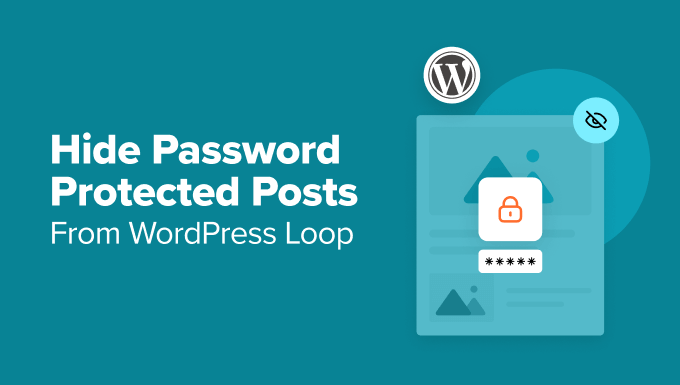
Understanding the WordPress Loop and Password Protected Posts
The WordPress loop is the engine that drives the content display on your website. It’s a PHP construct that iterates through your posts, fetching data from the database and presenting it according to your theme’s templates. By default, the loop includes all published posts, regardless of their password protection status. This can lead to unwanted visibility of password-protected posts in various areas like archive pages, category pages, and search results.
Password-protected posts in WordPress offer a basic level of content restriction. When a post is password protected, visitors need to enter the correct password to view its content. However, the post title and often a short excerpt are still visible to everyone. This can be undesirable if you want to completely conceal the existence of these posts until the correct password is provided.
Why Hide Password Protected Posts?
There are several reasons why you might want to hide password-protected posts from the WordPress loop:
- Privacy: To maintain the confidentiality of sensitive information shared within the protected content. Even a title can reveal too much in certain situations.
- User Experience: To avoid frustrating users who encounter a series of password-protected posts they cannot access, creating a smoother browsing experience.
- Aesthetics: To clean up archive pages and search results, presenting a more streamlined and professional look without the clutter of inaccessible content.
- Membership Sites: In some cases, password protection is used as a basic form of membership restriction. Hiding these posts integrates better with dedicated membership plugins that control access more comprehensively.
Methods for Hiding Password Protected Posts
Several methods can be used to hide password-protected posts from the WordPress loop. These range from simple code snippets added to your theme’s `functions.php` file to using dedicated plugins. Choosing the right method depends on your technical skill level and the complexity of your needs.
Method 1: Using the `pre_get_posts` Action
The `pre_get_posts` action is a powerful hook that allows you to modify the main query before it’s executed. This is a clean and efficient way to exclude password-protected posts from the loop.
Here’s the code snippet you would add to your `functions.php` file (or a custom plugin):
“`php
function exclude_password_protected_posts( $query ) {
if ( ! is_admin() && $query->is_main_query() ) {
$query->set( ‘has_password’, false );
}
}
add_action( ‘pre_get_posts’, ‘exclude_password_protected_posts’ );
“`
Explanation:
- `is_admin()`: This check ensures the code only applies to the front-end of your site, not the WordPress admin area.
- `$query->is_main_query()`: This ensures the code only modifies the primary query, preventing unintended side effects on secondary loops used in widgets or custom templates.
- `$query->set( ‘has_password’, false )`: This is the core of the code. It modifies the query to only include posts that do *not* have a password. Setting ‘has_password’ to `false` effectively excludes password-protected posts.
- `add_action( ‘pre_get_posts’, ‘exclude_password_protected_posts’ )`: This line hooks the `exclude_password_protected_posts` function to the `pre_get_posts` action, ensuring it runs before the main query is executed.
This method is generally recommended because it’s efficient and targets the core query directly. It avoids potential conflicts with other plugins and themes that might be modifying the loop.
Method 2: Using the `posts_where` Filter
Another approach is to use the `posts_where` filter. This filter allows you to modify the `WHERE` clause of the SQL query used to fetch posts.
Here’s the code snippet:
“`php
function exclude_password_protected_posts_where( $where = ” ) {
if ( ! is_admin() ) {
$where .= ” AND post_password = ””;
}
return $where;
}
add_filter( ‘posts_where’, ‘exclude_password_protected_posts_where’ );
“`
Explanation:
- `is_admin()`: Similar to the previous method, this prevents the code from running in the admin area.
- `$where .= ” AND post_password = ””`: This adds a condition to the `WHERE` clause, specifying that only posts where the `post_password` field is empty (i.e., not password protected) should be included.
- `add_filter( ‘posts_where’, ‘exclude_password_protected_posts_where’ )`: This hooks the function to the `posts_where` filter.
While this method also works, it’s generally considered less efficient than using `pre_get_posts`. Modifying the SQL query directly can be more resource-intensive.
Method 3: Using a Plugin
Several plugins are available that can hide password-protected posts. These plugins offer a user-friendly interface and often provide additional options for controlling the visibility of these posts.
Using a plugin is often the easiest option for users who are not comfortable editing code. However, it’s important to choose a reputable plugin with good reviews and a history of being well-maintained. Remember that installing too many plugins can slow down your website, so evaluate whether a plugin is truly necessary before installing it.
Method 4: Modifying Theme Templates
You can directly modify your theme’s template files to check for password protection before displaying a post. This approach gives you the most granular control over how password-protected posts are handled, but it requires a good understanding of your theme’s structure and PHP.
Here’s a general example (specific implementation will vary based on your theme):
“`php
“`
Explanation:
- `post_password_required()`: This function checks if the current post is password protected and requires a password to view. It returns `true` if a password is required and `false` otherwise.
- The code inside the `if` block is only executed if `post_password_required()` returns `false`, meaning the post is not password protected (or the user has already entered the correct password).
- `the_title()`, `the_permalink()`, `the_excerpt()`: These are standard WordPress template tags that display the post title, permalink, and excerpt, respectively.
To implement this method, you’ll need to identify the relevant template files in your theme (e.g., `archive.php`, `category.php`, `search.php`) and add the `if` statement around the code that displays the post content.
**Important Considerations When Modifying Theme Templates:**
- Child Themes: Always create a child theme before modifying any theme files. This prevents your changes from being overwritten when the theme is updated.
- Backup: Back up your theme files before making any changes. This will allow you to easily revert to the original files if something goes wrong.
- Theme Updates: Be aware that theme updates may require you to re-apply your changes to the child theme.
Handling Search Results
Hiding password-protected posts from the main loop also affects search results. However, you might want to handle search results slightly differently. In some cases, you might want to display the title of the password-protected post in the search results but prevent access to the content until the correct password is provided.
The methods described above will completely exclude password-protected posts from search results. If you want to show the title but not the content, you’ll need to modify your theme’s search template (`search.php`) and implement a conditional check.
Here’s an example of how you might modify your `search.php` file:
“`php
‘ . get_search_query() . ‘‘ ); ?>
“`
Explanation:
- `post_password_required()`: This function is used again to check if the post is password protected.
- If the post is password protected, a message is displayed indicating that the content requires a password.
- If the post is not password protected, the excerpt is displayed.
This approach allows users to see the title of the password-protected post in the search results, giving them a hint about the content, but prevents them from accessing the full content without the password.
Considerations for Custom Post Types
If you are using custom post types, you need to ensure that the code snippets or plugin you use correctly handles these post types.
For the `pre_get_posts` method, you might need to modify the code to target specific custom post types. You can do this by checking the post type within the `pre_get_posts` function:
“`php
function exclude_password_protected_posts( $query ) {
if ( ! is_admin() && $query->is_main_query() ) {
// Add your custom post type(s) to the array
if ( in_array( $query->get( ‘post_type’ ), array( ‘post’, ‘your_custom_post_type’ ) ) ) {
$query->set( ‘has_password’, false );
}
}
}
add_action( ‘pre_get_posts’, ‘exclude_password_protected_posts’ );
“`
This example adds `’your_custom_post_type’` to the array of post types that should have password-protected posts excluded. Replace `’your_custom_post_type’` with the actual name of your custom post type.
For the `posts_where` filter, the code should generally work for all post types, as it directly modifies the SQL query based on the `post_password` field.
When using a plugin, check its documentation to ensure it supports custom post types. Some plugins may require additional configuration to handle custom post types correctly.
Testing and Troubleshooting
After implementing any of these methods, it’s crucial to test your website thoroughly to ensure that password-protected posts are hidden as expected.
Here are some things to check:
- Archive Pages: Verify that password-protected posts are not displayed on archive pages (e.g., category pages, tag pages).
- Search Results: Check how password-protected posts are handled in search results, based on the method you’ve chosen (completely hidden or title displayed with a password prompt).
- Custom Post Types: If you’re using custom post types, ensure that password-protected posts of those types are also hidden correctly.
- Logged-in Users: Test with different user roles (e.g., administrator, editor, author) to ensure that only authorized users can access password-protected content.
If you encounter any issues, double-check your code for errors, review the plugin documentation, and consider temporarily disabling other plugins to rule out any conflicts. You can also use the WordPress debugging tools to help identify the source of the problem.
