How to Hide Pinterest Images in Your WordPress Blog Posts
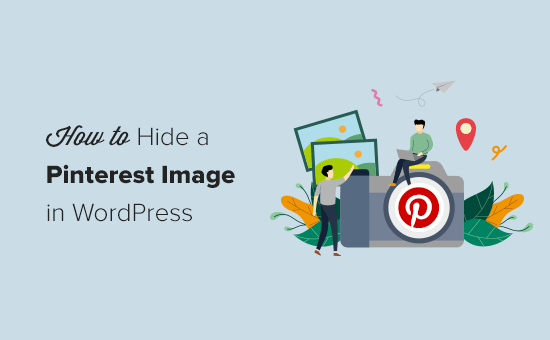
Introduction: Pinterest and WordPress – A Perfect Visual Partnership
Pinterest is a powerhouse for driving traffic to your WordPress blog, especially if you create visually appealing content. High-quality images that capture the essence of your posts and attract users are crucial for success on the platform. But what if you want to use certain images within your blog post for aesthetic or functional reasons without necessarily wanting them to be prominently pinned to Pinterest? This is where the art of hiding Pinterest images comes into play.
This article will guide you through several effective methods to conceal specific images from Pinterest’s eager crawlers while still allowing them to contribute to your post’s visual appeal and user experience. We’ll explore plugins, code snippets, and strategic attribute usage to give you complete control over your Pinterest presence.
Why Hide Images From Pinterest?
Before diving into the how-to, let’s understand why you might want to selectively hide images from Pinterest:
- Branding Consistency: You might have certain images within your blog posts that are specific to your website’s design and not suitable for Pinterest’s visual landscape. Sharing these could dilute your brand’s Pinterest aesthetic.
- Avoiding Redundant Pins: You may have multiple images in your post that are variations of the same theme. Hiding some can prevent your Pinterest feed from becoming cluttered with similar-looking pins.
- Performance Optimization: Large images that are used primarily for layout can slow down page load times. Hiding them from Pinterest can reduce the platform’s tendency to crawl and index them frequently, potentially improving your site’s performance.
- Protecting Copyright: In some cases, you might use images with specific usage rights within your blog post. Preventing them from being widely shared on Pinterest can help you adhere to those terms.
Method 1: Using the “Pin It Button On Image Hover” Plugin
One of the easiest ways to control which images get pinned is by using a dedicated WordPress plugin. “Pin It Button On Image Hover” is a popular choice that offers several functionalities, including the ability to disable pinning on specific images.
Here’s how to use it:
- Install and activate the “Pin It Button On Image Hover” plugin from the WordPress plugin repository.
- Navigate to the plugin’s settings page in your WordPress dashboard.
- Enable the “Disable Pin It Button on Specific Images” option.
- When editing a post, click on the image you want to hide.
- In the image settings, you should see an option to disable the “Pin It” button for that specific image. Check the box to prevent Pinterest users from pinning it directly.
- Update your post.
This plugin offers a user-friendly interface and granular control over individual images, making it an excellent choice for bloggers who prefer a visual approach.
Method 2: Implementing the “data-pin-nopin” Attribute
For a more code-centric approach, you can leverage the “data-pin-nopin” attribute. This attribute, when added to an image’s HTML tag, instructs Pinterest not to allow pinning of that image.
Here’s how to use it:
- Open the post or page in which you want to hide the image.
- Switch to the “Text” editor (or Code editor in Gutenberg) to access the HTML code.
- Locate the
<img>tag of the image you want to hide. - Add the attribute
data-pin-nopin="true"to the<img>tag. For example:<img src="your-image.jpg" alt="Your Image" data-pin-nopin="true" /> - Update your post.
This method provides a direct and efficient way to prevent specific images from being pinned without relying on plugins. It’s suitable for users comfortable with basic HTML editing.
Method 3: Hiding Images with CSS
Another technique involves using CSS to hide images from Pinterest. This method relies on the fact that Pinterest’s crawler typically doesn’t execute CSS styles.
Here’s how to use it:
- Identify a CSS class or ID that applies to the specific images you want to hide from Pinterest. If no such class or ID exists, add one to the image’s HTML tag. For example:
<img src="your-image.jpg" alt="Your Image" class="no-pin" /> - Add the following CSS code to your theme’s stylesheet (style.css) or through the WordPress Customizer (Appearance > Customize > Additional CSS):
img.no-pin { display: none !important; }
Replace “no-pin” with the actual class or ID you’re using. - Update your theme or save your changes in the Customizer.
While this method effectively hides the image from Pinterest, it also hides it from your website visitors. To work around this, use a conditional CSS rule that only applies the “display: none” property to Pinterest’s user agent. However, this method is less reliable as Pinterest’s crawler can evolve.
Method 4: Utilizing the noscript Tag
The <noscript> tag is designed to display content when JavaScript is disabled. Pinterest typically doesn’t execute JavaScript, so you can use this tag to effectively hide images from its crawler.
Here’s how to use it:
- Open the post or page in which you want to hide the image.
- Switch to the “Text” editor (or Code editor in Gutenberg) to access the HTML code.
- Wrap the
<img>tag of the image you want to hide within<noscript>tags. For example:
<noscript><img src="your-image.jpg" alt="Your Image" /></noscript> - Update your post.
This method prevents Pinterest from seeing the image because the crawler typically doesn’t process content within the <noscript> tags. However, it’s important to note that this will also hide the image from users who have JavaScript disabled in their browsers.
Method 5: Using a Dedicated Pinterest Plugin (with advanced settings)
Some dedicated Pinterest plugins offer more granular control over which images are pinnable. These plugins often include advanced settings that allow you to specify which images should be ignored by Pinterest’s crawler.
While the specific steps may vary depending on the plugin, the general process involves:
- Installing and activating a Pinterest plugin that offers advanced image control features (e.g., Social Warfare, Tasty Pins).
- Navigating to the plugin’s settings page.
- Locating the options related to image pinning and selective disabling.
- Using the plugin’s interface to specify which images should not be pinnable (often by entering the image URL or selecting it from a list of images used in the post).
- Saving your changes.
These plugins often provide a more user-friendly and streamlined way to manage your Pinterest presence directly from your WordPress dashboard.
Important Considerations and Best Practices
Regardless of the method you choose, keep these considerations in mind:
- Test Your Implementation: After implementing any of these methods, thoroughly test your results. Use the Pinterest browser extension or the Pinterest Save button to verify that the intended images are indeed hidden from pinning.
- Mobile Responsiveness: Ensure that your website remains mobile-responsive after implementing these techniques. Some methods, particularly those involving CSS, might inadvertently affect your site’s layout on different devices.
- Plugin Compatibility: Be mindful of potential conflicts between different plugins. If you’re using multiple plugins that interact with images or Pinterest, test them together to ensure they don’t interfere with each other’s functionality.
Conclusion: Take Control of Your Pinterest Presence
Hiding Pinterest images in your WordPress blog posts is a valuable skill for maintaining brand consistency, optimizing performance, and protecting your content. By employing the techniques outlined in this article, you can gain complete control over which images are shared on Pinterest, ensuring that your pins accurately reflect your brand’s message and drive targeted traffic to your website. Experiment with different methods and find the one that best suits your technical skills and workflow. With a little effort, you can strategically curate your Pinterest presence and maximize its impact on your blog’s success.
