How to Highlight Text in WordPress (Beginner’s Guide)
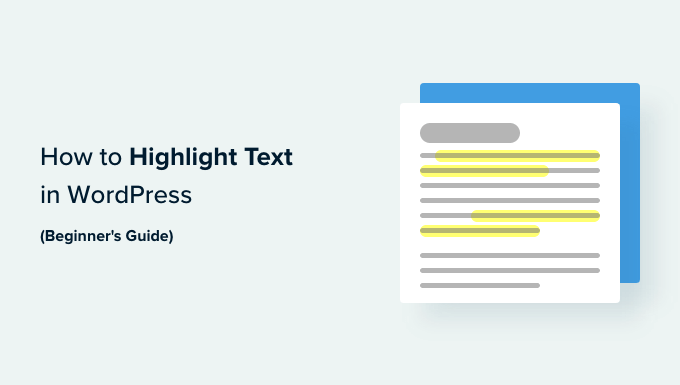
Why Highlight Text in WordPress?
Highlighting text in WordPress can significantly improve the user experience and readability of your content. Here’s why it’s a useful technique:
- Emphasis: Draw attention to key phrases, keywords, or important sentences.
- Scannability: Make content easier to scan for readers who are looking for specific information.
- Call to Action: Highlight calls to action to encourage user engagement.
- Break Up Text: Prevent large blocks of text from overwhelming the reader.
- Visual Appeal: Add visual interest and make your content more engaging.
Methods for Highlighting Text
There are several ways to highlight text in WordPress. We’ll explore the most common methods, starting with the simplest and progressing to more advanced options.
- Using the Classic Editor’s Highlight Button (If Applicable)
- Using the Gutenberg Block Editor’s Built-in Options
- Using HTML and Inline CSS
- Using Custom CSS Classes
- Using a WordPress Plugin
Highlighting with the Classic Editor
If you’re still using the Classic Editor (though Gutenberg is now the default), there might be a built-in highlight button depending on your theme or any installed plugins.
Finding the Highlight Button:
Look for a button that resembles a text highlighter icon. It might be located in the toolbar above the text editor. The appearance varies depending on the theme and plugins.
Using the Highlight Button:
1. Select the text you want to highlight.
2. Click the highlight button.
3. Choose a highlight color (if prompted). The color options depend on your theme or plugin.
Limitations:
The Classic Editor’s highlight button is often limited in terms of customization. You may not be able to choose specific colors or apply more advanced styles. Additionally, many themes have deprecated this function as Gutenberg has become the standard.
Highlighting with the Gutenberg Block Editor
The Gutenberg block editor offers several ways to highlight text, providing more flexibility and control over the appearance.
Method 1: Using the “Highlight” Option within the Paragraph Block
This is the most straightforward method for basic highlighting.
1. Select the paragraph block containing the text you want to highlight.
2. Select the specific text you want to highlight.
3. Look for the formatting options in the block toolbar (the toolbar that appears above the selected text).
4. Click the down arrow or “More Rich Text Controls” icon (usually three vertical dots).
5. You might see a “Highlight” option in the dropdown. If not, you can also try to use the “Bold” and change the font color to a shade of yellow or light blue instead to give the illusion of a highlight.
6. The “Highlight” option typically allows you to choose a text color and a background color, effectively creating a highlight effect. Select your desired colors.
7. If the “Highlight” function is not available, you can achieve a similar effect by using the “Color” options, selecting a text color and background color that resemble a highlight.
Method 2: Using the “Mark” Element in a Custom HTML Block
This method gives you more control over the HTML structure and allows for custom CSS styling.
1. Add a “Custom HTML” block to your post or page.
2. Insert the following HTML code:
“`html
Your highlighted text here
“`
3. Replace “Your highlighted text here” with the actual text you want to highlight.
4. You can then style the `` element using CSS (explained in a later section). The default style of the `` tag is often a yellow background.
Method 3: Using the “Code” Element
While not strictly for highlighting, the `` tag is sometimes styled to give the appearance of highlighting, especially when used to denote code snippets within text.
1. Select the paragraph block containing the text you want to style as code.
2. Select the specific text you want to style as code.
3. Look for the formatting options in the block toolbar (the toolbar that appears above the selected text).
4. Click the down arrow or "More Rich Text Controls" icon (usually three vertical dots).
5. You will find the "Inline code" function, which will apply the code tag to the selected text.
Advantages of Gutenberg Highlighting:
- More control over colors and styling compared to the Classic Editor's button (if it exists).
- The "Mark" element provides a semantic way to highlight text.
- The Gutenberg editor is the actively developed editor for WordPress.
Highlighting with HTML and Inline CSS
Inline CSS involves adding CSS styles directly within HTML tags. This is a quick and easy way to highlight text, but it's generally not recommended for large-scale use as it can make your code less maintainable.
1. Switch to the "Text" mode (Classic Editor) or use a "Custom HTML" block (Gutenberg).
2. Wrap the text you want to highlight with a `` tag and apply inline CSS styles for the background color and/or text color.
```html
This text will be highlighted.
```
You can replace "yellow" with any valid CSS color value (e.g., "lightgreen", "#FFFF00", "rgb(255, 255, 0)").
3. You can also change the text color:
```html
This text will be highlighted in yellow with red text.
```
Important Considerations for Inline CSS:
- Avoid using inline CSS excessively, as it can clutter your HTML and make it difficult to manage styles consistently across your website.
- Inline CSS overrides styles defined in external stylesheets or within the theme's CSS.
Highlighting with Custom CSS Classes
Using custom CSS classes is the most flexible and maintainable way to highlight text in WordPress. This method involves creating a CSS class in your theme's stylesheet and then applying that class to the text you want to highlight.
Step 1: Adding the CSS Class to Your Theme
You can add custom CSS to your WordPress theme in several ways:
* Using the WordPress Customizer:
1. Go to "Appearance" -> "Customize" in your WordPress admin dashboard.
2. Look for a "Additional CSS" or "Custom CSS" section.
3. Add the following CSS code:
```css
.highlighted {
background-color: yellow;
/* Optional: Add other styles, such as text color, padding, etc. */
}
```
4. Click "Publish" to save your changes.
* Editing Your Theme's Stylesheet (style.css):
This method is generally not recommended unless you are comfortable editing theme files and understand the risks involved. It's best to use a child theme to avoid losing your changes when the theme is updated.
1. If you're using a child theme, locate the `style.css` file in your child theme's directory.
2. Add the CSS code to the `style.css` file.
3. Save the file. The changes will be reflected on your website.
Step 2: Applying the CSS Class to Your Text
1. Switch to the "Text" mode (Classic Editor) or use a "Custom HTML" block (Gutenberg).
2. Wrap the text you want to highlight with a `` tag and add the custom CSS class.
```html
This text will be highlighted.
```
3. If you are using the Paragraph Block in Gutenberg, you can also use the "Advanced" section to add a CSS class to the entire paragraph. This will apply the styling to the entire block, not just a selection of text.
Benefits of Using Custom CSS Classes:
- Maintainability: You can easily change the highlight style across your entire website by modifying the CSS class in one place.
- Consistency: Ensures a consistent highlight style throughout your content.
- Separation of Concerns: Keeps your content separate from styling, making your code cleaner and easier to manage.
- Reusability: You can reuse the same CSS class for highlighting text in different parts of your website.
Highlighting with a WordPress Plugin
Several WordPress plugins can help you highlight text easily and efficiently. These plugins often provide a visual interface for selecting text and applying highlight styles.
Popular Highlighting Plugins:
* Highlight Text: A simple plugin that adds a highlight button to the Classic Editor and Gutenberg editor.
* Advanced Editor Tools (Previously TinyMCE Advanced): Adds more functionality to the classic editor, including a highlight function.
* Yellow Pencil Visual CSS Editor: Allows you to customize CSS styles visually, including highlight styles. This is a more comprehensive solution if you need to make extensive style changes to your site.
Installing and Using a Highlighting Plugin:
1. Go to "Plugins" -> "Add New" in your WordPress admin dashboard.
2. Search for a highlighting plugin.
3. Click "Install Now" and then "Activate".
4. Follow the plugin's instructions for highlighting text. The specific steps will vary depending on the plugin. Typically, you'll find a new button in your editor or new options within the existing editor interface.
Considerations When Choosing a Plugin:
- Features: Choose a plugin that offers the features you need, such as color selection, custom styles, and compatibility with your editor.
- Reviews and Ratings: Check the plugin's reviews and ratings to ensure it's reliable and well-supported.
- Compatibility: Make sure the plugin is compatible with your version of WordPress and your theme.
- Performance: Be mindful of plugin performance. Some plugins can add extra load to your website.
Best Practices for Highlighting Text
While highlighting can enhance your content, it's important to use it judiciously and effectively.
- Don't Overdo It: Highlighting too much text can be distracting and counterproductive. Use it sparingly to emphasize the most important information.
- Choose Colors Wisely: Select highlight colors that are easy to read and don't clash with your website's design. Avoid colors that are too bright or garish. Ensure sufficient contrast between the highlighted text and the background.
- Maintain Consistency: Use the same highlight style consistently throughout your website to create a cohesive visual experience.
- Consider Accessibility: Ensure that your highlighting doesn't negatively impact accessibility. Make sure the color contrast is sufficient for users with visual impairments. Avoid relying solely on color to convey meaning.
- Use Semantic HTML: When possible, use the `` element for highlighting text, as it provides semantic meaning and can be styled with CSS.
- Test on Different Devices: Make sure your highlighting looks good on different devices (desktops, tablets, and mobile phones).
- How to Create a Local WordPress Site Using XAMPP
- How to Add a Search Toggle Effect in WordPress
- How to Easily Style Tags in WordPress (With Examples)
- Beginner’s Guide: How to Use WordPress Block Patterns
- How to Enforce One Category Per Post in WordPress
- How to Add Your Plugin to the WordPress Plugin Directory
- How to Allow PHP in WordPress Posts and Pages (Easy Tutorial)
