How to Install WordPress in Other Languages
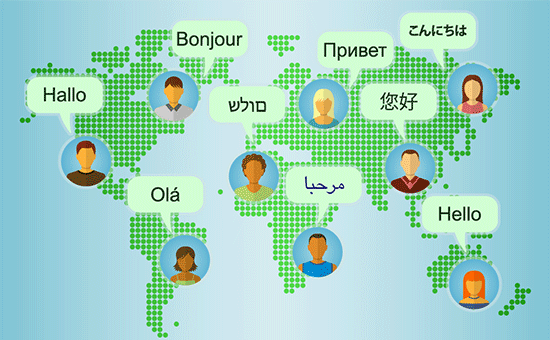
Understanding WordPress Language Options
WordPress, by default, is often installed in English. However, one of its greatest strengths is its multilingual capabilities, allowing you to create websites in virtually any language. There are two primary ways to implement a WordPress site in a different language:
- Installing WordPress in your desired language from the outset.
- Changing the WordPress language after installation.
Both methods have their advantages and are relatively straightforward. Choosing the right approach depends on your specific needs and when you realize you need a different language for your website.
Method 1: Installing WordPress in a Different Language from the Beginning
This method is ideal if you know from the start that you want your website to be in a language other than English. It involves selecting your preferred language during the installation process.
1. Downloading the Language-Specific WordPress Package (If Available)
While not always necessary, downloading a language-specific WordPress package can simplify the initial setup. Visit the official WordPress download page (wordpress.org) and look for a section for localized versions or a language selection dropdown. Some languages may have pre-packaged versions containing core translations. If your language is available, download that version. If not, proceed with the standard English version.
2. Uploading WordPress Files to Your Web Server
Regardless of whether you downloaded a language-specific or the English version, you’ll need to upload the WordPress files to your web server. This usually involves using an FTP client (like FileZilla or Cyberduck) or your hosting provider’s file manager.
- Connect to your web server using your FTP credentials.
- Navigate to the directory where you want to install WordPress (usually the root directory or a subdirectory like “blog”).
- Upload all the files and folders from the WordPress package to this directory.
3. Creating a Database for WordPress
WordPress requires a database to store its content, settings, and other information. You’ll need to create a database through your hosting provider’s control panel (e.g., cPanel, Plesk, or a custom panel).
- Log in to your hosting provider’s control panel.
- Find the “Databases” section (usually labeled “MySQL Databases” or similar).
- Create a new database.
- Create a database user and assign it privileges to the new database. Remember the database name, username, and password – you’ll need them later.
4. Starting the WordPress Installation Process
Once the files are uploaded and the database is created, you can start the WordPress installation process by visiting your website in a web browser. If you uploaded the files to the root directory, simply type your domain name (e.g., “example.com”). If you uploaded them to a subdirectory, type your domain name followed by the subdirectory (e.g., “example.com/blog”).
5. Selecting Your Language During Installation
The first screen you’ll see is the WordPress language selection screen. Here, you can choose your desired language from a dropdown menu.
- Select your language from the list.
- Click “Continue”.
6. Entering Database Information
Next, you’ll be prompted to enter your database information. This is where you’ll use the details you gathered earlier.
- Enter the database name, username, and password.
- Enter the database host (usually “localhost”).
- Leave the table prefix as “wp_” unless you have a specific reason to change it.
- Click “Submit”.
7. Running the Installation
If the database connection is successful, you’ll see a message saying, “Alright, sparky! You’ve made it through this part of the installation. WordPress can now communicate with your database.” Click “Run the installation.”
8. Configuring Your Website
On the next screen, you’ll configure your website’s basic settings.
- Enter your website’s title.
- Enter a username for the administrator account. Choose a strong username that’s not “admin”.
- Enter a strong password for the administrator account. WordPress will suggest a strong password; use it or create your own.
- Enter your email address.
- Choose whether to allow search engines to index your site. You can change this later.
- Click “Install WordPress”.
9. Logging In
After the installation is complete, you’ll see a success message. Click “Log In” to access your WordPress dashboard. Your dashboard will now be in the language you selected during installation.
Method 2: Changing the WordPress Language After Installation
This method is suitable if you’ve already installed WordPress in English and want to switch to a different language. It involves changing the language setting within the WordPress dashboard.
1. Logging In to Your WordPress Dashboard
First, log in to your WordPress dashboard as an administrator.
2. Navigating to the Settings > General Page
In the left-hand menu, navigate to “Settings” and then click on “General.”
3. Changing the Site Language
On the General Settings page, scroll down to the “Site Language” option.
- Click the dropdown menu and select your desired language.
4. Saving Your Changes
Scroll to the bottom of the page and click “Save Changes.”
5. Installing Language Packs (If Necessary)
WordPress will automatically download and install the necessary language packs for your chosen language. If the language pack is not available, WordPress will prompt you to install it. Follow the on-screen instructions to install the language pack.
6. Checking Your Website and Dashboard
After saving your changes, refresh your website and WordPress dashboard. The interface should now be displayed in your chosen language.
Troubleshooting Language Issues
Sometimes, things don’t go exactly as planned. Here are some common issues you might encounter when installing or changing the WordPress language and how to troubleshoot them:
1. Language Pack Not Installing
If WordPress fails to install the language pack automatically, try the following:
- Check your internet connection.
- Ensure that your WordPress installation has write permissions to the `wp-content/languages` directory. You might need to adjust file permissions using an FTP client or your hosting provider’s file manager.
- Manually download the language pack from the WordPress Translation Project website (translate.wordpress.org) and upload it to the `wp-content/languages` directory.
2. Partially Translated Website
Sometimes, not all parts of your website are translated, especially themes and plugins. This is because themes and plugins may not have translations available for your language.
- Check if your theme and plugins are translation-ready. Look for `.pot` files in their directories.
- Use a translation plugin like Loco Translate or Poedit to create translations for your theme and plugins.
- Contribute to the WordPress Translation Project to help translate themes and plugins for your language.
3. Characters Displaying Incorrectly
If you see strange characters or boxes instead of the correct characters for your language, it’s likely an encoding issue.
- Check your database collation. It should be set to a Unicode encoding like `utf8mb4_unicode_ci`. You can usually change the collation through your hosting provider’s database management tool (e.g., phpMyAdmin).
- Ensure that your WordPress configuration file (`wp-config.php`) specifies the correct database charset and collation:
“`php
define( ‘DB_CHARSET’, ‘utf8mb4’ );
define( ‘DB_COLLATE’, ‘utf8mb4_unicode_ci’ );
“` - Set the `Content-Type` header in your `.htaccess` file to specify the character encoding:
“`
AddDefaultCharset UTF-8
“`
4. Plugin Conflicts
Some plugins may interfere with the language settings.
- Deactivate all plugins and then reactivate them one by one to identify the conflicting plugin.
- Look for alternative plugins that offer similar functionality without causing conflicts.
- Contact the plugin developer for support.
Advanced Considerations
Beyond the basic installation and language switching, there are some advanced considerations for creating multilingual WordPress websites.
1. Choosing a Multilingual Plugin
For more complex multilingual websites with multiple languages and content variations, consider using a multilingual plugin. Popular options include:
- WPML: A powerful and feature-rich plugin with excellent support. It’s a premium plugin.
- Polylang: A free plugin that allows you to create multilingual content and translate your website easily.
- TranslatePress: A free and user-friendly plugin with a visual translation interface.
- MultilingualPress: Uses WordPress Multisite to manage multiple language versions of your website.
These plugins allow you to create separate versions of your content for each language, manage translations, and provide language switchers for your visitors.
2. Using a Content Delivery Network (CDN)
If you’re serving content in multiple languages, consider using a CDN to improve website performance for users around the world. A CDN will cache your website’s files on servers in different locations, allowing users to access your website from a server that’s geographically closer to them.
3. Optimizing for Search Engines
When creating a multilingual website, it’s essential to optimize it for search engines in each language.
- Use `hreflang` tags to tell search engines which language version of a page to display to users in different regions.
- Translate your website’s metadata, including page titles, descriptions, and keywords.
- Build backlinks from websites in each language.
4. Cultural Considerations
When translating your website, remember to consider cultural differences.
- Adapt your content to the cultural norms and preferences of your target audience.
- Use appropriate images and colors.
- Be aware of different date and time formats, currency symbols, and measurement units.
Conclusion
Installing WordPress in a different language is a simple process that can greatly expand your website’s reach and appeal. Whether you choose to install WordPress in your desired language from the start or change the language after installation, the steps are straightforward. By following the instructions outlined in this article and addressing potential issues, you can create a multilingual WordPress website that effectively communicates with your target audience in their preferred language. Remember to consider advanced options like multilingual plugins and CDN integration as your website grows and your multilingual needs become more complex.
