How to Limit the Number of Archive Months Displayed in WordPress
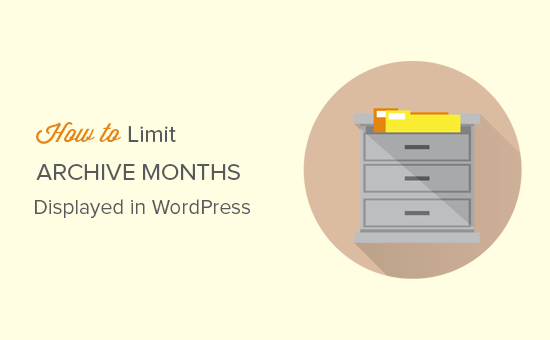
Understanding WordPress Archives
WordPress archives are a crucial part of any blog or content-rich website. They provide a structured way for visitors to browse older content, organized by month, year, category, tag, or author. While displaying archives is essential for navigation and SEO, showing *too many* archive months can become overwhelming and negatively impact the user experience. Imagine a blog that has been running for 10 years – the archive widget could list 120 months, becoming a long, unwieldy scroll. Therefore, limiting the number of displayed archive months is a vital optimization strategy. This can improve page load times (especially if the archive generation process is complex), declutter your sidebar or archive page, and improve overall website usability.
Why Limit Archive Months?
Displaying every single archive month since the inception of your website might seem like a comprehensive approach, but it often leads to several problems:
- Cluttered User Interface: A massive list of archive months can overwhelm users and make it difficult to find specific content.
- Poor User Experience: Long lists are tedious to navigate, leading to user frustration and potentially a higher bounce rate.
- Slow Page Load Times: Generating a very large archive list can consume server resources and slow down your website. This is especially true if your hosting is limited or the database query is inefficient.
- Reduced SEO Value: While archives are generally good for SEO, a massive, poorly organized archive can dilute the link juice and make it harder for search engines to understand your content hierarchy.
- Irrelevant Content Discovery: Older content might become outdated or irrelevant, and prominently displaying very old archive months might not be the best way to showcase your current expertise.
Limiting the number of archive months displayed addresses these issues by presenting a cleaner, more user-friendly, and faster browsing experience.
Methods to Limit Archive Months in WordPress
There are several ways to limit the number of archive months displayed in WordPress. We’ll explore these methods, ranging from simple plugin solutions to more advanced code modifications.
1. Using WordPress Plugins
The easiest and most user-friendly approach is to use a WordPress plugin. Several plugins offer features to customize archive display, including limiting the number of months.
- Simple Yearly Archive Plugin: While primarily designed for yearly archives, some plugins like “Simple Yearly Archive” offer options to customize the display further, potentially allowing you to limit the number of years displayed, which indirectly limits the months.
- Archive Page Customizer Plugins: Search the WordPress plugin repository for “archive customizer” or “archive settings.” Many of these types of plugins provide granular control over archive pages, including the number of months shown. Check the plugin’s description and user reviews to ensure it offers the specific functionality you need.
- Widget Visibility Plugins: These plugins allow you to control which pages or areas of your website a specific widget is displayed on. While they don’t directly limit archive months, you can strategically place your archive widget only on specific pages where displaying a large archive is less of an issue (e.g., a dedicated “Archive” page).
Example: Using a Hypothetical “Archive Customizer” Plugin
Let’s imagine a plugin called “Archive Customizer Pro.” After installing and activating the plugin, you might find a settings page under “Appearance” -> “Customize” or a dedicated settings panel in the WordPress admin. The plugin interface might provide options like:
- Number of months to display: (Enter a number)
- Display style: (Dropdown: Compact, Detailed)
- Order: (Dropdown: Ascending, Descending)
- Show post counts: (Checkbox)
By setting “Number of months to display” to a value like 12 or 24, you effectively limit the archives displayed to the most recent months.
Advantages of Using Plugins:
- Easy to install and use.
- Requires no coding knowledge.
- Often provides a user-friendly interface for customization.
Disadvantages of Using Plugins:
- Can add extra overhead to your website if the plugin is poorly coded.
- Potential compatibility issues with other plugins or themes.
- Might require a premium version for advanced features.
2. Modifying Your Theme’s Functions.php File
For more control and customization, you can modify your theme’s `functions.php` file or create a custom plugin. This approach requires some coding knowledge (PHP and WordPress theme development).
Method 1: Filtering the `get_archives_link` Filter
The `get_archives_link` filter is a powerful tool for modifying the HTML output of the `wp_get_archives()` function. You can use this filter to truncate the archive list based on the number of months. This method involves fetching all archive links, then only displaying the first *n* links.
Here’s an example code snippet:
“`php
“, $output ); // Split archive list into an array
$limited_archive_links = array_slice( $archive_links, 0, $limit ); // Get the first ‘limit’ number of items.
$limited_archive_output = implode( “
“, $limited_archive_links ); // Recombine items into a string.
if ( count( $archive_links ) > $limit ) {
$limited_archive_output .= ‘
‘;
}
return $limited_archive_output;
}
add_filter( ‘get_archives_link’, ‘limit_archive_months’, 10, 2 );
?>
“`
**Explanation:**
- The `limit_archive_months` function takes two arguments: `$output` (the original HTML output of the archive links) and `$args` (an array of arguments passed to `wp_get_archives()`).
- We set a `$limit` variable to define the number of months we want to display.
- The `explode()` function splits the HTML output into an array of list items based on the `
- `array_slice()` extracts a portion of the array, starting from the beginning (index 0) and ending at the specified `$limit`.
- `implode()` joins the elements of the truncated array back into a single HTML string, using `
- An optional “More Archives…” link is added if the archive list was truncated. This allows users to access older archives through a dedicated archive page, if one exists, or the current month (as a fallback).
- The `add_filter()` function hooks our custom function into the `get_archives_link` filter, ensuring that it’s executed whenever `wp_get_archives()` is called.
` delimiter.
` as the glue.
**Important:**
* Place this code in your theme’s `functions.php` file.
* Adjust the `$limit` variable to your desired number of months.
* Remember to create a backup of your `functions.php` file before making any changes.
**Method 2: Modify the `wp_get_archives()` Arguments (Less Recommended)**
The `wp_get_archives()` function accepts an array of arguments that control its behavior. While there’s no direct argument to limit the number of months displayed, you *could* potentially use the `limit` argument in conjunction with a custom query to achieve a similar result. However, this is generally more complex and less efficient than using the `get_archives_link` filter. This approach is *not* recommended because it only limits the number of *posts* within the returned archives, not the number of archive months *themselves*.
Advantages of Modifying `functions.php`:
- More control over the archive display.
- No need to install additional plugins.
- Can be customized to meet specific requirements.
Disadvantages of Modifying `functions.php`:
- Requires coding knowledge (PHP and WordPress theme development).
- Changes can be lost during theme updates (unless using a child theme).
- Potential for errors if the code is not written correctly.
3. Creating a Custom Archive Page Template
Instead of modifying the default archive display, you can create a custom archive page template. This allows you to design a completely new archive page that suits your specific needs.
**Steps:**
1. **Create a custom page template:** Create a new PHP file (e.g., `archive-custom.php`) in your theme directory. This file will contain the code for your custom archive page.
2. **Add a template name:** Add the following code at the beginning of the file to declare it as a template:
“`php
“`
3. **Retrieve the header:** Use `get_header()` to include the header of your theme.
4. **Implement a custom query:** Use `WP_Query` to retrieve the desired archive data. You’ll need to calculate the start and end dates based on the number of months you want to display.
“`php
modify( “-{$num_months} months” );
$endDate = new DateTime();
$args = array(
‘date_query’ => array(
array(
‘after’ => $startDate->format(‘Y-m-d’),
‘before’ => $endDate->format(‘Y-m-d’),
‘inclusive’ => true,
),
),
‘posts_per_page’ => -1, // Display all posts within the date range
);
$the_query = new WP_Query( $args );
if ( $the_query->have_posts() ) {
echo ‘
- ‘;
- ‘ . get_the_title() . ‘ (‘ . get_the_date(‘F Y’) . ‘)
while ( $the_query->have_posts() ) {
$the_query->the_post();
echo ‘
‘;
}
echo ‘
‘;
wp_reset_postdata();
} else {
echo ‘
No posts found within the last ‘ . $num_months . ‘ months.
‘;
}
?>
“`
5. **Retrieve the footer:** Use `get_footer()` to include the footer of your theme.
6. **Create a new page:** In the WordPress admin, create a new page and select “Custom Archive Page” as the template.
7. **Publish the page:** Publish the page, and it will display your custom archive.
**Explanation:**
* The code calculates the date range for the last `$num_months`.
* It uses `WP_Query` to retrieve all posts within that date range.
* It then loops through the posts and displays them in a list.
**Advantages of Creating a Custom Archive Page Template:**
- Complete control over the archive page design and functionality.
- Allows for advanced customization and integration with other features.
- Avoids modifying the default archive display.
Disadvantages of Creating a Custom Archive Page Template:**
- Requires significant coding knowledge (PHP, HTML, CSS, and WordPress theme development).
- More time-consuming than other methods.
- Requires careful planning and design.
Choosing the Right Method
The best method for limiting archive months depends on your technical skills and the level of customization you need.
- For beginners: Using a plugin is the easiest and most recommended option.
- For developers with coding experience: Modifying the `functions.php` file or creating a custom archive page template offers more control and flexibility.
- For advanced users requiring highly customized solutions: Creating a custom archive page template is the most powerful approach.
Remember to always back up your website before making any changes to the theme files or database. Also, consider using a child theme to avoid losing your customizations when updating your main theme. Carefully test any code changes to ensure they are working correctly and don’t cause any unexpected issues. By following these guidelines, you can effectively limit the number of archive months displayed on your WordPress website and improve the user experience.
