How to Limit the Number of WordPress Form Entries (4 Ways)
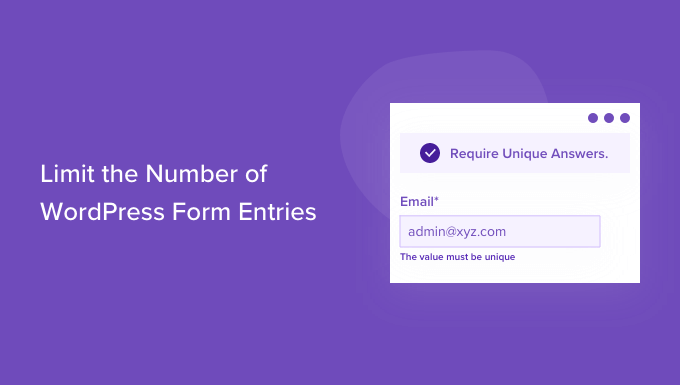
Why Limit WordPress Form Entries?
Collecting data through WordPress forms is a powerful tool for businesses and organizations. Whether it’s for event registration, lead generation, surveys, or feedback, forms are essential for gathering information. However, there are several compelling reasons why you might want to limit the number of submissions your WordPress form accepts.
- Resource Management: Unlimited form submissions can quickly overwhelm your server’s resources, leading to performance issues and a poor user experience. Large databases require more storage and processing power.
- Event Capacity: For events like webinars, workshops, or conferences, limiting entries ensures you don’t exceed venue capacity or other logistical constraints.
- Contest Management: When running contests or giveaways, capping entries can help maintain fairness and prevent manipulation.
- Budget Control: Some form processing services or third-party integrations may charge based on the number of submissions. Limiting entries can help you stay within budget.
- Data Quality: In some cases, excessive submissions, especially from automated bots, can dilute the quality of your data.
Therefore, implementing a system to limit form entries is often a crucial step in managing your WordPress website effectively. Let’s explore different methods for achieving this.
Method 1: Using a WordPress Form Plugin with Built-in Limits
Many popular WordPress form plugins offer built-in features to control the number of submissions. These plugins provide a user-friendly interface for setting limits and displaying customized messages when the limit is reached. This is often the easiest and most convenient method.
Examples of plugins with this functionality include:
- Gravity Forms: Gravity Forms is a premium plugin known for its extensive features, including the ability to set submission limits based on time, total entries, or even specific user roles.
- WPForms: WPForms is another popular premium plugin that offers a similar feature set, allowing you to restrict entries and display custom messages.
- Formidable Forms: Formidable Forms also provides options for limiting entries and displaying a message when the limit is reached. Its strength lies in its advanced calculation and dynamic field features.
- Ninja Forms: While the core Ninja Forms plugin doesn’t have this feature natively, there are add-ons available (often premium) that provide the functionality to limit form submissions.
The specific steps for setting submission limits will vary depending on the plugin you are using. However, the general process typically involves the following:
- Install and activate your chosen form plugin.
- Create or edit the form you want to limit.
- Locate the form settings or options related to submission limits. This may be labeled as “Entry Limits,” “Submission Restrictions,” or similar.
- Enable the entry limit feature.
- Specify the maximum number of submissions allowed.
- Customize the message displayed to users when the limit is reached. This message should clearly inform them that the form is no longer accepting submissions.
- Save your form settings.
Using a dedicated form plugin with built-in limits is often the most straightforward and efficient way to control the number of form entries on your WordPress site.
Method 2: Using a Dedicated Limit Submission Plugin
If your existing form plugin doesn’t offer built-in submission limits, you can use a dedicated plugin designed specifically for this purpose. These plugins often work independently of the form plugin you’re using, providing a more universal solution.
Consider these options:
- Contact Form 7 Limit Submissions: Designed for Contact Form 7, this plugin allows you to restrict the number of submissions based on various criteria, including total submissions, submissions per user, or submissions per period.
- WordPress Limit Login Attempts: While primarily for limiting login attempts, some of these plugins offer more generalized protection and can be adapted to limit form submissions using custom rules. (Note: this might require some technical adaptation).
- Form Submission Limiter: These plugins are designed specifically to address the form submission limiting need. Look for ones compatible with your existing form plugin.
The setup process will depend on the specific plugin you choose, but it generally involves:
- Installing and activating the limit submission plugin.
- Configuring the plugin settings to identify the form you want to limit. This may involve specifying the form ID or CSS selector.
- Setting the maximum number of submissions allowed.
- Customizing the message displayed when the limit is reached.
- Saving the plugin settings.
Using a dedicated limit submission plugin provides a flexible solution for controlling form entries, especially when your primary form plugin lacks this feature.
Method 3: Custom Code (PHP)
For developers or those comfortable with code, you can implement a custom solution using PHP to limit form entries. This approach provides the most control but requires a good understanding of WordPress development.
Here’s a general outline of how you can achieve this:
- Identify the Form Submission Hook: Determine the appropriate WordPress hook that is triggered when your form is submitted. This will depend on the form plugin you are using. Common hooks include `wpcf7_before_send_mail` for Contact Form 7 or a custom hook provided by your plugin.
- Retrieve Existing Submission Count: Implement code to query the WordPress database and retrieve the current number of submissions for your form. You may need to store submission data in a custom table or use existing form plugin data storage.
- Compare Count to Limit: Compare the current submission count to your desired limit.
- Prevent Submission: If the limit has been reached, prevent the form submission from processing further. This may involve stopping the email from being sent or displaying an error message to the user.
- Display Custom Message: Display a customized message to the user indicating that the form is no longer accepting submissions.
Here is a simplified example using Contact Form 7 (adapt to your specific form plugin):
add_action( 'wpcf7_before_send_mail', 'limit_contact_form_submissions' );
function limit_contact_form_submissions( $form ) {
$form_id = $form->id();
$limit = 100; // Set your desired limit
// Get the current submission count (replace with your data retrieval logic)
$submission_count = get_option( 'form_' . $form_id . '_submissions', 0 );
if ( $submission_count >= $limit ) {
// Display an error message
$form->set_properties( array( 'status' => 'validation_failed' ) );
$form->add_message( 'Sorry, this form is no longer accepting submissions.', 'error' );
// Stop the form submission
wp_die( 'Submission limit reached.' );
} else {
// Increment the submission count (replace with your data update logic)
update_option( 'form_' . $form_id . '_submissions', $submission_count + 1 );
}
}
Important Considerations:
- Security: Ensure your custom code is secure and properly sanitizes and validates any user input.
- Data Storage: Carefully consider how you will store and manage submission data.
- Plugin Updates: Be aware that plugin updates may affect your custom code, requiring adjustments.
Implementing custom code offers the most flexibility but requires technical expertise and careful planning.
Method 4: Using Third-Party Services and APIs
You can also leverage third-party services and APIs to manage and limit form submissions. This approach often involves integrating your WordPress form with an external platform that handles data processing and submission limits.
Examples of such services include:
- Zapier: Zapier allows you to connect your WordPress form (e.g., Contact Form 7, Gravity Forms) to various other apps and services. You could use Zapier to track submissions and automatically disable the form when a certain limit is reached.
- Google Sheets: You can configure your form to send submissions directly to a Google Sheet. Then, use Google Apps Script to monitor the number of rows (submissions) and trigger actions, such as disabling the form or sending notifications.
- Dedicated Form Management Platforms: Platforms like Typeform or Jotform offer advanced form management features, including submission limits, conditional logic, and analytics. You can embed these forms into your WordPress site.
The integration process will vary depending on the service you choose. However, it generally involves:
- Creating an account with the third-party service.
- Configuring the service to connect to your WordPress form. This may involve using API keys or webhooks.
- Setting up rules or workflows to track submissions and enforce limits.
- Customizing the message displayed when the limit is reached.
Using third-party services offers a powerful way to manage form submissions and leverage advanced features, but it may involve additional costs and dependencies.
Choosing the Right Method
The best method for limiting WordPress form entries depends on your specific needs, technical skills, and budget. Consider the following factors when making your decision:
- Ease of Use: If you’re not comfortable with code, using a form plugin with built-in limits or a dedicated limit submission plugin is likely the easiest option.
- Flexibility: If you need fine-grained control over the limiting process, custom code or a third-party service may be more suitable.
- Cost: Premium plugins and third-party services may involve subscription fees, while custom code requires development effort.
- Integration: Consider how well the chosen method integrates with your existing WordPress setup and other plugins you are using.
- Scalability: Choose a solution that can handle the expected volume of form submissions and adapt to future growth.
By carefully evaluating these factors, you can select the method that best meets your needs and ensures effective management of your WordPress form entries.
- How to Set Up WordPress Form Tracking in Google Analytics
- How to Create WordPress Forms With Dropdown Fields (Easy Method)
- How to Create Conversational Forms in WordPress (Typeform Alternative)
- The Ultimate Guide to Using WordPress Forms (All You Need to Know)
- How to Create a Survey in WordPress (with Beautiful Reports)
- How to Add Save & Continue Functionality in WordPress Forms
- How to Customize and Style Your WordPress Forms (2 Easy Methods)
