How to Make a Car Rental Website with WordPress (Step by Step)
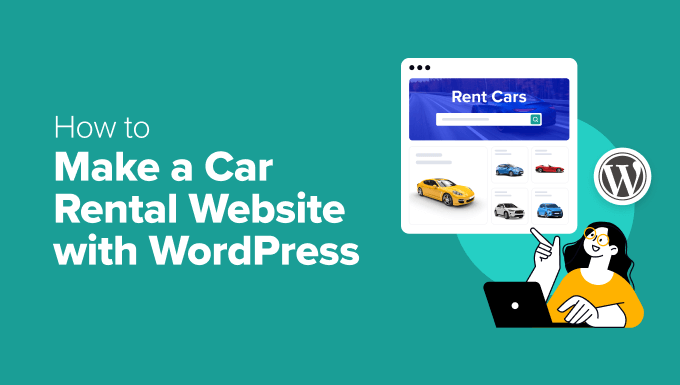
Choosing the Right WordPress Setup for a Car Rental Website
Before diving into the specifics, it’s crucial to have a solid foundation. This means selecting the right WordPress environment. You have two primary options: WordPress.com and WordPress.org.
* WordPress.com is a hosted platform, meaning WordPress handles the server maintenance, updates, and security. It’s easier to set up but offers limited customization and can be restrictive for a business website.
* WordPress.org, also known as self-hosted WordPress, gives you complete control. You need to purchase a domain name and hosting plan separately, but you have the freedom to install any theme, plugin, and customize your site to your exact needs.
For a professional and feature-rich car rental website, self-hosted WordPress (WordPress.org) is the recommended choice. It allows for the necessary flexibility and scalability as your business grows.
Setting Up Your Domain and Hosting
Once you’ve chosen WordPress.org, the next step is securing a domain name and hosting plan.
* **Domain Name:** This is your website’s address (e.g., examplecarrental.com). Choose a domain name that is relevant to your business, easy to remember, and reflects your brand. Domain registrars like Namecheap, GoDaddy, and Google Domains offer domain name registration services.
* **Hosting Plan:** This is where your website files will be stored. Choose a hosting provider that specializes in WordPress hosting and offers features like:
* Sufficient storage space (at least 10GB to start)
* Adequate bandwidth (consider your expected traffic)
* Automatic WordPress updates
* One-click WordPress installation
* SSL certificate (for secure data transmission)
* Good customer support
Popular WordPress hosting providers include Bluehost, SiteGround, HostGator, and WP Engine. Consider factors like price, features, and customer reviews when making your decision.
Once you’ve purchased your domain and hosting plan, follow the instructions provided by your hosting provider to connect your domain name to your hosting account.
Installing WordPress
Most hosting providers offer a one-click WordPress installation option, making the process simple and straightforward.
* Log in to your hosting account control panel (usually cPanel).
* Look for the “WordPress” or “One-Click Installs” section.
* Follow the on-screen instructions to install WordPress. You’ll need to provide a site title, username, password, and email address.
After the installation is complete, you can access your WordPress dashboard by visiting your domain name followed by /wp-admin (e.g., examplecarrental.com/wp-admin). Use the username and password you created during the installation process to log in.
Choosing a WordPress Theme for Car Rentals
The theme determines the visual appearance and layout of your website. A well-chosen theme can significantly enhance the user experience and make your website look professional.
* **Considerations:**
* **Responsiveness:** Ensure the theme is responsive and adapts to different screen sizes (desktops, tablets, and smartphones).
* **Clean Design:** Opt for a clean and modern design that is easy to navigate.
* **Customization Options:** Look for a theme with ample customization options to tailor it to your brand.
* **Car Rental Specific Features:** Ideally, choose a theme designed specifically for car rental businesses or one that integrates well with car rental plugins.
* **Speed and Performance:** A lightweight and optimized theme will improve your website’s loading speed, which is crucial for user experience and SEO.
* **Finding a Theme:**
* **WordPress Theme Repository:** The official WordPress theme repository offers a wide selection of free themes. While free themes can be a good starting point, they may have limited features and customization options.
* **Premium Theme Marketplaces:** ThemeForest, TemplateMonster, and Creative Market offer premium themes with advanced features, better support, and more customization options.
* **Installation:**
* **From the WordPress Dashboard:** Go to Appearance > Themes > Add New. You can search for free themes directly from the dashboard. To upload a premium theme, click “Upload Theme” and select the .zip file you downloaded.
* **Via FTP:** You can also upload the theme files directly to your WordPress installation using an FTP client.
After installing the theme, activate it to make it live on your website.
Installing Essential Car Rental Plugins
Plugins extend the functionality of your WordPress website. Several plugins are specifically designed for car rental businesses, allowing you to manage your inventory, bookings, payments, and more.
* **Booking Plugin (e.g., Vik Rent Car, WP Rental, Bookly):** This is the most crucial plugin for your car rental website. It should offer features such as:
* Real-time availability checking
* Online booking and reservation management
* Vehicle inventory management
* Pricing and rate management
* Payment gateway integration (e.g., PayPal, Stripe)
* Email notifications for bookings, cancellations, and reminders
* Customizable booking forms
* Reporting and analytics
* **Payment Gateway Plugin (e.g., WooCommerce, Stripe, PayPal):** Integrate secure payment gateways to allow customers to pay for their rentals online.
* **Contact Form Plugin (e.g., Contact Form 7, WPForms, Gravity Forms):** Create contact forms for inquiries, support requests, and feedback.
* **SEO Plugin (e.g., Yoast SEO, Rank Math):** Optimize your website for search engines to improve its visibility and attract more organic traffic.
* **Security Plugin (e.g., Wordfence, Sucuri Security):** Protect your website from malware, hacking attempts, and other security threats.
* **Caching Plugin (e.g., WP Rocket, W3 Total Cache):** Improve your website’s loading speed by caching static content.
* **Installation:**
* **From the WordPress Dashboard:** Go to Plugins > Add New. You can search for free plugins directly from the dashboard. To upload a premium plugin, click “Upload Plugin” and select the .zip file you downloaded.
* **Via FTP:** You can also upload the plugin files directly to your WordPress installation using an FTP client.
After installing the plugin, activate it to enable its functionality. Configure the plugin settings according to your specific needs.
Configuring Your Car Rental Plugin
The configuration of your chosen car rental plugin is critical. This step involves setting up your vehicles, rates, booking rules, and payment gateways.
* **Vehicle Management:**
* Add all your vehicles to the system, including details such as:
* Make and model
* Year of manufacture
* Number of seats
* Transmission type (automatic or manual)
* Fuel type
* Availability
* Images and descriptions
* Categorize vehicles by type (e.g., compact, sedan, SUV, van).
* Specify rental locations for each vehicle.
* **Pricing and Rates:**
* Define your rental rates based on factors such as:
* Rental duration (hourly, daily, weekly, monthly)
* Vehicle type
* Seasonality (peak season vs. off-season)
* Mileage limits
* Additional fees (e.g., insurance, airport surcharge)
* Set up discounts and promotions.
* **Booking Rules:**
* Define minimum and maximum rental durations.
* Set blackout dates or times when rentals are not available.
* Specify cancellation policies.
* Configure pickup and drop-off locations and times.
* **Payment Gateway Integration:**
* Connect your preferred payment gateways (e.g., PayPal, Stripe) to allow customers to pay for their rentals online.
* Configure payment options and currencies.
* **Email Notifications:**
* Customize email notifications for bookings, cancellations, and reminders.
* **Testing:**
* Thoroughly test the booking process to ensure everything is working correctly. Make test bookings and cancellations to verify that the system is functioning as expected.
Designing Your Website Pages
With the core functionality in place, it’s time to design your website pages.
* **Homepage:**
* Include a prominent booking form to allow visitors to quickly search for available vehicles.
* Showcase your best vehicles with high-quality images and descriptions.
* Highlight your unique selling points (e.g., competitive prices, excellent customer service, wide selection of vehicles).
* Include customer testimonials or reviews.
* Add a call to action (e.g., “Book Now,” “Get a Quote”).
* **Vehicle Listing Page:**
* Display all available vehicles with clear images, descriptions, and pricing.
* Allow users to filter vehicles by type, price, features, and availability.
* Provide a detailed vehicle page for each vehicle with comprehensive information and booking options.
* **About Us Page:**
* Introduce your company and its mission.
* Highlight your experience and expertise in the car rental industry.
* Build trust and credibility by showcasing your values and commitment to customer satisfaction.
* **Contact Us Page:**
* Provide your contact information, including phone number, email address, and physical address (if applicable).
* Include a contact form for inquiries and support requests.
* Embed a map showing your location.
* **Terms and Conditions Page:**
* Clearly outline your rental terms and conditions, including cancellation policies, insurance coverage, and liability information.
* **Privacy Policy Page:**
* Explain how you collect, use, and protect customer data.
Use a page builder plugin (e.g., Elementor, Beaver Builder, Divi) to easily create and customize your website pages without coding knowledge.
Optimizing Your Website for SEO
Search engine optimization (SEO) is crucial for attracting organic traffic to your website.
* **Keyword Research:** Identify relevant keywords that potential customers use when searching for car rentals in your area.
* **On-Page Optimization:**
* Use relevant keywords in your page titles, headings, and content.
* Optimize your images with descriptive alt text.
* Create high-quality, informative content that is valuable to your target audience.
* Ensure your website is mobile-friendly.
* Improve your website’s loading speed.
* Use internal linking to connect related pages on your website.
* **Off-Page Optimization:**
* Build high-quality backlinks from reputable websites.
* Promote your website on social media.
* Encourage customers to leave reviews on online platforms.
* **Local SEO:**
* Claim your business listing on Google My Business and other online directories.
* Include your business address and phone number on your website.
* Encourage customers to leave reviews on Google Maps.
Use an SEO plugin (e.g., Yoast SEO, Rank Math) to help you optimize your website for search engines.
Testing and Launching Your Website
Before launching your website, thoroughly test it to ensure everything is working correctly.
* **Test all functionalities:**
* Booking process
* Payment gateways
* Contact forms
* Navigation
* Responsiveness
* **Check for errors:**
* Broken links
* Typos
* Grammatical errors
* **Test on different browsers and devices:**
* Ensure your website looks and functions correctly on all popular browsers (e.g., Chrome, Firefox, Safari) and devices (desktops, tablets, smartphones).
Once you are satisfied that your website is working correctly, launch it to the public. Promote your website through social media, online advertising, and other marketing channels. Continuously monitor your website’s performance and make adjustments as needed to improve its effectiveness.
