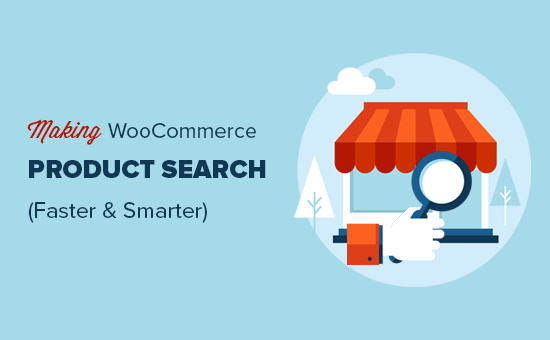How to Make a Smart WooCommerce Product Search (Step by Step)
In today’s e-commerce landscape, a robust and intelligent product search is no longer a luxury, but a necessity. WooCommerce, while a powerful platform, often requires some enhancement to deliver a truly exceptional search experience for your customers. A poor search functionality can lead to frustrated visitors, lost sales, and ultimately, damage to your brand reputation. This comprehensive guide will walk you through the steps of creating a smart WooCommerce product search, ensuring your customers can easily find exactly what they’re looking for.
Understanding the Default WooCommerce Search
Before diving into enhancements, it’s crucial to understand the limitations of the default WooCommerce search. It primarily relies on keyword matching within product titles, descriptions, and short descriptions. This basic functionality often falls short in several areas:
- Limited Synonyms: It doesn’t understand synonyms or related terms.
- Poor Relevance Ranking: The results may not be ranked in order of relevance to the search query.
- Lack of Autocomplete: No suggestions are provided as the user types.
- No Search Filtering: Customers cannot filter results based on attributes, categories, or price.
- Typos and Misspellings: The default search is often intolerant of typos.
These limitations can significantly hinder the customer experience, leading to lower conversion rates. Addressing these issues is the key to creating a “smart” product search.
Step 1: Choosing the Right Search Plugin
The most effective way to enhance your WooCommerce search is by using a dedicated search plugin. Numerous plugins are available, each offering different features and pricing models. When choosing a plugin, consider the following:
- Accuracy and Relevance: How well does the plugin understand search intent and return relevant results?
- Speed and Performance: Does the plugin index your products efficiently and deliver fast search results?
- Features and Functionality: Does it offer features like autocomplete, typo correction, synonym support, and filtering?
- Customization Options: Can you customize the search appearance and behavior to match your brand?
- Support and Documentation: Is the plugin well-documented and supported by its developers?
Some popular WooCommerce search plugins include:
- SearchWP: A powerful and flexible plugin with advanced features and excellent performance.
- Relevanssi: Replaces the default WordPress search with a partial-match aware fuzzy search.
- Ajax Search Pro: A visually appealing plugin with a highly customizable AJAX search interface.
- YITH WooCommerce Ajax Search: A user-friendly plugin with AJAX search and filtering capabilities.
Research different plugins, read reviews, and try out demos before making a decision. Consider your budget and the specific features you need.
Step 2: Installing and Configuring Your Chosen Plugin
Once you’ve chosen a plugin, the next step is to install and configure it. The installation process is typically straightforward:
- Purchase or download the plugin from the developer’s website or the WordPress plugin repository.
- In your WordPress dashboard, go to Plugins > Add New.
- Click “Upload Plugin” and select the plugin’s ZIP file.
- Click “Install Now” and then “Activate Plugin”.
After activation, you’ll need to configure the plugin according to your needs. The configuration options will vary depending on the plugin you’ve chosen. However, some common configuration steps include:
- Indexing Products: Most plugins require you to index your product data to create a search index. This process may take some time, especially for large stores.
- Setting Search Weight: You can typically configure the weight given to different fields, such as product titles, descriptions, and categories.
- Enabling Autocomplete: If your plugin offers autocomplete, enable it and configure the appearance and behavior of the suggestions.
- Configuring Filters: Set up filters based on categories, attributes, price ranges, and other criteria.
- Customizing the Search Interface: Customize the appearance of the search box, results page, and autocomplete suggestions to match your brand.
Refer to the plugin’s documentation for detailed instructions on configuring specific features.
Step 3: Optimizing Product Data for Search
Even with a powerful search plugin, the quality of your search results depends on the quality of your product data. Optimizing your product data can significantly improve the accuracy and relevance of search results.
Keyword Research
Start by conducting keyword research to identify the terms that your customers are using to search for your products. Use tools like Google Keyword Planner, SEMrush, or Ahrefs to find relevant keywords with high search volume.
Optimize Product Titles
Your product titles should be clear, concise, and descriptive. Include relevant keywords in your titles, but avoid keyword stuffing. Aim for natural-sounding titles that accurately reflect the product.
Enhance Product Descriptions
Your product descriptions should provide detailed information about the product, including its features, benefits, and specifications. Use relevant keywords throughout your descriptions, but avoid overusing them. Focus on providing valuable information that will help customers make a purchase decision.
Use Product Attributes
Product attributes, such as color, size, and material, are essential for filtering search results. Make sure to add accurate and consistent attributes to all of your products.
Add Product Tags
Product tags are another way to improve searchability. Use tags to describe the product’s features, benefits, or target audience. For example, if you’re selling a blue dress, you might add tags like “blue dress,” “summer dress,” and “casual dress.”
Use High-Quality Images
High-quality images are essential for showcasing your products. Make sure to use clear, well-lit images that accurately represent the product. Optimize your images for web use to improve page load speed.
Step 4: Implementing Autocomplete and Suggestions
Autocomplete, also known as predictive search, is a valuable feature that suggests search terms as the user types. This can help users find products more quickly and easily, even if they’re not sure exactly what they’re looking for. Implement these best practices for autocomplete:
- Enable Autocomplete: Make sure your search plugin’s autocomplete feature is enabled.
- Customize Suggestions: Configure the appearance and behavior of the suggestions. You may want to show product names, images, and prices in the suggestions.
- Prioritize Relevant Suggestions: The most relevant suggestions should appear at the top of the list.
- Use Synonyms: The autocomplete should understand synonyms and suggest related terms.
- Handle Typos: The autocomplete should be tolerant of typos and suggest corrections.
Step 5: Integrating Search Filtering
Search filtering allows customers to narrow down search results based on specific criteria, such as category, price, color, size, or other attributes. Implementing effective search filtering is crucial for helping customers find the exact products they’re looking for.
- Choose Relevant Filters: Select filters that are relevant to your products and target audience.
- Organize Filters: Organize your filters in a logical and intuitive way.
- Use Clear Labels: Use clear and concise labels for your filters.
- Allow Multiple Selections: Allow customers to select multiple options within a filter.
- Display Filtered Results Dynamically: Update the search results dynamically as the customer applies filters.
Step 6: Monitoring and Analyzing Search Performance
After implementing your smart WooCommerce product search, it’s essential to monitor and analyze its performance. Track key metrics such as:
- Search Usage: How many customers are using the search function?
- Search Queries: What are the most common search queries?
- Click-Through Rate: How often do customers click on search results?
- Conversion Rate: How often do customers who use search make a purchase?
- Zero Results Searches: What search queries are returning no results?
Use this data to identify areas for improvement. For example, if you’re seeing a lot of zero results searches for a particular term, you may need to add that term to your product titles or descriptions, or create a new product category.
By following these steps, you can create a smart and effective WooCommerce product search that will improve the customer experience, increase sales, and help you grow your business. Remember that optimizing your search is an ongoing process. Continuously monitor your search performance and make adjustments as needed to ensure that your customers can always find what they’re looking for.