How to Migrate From Drupal to WordPress (Step by Step)
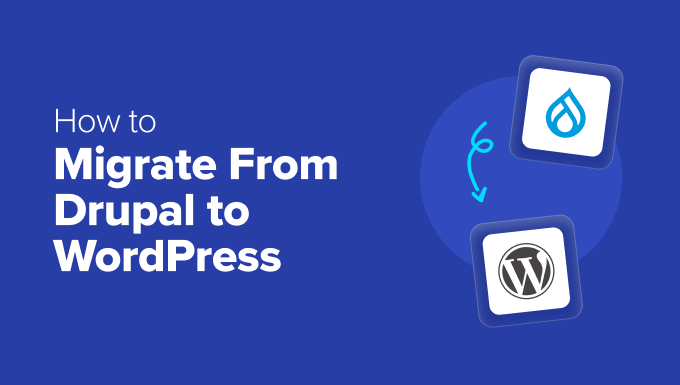
Introduction: Why Migrate from Drupal to WordPress?
Drupal and WordPress are both powerful Content Management Systems (CMS), but they cater to different needs and possess varying strengths. While Drupal excels in handling complex data structures and demanding user permissions, WordPress shines in its user-friendliness, extensive plugin ecosystem, and ease of content creation. The decision to migrate from Drupal to WordPress often stems from a desire for:
- Easier content management for non-technical users.
- A wider selection of themes and plugins to enhance functionality and design.
- Improved SEO capabilities and a more streamlined content marketing approach.
- Lower development and maintenance costs.
- A more intuitive and readily adaptable platform for future growth.
This guide provides a step-by-step process for migrating your website from Drupal to WordPress, ensuring a smooth transition with minimal data loss and disruption.
Step 1: Planning and Preparation
Before diving into the technical aspects of migration, careful planning is crucial. This stage involves assessing your existing Drupal site, defining your requirements for WordPress, and choosing the right tools for the job.
1.1. Audit Your Drupal Site
Conduct a thorough audit of your Drupal website to understand its structure, content types, and modules used. This will inform your migration strategy and ensure you don’t overlook any crucial elements. Consider the following:
- Number of content pages, blog posts, and custom content types.
- User roles and permissions.
- Taxonomies and categories.
- Modules used (especially those with custom data or functionality).
- Theme customizations.
1.2. Define Your WordPress Requirements
Determine what you need from your WordPress website. This includes:
- Desired theme and design (consider pre-built themes or custom development).
- Essential plugins for functionality like SEO, contact forms, security, and e-commerce.
- Content structure and how it will be organized within WordPress (pages, posts, categories, tags).
- User roles and permissions.
- Hosting environment that meets WordPress’s requirements (PHP version, MySQL database, etc.).
1.3. Choose a Migration Method
Several methods can be used to migrate from Drupal to WordPress, each with its pros and cons:
- Manual Migration: Copying and pasting content manually. Suitable for small websites with limited content. Time-consuming and prone to errors.
- Using a Migration Plugin: Plugins like “FG Drupal to WordPress” automate the migration process. Generally the easiest and most efficient option.
- Custom Scripting: Developing a custom script to extract data from the Drupal database and import it into WordPress. Requires technical expertise but offers the most control.
- Professional Migration Services: Hiring a professional to handle the migration. Ideal for complex websites or when you lack the technical skills.
For this guide, we’ll focus on using a migration plugin, specifically “FG Drupal to WordPress,” as it’s the most common and user-friendly approach.
1.4. Set Up Your WordPress Environment
Before starting the migration, ensure you have a working WordPress environment. This includes:
- Hosting: Choose a reliable WordPress hosting provider.
- WordPress Installation: Install WordPress on your chosen hosting.
- Theme Installation: Install and activate your desired WordPress theme.
- Essential Plugin Installation: Install and activate any essential plugins you’ll need before migrating content (e.g., Yoast SEO).
Step 2: Installing and Configuring the Migration Plugin
This step involves installing the chosen migration plugin (FG Drupal to WordPress) and configuring it with the necessary Drupal database credentials.
2.1. Install the FG Drupal to WordPress Plugin
- Log in to your WordPress admin dashboard.
- Navigate to “Plugins” -> “Add New.”
- Search for “FG Drupal to WordPress.”
- Click “Install Now” and then “Activate.”
2.2. Configure the Plugin
- Navigate to “Tools” -> “Import” in your WordPress admin dashboard.
- Find “Drupal (FG)” in the list and click “Run Importer.”
- You’ll be presented with the plugin’s settings page.
2.3. Enter Drupal Database Credentials
The plugin needs access to your Drupal database to extract the content. You’ll need the following information:
- Database Host: The hostname of your Drupal database server (usually “localhost” or a specific IP address).
- Database Name: The name of your Drupal database.
- Database User: The username used to access the Drupal database.
- Database Password: The password for the database user.
- Database Table Prefix: The prefix used for Drupal database tables (usually “drupal_” or a similar value).
You can usually find this information in your Drupal site’s `settings.php` file, located in the `/sites/default/` directory of your Drupal installation.
2.4. Test the Database Connection
After entering the database credentials, click the “Test database connection” button to ensure the plugin can successfully connect to your Drupal database. If the connection fails, double-check your credentials and database settings.
Step 3: Performing the Migration
With the plugin installed and configured, you can now initiate the migration process. This involves importing content from Drupal into WordPress, including posts, pages, users, and taxonomies.
3.1. Media Settings (Optional)
If you want to import media files (images, videos, etc.) from your Drupal site, configure the media settings:
- Skip media files import: Uncheck this box if you want to import media files.
- Import private files as public: Choose this option if your Drupal site uses private file storage and you want to make all media files public on WordPress.
3.2. Behavior Settings
These settings control how the plugin handles various aspects of the migration:
- Empty WordPress content: Check this box if you want to delete all existing content in your WordPress site before importing from Drupal. This is recommended if you’re migrating to a clean WordPress installation.
- Import comments: Choose whether or not to import comments from your Drupal site.
- Import users: Choose whether or not to import users from your Drupal site.
- Create missing users: If you’re importing content from users who don’t exist in WordPress, this option will create those users.
3.3. Content Settings
This section lets you define which content types to import and how they should be mapped to WordPress content types:
- What to import: Select the content types you want to import (e.g., “node,” “page,” “article”).
- Import terms: Choose whether to import Drupal taxonomies (categories and tags) and how they should be mapped to WordPress categories and tags.
3.4. Start the Migration
Once you’ve configured all the settings, click the “Start / Resume the import” button to begin the migration process. The plugin will display progress updates as it imports content. The time it takes depends on the size of your Drupal site.
Step 4: Post-Migration Steps
After the migration is complete, there are several crucial steps to take to ensure your WordPress website is functioning correctly and optimized for search engines.
4.1. Check Your Content
Thoroughly review your imported content to ensure it’s displayed correctly and that all links are working.
- Verify content integrity: Check for missing images, broken links, or formatting issues.
- Review page structure: Ensure pages are organized correctly in the WordPress menu.
- Check permalinks: Verify that permalinks (URLs) are consistent and SEO-friendly.
4.2. Update Internal Links
After the migration, internal links within your content might still point to the old Drupal URLs. Use a plugin like “Better Search Replace” to update these links to the new WordPress URLs.
- Install and activate the “Better Search Replace” plugin.
- Navigate to “Tools” -> “Better Search Replace.”
- In the “Search for” field, enter your old Drupal domain (e.g., `http://www.example.com`).
- In the “Replace with” field, enter your new WordPress domain (e.g., `http://www.newexample.com`).
- Select all tables.
- Uncheck the “Run as dry run?” box.
- Click “Run Search Replace.”
4.3. Configure Permalinks
Set up your permalinks to be SEO-friendly.
- Navigate to “Settings” -> “Permalinks” in your WordPress admin dashboard.
- Choose a permalink structure that includes the post name (e.g., “Post name”).
- Save your changes.
4.4. Test Functionality
Test all essential functionalities of your website, such as contact forms, e-commerce features, and user registration.
- Submit a test contact form.
- Create a test user account.
- Make a test purchase (if you have an e-commerce store).
4.5. Update Your Theme
Review your theme’s settings and customize it to match your desired design and branding.
- Adjust colors, fonts, and layout options.
- Configure widgets and menus.
- Optimize the theme for performance.
4.6. Optimize for SEO
Implement SEO best practices to ensure your WordPress website is search engine friendly.
- Install and configure an SEO plugin like Yoast SEO or Rank Math.
- Optimize your content with relevant keywords.
- Submit your sitemap to Google Search Console.
- Build backlinks to your website.
4.7. Redirect Drupal URLs to WordPress URLs
To avoid losing traffic and SEO ranking, set up 301 redirects from your old Drupal URLs to the corresponding WordPress URLs. This tells search engines that the content has permanently moved to a new location. You can achieve this using .htaccess file or a redirection plugin.
- Identify the URL structure differences between your Drupal and WordPress sites.
- Create a list of URL mappings (old Drupal URL -> new WordPress URL).
- Implement the redirects using your preferred method (e.g., .htaccess or a plugin like “Redirection”).
For example, in the .htaccess file, you would add lines like:
`Redirect 301 /old-drupal-page /new-wordpress-page`
4.8. Monitor Your Website
After launching your migrated website, closely monitor its performance and identify any issues that need to be addressed.
- Use Google Analytics to track traffic and user behavior.
- Monitor server performance to ensure your website is loading quickly.
- Check for errors in your website’s error logs.
Troubleshooting Common Migration Issues
Even with careful planning, you might encounter issues during the migration process. Here are some common problems and their solutions:
- Database Connection Errors: Double-check your database credentials and ensure the database server is running.
- Media Files Not Importing: Verify that the media directory is accessible and that the plugin has the necessary permissions. Consider increasing PHP’s `upload_max_filesize` and `post_max_size` settings in your `php.ini` file.
- Broken Links: Use a plugin like “Better Search Replace” to update internal links. Ensure your permalink structure is correctly configured.
- Formatting Issues: Review your content and manually correct any formatting inconsistencies. Check your theme’s CSS and JavaScript files for conflicts.
- Content Not Importing: Check the plugin’s settings to ensure you’ve selected the correct content types and taxonomies.
By following these steps and addressing any issues that arise, you can successfully migrate your website from Drupal to WordPress and enjoy the benefits of a more user-friendly and versatile platform.
- How to Properly Move from Weebly to WordPress (Step by Step)
- How to Test Your Site for Updating to Gutenberg (Block Editor)
- How to Properly Move from Ghost to WordPress (Free Tool)
- How to Easily Move Your Site from Joomla to WordPress (Step by Step)
- How to Move GoDaddy Website Builder Site to WordPress
- How to Move Your Site From HubSpot to WordPress (Step by Step)
