How to Move Custom Domain Blogger Blog to WordPress (Updated)
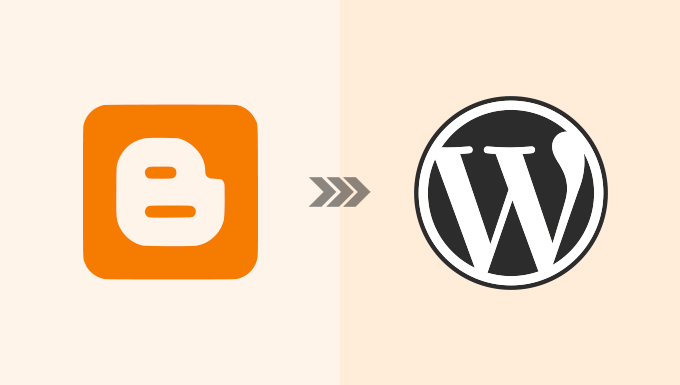
“`html
Understanding the Shift: Blogger to WordPress
Moving a blog from Blogger to WordPress, especially one using a custom domain, is a significant step that offers greater control, flexibility, and opportunities for monetization. Blogger, while simple and easy to use, has limitations in terms of customization, plugins, and overall scalability. WordPress, on the other hand, is a powerful content management system (CMS) that allows for extensive customization through themes and plugins, offering unparalleled control over your website’s design and functionality. This article will provide an updated, step-by-step guide to migrating your Blogger blog with a custom domain to a self-hosted WordPress platform.
Prerequisites Before You Begin
Before initiating the migration process, it’s crucial to have the following in place:
- A WordPress Hosting Account: Choose a reliable web hosting provider that meets your website’s needs. Consider factors like storage, bandwidth, uptime, and customer support. Popular choices include Bluehost, SiteGround, HostGator, and WP Engine.
- A Domain Name: Since you’re already using a custom domain with Blogger, you’ll need to ensure you have access to its DNS settings through your domain registrar (e.g., GoDaddy, Namecheap).
- A Fresh WordPress Installation: Install WordPress on your hosting account. Most hosting providers offer one-click WordPress installation, simplifying the process.
- Backup of Your Blogger Blog: Always back up your Blogger blog before making any changes. This ensures you have a copy of your content in case something goes wrong.
Step-by-Step Migration Process
This section outlines the detailed steps involved in migrating your Blogger blog to WordPress while retaining your custom domain.
Step 1: Backing Up Your Blogger Blog
Backing up your Blogger blog is a critical safety measure. Here’s how to do it:
- Log in to your Blogger account.
- Go to Settings.
- Under Manage blog, click on Back up content.
- Click on Download. This will download an XML file containing all your blog posts, comments, and pages.
Step 2: Setting Up Your Custom Domain on WordPress Hosting
This step involves connecting your existing custom domain to your new WordPress hosting account. The process will vary slightly depending on your hosting provider and domain registrar.
- Obtain DNS Records from Your Hosting Provider: Log in to your hosting account and find the DNS records (usually nameservers) for your website. These are the addresses that tell the internet where your website is hosted. They typically look like `ns1.yourhosting.com` and `ns2.yourhosting.com`.
- Update DNS Records at Your Domain Registrar: Log in to your domain registrar’s website (e.g., GoDaddy, Namecheap).
- Navigate to the DNS management section for your domain.
- Replace the existing Blogger nameservers with the nameservers provided by your hosting provider.
- Important: DNS propagation can take up to 24-48 hours to complete. During this time, your website might be intermittently accessible from both Blogger and WordPress.
Step 3: Installing and Configuring the Blogger to WordPress Importer Plugin
WordPress doesn’t have a built-in Blogger importer, so you’ll need to use a plugin. The “Blogger to WordPress” plugin is a reliable option.
- Log in to your WordPress dashboard.
- Go to Plugins > Add New.
- Search for “Blogger to WordPress”.
- Install and activate the plugin.
Step 4: Importing Your Blogger Content to WordPress
Now that the plugin is installed, you can import your Blogger content.
- Go to Tools > Blogger to WordPress.
- Click on Choose file and select the XML file you downloaded from Blogger in Step 1.
- Click on Upload and Import.
- The plugin will import your posts, comments, and images. You may need to manually assign authors to the imported posts.
Step 5: Setting Up Permalinks
Permalinks are the permanent URLs for your blog posts and pages. It’s crucial to set them up correctly to maintain SEO and ensure that your old Blogger links redirect properly.
- Go to Settings > Permalinks in your WordPress dashboard.
- Select Post name as your permalink structure. This is the most SEO-friendly option and is generally recommended.
- Click on Save Changes.
Step 6: Redirecting Blogger Traffic to WordPress
This is the most crucial step to ensure that visitors who click on your old Blogger links are redirected to the corresponding pages on your WordPress site. This is typically done using a code snippet in your Blogger template. However, using the “Blogger to WordPress” plugin is a simpler and generally recommended method.
- Within the “Blogger to WordPress” plugin (Tools > Blogger to WordPress), locate the “Redirection” section.
- The plugin usually provides an option to generate a code snippet for Blogger. Follow the plugin’s instructions to add this code to your Blogger template. This typically involves editing your Blogger theme’s HTML.
- Important Considerations for Redirection:
- Ensure the generated code snippet is correctly placed within your Blogger template. Improper placement can lead to broken links.
- The redirection process might take some time to fully propagate. Test a few old Blogger links to confirm they are redirecting correctly to your WordPress site.
- Keep your Blogger blog active for a reasonable period (e.g., a few months) after the migration to ensure that all traffic is successfully redirected.
Step 7: Importing Images
While the Blogger importer plugin attempts to import images, sometimes it doesn’t work perfectly. You might need to manually import some images or use another plugin specifically designed for image migration.
- Check Imported Images: Review your posts in WordPress and check if all images have been imported correctly.
- Manually Upload Missing Images: If any images are missing, manually upload them to your WordPress media library and insert them into the corresponding posts.
- Consider Image Optimization: Use a plugin like Smush or Imagify to optimize your images for better website performance.
Step 8: Customizing Your WordPress Theme
Now that your content is imported, you can customize your WordPress theme to match your brand and design preferences.
- Go to Appearance > Themes in your WordPress dashboard.
- Choose a theme that suits your needs. WordPress offers a wide variety of free and premium themes.
- Customize the theme using the WordPress customizer (Appearance > Customize). You can change colors, fonts, layouts, and more.
Step 9: Installing Essential WordPress Plugins
Plugins extend the functionality of your WordPress website. Here are some essential plugins to consider:
- Yoast SEO or Rank Math: For search engine optimization.
- Akismet Anti-Spam: To prevent spam comments.
- Contact Form 7 or WPForms: To create contact forms.
- Google Analytics Dashboard for WP: To track website traffic.
- A security plugin like Wordfence or Sucuri Security: to protect your website.
Step 10: Testing and Final Adjustments
After completing the migration, thoroughly test your website to ensure everything is working correctly.
- Check All Pages and Posts: Ensure that all your pages and posts are displaying correctly.
- Test Contact Forms: Submit a test message through your contact forms to ensure they are working.
- Check Image Links: Verify that all image links are working properly.
- Test Mobile Responsiveness: Make sure your website is responsive and looks good on different devices.
- Monitor Website Performance: Use tools like Google PageSpeed Insights to monitor your website’s performance and make any necessary adjustments.
Troubleshooting Common Issues
Migrating from Blogger to WordPress can sometimes present challenges. Here are some common issues and how to troubleshoot them:
- Redirection Issues: If your Blogger links are not redirecting correctly, double-check the code snippet in your Blogger template and ensure it’s placed correctly. Also, clear your browser cache and cookies.
- Image Import Problems: If some images are not imported, manually upload them to your WordPress media library. Alternatively, you can try using a different image migration plugin.
- Permalink Issues: If you encounter 404 errors after changing your permalinks, try updating your .htaccess file with the correct rewrite rules. You can usually find instructions on how to do this from your hosting provider.
- Plugin Conflicts: If you experience unexpected errors after installing a plugin, try deactivating other plugins one by one to identify the conflicting plugin.
Post-Migration Tasks
Once the migration is complete, consider the following post-migration tasks:
- Submit Your Sitemap to Search Engines: Submit your WordPress sitemap to Google Search Console and Bing Webmaster Tools to help search engines crawl and index your website.
- Promote Your WordPress Blog: Share your new WordPress blog on social media and other channels to attract more visitors.
- Monitor Your Website’s Performance: Regularly monitor your website’s performance using Google Analytics and other tools to identify areas for improvement.
- Keep Your WordPress Core, Themes, and Plugins Updated: Regularly update your WordPress core, themes, and plugins to ensure security and stability.
Moving from Blogger to WordPress is a worthwhile investment that can unlock a wealth of opportunities for your blog. By following the steps outlined in this guide, you can successfully migrate your blog while retaining your custom domain and preserving your valuable content. Remember to back up your data, test thoroughly, and continuously optimize your website for the best possible results.
“`
- How to Properly Move from Weebly to WordPress (Step by Step)
- How to Properly Switch From Wix to WordPress (Step by Step)
- How to Merge Two WordPress Sites Together Without Losing SEO
- How to Easily Move Your Blog from WordPress.com to WordPress.org
- How to Add a Custom Domain Alias for Your WordPress Landing Page
- How to Easily Move WordPress to a New Domain (Without Losing SEO)
- How to Move a Site from WordPress Multisite to Single Install
