How to Move GoDaddy Website Builder Site to WordPress
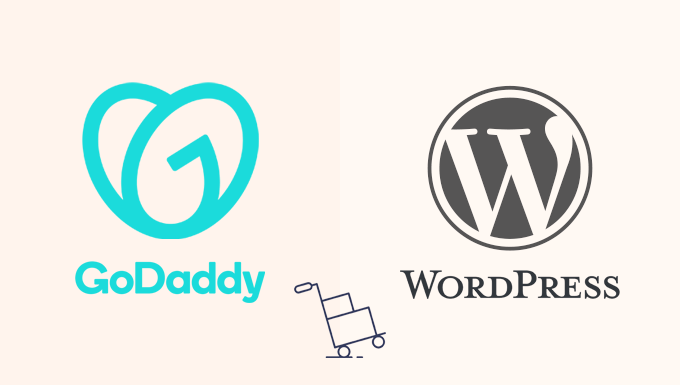
Understanding the Limitations of GoDaddy Website Builder and the Benefits of WordPress
GoDaddy Website Builder is a user-friendly platform, particularly appealing to beginners due to its simplicity and drag-and-drop interface. It allows users to quickly create a basic website without requiring coding knowledge. However, its ease of use comes at a cost: limited customization options and scalability. As a website grows and requires more advanced features, design flexibility, or better control over SEO, the limitations of GoDaddy Website Builder become apparent.
WordPress, on the other hand, is a powerful and versatile content management system (CMS) that offers extensive customization, scalability, and control. While it has a steeper learning curve initially, the long-term benefits for website development are significant. WordPress allows users to:
- Design a website that reflects their unique brand identity.
- Implement advanced SEO strategies to improve search engine rankings.
- Integrate with a wide range of plugins to extend functionality.
- Scale their website to accommodate increasing traffic and content.
- Gain complete ownership and control over their website data.
Moving from GoDaddy Website Builder to WordPress is a common decision for website owners seeking greater control and potential. This article provides a comprehensive guide to navigating the migration process.
Preparing for the Migration: Essential Steps Before You Begin
Before initiating the move from GoDaddy Website Builder to WordPress, careful planning is crucial to ensure a smooth transition. This involves backing up your existing website content, choosing a suitable WordPress hosting provider, and setting up a temporary WordPress installation for testing.
Backing Up Your GoDaddy Website Builder Content
GoDaddy Website Builder doesn’t offer a direct export option for migrating your website’s content. This means you’ll need to manually copy your text, images, and other media files. This is a time-consuming but vital step.
- Text Content: Copy all text from your website pages and save it in a document editor (like Google Docs or Microsoft Word). Organize the content by page for easy re-uploading later.
- Images and Media: Download all images and other media files from your website. Ensure you have a well-organized folder structure to maintain order. Consider compressing the images to reduce file sizes without sacrificing quality.
- Website Structure: Document the structure of your website, including the navigation menu, page hierarchy, and any internal links. This will help you recreate the structure in WordPress.
- SEO Elements: Manually record any SEO-related settings you’ve configured in GoDaddy Website Builder, such as meta descriptions, title tags, and alt text for images. This information will be essential for optimizing your WordPress website for search engines.
Choosing a WordPress Hosting Provider
Your choice of hosting provider significantly impacts your WordPress website’s performance, security, and reliability. Several factors should influence your decision:
- Type of Hosting: Consider the different types of WordPress hosting available, including shared hosting, VPS hosting, managed WordPress hosting, and dedicated servers. Managed WordPress hosting is often the best option for users migrating from website builders, as it offers optimized performance and security features.
- Storage and Bandwidth: Ensure the hosting plan provides adequate storage space for your website’s files and sufficient bandwidth to handle your website’s traffic.
- Uptime Guarantee: Look for a hosting provider with a high uptime guarantee (ideally 99.9% or higher).
- Customer Support: Choose a hosting provider with responsive and helpful customer support, available 24/7 through various channels (e.g., phone, email, live chat).
- Security Features: Check if the hosting provider offers security features like SSL certificates, malware scanning, and firewalls.
- Pricing: Compare the pricing of different hosting plans and consider the long-term costs, including renewal fees.
Popular WordPress hosting providers include SiteGround, Bluehost, Kinsta, WP Engine, and DreamHost. Research and compare their offerings to find the best fit for your needs.
Setting Up a Temporary WordPress Installation
Before making your WordPress website live, it’s recommended to set up a temporary installation (often called a staging site) to test the design and functionality. Many hosting providers offer a one-click staging environment. If not, you can install WordPress in a subdirectory or subdomain of your domain.
- Create a Subdomain or Subdirectory: Use your hosting control panel (e.g., cPanel) to create a subdomain (e.g., staging.yourdomain.com) or a subdirectory (e.g., yourdomain.com/staging).
- Install WordPress: Install WordPress in the subdomain or subdirectory using the hosting provider’s one-click installer or by manually uploading the WordPress files.
- Access Your Temporary Site: Access your temporary WordPress installation through the URL you created (e.g., staging.yourdomain.com).
Installing and Configuring WordPress: Setting Up Your New Website
With your hosting and temporary installation ready, it’s time to install and configure WordPress. This involves setting up the basic WordPress settings, choosing a theme, and installing essential plugins.
Configuring Basic WordPress Settings
After installing WordPress, log in to your WordPress dashboard (usually accessed through yourdomain.com/wp-admin). The first step is to configure the basic settings:
- General Settings: Go to Settings > General and configure the site title, tagline, email address, and timezone.
- Permalink Settings: Go to Settings > Permalinks and choose a permalink structure that is SEO-friendly. The “Post name” option is generally recommended.
- Reading Settings: Go to Settings > Reading and configure the front page display. You can choose to display your latest posts or a static page as the front page.
Choosing a WordPress Theme
A WordPress theme controls the overall design and appearance of your website. Thousands of free and premium themes are available.
- Browse Themes: Go to Appearance > Themes > Add New to browse and install themes from the WordPress theme directory.
- Consider Your Needs: Choose a theme that aligns with your brand identity and the purpose of your website. Consider factors like responsiveness, customization options, and compatibility with essential plugins.
- Install and Activate a Theme: Once you’ve chosen a theme, install and activate it.
- Customize Your Theme: Use the WordPress Customizer (Appearance > Customize) to customize the theme’s colors, fonts, layout, and other design elements.
Popular WordPress themes include Astra, OceanWP, GeneratePress, and Divi.
Installing Essential WordPress Plugins
Plugins extend the functionality of WordPress, adding features like contact forms, SEO optimization, and security enhancements.
- Browse Plugins: Go to Plugins > Add New to browse and install plugins from the WordPress plugin directory.
- Install and Activate Plugins: Once you’ve chosen a plugin, install and activate it.
- Configure Plugin Settings: Configure the plugin’s settings according to your needs.
Essential WordPress plugins include:
- Yoast SEO or Rank Math: For SEO optimization.
- Contact Form 7 or WPForms: For creating contact forms.
- Akismet Anti-Spam: For preventing spam comments.
- UpdraftPlus or BackupBuddy: For website backups.
- Wordfence Security or Sucuri Security: For website security.
Migrating Content from GoDaddy Website Builder to WordPress
This is arguably the most time-consuming part of the migration process. Since GoDaddy Website Builder doesn’t offer a direct export function, you’ll need to manually copy and paste your content.
Recreating Pages and Posts
Recreate your website’s pages and posts in WordPress.
- Create New Pages/Posts: Go to Pages > Add New or Posts > Add New to create new pages or posts.
- Copy and Paste Content: Copy the text content from your saved documents and paste it into the WordPress editor.
- Format Content: Use the WordPress editor to format the text, add headings, and create lists.
- Insert Images: Upload the images you downloaded from GoDaddy Website Builder to the WordPress Media Library and insert them into your pages and posts. Add alt text to the images for SEO purposes.
- Recreate Internal Links: Recreate any internal links that existed on your GoDaddy Website Builder site.
- Set SEO Meta Data: Use your SEO plugin (Yoast SEO or Rank Math) to set the meta title and meta description for each page and post.
Recreating Navigation Menus
Recreate your website’s navigation menus in WordPress.
- Go to Appearance > Menus: Access the WordPress menu editor.
- Create a New Menu: Create a new menu and give it a name.
- Add Pages and Posts: Add pages and posts to the menu.
- Arrange Menu Items: Arrange the menu items in the desired order.
- Assign Menu Location: Assign the menu to a menu location supported by your theme (e.g., primary menu, header menu).
Replicating Design Elements
While it’s impossible to perfectly replicate the design of your GoDaddy Website Builder site in WordPress, you can aim for a similar look and feel.
- Use Theme Customization Options: Use the WordPress Customizer to customize your theme’s colors, fonts, and layout to match your GoDaddy Website Builder site as closely as possible.
- Use Page Builders: Consider using a page builder plugin like Elementor, Beaver Builder, or Divi Builder to create more complex layouts and design elements. These page builders offer drag-and-drop interfaces and a wide range of design options.
- Consult a Web Designer: If you’re struggling to replicate the design on your own, consider hiring a web designer to help you.
Testing and Launching Your WordPress Website
Before launching your WordPress website, thorough testing is essential to ensure everything is working correctly. Once you’re confident that your website is ready, you can launch it by updating your DNS records.
Testing Your WordPress Website
Test every aspect of your WordPress website on your temporary installation.
- Check All Pages and Posts: Ensure all pages and posts are displaying correctly and that the content is accurate.
- Test Navigation Menus: Ensure the navigation menus are working correctly and that all links are pointing to the correct pages.
- Test Contact Forms: Test all contact forms to ensure they are submitting correctly.
- Test Functionality: Test any other functionality on your website, such as search functionality, commenting, and e-commerce features.
- Check Responsiveness: Ensure your website is responsive and displays correctly on different devices (desktops, tablets, and smartphones).
- Run a Speed Test: Use a website speed testing tool (like Google PageSpeed Insights or GTmetrix) to check your website’s loading speed. Optimize your website for speed by compressing images, caching content, and using a content delivery network (CDN).
Launching Your WordPress Website
Once you’re satisfied with the testing results, you can launch your WordPress website by updating your DNS records to point to your new hosting server.
- Get Your Hosting Provider’s DNS Records: Obtain the DNS records (usually nameservers) from your WordPress hosting provider.
- Update Your DNS Records: Log in to your domain registrar (where you purchased your domain name, likely GoDaddy) and update the DNS records to point to your new hosting provider.
- Wait for DNS Propagation: It can take up to 48 hours for DNS changes to propagate across the internet. During this time, some visitors may see your old GoDaddy Website Builder site, while others will see your new WordPress site.
- Monitor Your Website: After launching your website, monitor it closely to ensure everything is working correctly.
Post-Launch Tasks
After launching your WordPress website, there are a few additional tasks to complete.
- Submit Your Sitemap to Search Engines: Submit your website’s sitemap to Google Search Console and Bing Webmaster Tools to help search engines crawl and index your website.
- Set Up Google Analytics: Set up Google Analytics to track your website’s traffic and performance.
- Monitor Website Security: Continuously monitor your website’s security and take steps to protect it from threats.
- Keep WordPress and Plugins Updated: Regularly update WordPress, your theme, and your plugins to ensure they are secure and compatible.
Moving from GoDaddy Website Builder to WordPress is a significant undertaking, but the increased control, customization, and scalability that WordPress offers make it a worthwhile investment. By following the steps outlined in this article, you can successfully migrate your website and unlock its full potential.
- How to Properly Move from Weebly to WordPress (Step by Step)
- How to Test Your Site for Updating to Gutenberg (Block Editor)
- How to Easily Move Your Blog from WordPress.com to WordPress.org
- How to Easily Move Your Site from Joomla to WordPress (Step by Step)
- How to Switch From Blogger to WordPress Without Losing Google Rankings
- How to Move Your Site From HubSpot to WordPress (Step by Step)
- How to Migrate From Drupal to WordPress (Step by Step)
