How to Easily Move Your Site from Joomla to WordPress (Step by Step)
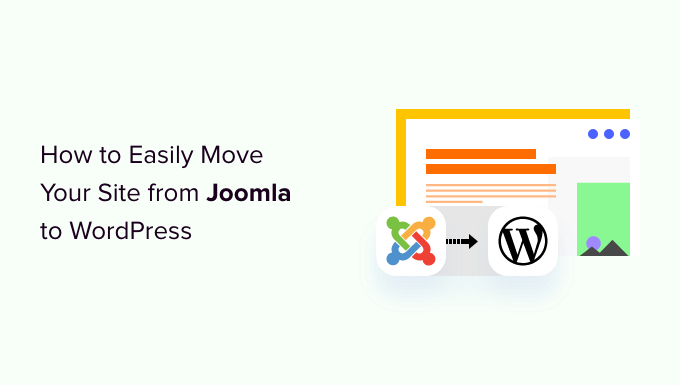
Preparing for the Migration
Before diving into the actual migration process, a little preparation can save you a lot of headaches later on. Think of it as packing for a trip – the better prepared you are, the smoother the journey will be.
- Back Up Your Joomla Site: This is the most crucial step. Create a complete backup of your Joomla website, including the database and all files. This backup will serve as a safety net if anything goes wrong during the migration process. You can use Joomla extensions like Akeeba Backup for this.
- Choose a WordPress Hosting Provider: If you don’t already have one, select a WordPress hosting provider. Consider factors like storage space, bandwidth, security, and customer support. Reputable providers often offer one-click WordPress installations.
- Set Up a WordPress Installation: Install WordPress on your chosen hosting. Most hosting providers offer a straightforward installation process through their control panel (e.g., cPanel, Plesk). This provides you with a fresh WordPress environment ready to receive your content.
- Select a WordPress Theme: Choose a WordPress theme that suits your website’s purpose and design aesthetic. You can browse the WordPress theme directory for free themes or purchase a premium theme from a third-party provider. Remember to keep it relatively simple for the migration; you can refine the design later.
- Deactivate Joomla Extensions: Before starting the migration, deactivate all unnecessary extensions on your Joomla site. This can help prevent conflicts during the process. Focus on core content and structure.
- Inventory Your Content: Take stock of all the content you want to migrate. This includes articles, categories, images, videos, and any other important data. This inventory will help you track your progress and ensure nothing gets left behind.
Choosing the Right Migration Method
There are several ways to migrate your site from Joomla to WordPress, each with its own pros and cons. The best method for you will depend on your technical skills, the size and complexity of your Joomla site, and your budget.
- Manual Migration: This involves manually copying and pasting content from your Joomla site to your WordPress site. It’s the most time-consuming method, but it gives you the most control over the process. This is best suited for smaller sites with a limited amount of content.
- Automated Migration Plugins: Several plugins are designed to automate the migration process. These plugins can transfer content, categories, users, and other data from Joomla to WordPress. This is a faster and more convenient option for larger sites.
- Professional Migration Services: If you’re not comfortable with the technical aspects of the migration, you can hire a professional migration service. These services can handle the entire migration process for you, ensuring a smooth and hassle-free transition. This is a good option if you lack technical expertise or have a very complex site.
Using Automated Migration Plugins (Step-by-Step)
For many users, using a migration plugin is the most practical option. Here’s a detailed guide to using a popular Joomla to WordPress migration plugin. While the exact steps may vary slightly depending on the plugin you choose, the general process is similar. Let’s use a hypothetical plugin called “J2W Migrator” for this example.
- Install the Plugin:
- Log in to your WordPress dashboard.
- Go to Plugins > Add New.
- Search for “J2W Migrator” (or your chosen plugin).
- Click “Install Now” and then “Activate.”
- Configure the Plugin:
- Find the “J2W Migrator” plugin in your WordPress dashboard menu.
- Navigate to the plugin’s settings page.
- You’ll likely need to provide your Joomla database credentials (hostname, database name, username, password). This allows the plugin to access your Joomla database.
- The plugin might ask for the Joomla installation path. Provide the correct path to your Joomla installation on the server.
- Select Content to Migrate:
- The plugin will typically allow you to choose which types of content to migrate.
- Common options include:
- Articles
- Categories
- Users
- Modules (some plugins may offer limited support)
- Images
- Carefully select the content you want to migrate. If you’re unsure, start with a smaller subset to test the process.
- Start the Migration:
- Once you’ve configured the plugin and selected the content, click the “Start Migration” button.
- The plugin will begin transferring data from your Joomla database to your WordPress database.
- The migration process can take anywhere from a few minutes to several hours, depending on the size of your Joomla site.
- Monitor the progress of the migration. The plugin should provide a progress bar or log to show the status.
- Review the Migrated Content:
- After the migration is complete, carefully review the migrated content in your WordPress dashboard.
- Check that articles, categories, and users have been transferred correctly.
- Verify that images and other media are displaying properly.
- You may need to make some adjustments to the migrated content, such as reformatting text or updating links.
- Address Potential Issues:
- Image Paths: Sometimes, image paths may not be correctly updated during the migration. You may need to manually update image paths in your WordPress posts and pages.
- Broken Links: Check for broken links and update them as needed. You can use a broken link checker plugin to help you find broken links.
- Category Structure: Verify that your category structure has been migrated correctly. You may need to reorganize categories in WordPress to match your desired structure.
- User Roles: Check that user roles have been assigned correctly in WordPress.
- Test Thoroughly:
- Before making your WordPress site live, thoroughly test all aspects of the site.
- Check that all pages are loading correctly.
- Test contact forms and other interactive elements.
- Ensure that the site is responsive and displays correctly on different devices.
Manual Migration: A Step-by-Step Guide
If you prefer a more hands-on approach, or if the automated plugins aren’t working as expected, you can migrate your site manually. This method requires more time and effort but gives you complete control.
- Export Content from Joomla:
- Log in to your Joomla administrator panel.
- For articles, manually copy the content of each article and save it to a text file or Word document.
- For categories, note the category structure for later recreation in WordPress.
- For images, download all images from your Joomla media manager.
- Recreate Categories in WordPress:
- Log in to your WordPress dashboard.
- Go to Posts > Categories.
- Recreate the category structure from your Joomla site.
- Create Posts and Pages in WordPress:
- Go to Posts > Add New (for articles) or Pages > Add New (for static pages).
- Copy the content from your text files or Word documents and paste it into the WordPress editor.
- Format the content as needed, adding headings, paragraphs, and lists.
- Assign the appropriate category to each post.
- Upload and Insert Images:
- Go to Media > Add New.
- Upload the images you downloaded from your Joomla site.
- Insert the images into your posts and pages.
- Update Internal Links:
- Since your URLs will likely change, you’ll need to update any internal links in your content.
- Manually update each link to point to the correct WordPress page or post.
- Migrate Users (Optional):
- Manually create user accounts in WordPress for each user you want to migrate.
- Assign the appropriate roles to each user.
- Alternatively, you can export the user data from the Joomla database and import it into WordPress using a custom script or plugin. This requires more technical expertise.
Post-Migration Tasks
Once you’ve migrated your content, there are a few more tasks to complete to ensure a successful transition.
- Set Up Redirects:
- This is crucial for maintaining your search engine rankings and preventing broken links.
- Use a .htaccess file (on Apache servers) or a WordPress plugin like “Redirection” to create 301 redirects from your old Joomla URLs to your new WordPress URLs.
- The most important redirects are from the old article URLs to the new post URLs.
- Proper redirects ensure that users who click on old links will be automatically redirected to the corresponding page on your WordPress site.
- Configure Permalinks:
- Set up your WordPress permalinks to be search engine friendly.
- Go to Settings > Permalinks in your WordPress dashboard.
- Choose a permalink structure that includes the post name (e.g., “/%postname%/”).
- This will create cleaner and more SEO-friendly URLs for your posts.
- Install Essential WordPress Plugins:
- Install plugins for SEO (e.g., Yoast SEO, Rank Math), security (e.g., Wordfence), caching (e.g., WP Super Cache), and any other functionality you need.
- These plugins will enhance your WordPress site’s performance, security, and functionality.
- Customize Your Theme:
- Customize your WordPress theme to match your desired design and branding.
- Adjust the colors, fonts, layout, and other elements to create a visually appealing and user-friendly website.
- Update Your DNS Records:
- Once you’re satisfied with your WordPress site, update your DNS records to point to your new hosting server.
- This will make your WordPress site live and accessible to visitors.
- DNS changes can take up to 48 hours to propagate across the internet.
- Monitor Your Website:
- After making your site live, monitor its performance and security.
- Use Google Analytics to track traffic and user behavior.
- Regularly check for security vulnerabilities and update your WordPress core, themes, and plugins.
Troubleshooting Common Migration Issues
Even with careful planning, you might encounter some issues during the migration process. Here are some common problems and how to fix them.
- Database Connection Errors:
- This usually indicates a problem with your database credentials. Double-check the hostname, database name, username, and password you entered in the migration plugin or configuration file.
- Make sure your database server is running and accessible.
- Missing Images:
- This can happen if image paths are not correctly updated during the migration.
- Try regenerating thumbnails using a plugin like “Regenerate Thumbnails.”
- Manually update image paths in your posts and pages if necessary.
- Broken Links:
- Use a broken link checker plugin to find broken links.
- Update the links to point to the correct WordPress pages or posts.
- Set up redirects to handle old URLs.
- Content Formatting Issues:
- Some content may not be formatted correctly after the migration.
- Manually reformat the content in the WordPress editor.
- Use HTML editor plugins if needed to clean up the code.
- Plugin Conflicts:
- If you experience unexpected errors or behavior, try deactivating plugins one by one to identify the culprit.
- Contact the plugin developer for support.
- How to Properly Move from Weebly to WordPress (Step by Step)
- How to Properly Switch From Wix to WordPress (Step by Step)
- How to Test Your Site for Updating to Gutenberg (Block Editor)
- How to Merge Two WordPress Sites Together Without Losing SEO
- How to Easily Move Your Blog from WordPress.com to WordPress.org
- How to Easily Move WordPress to a New Domain (Without Losing SEO)
- How to Move a Site from WordPress Multisite to Single Install
