How to Offload WordPress Media to Improve Website Speed
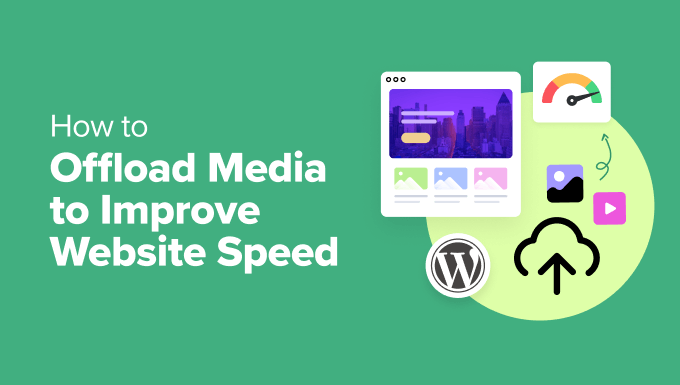
Introduction: The Importance of Media Optimization for WordPress Speed
WordPress, a powerful and versatile platform, often suffers from performance issues, particularly when dealing with media-rich websites. Images, videos, and audio files significantly contribute to page load times, impacting user experience, SEO rankings, and overall website success. A key strategy for mitigating these issues is offloading your WordPress media library to a separate storage solution. This article explores the benefits of media offloading and provides a comprehensive guide on how to implement it effectively.
Understanding the Problem: Why Media Slows Down Your Website
Before delving into solutions, it’s crucial to understand why media files can cripple your WordPress website’s speed.
* Large file sizes: High-resolution images and videos consume significant bandwidth and take longer to download, directly impacting page load times.
* Server load: When visitors request media files, your server needs to process and deliver them. Heavy media usage increases server load, potentially leading to slowdowns and even crashes.
* Storage limitations: As your media library grows, it can consume valuable server storage space, impacting overall server performance and potentially requiring expensive upgrades.
* Content Delivery Network (CDN) inefficiency: Without proper offloading, your media may not be served efficiently through a CDN, resulting in slower delivery times for users located far from your server.
* Database bloat: WordPress stores metadata about your media files in its database. A large media library can contribute to database bloat, impacting overall website performance.
Benefits of Offloading WordPress Media
Offloading your WordPress media offers a multitude of advantages that contribute to a faster, more efficient, and scalable website.
* Improved website speed: By serving media files from a separate storage solution optimized for content delivery, you significantly reduce the load on your primary web server, resulting in faster page load times.
* Reduced server load: Offloading media frees up your web server’s resources, allowing it to focus on processing dynamic content and serving website pages more efficiently.
* Lower bandwidth costs: Many cloud storage providers offer affordable bandwidth pricing, which can be more cost-effective than relying solely on your web hosting plan’s bandwidth.
* Enhanced scalability: Cloud storage solutions offer virtually unlimited storage capacity, allowing you to easily scale your media library without worrying about server limitations.
* Improved SEO: Faster page load times are a crucial ranking factor for search engines. Offloading media can improve your website’s SEO performance and visibility.
* Content Delivery Network (CDN) integration: Most cloud storage providers integrate seamlessly with CDNs, allowing you to distribute your media files globally and deliver them to users with minimal latency.
* Data redundancy and backup: Reputable cloud storage providers offer robust data redundancy and backup mechanisms, ensuring the safety and availability of your media files.
* Simplified website management: By separating media storage from your web server, you simplify website management and maintenance tasks.
* Cost savings: While there is an initial setup, long-term, you can save money by having a hosting package that doesn’t require a lot of storage space.
Choosing the Right Media Offloading Solution
Several options are available for offloading your WordPress media, each with its own strengths and weaknesses. Consider the following factors when making your decision:
* Storage capacity: Choose a solution that offers sufficient storage capacity to accommodate your current and future media needs.
* Bandwidth: Ensure the provider offers ample bandwidth to handle your website’s traffic volume.
* CDN integration: Opt for a solution that integrates seamlessly with a CDN for optimal content delivery.
* Pricing: Compare pricing plans from different providers and choose one that fits your budget.
* Ease of use: Select a solution that is easy to set up and manage, especially if you are not technically proficient.
* Security: Ensure the provider offers robust security measures to protect your media files from unauthorized access.
* Support: Look for a provider that offers reliable customer support in case you encounter any issues.
* WordPress plugin compatibility: Make sure the solution has a compatible WordPress plugin for seamless integration.
Popular Media Offloading Solutions:
* Amazon S3: A highly scalable and reliable cloud storage service from Amazon Web Services (AWS).
* Google Cloud Storage: Another leading cloud storage service offering similar features to Amazon S3.
* Wasabi: A more affordable cloud storage option known for its simple pricing structure.
* DigitalOcean Spaces: A simple and cost-effective object storage service from DigitalOcean.
* Cloudinary: A comprehensive media management platform that includes storage, optimization, and delivery features.
Step-by-Step Guide: Offloading WordPress Media to Amazon S3
This section provides a detailed guide on how to offload your WordPress media library to Amazon S3. While the steps may vary slightly for other solutions, the general principles remain the same.
1. **Create an Amazon S3 Account:**
* If you don’t already have one, sign up for an Amazon Web Services (AWS) account.
* Navigate to the S3 service in the AWS Management Console.
2. **Create an S3 Bucket:**
* Click on the “Create bucket” button.
* Choose a unique bucket name (it must be globally unique across all AWS accounts).
* Select the AWS Region closest to your website’s primary audience.
* Configure bucket settings as needed. Consider enabling bucket versioning for data protection.
* Configure block public access settings. It’s recommended to block all public access initially and then grant specific permissions as needed.
* Click “Create bucket.”
3. **Create an IAM User with Limited Permissions:**
* Navigate to the IAM (Identity and Access Management) service in the AWS Management Console.
* Click on “Users” and then “Add user.”
* Enter a username for the new IAM user.
* Select “Programmatic access” as the access type.
* Click “Next: Permissions.”
* Click “Attach existing policies directly.”
* Search for and select the “AmazonS3FullAccess” policy. **Important: For better security, create a custom policy with only the necessary permissions for your bucket instead of using “AmazonS3FullAccess.”** This custom policy should grant permissions for `s3:GetObject`, `s3:PutObject`, `s3:DeleteObject`, `s3:ListBucket`, and `s3:GetBucketLocation` on your specific bucket.
* Click “Next: Tags” (optional).
* Click “Next: Review.”
* Click “Create user.”
* Download the .csv file containing the Access Key ID and Secret Access Key. **Store this file securely as you will need it later and you cannot retrieve the Secret Access Key again.**
4. **Install and Configure a WordPress Plugin:**
* Install and activate a WordPress plugin for offloading media to S3. Popular options include:
* WP Offload Media Lite (formerly WP Offload S3 Lite)
* Media Cloud
* S3 Media Maestro
* Go to the plugin’s settings page.
* Enter your Access Key ID and Secret Access Key from the IAM user you created.
* Select the S3 bucket you created.
* Configure other settings as needed, such as:
* Enable CDN integration (if applicable).
* Set the file path (e.g., `/wp-content/uploads/`).
* Enable object versioning (if supported by the plugin).
* Configure file deletion settings.
* Enable or disable the “Remove Files From Server” option. This option, when enabled, automatically removes media files from your web server after they have been successfully uploaded to S3. **Use this option with caution and ensure you have a reliable backup of your media library before enabling it.**
* Enable serving files through a CDN. Some plugins will automatically configure CloudFront, or allow you to integrate with other CDNs.
5. **Test the Media Offloading:**
* Upload a new media file to your WordPress media library.
* Verify that the file is uploaded to your S3 bucket.
* Inspect the URL of the media file in your WordPress website. It should point to your S3 bucket or CDN.
6. **Migrate Existing Media (Optional):**
* Most plugins offer a feature to migrate existing media files from your web server to S3.
* Use this feature to transfer your existing media library to your S3 bucket.
* Monitor the migration process and verify that all files are successfully transferred.
* After the migration is complete and verified, you can enable the “Remove Files From Server” option (with caution, as mentioned above).
7. **Configure a CDN (Optional but Recommended):**
* To further improve website speed, configure a CDN to deliver your media files from geographically distributed servers.
* Amazon CloudFront is a popular CDN option that integrates seamlessly with Amazon S3.
* Other CDN providers, such as Cloudflare, KeyCDN, and StackPath, can also be used.
* Configure your CDN to point to your S3 bucket.
* Update your WordPress plugin settings to use the CDN URL for serving media files.
Security Considerations
Security is paramount when offloading your WordPress media. Here are some crucial security measures to implement:
* **Use IAM roles with least privilege:** Avoid using the `AmazonS3FullAccess` policy. Instead, create custom IAM roles with only the necessary permissions for your S3 bucket.
* **Enable bucket versioning:** This helps protect against accidental data loss or corruption.
* **Enable server-side encryption:** Encrypt your media files at rest in your S3 bucket to protect them from unauthorized access.
* **Use HTTPS:** Ensure that all communication between your website and your S3 bucket is encrypted using HTTPS.
* **Implement access control policies:** Configure bucket policies to restrict access to your media files based on IP address, referrer, or other criteria.
* **Regularly review your security settings:** Periodically review your IAM roles, bucket policies, and other security settings to ensure they are still appropriate.
* **Keep your WordPress plugins updated:** Regularly update your WordPress plugins to patch any security vulnerabilities.
Troubleshooting Common Issues
* **”Access Denied” errors:** These errors usually indicate a problem with your IAM user permissions or bucket policy. Double-check your settings and ensure that the IAM user has the necessary permissions to access the S3 bucket.
* **Media files not displaying correctly:** This could be due to incorrect file paths or CDN configuration. Verify that the media file URLs are pointing to the correct location and that your CDN is properly configured.
* **Slow upload speeds:** This could be due to network latency or server issues. Try uploading files during off-peak hours or consider using a faster internet connection.
* **Migration failures:** Migration failures can occur due to various reasons, such as file permission issues or network errors. Check the plugin’s logs for more details and try migrating the files again.
Conclusion
Offloading your WordPress media to a separate storage solution is a highly effective strategy for improving website speed, reducing server load, and enhancing scalability. By carefully choosing the right solution, implementing proper security measures, and following the steps outlined in this guide, you can significantly optimize your WordPress website’s performance and provide a better user experience for your visitors. Remember to prioritize security and regularly review your configuration to ensure your media files are protected and your website is running smoothly.
- How to Replace Default WordPress jQuery Script with Google Library
- Why You Should Never Upload a Video to WordPress (4 Reasons)
- Beginner’s Guide to Image SEO – Optimize Images for Search Engines
- How to Host Local Fonts in WordPress for a Faster Website
- How to Prevent WordPress from Generating Image Sizes
- How to Easily Optimize WordPress CSS Delivery (2 Methods)
- How to Add Expires Headers in WordPress (2 Methods)
