How to Password Protect Your WordPress Forms
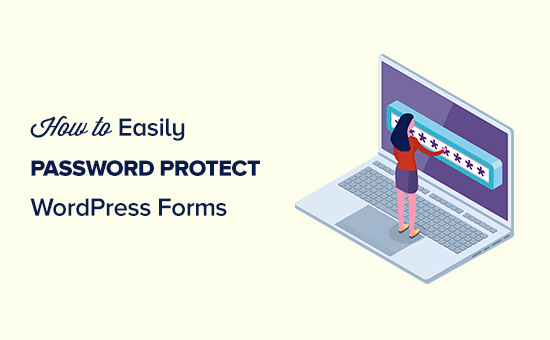
Why Password Protect Your WordPress Forms?
WordPress forms are essential for collecting data, gathering feedback, and facilitating communication on your website. However, some forms might contain sensitive information or be intended for specific user groups only. Leaving these forms open to the public can lead to security risks, data breaches, and unauthorized submissions. Password protecting your WordPress forms adds an extra layer of security, ensuring that only authorized individuals can access and submit the form.
Here are a few reasons why you might want to password protect your WordPress forms:
- Protect sensitive data: If your form collects personal information like social security numbers, financial details, or medical records, password protection is crucial to prevent unauthorized access.
- Restrict access to internal forms: If the form is for internal use only, such as employee feedback or internal surveys, password protection ensures that only authorized personnel can access it.
- Control access to premium content or resources: If you offer premium content or resources through a form, password protection can restrict access to paying customers or members.
- Prevent spam and bot submissions: While CAPTCHAs and other anti-spam measures can help, password protection adds an extra barrier against automated submissions.
- Enhance data privacy and compliance: Password protection helps you comply with data privacy regulations like GDPR and CCPA by limiting access to personal data.
Choosing the Right Password Protection Method
Several methods are available for password protecting your WordPress forms. The best approach depends on your specific needs, technical skills, and budget. Some methods are simpler to implement, while others offer more advanced features and customization options.
Here’s an overview of the most common methods:
- WordPress Plugins: Numerous WordPress plugins are specifically designed for password protecting forms. These plugins often offer user-friendly interfaces and various customization options.
- Custom Code: If you’re comfortable with coding, you can implement password protection using custom PHP or JavaScript code. This method provides the most flexibility but requires technical expertise.
- Membership Plugins: Membership plugins allow you to create membership levels and restrict access to forms based on membership status. This is a good option if you already use a membership plugin or plan to implement a membership system.
- .htaccess Password Protection: While less common for forms directly, you can protect entire directories containing form-related files using .htaccess password protection. This method is generally more suited for protecting entire files rather than the form submission process itself.
Password Protecting Forms with WordPress Plugins
Using a plugin is generally the easiest and most convenient method for password protecting your WordPress forms. Many plugins are available, each with its own set of features and pricing plans.
Here’s a step-by-step guide on how to password protect your WordPress forms using a plugin:
- Choose a suitable plugin: Research and select a plugin that meets your needs and budget. Popular options include Formidable Forms, Gravity Forms (with add-ons), WPForms (with add-ons), Password Protected, and others. Consider factors like ease of use, features, pricing, and customer support.
- Install and activate the plugin: In your WordPress dashboard, navigate to “Plugins” > “Add New.” Search for the chosen plugin, install it, and activate it.
- Create or edit your form: Create a new form or edit an existing one using the plugin’s form builder.
- Configure password protection settings: Most plugins offer a dedicated section for password protection settings. Locate this section within the form settings or plugin settings.
- Enable password protection: Toggle the option to enable password protection for the form.
- Set the password: Choose a strong and unique password for the form. Some plugins allow you to generate a random password.
- Customize the password prompt message: Customize the message that users will see when they try to access the password-protected form. You can include instructions on how to obtain the password.
- Configure other settings (optional): Some plugins offer additional settings, such as:
- Allowing users to save their password in a cookie for a specific duration.
- Redirecting users to a specific page after they enter the correct password.
- Limiting the number of incorrect password attempts.
- Save the form: Save the form with the password protection settings enabled.
- Test the form: Visit the page where the form is embedded and verify that password protection is working correctly.
Example using Formidable Forms:
While the specifics might vary slightly depending on the plugin, here’s a general idea of how you might implement password protection using Formidable Forms (or a similar plugin):
- Install and activate Formidable Forms.
- Create or edit your form.
- Go to the “Settings” tab of your form.
- Look for a “Password Protection” or similar section.
- Enable the “Password Protection” option.
- Enter the desired password in the “Password” field.
- Customize the “Password Message” to instruct users.
- Save the form.
Password Protecting Forms with Custom Code
If you’re comfortable with coding, you can implement password protection using custom PHP or JavaScript code. This method provides the most flexibility but requires technical expertise and can be more time-consuming. It is also recommended to understand WordPress security best practices when implementing this method.
Here’s a general outline of the steps involved:
- Identify the form submission handler: Determine the PHP file that handles form submissions. This is typically the file specified in the form’s “action” attribute.
- Implement password verification: Add code to the form submission handler to verify the entered password.
- Check if a password has been submitted.
- Compare the submitted password to a stored password (e.g., in the WordPress database or a configuration file).
- If the passwords match, proceed with form processing. Otherwise, display an error message or redirect the user.
- Create a password input field: Add a password input field to the form. This field should be submitted along with the other form data.
- Store the password securely: Do *not* store the password in plain text. Use a secure hashing algorithm like `password_hash()` in PHP to hash the password before storing it.
- Display a password prompt: If the user hasn’t entered the correct password, display a password prompt with a password input field.
Example using PHP:
“`php
Form data:
“;
echo “
"; print_r($_POST); echo "
“;
} else {
// Display the password form
?>
“`
**Important Security Considerations:**
* **Never store passwords in plain text:** Always hash passwords using a strong hashing algorithm like `password_hash()` in PHP.
* **Use a secure session management:** Use WordPress’s built-in session management functions or a secure session library to manage user sessions.
* **Sanitize and validate all user input:** Prevent SQL injection and other security vulnerabilities by sanitizing and validating all user input.
* **Protect against brute-force attacks:** Implement measures to prevent brute-force attacks, such as limiting the number of incorrect password attempts.
* **Keep your code updated:** Regularly update your code to address security vulnerabilities.
Password Protecting Forms with Membership Plugins
Membership plugins provide a more comprehensive solution for managing user access to your website content, including forms. These plugins allow you to create different membership levels and restrict access to specific forms based on membership status.
Here’s a general overview of how to password protect forms using a membership plugin:
- Install and activate a membership plugin: Choose a suitable membership plugin, such as MemberPress, Restrict Content Pro, Paid Memberships Pro, or WooCommerce Memberships. Install and activate the plugin.
- Create membership levels: Define the different membership levels you want to offer, such as free, basic, premium, etc.
- Configure form access restrictions: Most membership plugins allow you to restrict access to specific pages or posts based on membership level. You can use this feature to restrict access to the page where your form is embedded.
- Assign specific membership levels to the page containing the form.
- Only users with the assigned membership levels will be able to view the page and access the form.
- Embed the form on a restricted page: Embed the form on the page that is restricted to specific membership levels.
- Test the membership access: Test the membership access to ensure that only users with the correct membership levels can access the form.
Example using MemberPress:
- Install and activate MemberPress.
- Create your membership levels within MemberPress.
- Edit the page where your form is located.
- In the MemberPress “Access Rights” meta box (usually found below the editor), select the appropriate membership level(s) required to view the page.
- Save the page.
.htaccess Password Protection (Less Recommended for Forms Directly)
.htaccess password protection allows you to protect entire directories or files on your web server. While less commonly used for forms *directly*, it can be useful for protecting files associated with the form, such as the form submission handler or thank you pages. This is because the protection occurs at the server level before the user even sees the WordPress page.
Here’s how to implement .htaccess password protection:
- Create a .htpasswd file: Create a .htpasswd file containing the usernames and encrypted passwords of authorized users. This file should be stored outside of the web root directory for security reasons. You can use online .htpasswd generators to create this file.
- Example .htpasswd entry: `username:$apr1$randomstring$encryptedpassword`
- Create or edit the .htaccess file: Create or edit the .htaccess file in the directory you want to protect.
- Add the following code to the .htaccess file:
“`
AuthType Basic
AuthName “Restricted Area”
AuthUserFile /path/to/.htpasswd
Require valid-user
“`- Replace `/path/to/.htpasswd` with the actual path to your .htpasswd file.
- Customize the `AuthName` to change the password prompt message.
- Save the .htaccess file: Save the .htaccess file to the directory you want to protect.
- Test the password protection: Visit the directory or file in your web browser and verify that password protection is working correctly.
**Important Considerations:**
* **Security:** Store the .htpasswd file outside of the web root directory to prevent unauthorized access.
* **Performance:** .htaccess password protection can impact website performance, especially if used extensively.
* **Complexity:** .htaccess configuration can be complex and requires technical expertise.
* **Not Ideal for Dynamic Forms:** This method is better suited for protecting static files. Protecting dynamic forms directly often requires a more integrated solution within WordPress.
Best Practices for Password Protecting WordPress Forms
- Use strong passwords: Choose strong and unique passwords that are difficult to guess. Use a combination of uppercase and lowercase letters, numbers, and symbols.
- Store passwords securely: Never store passwords in plain text. Always use a secure hashing algorithm to encrypt passwords.
- Limit password attempts: Implement measures to limit the number of incorrect password attempts to prevent brute-force attacks.
- Use SSL encryption: Ensure that your website uses SSL encryption (HTTPS) to protect sensitive data transmitted between the user’s browser and your server.
- Keep your plugins and themes updated: Regularly update your WordPress plugins and themes to address security vulnerabilities.
- Monitor your website for security threats: Monitor your website for suspicious activity and security threats. Use a security plugin to scan for malware and vulnerabilities.
- Educate your users: Educate your users about the importance of using strong passwords and protecting their personal information.
- Regularly review and update security measures: Regularly review and update your security measures to ensure that they are effective and up-to-date.
- Consider Two-Factor Authentication (2FA): Add another layer of security for administrative access by enabling two-factor authentication.
