How to Permanently Delete a WordPress Site From the Internet
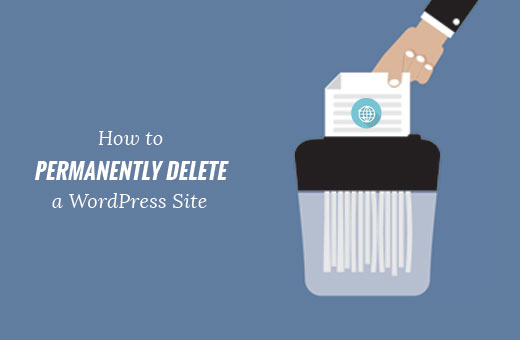
Backing Up Your Website: A Critical First Step
Before even considering the permanent deletion of your WordPress site, creating a comprehensive backup is paramount. Think of it as a safety net, allowing you to restore your website should you change your mind, need specific data later, or experience unforeseen issues during the deletion process.
* Back up your entire website, including all files, databases, and media. This can be accomplished via your hosting control panel (cPanel, Plesk, etc.), a dedicated backup plugin, or by manually downloading files and exporting the database.
* Utilize a reliable backup plugin: Several excellent WordPress plugins automate the backup process, scheduling regular backups and storing them on external servers like Google Drive, Dropbox, or Amazon S3. Popular options include UpdraftPlus, BackupBuddy, and BlogVault. These often provide incremental backups, saving space and time.
* Manually back up your files: Access your website’s files via FTP (File Transfer Protocol) or a file manager within your hosting control panel. Download all the files and folders from the root directory of your WordPress installation to your local computer.
* Export your database: Access your hosting control panel and locate the phpMyAdmin tool. Select your WordPress database and export it as an SQL file. Ensure you choose a compatible format for future restoration, if necessary.
* Verify the integrity of your backups: After creating your backups, confirm they are complete and accessible. Try restoring a test version of your website on a local server or a staging environment to ensure the backup is functional. This step is vital to avoid potential data loss.
* Store backups securely: Keep your backups in a safe and secure location, preferably in multiple locations. Consider using cloud storage, external hard drives, or a combination of both. Encrypting your backups adds an extra layer of protection against unauthorized access.
Deleting Website Files and Folders
Once you have a verified backup, the next step involves removing all the files and folders associated with your WordPress installation from your web hosting server. This effectively removes the website’s core components.
* Access your hosting account: Log into your web hosting account using your username and password. This will grant you access to the control panel or dashboard where you can manage your website’s files.
* Locate the File Manager: Most hosting providers offer a File Manager tool within their control panel. This allows you to browse and manage your website’s files and folders directly through a web interface. Alternatively, use an FTP client like FileZilla or Cyberduck.
* Identify the WordPress installation directory: Determine the root directory where your WordPress installation is located. This is usually the “public_html” folder or a subdirectory within it. If you have multiple websites hosted on the same account, ensure you are deleting the correct files.
* Delete all files and folders: Select all the files and folders within the WordPress installation directory and delete them. Be extremely careful during this step, as deleted files cannot be easily recovered without a backup. Confirm the deletion when prompted.
* Empty the Trash (if applicable): Some File Manager tools have a trash or recycle bin feature. If so, empty the trash to permanently remove the deleted files from the server.
* Verify the deletion: After deleting the files, double-check the directory to ensure that all files and folders have been removed. Accessing your website’s URL should now result in an error message, indicating that the website is no longer accessible.
Removing the WordPress Database
Deleting the WordPress database is crucial to completely remove your website. The database stores all your website’s content, settings, and user information. Removing it ensures that no traces of your website remain on the server.
* Access your hosting control panel: Log into your web hosting account’s control panel (cPanel, Plesk, etc.).
* Locate the Database Management Tool: Look for a database management tool, typically phpMyAdmin or a similar application.
* Identify your WordPress database: Determine the name of the database associated with your WordPress installation. This information is usually stored in the `wp-config.php` file within your WordPress installation directory.
* Back up the database (if you haven’t already): Although you should have already backed up your entire website, it’s a good practice to create a separate backup of the database before deleting it. This provides an extra layer of security.
* Delete the database: Select your WordPress database in the database management tool and choose the “Delete” or “Drop” option. Confirm the deletion when prompted. This action is irreversible, so ensure you have a backup before proceeding.
* Verify the deletion: After deleting the database, verify that it no longer appears in the list of databases in the database management tool.
Canceling Your Hosting Account (If Applicable)
If you no longer need the hosting account associated with your WordPress site, canceling it can help you avoid recurring charges and free up resources.
* Review your hosting agreement: Before canceling your hosting account, carefully review the terms and conditions of your agreement. Pay attention to any cancellation fees, notice periods, or refund policies.
* Contact your hosting provider: Contact your hosting provider’s customer support team to initiate the cancellation process. They may require you to fill out a cancellation form or provide specific information to verify your identity.
* Follow the cancellation instructions: Follow the instructions provided by your hosting provider to complete the cancellation process. This may involve submitting a written request, confirming your cancellation online, or speaking with a customer service representative.
* Confirm the cancellation: After submitting your cancellation request, ensure that you receive confirmation from your hosting provider. This confirmation should include the date on which your account will be terminated and any remaining balance or refund details.
* Remove DNS records: If you’re moving your domain to a new host, you will need to update your DNS records. However, if you are permanently deleting the site and domain, then skip this step.
* Retain important documentation: Keep copies of all communication with your hosting provider, including your cancellation request and confirmation. This documentation may be useful if you encounter any issues or disputes in the future.
Removing Domain Name Registration (Optional)
If you want to completely remove your website from the internet, you can also cancel your domain name registration. However, keep in mind that this will make your domain name available for others to register.
* Understand the implications: Before canceling your domain name registration, consider the implications of losing ownership of the domain name. If you plan to use the domain name for another project in the future, you may want to keep it registered.
* Contact your domain registrar: Contact your domain registrar (e.g., GoDaddy, Namecheap) to initiate the cancellation process. They may require you to log into your account and follow specific instructions to cancel the registration.
* Disable auto-renewal: Disable the auto-renewal option for your domain name to prevent it from being automatically renewed in the future.
* Transfer the domain (alternative option): Instead of deleting, consider transferring the domain to another person or selling it on a domain marketplace. This can be a way to recoup some of your investment.
* Wait for the domain to expire: If you simply want to let the domain name expire, you can choose not to renew it. The domain name will eventually become available for others to register. However, this process may take several weeks or months.
* Confirm the cancellation: After submitting your cancellation request, ensure that you receive confirmation from your domain registrar. This confirmation should include the date on which your domain name registration will be terminated.
Removing Website from Search Engines
Even after deleting your website files, database, and domain name registration, your website may still appear in search engine results for a period of time. To expedite the removal process, you can take steps to request that search engines remove your website from their indexes.
* Use Google Search Console: If you have previously verified your website with Google Search Console, you can use the “Removals” tool to request that Google remove your website from its search results.
* Submit a removal request to Google: If you haven’t verified your website with Google Search Console, you can still submit a removal request using Google’s public removal tool. This tool requires you to provide the URL of the page you want to remove and explain why you want it removed.
* Remove Robots.txt (if it exists): The robots.txt file tells search engine crawlers which parts of your site to index and which to ignore. If you have one, make sure it’s deleted or doesn’t disallow crawling the entire site *before* you remove the site.
* Use a 410 Gone status code: Set up a 410 Gone response on your server. This tells search engines the content is permanently gone.
* Submit a removal request to other search engines: In addition to Google, you can also submit removal requests to other search engines, such as Bing and DuckDuckGo. The process for submitting removal requests may vary depending on the search engine.
* Monitor search engine results: After submitting your removal requests, monitor search engine results to ensure that your website is no longer appearing in search results. It may take several weeks or months for search engines to completely remove your website from their indexes.
Social Media Considerations
If you’ve actively promoted your WordPress site on social media, consider removing or updating relevant profiles and posts.
* Delete social media profiles: If you created dedicated social media profiles for your website, consider deleting them. This will remove your website’s presence from social media platforms and prevent visitors from accessing outdated information.
* Update social media posts: If you’ve shared links to your website on your personal or business social media profiles, update those posts to remove the links or redirect them to a different website.
* Remove social sharing buttons: If your website includes social sharing buttons, remove them to prevent visitors from sharing outdated content.
* Monitor social media mentions: Monitor social media platforms for mentions of your website and request that users remove any outdated or irrelevant posts.
Verifying Complete Removal
After completing all the previous steps, it’s essential to verify that your website has been completely removed from the internet.
* Check your website’s URL: Access your website’s URL in a web browser. You should see an error message indicating that the website is no longer available. If you see a default hosting page, it means you have only removed the WordPress files and need to address the DNS settings and potentially cancel the hosting account.
* Search for your website on search engines: Search for your website on search engines like Google, Bing, and DuckDuckGo. Your website should no longer appear in search results.
* Check archived versions of your website: Use the Wayback Machine (archive.org) to check if archived versions of your website are still available. If so, you can request that the Wayback Machine remove the archived versions. However, this is often a difficult process.
* Ask friends or colleagues to check: Ask friends or colleagues to check if they can still access your website or find it on search engines. Their feedback can help you identify any remaining traces of your website.
* Monitor your website’s traffic: Monitor your website’s traffic using tools like Google Analytics or your hosting provider’s traffic statistics. If you see no traffic to your website, it’s a good indication that it has been completely removed.
By following these steps diligently, you can effectively and permanently delete your WordPress site from the internet, ensuring that your content is no longer accessible and your online presence is removed. Remember to prioritize backups and double-check each step to avoid any unintended consequences.
