How to Prepare Your WordPress Site for a High Traffic Event
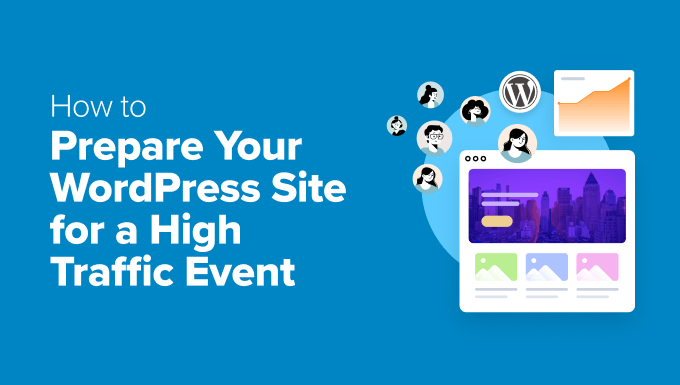
Preparing Your WordPress Site for a High Traffic Event
A surge in website traffic, whether driven by a marketing campaign, a viral post, or a timely news event, can be a double-edged sword. On one hand, it signifies increased visibility and potential business opportunities. On the other hand, without proper preparation, a sudden influx of visitors can overwhelm your WordPress site, leading to slow loading times, errors, and ultimately, lost customers. This article will guide you through the essential steps to ensure your WordPress site can handle the pressure and thrive during a high-traffic event.
Understanding the Potential Impact
Before diving into technical solutions, it’s crucial to understand how high traffic impacts your WordPress site. Increased traffic puts strain on various resources, including:
* **Server Resources:** CPU, RAM, and storage become bottlenecks as your server struggles to process requests.
* **Database:** The database needs to quickly retrieve and store information, which becomes a challenge with numerous concurrent queries.
* **Network Bandwidth:** Serving content to many users simultaneously requires sufficient bandwidth to avoid delays.
Failing to address these areas can lead to:
* **Slow Loading Times:** Users will experience frustrating delays, potentially abandoning your site.
* **Website Downtime:** The server might crash under the load, rendering your site inaccessible.
* **Database Errors:** The database might become unresponsive, leading to error messages and data loss.
Essential Preparatory Steps
Now, let’s outline the key steps you should take to prepare your WordPress site for a high-traffic event. These steps cover various aspects, from content delivery to server optimization.
1. Caching: Your First Line of Defense
Caching is arguably the most effective way to reduce server load and improve website performance. It works by storing static versions of your pages and posts, allowing your server to serve these cached copies instead of processing dynamic requests for every visitor. There are several types of caching you should consider:
* **Browser Caching:** Instructs users’ browsers to store static assets (images, CSS, JavaScript) locally, reducing the need to download them on subsequent visits.
* **Page Caching:** Caches entire HTML pages, serving them directly from the cache instead of generating them dynamically from PHP and the database.
* **Object Caching:** Caches database queries and other frequently accessed data, reducing the load on your database server.
Popular WordPress caching plugins include WP Rocket, W3 Total Cache, and LiteSpeed Cache. Configure these plugins carefully, considering factors like cache expiration times and exclusions for dynamic content.
2. Content Delivery Network (CDN)
A Content Delivery Network (CDN) distributes your website’s static assets (images, CSS, JavaScript, videos) across a network of servers located around the world. When a user visits your site, the CDN serves the content from the server closest to their location, resulting in faster loading times and reduced latency.
CDNs are particularly beneficial for websites with a global audience. They offload the burden of serving static assets from your primary server, freeing up resources to handle dynamic requests. Some popular CDN providers include Cloudflare, MaxCDN (StackPath), and Amazon CloudFront. Most CDNs offer WordPress plugins for easy integration.
3. Optimizing Images
Large, unoptimized images can significantly slow down your website. Before a high-traffic event, take the time to optimize your images to reduce their file size without sacrificing quality.
* **Compress Images:** Use image compression tools like TinyPNG, ImageOptim, or ShortPixel to reduce the file size of your images without noticeable quality loss.
* **Choose the Right Format:** Use JPEG for photographs and PNG for graphics with transparency. WebP is a modern image format that offers superior compression and quality, but it’s not universally supported by older browsers.
* **Resize Images:** Don’t upload images larger than necessary. Resize images to the appropriate dimensions before uploading them to your website.
* **Lazy Loading:** Implement lazy loading, which delays the loading of images until they are visible in the user’s viewport. This significantly improves initial page load time.
4. Database Optimization
A bloated and unoptimized database can be a major performance bottleneck. Perform regular database maintenance to keep it running smoothly.
* **Remove Unnecessary Data:** Delete unused plugins, themes, and posts to reduce the size of your database.
* **Optimize Database Tables:** Use a plugin like WP-Optimize to optimize database tables, removing overhead and improving query performance.
* **Limit Post Revisions:** WordPress automatically saves post revisions, which can accumulate and bloat your database. Limit the number of revisions stored for each post.
* **Consider a Database Cache:** Object caching, mentioned earlier, can significantly reduce the load on your database by caching frequently accessed data.
5. Plugin Audit and Optimization
Plugins can add functionality to your WordPress site, but they can also impact performance. Review your installed plugins and disable or remove any that are unnecessary or poorly coded.
* **Deactivate Inactive Plugins:** Remove plugins that you are not actively using.
* **Update Plugins:** Ensure all your plugins are up to date to benefit from bug fixes and performance improvements.
* **Choose Lightweight Plugins:** Opt for plugins that are known for their performance and efficiency. Read reviews and compare plugins before installing them.
* **Limit the Number of Plugins:** The more plugins you have, the more resources your site requires. Strive for a lean plugin stack.
6. Theme Optimization
Your WordPress theme plays a significant role in your website’s performance. Choose a lightweight and well-coded theme that is optimized for speed.
* **Use a Lightweight Theme:** Avoid themes that are bloated with unnecessary features and complex code.
* **Optimize Theme Code:** If you are using a custom theme, ensure that the code is clean, efficient, and free of errors.
* **Minify CSS and JavaScript:** Minify your theme’s CSS and JavaScript files to reduce their size and improve loading times.
* **Defer JavaScript Loading:** Defer the loading of JavaScript files that are not essential for initial page rendering.
7. Server Optimization
Your hosting environment significantly impacts your website’s performance. Choose a hosting provider that offers sufficient resources and optimized server configurations.
* **Choose a Reliable Hosting Provider:** Select a hosting provider with a proven track record of reliability and performance.
* **Upgrade Your Hosting Plan:** If you anticipate a significant increase in traffic, consider upgrading your hosting plan to ensure you have sufficient resources (CPU, RAM, bandwidth).
* **Use a Content Delivery Network (CDN):** As mentioned earlier, a CDN can significantly reduce the load on your server by serving static assets from a network of servers.
* **Enable HTTP/2:** HTTP/2 is a newer version of the HTTP protocol that offers significant performance improvements over HTTP/1.1.
* **Consider a Managed WordPress Hosting Provider:** Managed WordPress hosting providers specialize in optimizing WordPress sites for performance and security.
8. Monitoring and Testing
Before the high-traffic event, thoroughly test your website to identify any potential performance bottlenecks.
* **Load Testing:** Use tools like LoadView or JMeter to simulate high traffic and identify how your website performs under stress.
* **Performance Monitoring:** Use tools like Google PageSpeed Insights, GTmetrix, or Pingdom to monitor your website’s performance and identify areas for improvement.
* **Real-Time Monitoring:** During the high-traffic event, use server monitoring tools to track CPU usage, RAM usage, and network bandwidth.
* **Error Logging:** Enable error logging to identify and troubleshoot any issues that arise.
9. Security Hardening
A high-traffic event can also attract malicious actors who may attempt to exploit vulnerabilities in your website. Take steps to harden your website’s security.
* **Keep WordPress Core Updated:** Ensure that you are running the latest version of WordPress to benefit from security patches.
* **Use Strong Passwords:** Use strong, unique passwords for all user accounts.
* **Install a Security Plugin:** Install a security plugin like Wordfence or Sucuri Security to protect your website from malware, brute-force attacks, and other security threats.
* **Enable Two-Factor Authentication:** Enable two-factor authentication for all user accounts to add an extra layer of security.
* **Limit Login Attempts:** Implement a mechanism to limit the number of failed login attempts to prevent brute-force attacks.
10. Implement a Maintenance Page
In the event of unforeseen issues, having a pre-designed maintenance page ready to go can save you from displaying error messages to your visitors. Use a plugin to easily activate the maintenance page when needed, informing users that your site is temporarily unavailable and will be back shortly.
Post-Event Analysis
After the high-traffic event, analyze your website’s performance to identify areas for further improvement. Review server logs, performance monitoring data, and user feedback to gain insights into how your website handled the traffic and where you can make adjustments for future events. This iterative process of preparation, monitoring, and analysis will ensure your WordPress site is always ready to handle whatever comes its way.
