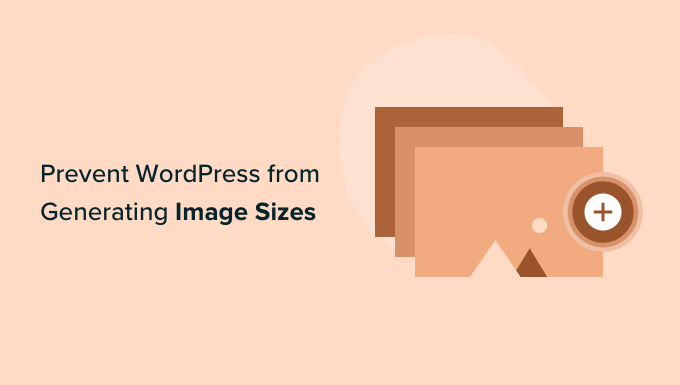Understanding WordPress Image Sizes
WordPress, by default, automatically generates multiple image sizes whenever you upload an image to your media library. This feature is intended to optimize website performance by serving appropriately sized images for different contexts, such as thumbnails, medium-sized images for blog posts, and larger versions for full-resolution display. While this approach can be beneficial, it can also lead to unnecessary storage consumption and server overhead, especially if you’re not actively using all the generated sizes.
The default image sizes created by WordPress are:
- Thumbnail (typically 150×150 pixels)
- Medium (typically 300×300 pixels)
- Large (typically 1024×1024 pixels)
- Medium Large (typically 768xvariable pixels, introduced in WordPress 4.4)
- Full Size (the original uploaded image)
Additionally, your theme or plugins might register custom image sizes, further increasing the number of generated files. Each time you upload an image, WordPress creates a copy for each defined size, potentially multiplying the storage space required for your media library.
Why Prevent Image Size Generation?
There are several reasons why you might want to prevent WordPress from generating certain image sizes:
- Reduce Storage Space: Smaller image libraries consume less server space, which can be particularly important for websites with limited hosting resources.
- Improve Upload Speed: Generating multiple image sizes adds processing time to the upload process. Disabling unnecessary sizes can speed up uploads.
- Simplify Media Management: Fewer image files make it easier to manage your media library and reduce clutter.
- Optimize Website Performance (in specific cases): While WordPress image resizing *generally* improves performance, in some situations, if your theme isn’t properly utilizing the generated sizes, it can actually slow down your website, especially if you’re using very high-resolution images and the browser is forced to scale them down regardless.
Methods to Prevent Image Size Generation
Several methods can be used to prevent WordPress from generating image sizes. These include using the WordPress settings, modifying your theme’s functions.php file, and utilizing plugins.
1. WordPress Settings (Disabling Default Sizes)
The simplest way to prevent WordPress from generating some image sizes is through the WordPress settings. This allows you to disable the default thumbnail, medium, and large sizes.
- Navigate to Settings > Media in your WordPress dashboard.
- You will see options for “Image sizes”.
- Set the “Width” and “Height” values for Thumbnail size to 0.
- Set the “Max Width” and “Max Height” values for Medium size to 0.
- Set the “Max Width” and “Max Height” values for Large size to 0.
- Click “Save Changes”.
Setting the width and height to 0 effectively disables the automatic generation of these sizes. However, this method only affects newly uploaded images. Existing images in your media library will retain the sizes that were previously generated.
2. Modifying functions.php (Using Code)
A more flexible approach involves modifying your theme’s functions.php file. This allows you to disable specific image sizes or deregister custom image sizes defined by your theme or plugins. Important: Before modifying your functions.php file, create a backup of your theme. Editing the file incorrectly can break your website.
To disable the default image sizes, add the following code to your functions.php file:
function remove_default_image_sizes( $sizes ) {
unset( $sizes['thumbnail'] );
unset( $sizes['medium'] );
unset( $sizes['large'] );
unset( $sizes['medium_large'] );
return $sizes;
}
add_filter( 'intermediate_image_sizes_advanced', 'remove_default_image_sizes' );
This code snippet uses the intermediate_image_sizes_advanced filter to modify the list of image sizes that WordPress generates. The unset() function removes the specified sizes from the array.
To remove a specific custom image size, you’ll need to know its name (e.g., ‘my-custom-size’). You can then use the following code:
function remove_custom_image_size( $sizes ) {
unset( $sizes['my-custom-size'] );
return $sizes;
}
add_filter( 'intermediate_image_sizes_advanced', 'remove_custom_image_size' );
Remember to replace 'my-custom-size' with the actual name of the image size you want to remove. You may need to inspect the theme’s functions.php or plugin code to determine the exact name of the custom image size.
3. Using Plugins
Several plugins are available that simplify the process of managing image sizes. These plugins often provide a user-friendly interface for disabling default sizes, deregistering custom sizes, and regenerating thumbnails.
Some popular plugins for managing image sizes include:
- Disable Media Sizes: A simple plugin that allows you to disable specific image sizes with a single click.
- Stop Generating Unnecessary Thumbnails: This plugin provides fine-grained control over which image sizes are generated.
- Imsanity: While not strictly for preventing image size generation, Imsanity automatically resizes large image uploads to more reasonable sizes, preventing the generation of excessively large thumbnails.
These plugins can be a convenient option for users who are not comfortable editing code or prefer a visual interface.
Important Considerations
Before disabling image sizes, consider the following:
- Theme and Plugin Compatibility: Ensure that your theme and plugins are compatible with the image sizes you intend to disable. Some themes rely on specific image sizes for their layout and functionality. Disabling these sizes may break your website’s design.
- Regenerate Thumbnails: After disabling image sizes, you may need to regenerate thumbnails for existing images in your media library. This will remove the previously generated sizes and ensure that your website is using the correct images. Several plugins are available for regenerating thumbnails, such as “Regenerate Thumbnails.”
- Responsive Images: Ensure that your website is using responsive images to adapt to different screen sizes. The
srcsetattribute in the<img>tag allows browsers to choose the most appropriate image size based on the device’s screen resolution.
Cleaning Up Existing Image Sizes
Disabling image size generation only prevents new images from being processed with those sizes. You’ll likely want to remove existing unnecessary image files from your server to reclaim storage space. Here’s how:
- Regenerate Thumbnails: Use a plugin like “Regenerate Thumbnails” to regenerate your thumbnails. This plugin will also delete the old, unnecessary image sizes. After disabling the image sizes as described above, running the plugin will remove those now unnecessary sizes.
- Manual Deletion (Advanced): If you’re comfortable with FTP or a file manager provided by your hosting provider, you can manually browse your
/wp-content/uploads/directory and delete the image files. Be extremely careful when doing this, as deleting the wrong files can break your website. Make a backup of your uploads directory before attempting this method. Image files are often named with the original filename followed by the dimensions (e.g., image-150×150.jpg).
Conclusion
Preventing WordPress from generating unnecessary image sizes can help reduce storage space, improve upload speed, and simplify media management. By using the WordPress settings, modifying your theme’s functions.php file, or utilizing plugins, you can customize the image sizes that are generated to suit your specific needs. Remember to consider theme compatibility, regenerate thumbnails, and ensure that your website is using responsive images for optimal performance.