How to Properly Disable Google AMP in WordPress
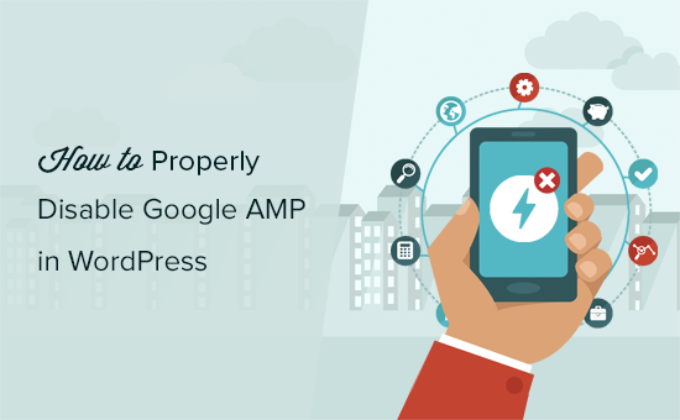
Understanding Google AMP and Its Impact
Google Accelerated Mobile Pages (AMP) was launched with the intention of speeding up the mobile web. The core principle involved stripping down web pages to their bare essentials, delivering content almost instantaneously on mobile devices. While the initial goal was noble, AMP introduced complexities and drawbacks that led many website owners to reconsider its implementation.
- Reduced control over design and branding: AMP heavily relies on a standardized template, limiting customization options and potentially diluting brand identity.
- Reliance on Google’s infrastructure: AMP pages are often served directly from Google’s servers, raising concerns about data privacy and dependence on a single entity.
- Potential negative impact on advertising revenue: AMP can interfere with certain advertising setups, affecting revenue streams for publishers.
- Tracking and Analytics Challenges: Implementing robust analytics on AMP pages can be more complex than on standard web pages.
- Canonicalization complexities: AMP introduced the need for proper canonicalization to avoid duplicate content issues and ensure proper SEO attribution.
Over time, as mobile networks improved and alternative optimization techniques emerged, the necessity of AMP diminished. Modern web development practices, such as responsive design, image optimization, and code minification, can deliver similar performance benefits without the limitations imposed by AMP. Furthermore, Google’s Page Experience update, which focuses on Core Web Vitals, provided a more holistic approach to website optimization, lessening the emphasis on AMP.
Reasons to Disable Google AMP
The decision to disable Google AMP is often driven by a combination of factors, primarily relating to design control, monetization, SEO, and user experience. Here’s a breakdown of common reasons:
- Design Flexibility and Branding: AMP’s restricted design options often clash with established brand identities. Websites may want the freedom to fully express their brand through custom layouts, fonts, and interactive elements, which are difficult to achieve within the AMP framework.
- Monetization Challenges: While AMP supports advertising, it can be challenging to implement complex advertising setups or integrate with specific ad networks. Some publishers find that AMP limits their ability to effectively monetize their content.
- SEO Considerations: While AMP was initially perceived as an SEO booster, its impact on search rankings has become more nuanced. Websites that already achieve excellent mobile performance through other optimization methods may not benefit significantly from AMP and might even experience SEO complications due to canonicalization issues.
- User Experience: Although AMP aims to improve speed, the stripped-down nature of AMP pages can sometimes lead to a less engaging user experience. Missing features, broken layouts, or inconsistent branding can frustrate users and negatively impact their perception of the website.
- Maintenance Overhead: Maintaining both AMP and non-AMP versions of a website can add significant overhead. It requires careful synchronization of content, code, and tracking setups, which can be time-consuming and prone to errors.
- Alternative Optimization Techniques: Modern web technologies and optimization techniques offer viable alternatives to AMP. Responsive design, image optimization, code minification, and content delivery networks (CDNs) can achieve comparable performance improvements without the restrictions of AMP.
- Simplified Analytics and Tracking: Removing AMP simplifies analytics implementation and ensures consistent tracking across all versions of a website. This can lead to more accurate data and better insights into user behavior.
Preparing for AMP Disablement
Before disabling AMP in WordPress, it’s crucial to take several steps to ensure a smooth transition and minimize any negative impact on SEO or user experience:
- Assess Website Performance: Use tools like Google PageSpeed Insights, GTmetrix, or WebPageTest to evaluate your website’s current mobile performance. Identify any areas that need improvement, such as slow loading times, unoptimized images, or render-blocking resources.
- Optimize Mobile Performance: Implement alternative optimization techniques to improve your website’s mobile speed and performance. This may include:
- Enabling browser caching
- Optimizing images (compression, resizing, using modern formats like WebP)
- Minifying CSS and JavaScript
- Using a Content Delivery Network (CDN)
- Implementing lazy loading for images and videos
- Optimizing your WordPress theme for mobile devices
- Update Internal Links: Check your website for any internal links that point to AMP versions of your pages (e.g., links ending in `/amp`). Update these links to point to the standard, non-AMP versions of the pages.
- Monitor Search Console: Keep a close eye on your Google Search Console account during and after the AMP removal process. Monitor for any errors, crawl issues, or changes in search traffic.
- Inform Users (Optional): If your website has a large and engaged audience, consider informing them about the upcoming AMP removal. Explain the reasons behind the decision and reassure them that the website will continue to be optimized for mobile devices.
Disabling AMP Using Plugins
The most common and often easiest way to disable AMP in WordPress is through the use of a plugin. Several plugins offer this functionality, each with its own set of features and options.
- Disable AMP: This is a straightforward and simple plugin designed specifically for disabling AMP. It removes all AMP-related code from your website without requiring any configuration.
- Install and activate the “Disable AMP” plugin from the WordPress plugin repository.
- That’s it! The plugin automatically disables AMP across your entire website.
- No further configuration is required.
- AMP for WP – Accelerated Mobile Pages: Ironically, this plugin, used for enabling AMP, also includes options for disabling it. This can be useful if you initially implemented AMP using this plugin and now want to remove it.
- Navigate to the AMP options within the WordPress dashboard (usually labeled “AMP”).
- Look for a setting or option to disable AMP. The exact location and wording may vary depending on the plugin version.
- Save your changes. The plugin will then remove AMP functionality from your website.
- Other SEO Plugins: Some comprehensive SEO plugins, such as Yoast SEO or Rank Math, may also offer options for controlling AMP. Check the plugin settings to see if AMP disablement is available.
Disabling AMP Manually
While using a plugin is generally recommended for its simplicity, it’s also possible to disable AMP manually by modifying your WordPress theme’s code. This method requires more technical expertise and should only be attempted if you’re comfortable working with code. It is highly recommended to back up your website before making any manual code changes.
- Remove AMP HTML Tag: AMP pages are identified by the `` tag in the HTML code. To disable AMP manually, you need to remove this tag from your theme’s templates.
- Locate the `header.php` file in your active WordPress theme (or a theme-specific AMP template, if one exists).
- Open the `header.php` file in a text editor.
- Find the `` tag. It will likely look like `` or ``.
- Remove the `amp` or `⚡` attribute from the `` tag, so it becomes ``.
- Save the `header.php` file.
- Remove AMP Link Tags: AMP pages also include `` tags in the `` section, which point to the AMP version of the page. These tags need to be removed to prevent search engines from discovering the AMP versions.
- Locate the `header.php` file in your active WordPress theme.
- Open the `header.php` file in a text editor.
- Find the `` tag.
- Remove this tag from the `header.php` file.
- Save the `header.php` file.
- Remove AMP Stylesheets and Scripts: AMP pages often include specific stylesheets and JavaScript files. These files should be removed to fully disable AMP.
- Identify the AMP-specific stylesheets and JavaScript files in your theme’s code (e.g., files with “amp” in their names).
- Remove the `` tags for these stylesheets and the `
