How to Properly Move from Ghost to WordPress (Free Tool)
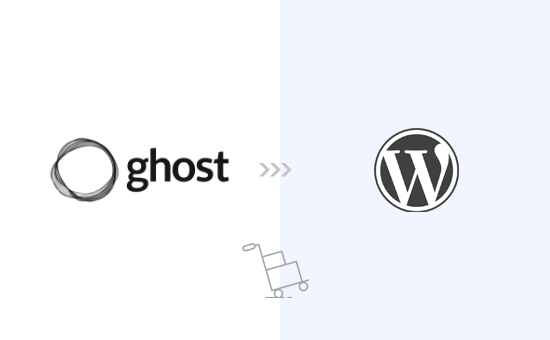
Understanding the Transition: Ghost to WordPress
Moving your blog from Ghost to WordPress can seem daunting, but with the right approach and tools, it can be a smooth and efficient process. Both platforms offer unique strengths, and choosing the right one for your needs is crucial. Ghost excels in its simplicity and focus on writing, while WordPress offers unparalleled flexibility and customization options through its vast ecosystem of plugins and themes. This article will guide you through the process of migrating your content using a free tool, ensuring a minimal loss of data and a seamless transition. Before we delve into the technical aspects, let’s briefly touch upon the considerations driving this decision.
* **Growth Potential:** WordPress, due to its extensibility, offers significantly more opportunities for scaling and adding advanced features as your blog grows.
* **Customization Options:** With thousands of themes and plugins available, WordPress allows for unparalleled customization of your website’s appearance and functionality.
* **Community Support:** WordPress boasts a massive and active community, providing ample support and resources for troubleshooting and learning.
* **SEO Capabilities:** While Ghost offers basic SEO features, WordPress, especially when combined with SEO plugins, provides greater control and optimization options for search engine rankings.
* **Monetization Strategies:** WordPress supports a wider range of monetization methods, including advertising, e-commerce, and membership subscriptions, often with dedicated plugins simplifying the process.
Preparing for the Migration
Before diving into the technical steps, proper preparation is essential to ensure a smooth transition. This includes backing up your existing Ghost blog, selecting a suitable WordPress hosting provider, and choosing a theme that aligns with your desired aesthetic. Neglecting these preliminary steps can lead to data loss or a disjointed user experience.
* **Back Up Your Ghost Blog:** This is the most critical step. Export your Ghost data as a JSON file. This file contains all your posts, pages, tags, and other essential information. Navigate to `/ghost/settings/labs` in your Ghost admin panel and find the “Export your data” option.
* **Choose a WordPress Hosting Provider:** Select a reliable hosting provider that meets your needs and budget. Consider factors such as server location, storage space, bandwidth, and customer support. Shared hosting is generally sufficient for smaller blogs, while larger blogs may benefit from VPS or dedicated hosting.
* **Set Up WordPress:** Install WordPress on your chosen hosting provider. Most hosting providers offer a one-click WordPress installation option. Follow the instructions provided by your hosting provider to complete the installation.
* **Select a WordPress Theme:** Choose a WordPress theme that aligns with your blog’s style and brand. WordPress offers a wide range of free and premium themes. Consider factors such as responsiveness, design, and features when selecting a theme.
* **Install Essential Plugins:** Install essential plugins to enhance your WordPress website’s functionality. Some recommended plugins include SEO plugins (e.g., Yoast SEO, Rank Math), security plugins (e.g., Wordfence, Sucuri), and caching plugins (e.g., WP Rocket, LiteSpeed Cache).
Utilizing the Free Tool: Ghost to WordPress Plugin
Several tools can assist with the migration process. While some are paid, the Ghost to WordPress plugin offers a free and effective solution for transferring your content. This plugin simplifies the process by automating the import of posts, pages, and tags from your Ghost JSON file.
* **Install the Ghost to WordPress Plugin:** Log in to your WordPress admin panel and navigate to `Plugins > Add New`. Search for “Ghost to WordPress” and install the plugin. Activate the plugin after installation.
* **Locate the Plugin Settings:** After activation, the plugin’s settings can typically be found under the “Tools” menu in your WordPress admin panel. Look for a menu item labeled “Import Ghost Blog” or similar.
* **Upload the Ghost JSON File:** In the plugin settings, you will find an option to upload your Ghost JSON file. Select the file you exported from your Ghost blog and upload it.
* **Run the Import Process:** Once the file is uploaded, initiate the import process. The plugin will parse the JSON file and create corresponding posts, pages, and tags in your WordPress database. The time it takes to complete the import depends on the size of your Ghost blog.
* **Verify the Imported Content:** After the import is complete, carefully review the imported content to ensure everything has been transferred correctly. Check post titles, content, tags, and images.
Addressing Common Issues and Troubleshooting
During the migration process, you may encounter certain issues. Understanding these potential problems and knowing how to address them is crucial for a successful transition.
* **Image Handling:** The plugin may not automatically transfer images. You may need to manually upload images to the WordPress media library and update the image paths in your posts. Alternatively, you can use a plugin like “Auto Upload Images” to automatically download and upload images from external URLs.
* **Markdown Formatting:** While the plugin aims to preserve Markdown formatting, some discrepancies may occur. Review your posts and manually adjust any formatting issues. Common issues include incorrect heading levels, broken lists, or incorrect code blocks.
* **Permalink Structure:** The plugin may not automatically replicate your Ghost permalink structure. It is important to configure your WordPress permalink structure to match your Ghost permalinks as closely as possible to minimize broken links. Navigate to `Settings > Permalinks` in your WordPress admin panel and select a suitable permalink structure. Consider using the “Post name” option, which is generally SEO-friendly. If your Ghost permalinks followed a specific pattern, research WordPress permalink plugins to customize them accordingly.
* **User Accounts:** The plugin typically does not migrate user accounts. You will need to manually create user accounts in WordPress for any authors or administrators.
* **Missing Tags or Categories:** Double-check that all your tags and categories have been imported correctly. If any are missing, manually create them in WordPress and assign them to the relevant posts.
* **Plugin Conflicts:** In rare cases, the Ghost to WordPress plugin may conflict with other plugins installed on your WordPress website. If you encounter any issues, try temporarily disabling other plugins to identify any conflicts.
Post-Migration Tasks and Optimization
After successfully migrating your content, several post-migration tasks are crucial to ensure your WordPress website is functioning optimally and providing a seamless user experience. These tasks include setting up redirects, optimizing your website for SEO, and ensuring your website is secure.
* **Set Up Redirects:** This is a crucial step to prevent broken links and maintain your search engine rankings. Implement 301 redirects from your old Ghost URLs to your new WordPress URLs. This ensures that visitors who click on old links are automatically redirected to the correct pages on your new website. Several plugins are available to simplify the process of setting up redirects, such as “Redirection” or “Simple 301 Redirects”. Analyze your Ghost site structure and map old URLs to their corresponding WordPress counterparts.
* **Optimize for SEO:** Once your content is migrated, it’s essential to optimize your website for search engines. Use an SEO plugin like Yoast SEO or Rank Math to optimize your page titles, meta descriptions, and keywords. Submit your sitemap to search engines like Google and Bing.
* **Test Your Website Thoroughly:** Thoroughly test all aspects of your website to ensure everything is working correctly. Check all links, images, forms, and other interactive elements. Test your website on different devices and browsers to ensure it is responsive and displays correctly.
* **Secure Your Website:** Implement security measures to protect your website from threats. Install a security plugin like Wordfence or Sucuri to monitor your website for malware and other security vulnerabilities. Use strong passwords and enable two-factor authentication. Regularly update your WordPress core, themes, and plugins to patch security vulnerabilities.
* **Monitor Website Performance:** Monitor your website’s performance using tools like Google Analytics and Google Search Console. Track metrics such as page load time, bounce rate, and organic traffic. Identify areas for improvement and optimize your website accordingly.
* **Customize Your Theme:** Take the time to customize your WordPress theme to match your brand and create a visually appealing website. Adjust the colors, fonts, and layout to create a unique and engaging user experience.
* **Engage with Your Audience:** Continue to engage with your audience by creating high-quality content, responding to comments, and promoting your website on social media.
Alternative Migration Methods
While the Ghost to WordPress plugin offers a convenient solution, other migration methods may be suitable depending on your technical skills and specific requirements.
* **Manual Migration:** This involves manually copying and pasting content from your Ghost blog to your WordPress website. This method is time-consuming and prone to errors but offers the most control over the migration process.
* **Custom Scripting:** If you have programming skills, you can create a custom script to automate the migration process. This allows you to tailor the migration to your specific needs and handle complex data transformations.
* **Using Third-Party Migration Services:** Several third-party migration services offer professional assistance with migrating your blog from Ghost to WordPress. These services typically charge a fee but can save you time and effort, especially for complex migrations.
Conclusion
Migrating from Ghost to WordPress can unlock a world of possibilities for your blog, from enhanced customization options to improved SEO capabilities. By following the steps outlined in this article and using the free Ghost to WordPress plugin, you can achieve a smooth and efficient transition with minimal data loss. Remember to prioritize backing up your data, carefully reviewing the imported content, and setting up redirects to ensure a seamless user experience. With a little planning and effort, you can successfully migrate your blog to WordPress and take it to the next level.
- How to Properly Move from Weebly to WordPress (Step by Step)
- How to Properly Switch From Wix to WordPress (Step by Step)
- How to Merge Two WordPress Sites Together Without Losing SEO
- How to Easily Move Your Blog from WordPress.com to WordPress.org
- How to Easily Move WordPress to a New Domain (Without Losing SEO)
- How to Move a Site from WordPress Multisite to Single Install
- How to Import / Export Your WordPress Gutenberg Blocks (2 Steps)
