How to Properly Move from Shopify to WooCommerce (Step by Step)
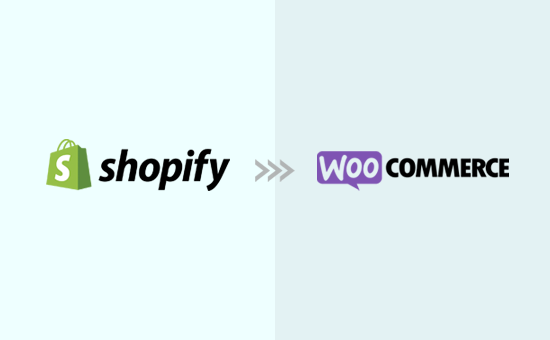
Planning Your Migration: Key Considerations
Moving your online store from Shopify to WooCommerce is a significant undertaking. Careful planning is crucial for a smooth and successful transition. Before diving into the technical steps, consider the following aspects:
- Define Your Goals: What are you hoping to achieve by migrating? Are you seeking more control, lower costs, or specific features not available on Shopify? Clearly defining your goals will guide your decision-making throughout the process.
- Assess Your Store’s Size and Complexity: The size of your product catalog, the number of customers, and the complexity of your store’s design all impact the migration process. Larger stores require more time and resources.
- Budget Allocation: Determine a realistic budget for migration. This includes the cost of hosting, WooCommerce extensions (plugins), themes, and potentially developer assistance.
- Timeline Establishment: Set a realistic timeline for the migration. Avoid peak sales periods and factor in potential delays. A well-defined timeline keeps you on track.
- Data Backup Strategy: Before starting any migration process, back up your entire Shopify store. This provides a safety net in case anything goes wrong.
- Testing Environment: Set up a staging environment to test the migrated store before launching it live. This allows you to identify and fix any issues without affecting your customers.
Preparing Your WooCommerce Environment
Before migrating any data, you need a fully functional WooCommerce environment ready to receive it. This involves setting up your hosting, installing WordPress and WooCommerce, and choosing a theme.
- Choosing a Hosting Provider: Select a hosting provider that is optimized for WooCommerce. Look for providers that offer features like SSD storage, caching, and staging environments. Consider factors such as price, performance, and customer support. Managed WooCommerce hosting can simplify the technical aspects.
- Installing WordPress: Most hosting providers offer one-click WordPress installation. If not, you can manually install WordPress by downloading the latest version from WordPress.org and following the installation instructions.
- Installing WooCommerce: Once WordPress is installed, navigate to the WordPress admin dashboard and go to “Plugins” -> “Add New.” Search for “WooCommerce” and install and activate the plugin. Follow the WooCommerce setup wizard to configure basic settings like store address, currency, and payment gateways.
- Selecting a Theme: Choose a WooCommerce-compatible theme. There are many free and premium themes available. Consider your brand identity, desired features, and ease of customization when selecting a theme. Test the theme on your staging environment before making a final decision.
- Installing Essential Plugins: Install essential WooCommerce plugins to extend the functionality of your store. Examples include plugins for payment gateways, shipping, SEO, and security. Research and choose plugins that meet your specific needs.
Migrating Your Products
Migrating your products from Shopify to WooCommerce is a critical step. There are several methods you can use, each with its own advantages and disadvantages.
- Using a CSV File: This is a common and relatively straightforward method.
- Exporting from Shopify: In your Shopify admin, go to “Products” -> “All Products” and click “Export.” Choose “All products” and select “CSV for Excel, Numbers, or other spreadsheet programs.”
- Preparing the CSV File: The exported CSV file needs to be formatted correctly for WooCommerce. WooCommerce requires specific column headers. You might need to manually edit the CSV file to map Shopify’s column headers to WooCommerce’s. Common column headers include “ID,” “Type,” “SKU,” “Name,” “Published,” “Is featured?,” “Visibility in catalog,” “Short description,” “Description,” “Date sale price starts,” “Date sale price ends,” “Tax status,” “Tax class,” “In stock?,” “Stock,” “Low stock amount,” “Backorders allowed?,” “Sold individually?,” “Weight (lbs),” “Length (in),” “Width (in),” “Height (in),” “Allow customer reviews?,” “Purchase note,” “Sale price,” “Regular price,” “Categories,” “Tags,” “Images,” “Position,” “Attribute 1 name,” “Attribute 1 value(s),” “Attribute 1 visible,” “Attribute 1 global,” and so on.
- Importing into WooCommerce: In your WooCommerce admin, go to “Products” -> “All Products” and click “Import.” Choose your prepared CSV file and follow the import process. Map the CSV columns to the corresponding WooCommerce fields.
- Using a Migration Plugin: Several plugins are designed specifically for migrating from Shopify to WooCommerce. These plugins automate much of the process and can handle more complex data migrations. Examples include Cart2Cart, LitExtension, and others. These usually come at a cost.
- Plugin Installation and Configuration: Install and activate the chosen migration plugin. Follow the plugin’s instructions to connect to your Shopify store and your WooCommerce store.
- Data Mapping and Migration: The plugin will typically allow you to map data fields between Shopify and WooCommerce. Select the data you want to migrate, such as products, customers, and orders. Run the migration process.
- Verification: After the migration is complete, carefully verify that all products have been migrated correctly. Check product details, images, prices, and variations.
- Manual Migration: This is the most time-consuming method, but it gives you the most control over the data. It involves manually copying and pasting product information from Shopify to WooCommerce. This is only suitable for stores with a very small number of products.
Migrating Customers and Orders
Migrating customers and orders is essential for maintaining customer relationships and historical data. As with product migration, you can use different methods.
- Using a CSV File (for Customers): Similar to product migration, you can export customer data from Shopify as a CSV file and import it into WooCommerce.
- Exporting from Shopify: In your Shopify admin, go to “Customers” and click “Export.” Choose “All customers” and select “CSV for Excel, Numbers, or other spreadsheet programs.”
- Preparing the CSV File: The CSV file needs to be formatted for WooCommerce. This might involve mapping Shopify’s customer fields to WooCommerce’s customer fields.
- Importing into WooCommerce: Use a plugin like “Customer/Order CSV Import Suite” to import the customer CSV file into WooCommerce. Map the CSV columns to the corresponding WooCommerce fields.
- Using a Migration Plugin (for Customers and Orders): Migration plugins can also handle customer and order data migration. The process is similar to product migration.
- Plugin Configuration: Configure the migration plugin to connect to your Shopify and WooCommerce stores.
- Data Mapping and Migration: Select the customer and order data you want to migrate. Run the migration process.
- Verification: Verify that all customer and order data has been migrated correctly.
- Orders: The “Customer/Order CSV Import Suite” plugin can handle importing order data. The biggest issue with importing orders is the fulfillment details and tracking information. Some of this may need to be inputted manually.
Migrating Content and Design
Your store’s content and design are crucial for maintaining your brand identity and providing a consistent user experience.
- Content Migration: Manually copy and paste content from your Shopify store to your WooCommerce store. This includes pages like “About Us,” “Contact Us,” and “Privacy Policy.” Also, copy blog posts. Consider the SEO implications when migrating content. Ensure that URLs are redirected properly.
- Design Replication: Recreate your store’s design in WooCommerce. This might involve customizing your chosen theme or hiring a designer. Focus on replicating the look and feel of your Shopify store to provide a seamless transition for your customers. Remember responsive design is essential.
- Theme Customization: Utilize WooCommerce’s theme customization options to tailor your theme to your brand. This includes customizing colors, fonts, and layouts.
Setting Up Payment Gateways and Shipping
Configuring payment gateways and shipping is essential for processing orders and delivering products to your customers.
- Payment Gateways: Integrate your preferred payment gateways with WooCommerce. Popular options include PayPal, Stripe, and Authorize.net. Configure the payment gateway settings, such as API keys and transaction fees. Test the payment gateways thoroughly before launching your store.
- Shipping Settings: Configure your shipping settings in WooCommerce. This includes setting up shipping zones, shipping methods (e.g., flat rate, free shipping, calculated shipping), and shipping rates. Integrate with shipping carriers like UPS, FedEx, and USPS for real-time shipping rates.
Testing and Quality Assurance
Thorough testing is crucial before launching your migrated WooCommerce store.
- Functionality Testing: Test all aspects of your store, including product browsing, adding products to the cart, checkout process, payment processing, and order fulfillment.
- User Experience Testing: Test the user experience on different devices and browsers. Ensure that your store is responsive and easy to navigate.
- Performance Testing: Test the performance of your store to ensure that it loads quickly and handles traffic efficiently. Use tools like Google PageSpeed Insights to identify and fix performance issues.
- Security Testing: Test the security of your store to protect against vulnerabilities. Implement security measures like SSL certificates and strong passwords.
Launching Your WooCommerce Store
Once you’re satisfied with the testing results, you can launch your WooCommerce store.
- DNS Propagation: Point your domain name to your new WooCommerce hosting. This process can take up to 48 hours for DNS propagation to complete.
- Website Migration: Copy the tested website from the staging environment to the live server.
- Monitoring: Monitor your store closely after launch. Track key metrics like traffic, sales, and conversion rates. Identify and fix any issues that arise.
- 301 Redirects: Implement 301 redirects from your old Shopify URLs to your new WooCommerce URLs. This ensures that search engines and existing customers are redirected to the correct pages. This is crucial for maintaining SEO rankings.
- Announce the Migration: Inform your customers about the migration. Send an email newsletter or post on social media to let them know about the new store and any changes they might experience.
Post-Migration Tasks
After launching your WooCommerce store, there are a few more tasks to complete.
- SEO Optimization: Optimize your WooCommerce store for search engines. This includes optimizing product titles, descriptions, and meta tags. Build backlinks to your store to improve its search engine ranking.
- Marketing: Implement your marketing strategy to drive traffic and sales to your WooCommerce store. This might include email marketing, social media marketing, and paid advertising.
- Maintenance: Regularly update your WordPress, WooCommerce, and plugins to ensure security and performance. Back up your store regularly to protect against data loss.
