How to Properly Move from Weebly to WordPress (Step by Step)
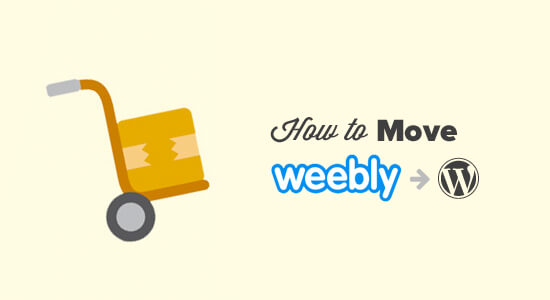
Why Migrate from Weebly to WordPress?
Weebly is a popular website builder known for its ease of use, particularly for beginners. However, as your website grows and your needs become more complex, Weebly’s limitations can become apparent. WordPress, on the other hand, is a powerful and versatile content management system (CMS) that offers unparalleled flexibility, customization, and control.
Here are some key reasons why you might consider migrating from Weebly to WordPress:
- Greater Customization: WordPress offers a vast library of themes and plugins, allowing you to completely customize the look and functionality of your website.
- Improved SEO: WordPress is inherently more SEO-friendly than Weebly, providing more options for optimizing your content and website structure for search engines.
- More Control: With WordPress, you have complete control over your website’s files, database, and hosting. This gives you more freedom and flexibility to manage your website as you see fit.
- Scalability: WordPress can easily scale to accommodate your growing website traffic and content.
- Community Support: WordPress has a massive and active community of users and developers, providing ample support and resources.
Step-by-Step Guide to Moving from Weebly to WordPress
Migrating from Weebly to WordPress might seem daunting, but by following these steps carefully, you can ensure a smooth and successful transition.
1. Choose a WordPress Hosting Provider
WordPress requires a hosting provider to store your website’s files and data. Choose a reliable hosting provider that offers WordPress-specific hosting plans for optimal performance and security. Consider factors such as:
- Uptime: Look for a provider with a high uptime guarantee (ideally 99.9% or higher).
- Speed: Choose a provider with fast servers and optimized caching.
- Support: Ensure the provider offers responsive and helpful customer support.
- Pricing: Compare pricing plans and choose one that fits your budget.
Popular WordPress hosting providers include Bluehost, SiteGround, HostGator, and WP Engine.
2. Set Up Your WordPress Hosting Account
Once you’ve chosen a hosting provider, sign up for a WordPress hosting plan and follow their instructions to set up your account. Most providers offer a one-click WordPress installation, which makes the process quick and easy. During setup, you’ll be prompted to choose a domain name and create a username and password for your WordPress admin panel.
3. Export Your Weebly Content
Unfortunately, Weebly doesn’t offer a direct export feature for all types of content. You’ll need to manually export your content using a combination of methods:
- Blog Posts: Use the RSS feed. Go to your Weebly blog settings and find the RSS feed URL. Copy this URL. You will use this to import your blog posts into WordPress.
- Pages: Manually copy and paste the content from each page into a text file or document.
- Images and Files: Download images and other downloadable files directly from your Weebly website. Right-click on each image and select “Save image as…”
Keep in mind that the formatting of the exported content may not be perfect, and you’ll likely need to make some adjustments in WordPress.
4. Import Your Blog Posts into WordPress
Once you have your Weebly blog’s RSS feed URL, you can import your blog posts into WordPress. Follow these steps:
- Log in to your WordPress admin panel.
- Go to Tools > Import.
- Find RSS in the list and click Install Now.
- After installation, click Run Importer.
- Enter the RSS feed URL that you copied from your Weebly site.
- Click Submit.
- Assign authors to the imported posts and click Submit again.
WordPress will import your blog posts, along with their titles, content, and publication dates. You may need to manually adjust the formatting and categories of the imported posts.
5. Recreate Your Pages in WordPress
Since you manually copied the content of your Weebly pages, you’ll need to recreate those pages in WordPress. Follow these steps:
- In your WordPress admin panel, go to Pages > Add New.
- Give your page a title.
- Copy and paste the content from your text file or document into the WordPress editor.
- Format the content as needed using the WordPress editor.
- Add images and other media that you downloaded from your Weebly site.
- Click Publish.
Repeat these steps for each of your Weebly pages.
6. Upload Your Images and Files to WordPress
Upload the images and other downloadable files that you saved from your Weebly site to the WordPress media library. To do this:
- In your WordPress admin panel, go to Media > Add New.
- Drag and drop your files into the upload area, or click “Select Files” to choose files from your computer.
Make sure to optimize your images for the web by resizing them and compressing them before uploading them.
7. Choose and Install a WordPress Theme
Your WordPress theme controls the overall look and feel of your website. Choose a theme that is visually appealing, responsive, and suits your brand. You can find free and premium themes in the WordPress theme directory or from third-party theme providers.
- In your WordPress admin panel, go to Appearance > Themes.
- Click Add New.
- Browse the available themes or search for a specific theme.
- Click Install on the theme you want to use.
- After installation, click Activate.
Customize your theme by going to Appearance > Customize. This will allow you to change things like colors, fonts, and layout.
8. Install Essential WordPress Plugins
Plugins add functionality to your WordPress website. Install essential plugins to enhance your website’s performance, security, and SEO.
- SEO Plugin: Yoast SEO or Rank Math to optimize your website for search engines.
- Security Plugin: Wordfence or Sucuri Security to protect your website from malware and hacking attempts.
- Caching Plugin: WP Rocket or W3 Total Cache to improve your website’s loading speed.
- Contact Form Plugin: Contact Form 7 or WPForms to create contact forms for your website.
To install a plugin, go to Plugins > Add New in your WordPress admin panel. Search for the plugin you want to install, click Install Now, and then click Activate.
9. Set Up Permalinks
Permalinks are the permanent URLs of your posts and pages. Set up permalinks to improve your website’s SEO and user experience. Go to Settings > Permalinks in your WordPress admin panel and choose a permalink structure that includes the post name (e.g., “Post name”).
10. Test Your Website
Before making your website live, thoroughly test all pages, posts, links, and forms to ensure everything is working correctly. Check for broken links, formatting errors, and slow loading times. Test your website on different devices and browsers to ensure it is responsive and compatible.
11. Point Your Domain to Your New WordPress Hosting
Once you’re satisfied with your WordPress website, it’s time to point your domain name to your new hosting account. This involves updating your domain’s DNS records to point to your hosting provider’s servers. Your hosting provider will provide you with the necessary DNS records (usually nameservers). You’ll need to update these records at your domain registrar (e.g., GoDaddy, Namecheap). The process varies depending on your domain registrar, so consult their documentation for instructions.
12. Redirect Weebly Pages (Optional but Recommended)
To maintain SEO and prevent users from landing on broken pages, it’s recommended to set up 301 redirects from your old Weebly pages to your new WordPress pages. Since Weebly doesn’t offer native redirect functionality, this can be tricky. You’ll likely need to use JavaScript redirects on your Weebly pages, which is not ideal but can be effective. Consult online resources for code snippets and instructions on how to implement JavaScript redirects in Weebly.
13. Monitor Your Website
After migrating to WordPress, monitor your website’s performance and SEO. Track your website traffic, search engine rankings, and user engagement to ensure the migration was successful. Regularly update your WordPress core, themes, and plugins to maintain security and performance. Address any issues that arise promptly to ensure a smooth user experience.
Conclusion
Moving from Weebly to WordPress is a significant undertaking, but it’s a worthwhile investment in the long-term success of your website. By following these steps carefully, you can successfully migrate your website and take advantage of the power and flexibility of WordPress.
- How to Properly Switch From Wix to WordPress (Step by Step)
- How to Test Your Site for Updating to Gutenberg (Block Editor)
- How to Merge Two WordPress Sites Together Without Losing SEO
- How to Easily Move Your Blog from WordPress.com to WordPress.org
- How to Easily Move WordPress to a New Domain (Without Losing SEO)
- How to Move a Site from WordPress Multisite to Single Install
- How to Import / Export Your WordPress Gutenberg Blocks (2 Steps)
