How to Properly Setup Google AMP on Your WordPress Site
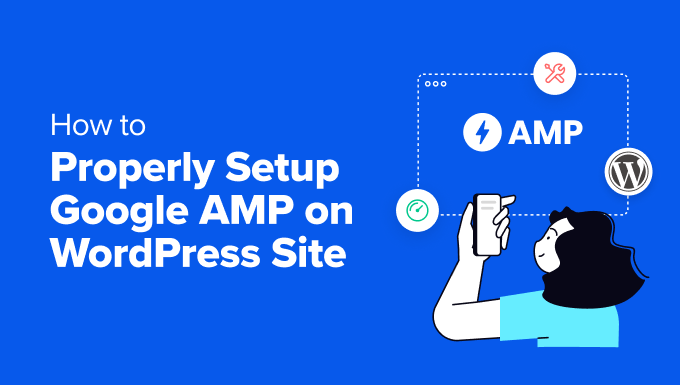
“`html
Understanding Google AMP and Its Benefits
Google Accelerated Mobile Pages (AMP) is an open-source HTML framework that provides a straightforward way to create web pages that are compelling, smooth, and load near instantaneously for users. Originally designed to improve the performance of mobile content, AMP pages are now widely used across different platforms. Before diving into the setup, it’s crucial to understand why you should consider AMP for your WordPress site:
- Improved Mobile Speed: AMP drastically reduces page load times, especially on mobile devices. This is achieved by limiting HTML, CSS, and JavaScript, and prioritizing content loading.
- Enhanced User Experience: Faster loading speeds translate to a better user experience, leading to increased engagement and lower bounce rates.
- SEO Benefits: Google has officially stated that page speed is a ranking factor. While AMP is not a direct ranking signal, the improved page speed associated with AMP can indirectly boost your search engine rankings.
- Increased Visibility: AMP-enabled pages are often displayed in Google’s AMP carousel and other prominent placements, increasing their visibility in search results.
- Reduced Server Load: By serving simplified, cached versions of your pages, AMP can significantly reduce the load on your WordPress server.
Prerequisites Before Installing AMP
Before you start configuring AMP on your WordPress site, ensure you have the following:
- A WordPress Website: You should have a fully functional WordPress website. AMP works as an extension to your existing site, not a replacement.
- Admin Access: You’ll need administrator access to your WordPress dashboard to install and configure plugins.
- Backup Your Website: Before making any significant changes to your website, always create a complete backup. This includes your database and all website files. This allows you to restore your website to its previous state if anything goes wrong.
- Google Search Console Account: While not strictly required for AMP to function, having a Google Search Console account is highly recommended. It allows you to monitor your AMP pages for errors and track their performance in search results.
- Considerations for Complex Sites: If your WordPress site relies heavily on complex JavaScript or animations, AMP might require significant adjustments. Evaluate the impact on functionality and design before implementing.
Step-by-Step Guide to Setting Up Google AMP on WordPress
Here’s a detailed guide on how to implement AMP on your WordPress website:
1. Choosing and Installing an AMP Plugin
Several AMP plugins are available for WordPress. We recommend using the official AMP plugin by Google:
- Log in to your WordPress dashboard.
- Navigate to Plugins > Add New.
- Search for “AMP” in the search bar.
- Locate the “AMP” plugin developed by Google and click “Install Now”.
- Once installed, click “Activate” to activate the plugin.
While the official AMP plugin is a solid choice, other popular alternatives include “AMP for WP – Accelerated Mobile Pages” and “Weeblr AMP”. Consider these options if you require more advanced features or customization options.
2. Configuring the Official AMP Plugin
After activating the plugin, you’ll need to configure it:
- In your WordPress dashboard, go to AMP > General.
- The setup wizard will guide you through the initial configuration.
- Template Mode: The plugin offers different template modes:
- Standard: This is the recommended mode for most users. It serves AMP-only versions of your pages. Your entire site becomes AMP-enabled. Requires theme compatibility and can significantly alter your website’s design.
- Transitional: This mode serves both AMP and non-AMP versions of your pages. It adds “?amp” to the end of your URLs for AMP versions (e.g., example.com/post-name/?amp). This allows users on desktop devices to view the standard website.
- Reader: This is the simplest mode, generating basic AMP versions of your pages. It often requires more customization to match your branding. Also uses “?amp” URLs.
- Select the template mode that best suits your needs. For most sites, starting with Transitional mode is recommended to ease the transition and allow for testing.
- Supported Templates: The plugin will identify compatible templates for your chosen mode. You may need to select a supported theme or child theme.
- Analytics: Connect your Google Analytics account to track the performance of your AMP pages. You can also configure other analytics providers.
- Save Changes: Save the configuration settings.
3. Theme Compatibility and Customization
One of the biggest challenges with AMP is ensuring theme compatibility and maintaining your brand identity. The official AMP plugin offers some customization options:
- Global Settings: You can customize the colors, fonts, and logo of your AMP pages under AMP > Design.
- Theme Support: Some WordPress themes offer built-in AMP support. Check your theme documentation for details. Consider using a theme specifically designed for AMP.
- Custom CSS: You can add custom CSS to your AMP pages to further customize their appearance. However, AMP has strict CSS limitations. Inline CSS is preferred, and total CSS size is restricted.
- Plugin Compatibility: Not all WordPress plugins are AMP-compatible. Test your plugins to ensure they work correctly in the AMP environment. You may need to find alternative plugins that offer AMP support.
4. Validating Your AMP Pages
After setting up AMP, it’s crucial to validate your pages to ensure they meet Google’s AMP standards. Validation helps identify and fix any errors that might prevent your pages from being properly indexed and served by Google.
- AMP Validator Browser Extension: Install the AMP Validator extension for Chrome or Firefox. This extension will automatically validate AMP pages as you browse them.
- Google Search Console: Use the AMP testing tool within Google Search Console to validate your AMP pages in bulk. This tool will show you any errors and provide suggestions for fixing them.
- Online AMP Validator: Use the online AMP validator tool (search for “AMP validator” on Google) to validate individual pages.
- Common AMP Validation Errors: Be aware of common AMP validation errors, such as:
- Invalid HTML tags or attributes
- Missing required AMP components
- Excessive CSS
- Using unsupported JavaScript
- Images that don’t specify width and height attributes
5. Resolving AMP Validation Errors
If you encounter AMP validation errors, it’s essential to address them promptly.
- Identify the Error: Carefully examine the error message provided by the validator to understand the cause of the problem.
- Locate the Source: Determine the source of the error, whether it’s in your theme, a plugin, or custom code.
- Fix the Error:
- Theme Issues: Contact your theme developer for assistance or consider switching to an AMP-compatible theme.
- Plugin Issues: Disable the problematic plugin or find an AMP-compatible alternative.
- Custom Code: Modify your custom code to comply with AMP standards. This may involve removing unsupported HTML, CSS, or JavaScript.
- Revalidate: After fixing the error, revalidate your AMP page to ensure the problem has been resolved.
6. Monitoring AMP Performance in Google Search Console
Google Search Console is your primary tool for monitoring the performance of your AMP pages.
- Index Coverage: Check the “Coverage” report to see how many of your AMP pages have been indexed by Google. Address any indexing errors or warnings.
- AMP Status Report: The “AMP” report shows you any AMP-specific errors or warnings that Google has detected on your site.
- Performance Report: Analyze the performance of your AMP pages in terms of clicks, impressions, and position in search results.
- Mobile Usability: The “Mobile Usability” report identifies any issues that might affect the mobile user experience on your site.
7. Optimizing AMP for SEO
While AMP itself isn’t a direct ranking factor, optimizing your AMP pages for SEO can further improve their performance in search results.
- Keyword Optimization: Optimize your AMP content with relevant keywords, just as you would for your standard web pages.
- Meta Descriptions: Write compelling meta descriptions for your AMP pages to entice users to click on them in search results.
- Structured Data: Implement structured data markup (Schema.org) on your AMP pages to provide Google with more information about your content. This can improve the appearance of your pages in search results with rich snippets.
- Internal Linking: Link to your AMP pages from your standard web pages, and vice versa. This helps Google understand the relationship between the two versions of your content.
- Mobile-First Indexing: Ensure your website is optimized for mobile-first indexing, as Google primarily uses the mobile version of your content for indexing and ranking.
8. Advanced AMP Configuration and Customization
For more advanced users, the official AMP plugin offers several customization options:
- Custom Templates: Create custom AMP templates to have complete control over the design and functionality of your AMP pages. This requires advanced knowledge of HTML, CSS, and AMP specifications.
- AMP Components: Use AMP components to add interactive elements, such as carousels, lightboxes, and social media embeds, to your AMP pages.
- Third-Party Integrations: Integrate AMP with other third-party services, such as analytics platforms, advertising networks, and content delivery networks (CDNs).
- AMP for E-commerce: If you have an e-commerce website, consider using AMP to improve the performance of your product pages and checkout process. This can require custom development or the use of specialized AMP plugins.
9. Ongoing Maintenance and Updates
AMP is an evolving technology. Regularly update your AMP plugins and themes to ensure compatibility and take advantage of new features and improvements.
- Plugin Updates: Keep your AMP plugins up to date to address security vulnerabilities and bug fixes.
- Theme Updates: Update your WordPress theme to maintain compatibility with the latest AMP standards.
- Monitor Performance: Continuously monitor the performance of your AMP pages in Google Search Console and make adjustments as needed.
- Stay Informed: Stay up-to-date on the latest AMP developments and best practices by following the official AMP project blog and community forums.
By following these steps, you can successfully set up Google AMP on your WordPress site and reap the benefits of faster loading speeds, improved user experience, and enhanced SEO. Remember to test thoroughly, validate your pages, and monitor performance to ensure your AMP implementation is successful.
“`
