How to Properly Setup SAML Single Sign-On (SSO) in WordPress
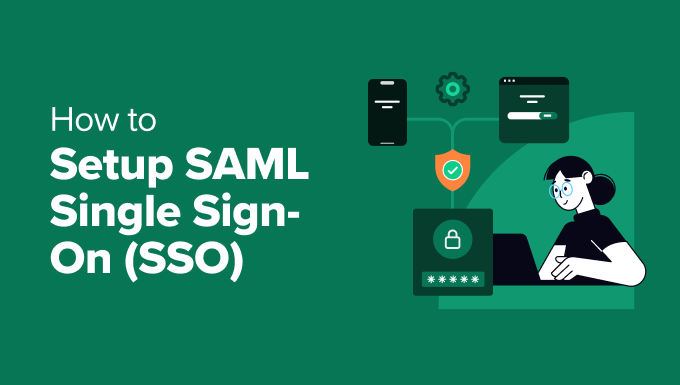
Understanding SAML Single Sign-On (SSO)
SAML, or Security Assertion Markup Language, is an open standard for exchanging authentication and authorization data between security domains. In simpler terms, it lets users log in to multiple applications with a single set of credentials. Think of it as a universal key that unlocks different doors.
* It allows a user to log in once (to the Identity Provider or IdP) and then access multiple applications (Service Providers or SPs) without needing to re-authenticate.
* SAML utilizes XML-based assertions to pass user authentication information between the IdP and the SP.
* This improves security by centralizing authentication and reducing the risk of credential theft associated with managing multiple usernames and passwords.
* It also enhances user experience by providing a seamless login experience across different applications.
* SAML supports various bindings, including HTTP Redirect, HTTP POST, and SOAP, to transport assertions between the IdP and the SP.
Benefits of Implementing SAML SSO in WordPress
Integrating SAML SSO with your WordPress site provides numerous advantages, both for your users and your organization.
* Improved Security: Centralized authentication reduces the attack surface and minimizes the risk of password compromise.
* Enhanced User Experience: Users enjoy a seamless login experience across WordPress and other applications.
* Simplified Password Management: Users only need to remember one set of credentials.
* Increased Productivity: Eliminating the need to repeatedly log in saves time and boosts productivity.
* Streamlined User Onboarding/Offboarding: Managing user access becomes easier and more efficient.
* Compliance with Security Policies: SAML SSO helps organizations meet security and compliance requirements.
* Centralized Auditing: Provides a centralized point for tracking user login activity.
* Reduced Help Desk Tickets: Fewer password-related issues reduce the burden on IT support.
Key Components of a SAML SSO Setup
Before diving into the configuration process, it’s crucial to understand the key components involved in a SAML SSO setup:
* Identity Provider (IdP): The system responsible for authenticating users and providing assertions containing user information. Common IdPs include Okta, Azure AD, Google Workspace, and Ping Identity.
* Service Provider (SP): The application (in this case, your WordPress site) that relies on the IdP to authenticate users.
* User: The individual attempting to access the WordPress site.
* SAML Assertion: An XML document containing information about the user, including their identity and attributes. This is passed from the IdP to the SP.
* Metadata: XML documents containing configuration information about the IdP and SP. This includes endpoint URLs, signing certificates, and supported bindings.
* Relay State: A parameter used to redirect the user back to the originally requested page after authentication.
Prerequisites for Setting Up SAML SSO in WordPress
Before you begin the SAML SSO configuration, ensure you have the following:
* A WordPress Website: A functional WordPress website.
* An Identity Provider (IdP): An account with a SAML-compliant IdP, such as Okta, Azure AD, or Google Workspace.
* A SAML SSO Plugin: A WordPress plugin that supports SAML SSO functionality. Popular options include miniOrange SAML SSO, OneLogin SAML SSO, and WP SAML Auth.
* SSL Certificate: A valid SSL certificate installed on your WordPress website to ensure secure communication.
* Admin Access: Administrative access to both your WordPress website and your IdP account.
Step-by-Step Guide to Configuring SAML SSO in WordPress
Here’s a detailed guide to configuring SAML SSO in WordPress, using the miniOrange SAML SSO plugin as an example (the steps are generally similar for other plugins):
Step 1: Install and Activate the SAML SSO Plugin
* Log in to your WordPress admin dashboard.
* Navigate to Plugins > Add New.
* Search for “miniOrange SAML SSO” (or your preferred SAML SSO plugin).
* Click “Install Now” and then “Activate.”
Step 2: Configure the Service Provider (SP) Settings in WordPress
* After activating the plugin, find it in your WordPress admin menu (usually labeled “miniOrange SAML SSO”).
* Navigate to the “Service Provider Metadata” or similar section.
* You will find the following information:
* SP Entity ID/Issuer: A unique identifier for your WordPress site as an SP.
* ACS (Assertion Consumer Service) URL: The URL where the IdP will send the SAML assertion.
* SP Certificate (Optional): A certificate used to sign SAML requests. (Some plugins require this to be generated within the plugin.)
* Copy these values. You will need them to configure your IdP.
Step 3: Configure the Identity Provider (IdP)
The specific steps for configuring your IdP will vary depending on the provider you are using. We will outline the general process using common IdPs as examples.
Example 1: Configuring Okta as the IdP
* Log in to your Okta admin dashboard.
* Navigate to Applications > Applications.
* Click “Create App Integration.”
* Select “SAML 2.0” as the sign-in method and click “Next.”
* Enter a name for your application (e.g., “WordPress SAML SSO”) and optionally upload a logo.
* Click “Next.”
* Configure the SAML Settings:
* Single sign-on URL: Paste the ACS URL from your WordPress plugin.
* Audience URI (SP Entity ID): Paste the SP Entity ID from your WordPress plugin.
* Name ID format: Select “EmailAddress” or “Unspecified.”
* Application username: Select “Email.”
* Under “Attribute Statements (optional),” define attributes you want to pass to WordPress (e.g., first name, last name). For example:
* Name: `firstName`
* Value: `user.firstName`
* Name: `lastName`
* Value: `user.lastName`
* Click “Next” and select the appropriate options for your organization.
* Click “Finish.”
* Navigate to the “Sign On” tab of your newly created application.
* Under “SAML 2.0 Setup,” click “View SAML metadata.”
* Copy the entire contents of the metadata XML file. You will need this for your WordPress plugin.
Example 2: Configuring Azure AD as the IdP
* Log in to the Azure portal.
* Navigate to Azure Active Directory > Enterprise applications.
* Click “New application.”
* Click “Create your own application.”
* Enter a name for your application (e.g., “WordPress SAML SSO”) and select “Integrate any other application you don’t find in the gallery (Non-gallery).”
* Click “Create.”
* Navigate to “Single sign-on” and select “SAML.”
* Click “Edit” in the “Basic SAML Configuration” section.
* Configure the following settings:
* Identifier (Entity ID): Paste the SP Entity ID from your WordPress plugin.
* Reply URL (Assertion Consumer Service URL): Paste the ACS URL from your WordPress plugin.
* Sign on URL (Optional): Leave blank or enter the URL of your WordPress login page.
* Relay State (Optional): Leave blank.
* Click “Save.”
* In the “User Attributes & Claims” section, configure the attributes you want to pass to WordPress. For example:
* Source attribute: `user.givenname` maps to Claim name `firstName`
* Source attribute: `user.surname` maps to Claim name `lastName`
* In the “SAML Signing Certificate” section, download the “Certificate (Base64)” and save it. Also, copy the “Login URL” or “Federation Metadata XML.” You will need these for your WordPress plugin.
Example 3: Configuring Google Workspace as the IdP
* Log in to your Google Workspace admin console.
* Navigate to Apps > Web and mobile apps.
* Click “Add app” and select “Add custom SAML app.”
* Enter a name for your application (e.g., “WordPress SAML SSO”) and optionally upload a logo.
* Click “Continue.”
* Download the metadata file (Option 1) OR copy the SSO URL and Entity ID (Option 2). You will need these for your WordPress plugin.
* Click “Continue.”
* Configure the following settings:
* ACS URL: Paste the ACS URL from your WordPress plugin.
* Entity ID: Paste the SP Entity ID from your WordPress plugin.
* Name ID format: Select “EMAIL.”
* Name ID: Select “Basic Information” > “Primary email.”
* Click “Continue.”
* Add attribute mappings for the attributes you want to pass to WordPress. For example:
* Google Directory attribute: `Given Name` maps to Application attribute `firstName`
* Google Directory attribute: `Family Name` maps to Application attribute `lastName`
* Click “Finish.”
* Turn on the service for users in your organization.
Step 4: Configure the SAML SSO Plugin with IdP Details
* Return to your WordPress admin dashboard and the miniOrange SAML SSO plugin settings.
* Navigate to the “Service Provider Setup” or similar section.
* You will have several options to configure your IdP:
* Upload Metadata File: If your IdP provides a metadata file (e.g., Okta, Google Workspace), upload it. The plugin will automatically populate the necessary settings.
* Manual Configuration: If you don’t have a metadata file, you will need to manually enter the following information:
* IdP Entity ID/Issuer: The unique identifier for your IdP.
* SAML Login URL: The URL where users will be redirected to log in to the IdP.
* SAML Logout URL (Optional): The URL where users will be redirected after logging out.
* X.509 Certificate: The signing certificate from your IdP. This is used to verify the authenticity of SAML assertions.
* Save the configuration.
Step 5: Attribute Mapping
* Navigate to the “Attribute Mapping” or similar section in the plugin.
* Map the attributes received from the IdP to the corresponding user attributes in WordPress. For example:
* SAML Attribute `firstName` maps to WordPress User Attribute `First Name`
* SAML Attribute `lastName` maps to WordPress User Attribute `Last Name`
* SAML Attribute `email` maps to WordPress User Attribute `Email`
* SAML Attribute `username` maps to WordPress User Attribute `Username`
* Ensure that the “NameID” attribute from the IdP is mapped to the WordPress username or email field. This is crucial for identifying the user in WordPress.
* Save the attribute mapping configuration.
Step 6: Role Mapping (Optional)
* If you want to automatically assign WordPress roles based on attributes received from the IdP, navigate to the “Role Mapping” or similar section.
* Define rules that map IdP attribute values to WordPress roles. For example:
* If the IdP attribute `group` equals `admin`, assign the WordPress role `administrator`.
* If the IdP attribute `group` equals `editor`, assign the WordPress role `editor`.
* Save the role mapping configuration.
Step 7: Testing the SAML SSO Configuration
* Most SAML SSO plugins provide a testing option to verify the configuration.
* Navigate to the “Test Configuration” or similar section.
* Click the “Test Configuration” button.
* You should be redirected to your IdP login page.
* After successfully logging in, you should be redirected back to your WordPress site with a success message and details of the attributes received from the IdP.
* If the test fails, review your configuration settings in both the WordPress plugin and the IdP, paying close attention to the URLs, Entity IDs, and certificate.
Step 8: Configure Redirection and Login Options
* Navigate to the “Redirection & SSO Options” or similar section in the plugin.
* Configure the following options:
* Enable SSO Redirection: Enable this option to automatically redirect users to the IdP login page when they try to access WordPress.
* Login Button Text: Customize the text of the login button that will appear on the WordPress login page.
* Login Button URL: Specify the URL to which the login button will redirect users.
* Disable WordPress Default Login: This option disables the default WordPress login page (wp-login.php) to prevent users from bypassing the SAML SSO. Use this with caution, as it may affect other plugins or functionality that rely on the default login page.
* Save the redirection and login options.
Step 9: Testing the End-to-End SSO Flow
* Open a new browser or use a private browsing window.
* Navigate to your WordPress site.
* You should be automatically redirected to your IdP login page.
* Log in with your IdP credentials.
* After successfully logging in, you should be redirected back to your WordPress site and logged in as the corresponding user.
Troubleshooting Common SAML SSO Issues
* Invalid Audience: This error indicates that the SP Entity ID in the SAML assertion does not match the SP Entity ID configured in your WordPress plugin. Verify that the Entity IDs are identical in both the IdP and the SP settings.
* Invalid Signature: This error indicates that the SAML assertion signature is invalid. Ensure that the correct X.509 certificate from the IdP is configured in your WordPress plugin.
* Missing Attributes: If attributes are not being passed correctly from the IdP to WordPress, verify the attribute mapping configuration in both the IdP and the WordPress plugin. Ensure that the attribute names are spelled correctly and that the correct attribute values are being used.
* Redirection Loops: Redirection loops can occur if the ACS URL or other URLs are configured incorrectly. Double-check all URLs in both the IdP and SP settings.
* User Not Found: If a user is successfully authenticated by the IdP but cannot log in to WordPress, ensure that the NameID attribute is correctly mapped to the WordPress username or email field. Also, verify that a user with the corresponding username or email address exists in WordPress.
* Plugin Conflicts: Sometimes, other WordPress plugins can interfere with the SAML SSO plugin. Try disabling other plugins one by one to identify any conflicts.
* Caching Issues: Clear your browser cache and WordPress cache to ensure that you are using the latest configuration settings.
Security Considerations
* SSL Certificate: Always use a valid SSL certificate on your WordPress website to encrypt all communication between the user, the SP, and the IdP.
* Metadata Security: Protect your IdP and SP metadata from unauthorized access. Metadata can contain sensitive information, such as endpoint URLs and signing certificates.
* Regular Updates: Keep your WordPress core, plugins, and themes up to date to address any security vulnerabilities.
* Strong Passwords: Encourage users to use strong passwords for their IdP accounts.
* Multi-Factor Authentication (MFA): Implement MFA on your IdP to add an extra layer of security to the authentication process.
* Monitor Logs: Regularly monitor your WordPress and IdP logs for any suspicious activity.
* Principle of Least Privilege: Grant users only the minimum level of access required to perform their tasks.
* Regular Security Audits: Conduct regular security audits of your WordPress site and SAML SSO configuration to identify and address any potential vulnerabilities.
- How to Protect Your WordPress Site From Brute Force Attacks
- Ecommerce Security Tips: How to Secure Your WordPress Store
- How to Redact Text in WordPress (The Easy Way)
- How to Reset Passwords for All Users in WordPress
- How to Block IP Addresses in WordPress (& Why)
- 14 Vital Tips to Protect Your WordPress Admin Area (Updated)
- How to Remove the Login Shake Effect in WordPress (Updated)
