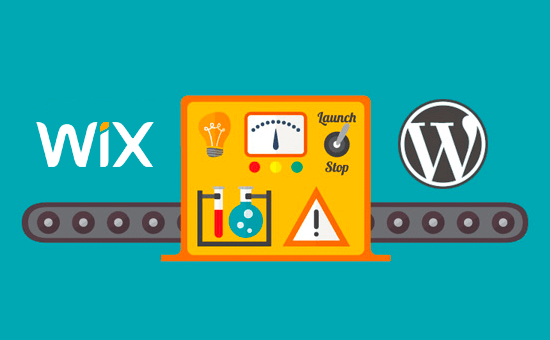Switching from Wix to WordPress: A Comprehensive Guide
So, you’ve decided to make the leap from Wix to WordPress. Congratulations! You’re taking a significant step towards greater control, flexibility, and scalability for your website. While Wix is a user-friendly platform, WordPress offers unparalleled customization and power. This guide will walk you through the process of switching from Wix to WordPress step-by-step, ensuring a smooth and successful transition.
Understanding the Differences Between Wix and WordPress
Before diving into the migration process, it’s crucial to understand the fundamental differences between Wix and WordPress.
- Wix: A hosted website builder offering a drag-and-drop interface. Everything, including hosting, security, and updates, is managed by Wix.
- WordPress.org (Self-Hosted): A content management system (CMS) that requires you to find your own hosting, manage security, and handle updates. However, you have complete control over your website.
- WordPress.com: A hosted version of WordPress with limitations. While simpler to start with, it offers less flexibility than self-hosted WordPress. We’re focusing on self-hosted WordPress.org in this guide.
The key difference lies in control. Wix provides a simplified, all-in-one experience, while WordPress offers immense power and flexibility, requiring more technical involvement.
Step 1: Choosing a WordPress Hosting Provider
Your hosting provider is the foundation of your WordPress website. Choose wisely, as it will affect your website’s performance, security, and reliability. Consider factors like:
- Uptime: Aim for a provider with at least 99.9% uptime guarantee.
- Speed: Look for providers with fast servers and optimized WordPress hosting.
- Security: Ensure the provider offers security features like SSL certificates, firewalls, and malware scanning.
- Support: Choose a provider with responsive and helpful customer support.
- Pricing: Consider your budget and choose a plan that meets your needs. Shared hosting is a good starting point.
Popular WordPress hosting providers include Bluehost, SiteGround, DreamHost, and WP Engine. Research and compare options before making a decision. Once you’ve chosen a provider, sign up for a hosting plan.
Step 2: Installing WordPress
Most hosting providers offer a one-click WordPress installation. This simplifies the process significantly. Look for an option like “WordPress installer” or “Quick Install” in your hosting account’s control panel (usually cPanel).
Follow the on-screen instructions, which typically involve:
- Choosing a domain name (or subdomain for testing).
- Creating an administrator username and password.
- Entering a website title and tagline.
Once the installation is complete, you can access your WordPress dashboard by visiting your domain name followed by “/wp-admin” (e.g., yourdomain.com/wp-admin). Log in using the administrator credentials you created.
Step 3: Exporting Your Wix Content (Limited Options)
Unfortunately, Wix doesn’t offer a straightforward way to export all your content in a format readily importable into WordPress. This is a significant limitation. The export options are limited, primarily focusing on blog posts. You’ll need to approach the content migration strategically, understanding what can be automated and what needs to be done manually.
Exporting Wix Blog Posts
Wix allows you to export your blog posts as an XML file. This file can then be imported into WordPress. To export your blog posts:
- Log in to your Wix account.
- Go to your blog dashboard.
- Look for an “Export” or “Download” option, typically in the settings or tools section.
- Download the XML file.
Keep in mind that this only exports blog posts. Pages, images, and other content will require manual migration.
Step 4: Importing Blog Posts into WordPress
Once you have the XML file, you can import it into your WordPress website.
- Log in to your WordPress dashboard.
- Go to “Tools” > “Import.”
- Find “WordPress” in the list and click “Install Now.” If already installed, click “Run Importer.”
- Choose the XML file you downloaded from Wix.
- Assign authors to the imported posts. You can create a new author or assign them to an existing user.
- Check the box to download and import file attachments (images).
- Click “Submit.”
WordPress will import your blog posts, including titles, content, and dates. However, formatting may require adjustments.
Step 5: Manually Migrating Pages and Other Content
Since Wix doesn’t offer a comprehensive export option, you’ll need to manually migrate your pages, images, and other content. This is the most time-consuming part of the process.
- Copy and Paste Text: For each page on your Wix website, copy the text content and paste it into a new page in WordPress.
- Download and Upload Images: Download images from your Wix website and upload them to the WordPress media library. Then, insert the images into your WordPress pages.
- Recreate Page Structure: Recreate the page structure and layout in WordPress using themes and plugins.
This process can be tedious, but it’s essential to ensure all your important content is transferred to your new WordPress website.
Step 6: Choosing a WordPress Theme
Your WordPress theme determines the look and feel of your website. WordPress offers thousands of free and premium themes to choose from.
Consider these factors when choosing a theme:
- Design: Choose a theme that aligns with your brand and website’s purpose.
- Responsiveness: Ensure the theme is responsive and looks good on all devices.
- Customization Options: Look for a theme with flexible customization options.
- SEO Friendliness: Choose a theme optimized for search engines.
- Reviews and Ratings: Check the theme’s reviews and ratings before installing it.
To install a theme, go to “Appearance” > “Themes” in your WordPress dashboard. You can browse free themes or upload a premium theme you’ve purchased. After installing, activate the theme to apply it to your website.
Step 7: Installing Essential WordPress Plugins
Plugins extend the functionality of your WordPress website. There are plugins for everything from SEO to security to contact forms.
Essential plugins to consider include:
- Yoast SEO: For optimizing your website for search engines.
- Contact Form 7 or WPForms: For creating contact forms.
- Akismet Anti-Spam: For preventing spam comments.
- Wordfence Security: For securing your website against malware and attacks.
- UpdraftPlus: For backing up your website.
To install a plugin, go to “Plugins” > “Add New” in your WordPress dashboard. Search for the plugin you want to install and click “Install Now.” After installing, activate the plugin.
Step 8: Setting Up Permalinks
Permalinks are the URLs of your pages and posts. Setting up permalinks correctly is crucial for SEO and user experience.
Go to “Settings” > “Permalinks” in your WordPress dashboard. Choose the “Post name” option. This will create clean and SEO-friendly URLs.
Step 9: Redirecting Your Wix Website to WordPress
This step is crucial for maintaining your search engine rankings and ensuring visitors are redirected to your new website. Wix doesn’t offer direct 301 redirects, which is unfortunate. This means you’ll likely lose some SEO juice. However, you can try these strategies:
- Wix App (Limited): Check the Wix App Market for any apps that might offer some redirection capabilities, however limited. These are often paid and may not provide a true 301 redirect.
- Informational Message on Wix: Place a prominent message on your Wix website informing visitors that you’ve moved to a new website and provide the new URL. This is a manual approach but helps guide visitors.
- Update Social Media and Other Links: Update all links to your website on social media profiles, email signatures, and other online platforms to point to your new WordPress website.
Due to the limitations of Wix, a perfect redirection strategy isn’t possible. Focus on informing your audience and updating links wherever possible.
Step 10: Testing and Launching Your WordPress Website
Before launching your WordPress website, thoroughly test it to ensure everything is working correctly.
Test the following:
- All Pages and Posts: Check for broken links, formatting issues, and missing images.
- Contact Forms: Submit test entries to ensure they are working correctly.
- Responsiveness: Test your website on different devices and browsers.
- Website Speed: Use tools like Google PageSpeed Insights to check your website’s speed and identify areas for improvement.
Once you’re satisfied that everything is working correctly, you can launch your WordPress website by changing your domain name’s DNS records to point to your new hosting server. Your hosting provider can assist you with this process.
Conclusion
Switching from Wix to WordPress requires planning, effort, and patience. While the content migration can be challenging due to Wix’s limitations, the benefits of WordPress – greater control, flexibility, and scalability – are well worth the effort. By following these steps, you can successfully transition your website to WordPress and unlock its full potential.