How to Properly Use Heading Tags in WordPress (H1-H6 Explained)
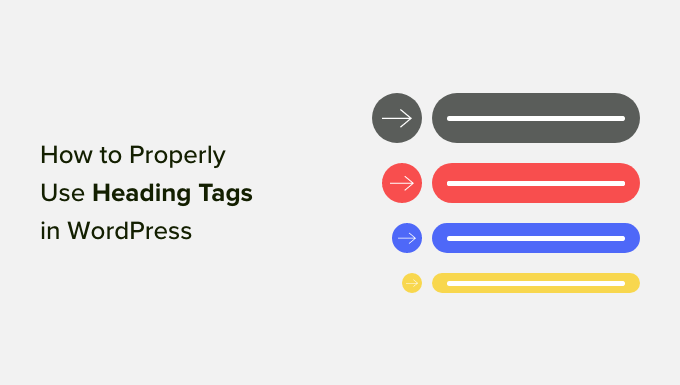
Understanding the Importance of Heading Tags in WordPress
Heading tags, ranging from H1 to H6, are fundamental elements of HTML used to structure content on web pages. In WordPress, they play a critical role in organizing your content, improving readability for users, and boosting your search engine optimization (SEO) efforts. They are not just about making text bigger and bolder; they are about defining the hierarchy and importance of different sections within your article or page. Properly utilizing heading tags ensures a better user experience and helps search engines understand the context and relevance of your content.
What are Heading Tags (H1-H6)?
Heading tags are HTML elements that define headings and subheadings in a document. They range from H1, the most important heading, to H6, the least important. Search engines use these tags to understand the structure and organization of your content, and users rely on them to quickly scan and understand the information presented. Think of them as the table of contents for your individual posts and pages. Each tag indicates a level of importance, helping both search engine crawlers and human readers navigate your content more effectively.
Why are Heading Tags Important for SEO?
Heading tags are vital for several reasons, particularly regarding SEO:
- Structure and Organization: They provide a clear structure to your content, making it easier for search engines to understand the main topics and subtopics.
- Keyword Relevance: Including relevant keywords in your heading tags can signal to search engines what your content is about.
- User Experience: Well-structured content with clear headings improves readability and user engagement, leading to longer time on page and lower bounce rates, both positive SEO signals.
- Accessibility: Heading tags enhance accessibility for users with disabilities, especially those using screen readers, by providing a logical navigation structure.
Best Practices for Using Heading Tags in WordPress
To effectively use heading tags in WordPress, adhere to these best practices:
- Use Only One H1 Tag Per Page: The H1 tag should represent the main topic of the page and be used only once. This is typically the title of your blog post or page.
- Maintain a Logical Hierarchy: Follow a logical order from H1 to H6. Subsections of an H2 should be marked with H3 tags, subsections of an H3 with H4 tags, and so on. Avoid skipping levels (e.g., jumping from H2 to H4).
- Use Keywords Strategically: Incorporate relevant keywords into your heading tags where it makes sense and sounds natural. Don’t stuff keywords; focus on clarity and readability.
- Keep Headings Concise: Aim for short, descriptive headings that accurately summarize the content of the section.
- Don’t Use Heading Tags for Styling: Heading tags are for structure, not for making text bigger or bolder. Use CSS to style your text as needed.
- Check Your Theme’s Styling: Ensure your theme’s default styling for heading tags is visually appealing and doesn’t interfere with readability.
H1 Tag: The Main Title
The H1 tag is the most important heading tag and should be used exclusively for the main title of your page or post. It tells both users and search engines what the primary topic of the content is.
- Usage: The H1 tag is typically automatically applied to the title of your WordPress post or page by your theme. You should rarely need to manually add an H1 tag within the content area.
- Content: Keep the H1 tag concise and descriptive, clearly stating the main topic of the page. Include relevant keywords if possible.
- Example: “The Ultimate Guide to Baking Sourdough Bread” or “5 Tips for Effective Time Management”
H2 Tags: Main Sections
H2 tags are used to define the main sections within your content. They break down the main topic into more manageable chunks and help users quickly grasp the structure of your article.
- Usage: Use H2 tags to divide your content into distinct sections, each covering a different aspect of the main topic.
- Content: Ensure each H2 tag accurately reflects the content of the section it introduces.
- Example: “Ingredients for Sourdough Bread,” “Understanding Time Management Techniques,” or “Benefits of Regular Exercise”
H3 Tags: Subsections within Main Sections
H3 tags are used to further break down sections defined by H2 tags. They provide more detail and structure within each main section.
- Usage: Use H3 tags to create subsections within H2 sections, providing more specific information or different angles on the same topic.
- Content: Make sure the H3 tag is relevant to the H2 tag it falls under and accurately describes the content of the subsection.
- Example: “Types of Flour for Sourdough,” “Prioritizing Tasks,” or “Cardiovascular Benefits of Running”
H4-H6 Tags: Further Subdivisions (Use Sparingly)
H4, H5, and H6 tags are used for increasingly granular subdivisions of content. While they can be useful for complex or highly detailed articles, they are often overused and can clutter the content. It’s best to use them sparingly and only when necessary.
- Usage: Only use H4-H6 tags when you need to further divide content that is already well-structured with H2 and H3 tags. If you find yourself using H5 and H6 frequently, consider reorganizing your content to use fewer levels of headings.
- Content: Ensure these tags are highly specific and clearly describe the content they introduce.
- Example (H4): “The Role of Gluten in Sourdough,” “Using the Eisenhower Matrix,” or “The Impact of Running on Blood Pressure”
- Example (H5): “High-Protein Flour Options,” “Categorizing Urgent and Important Tasks,” or “Understanding Systolic and Diastolic Readings”
- Example (H6): “King Arthur Bread Flour,” “Avoiding Procrastination,” “Consulting a Physician”
How to Add Heading Tags in WordPress
Adding heading tags in WordPress is straightforward:
- Using the Visual Editor: In the WordPress editor, select the text you want to turn into a heading and then choose the desired heading level (H1-H6) from the dropdown menu labeled “Paragraph.” This will automatically format the selected text as a heading tag.
- Using the Block Editor (Gutenberg): In the Gutenberg editor, add a “Heading” block. You can then select the desired heading level (H1-H6) from the block’s settings. You can also convert an existing paragraph block into a heading block.
- Using HTML Editor: If you prefer to work directly with HTML, you can manually add the heading tags around your text. For example, to create an H2 heading, you would wrap the text with
and
tags:
Your Heading Text
. Switch to the “Text” tab in the classic editor or use a code block in Gutenberg.
Common Mistakes to Avoid
Several common mistakes can undermine the effectiveness of your heading tags:
- Skipping Heading Levels: Avoid jumping from H2 to H4 without using an H3 tag in between. This disrupts the logical hierarchy of your content.
- Using Heading Tags for Styling: Don’t use heading tags solely to change the appearance of your text. Use CSS for styling instead.
- Overusing Heading Tags: Too many heading tags can make your content look cluttered and disorganized. Use them strategically and only when necessary.
- Keyword Stuffing: Don’t cram too many keywords into your heading tags in an unnatural way. Focus on clarity and readability.
- Inconsistent Usage: Maintain a consistent approach to using heading tags throughout your website. This ensures a unified and professional look.
- Ignoring Accessibility: Ensure your heading tags are properly implemented to support users with disabilities who rely on screen readers.
Checking Your Heading Tags
After implementing heading tags, it’s essential to check that they are correctly structured:
- Manually Review: Carefully read through your content and visually inspect the heading tags to ensure they are logically organized and accurately reflect the content of each section.
- Use Browser Developer Tools: Use your browser’s developer tools (usually accessed by pressing F12) to inspect the HTML structure of your page and verify that the heading tags are properly nested and that only one H1 tag is present.
- Use SEO Audit Tools: Various SEO audit tools, such as SEMrush, Ahrefs, and Screaming Frog, can crawl your website and identify any issues with your heading tags, such as missing H1 tags or incorrect heading hierarchies.
- WordPress Plugins: Some WordPress plugins offer functionality to analyze your content and provide feedback on your heading tag usage.
Styling Heading Tags with CSS
While heading tags define the structure of your content, CSS (Cascading Style Sheets) controls their visual appearance. You can customize the font, size, color, and other styling attributes of your heading tags using CSS.
- Accessing Your Theme’s CSS: You can add custom CSS to your WordPress theme in several ways:
- WordPress Customizer: Go to Appearance > Customize > Additional CSS to add custom CSS rules that will override the theme’s default styles.
- Child Theme: Create a child theme of your existing theme and add your CSS to the child theme’s stylesheet (style.css). This is the recommended approach for making more extensive changes to your theme’s styling.
- Theme Options: Some themes provide built-in options for customizing the styling of heading tags.
- Basic CSS Styling: Here are some basic CSS examples for styling heading tags:
- Changing Font Family:
h1, h2, h3, h4, h5, h6 { font-family: Arial, sans-serif; } - Changing Font Size:
h1 { font-size: 32px; } h2 { font-size: 24px; } - Changing Color:
h1, h2, h3 { color: #333; } - Adding Margin and Padding:
h2 { margin-bottom: 15px; padding-bottom: 5px; border-bottom: 1px solid #eee; }
- Changing Font Family:
- Using CSS Classes: You can also create custom CSS classes to apply specific styles to certain heading tags:
- Define the Class in CSS:
.highlight-heading { color: #007bff; font-weight: bold; } - Apply the Class in WordPress: In the WordPress editor, switch to the “Text” or “Code” view and add the class to the desired heading tag:
Your Highlighted Heading
- Define the Class in CSS:
Conclusion
Proper use of heading tags is crucial for creating well-structured, user-friendly, and SEO-optimized content in WordPress. By understanding the purpose of each heading tag (H1-H6) and following best practices, you can improve the readability of your content, enhance the user experience, and boost your search engine rankings. Remember to use heading tags logically, strategically incorporate keywords, and style them with CSS to create visually appealing and accessible content.
