How to Redirect Users After Form Submission in WordPress
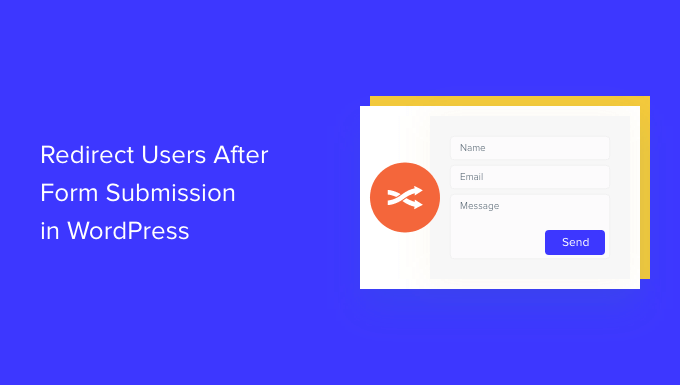
Understanding Form Redirection in WordPress
Form redirection in WordPress is the process of automatically sending a user to a different page after they successfully submit a form. This is a crucial feature for enhancing user experience and achieving specific marketing or operational goals. Instead of leaving users on the same page where the form was submitted, redirection guides them to a more relevant or informative page.
Why is redirection important? Consider these benefits:
- Provide confirmation of submission: Redirection can lead users to a “Thank You” page, confirming that their submission was received.
- Guide users to relevant content: After a contact form submission, redirect to a page with frequently asked questions or service details.
- Track conversions: Redirection allows tracking submissions as conversions in analytics platforms.
- Personalize the user journey: Redirect to different pages based on form data, creating a tailored experience.
- Prevent duplicate submissions: Redirecting to a different page after submission can discourage users from clicking the submit button multiple times.
Several factors influence how redirection is implemented, including:
- The chosen form plugin: Different form plugins offer varying methods and options for redirection.
- Desired level of customization: Simple redirects can be achieved through plugin settings, while complex scenarios might require custom code.
- User experience considerations: A poorly implemented redirection can be jarring or confusing for users.
Using WordPress Form Plugins for Redirection
WordPress form plugins are the most common and user-friendly method for implementing form redirection. Popular plugins like Contact Form 7, WPForms, Gravity Forms, and Ninja Forms offer built-in features for configuring redirects.
Contact Form 7
Contact Form 7 is a free and widely used plugin. While it lacks a direct redirection setting within the form editor, it relies on JavaScript code snippets added to the “Additional Settings” tab.
To implement redirection with Contact Form 7:
- Install and activate the Contact Form 7 plugin.
- Create or edit an existing form.
- Navigate to the “Additional Settings” tab.
- Add the following JavaScript code snippet, replacing “https://example.com/thank-you” with the desired redirect URL:
on_sent_ok: "location = 'https://example.com/thank-you';" - Save the form.
Alternatively, for more complex scenarios, you can use the `wpcf7_mail_sent` action hook in your theme’s `functions.php` file or a custom plugin. This hook allows you to execute custom PHP code after the email is successfully sent.
add_action( 'wpcf7_mail_sent', 'wpcf7_redirect' );
function wpcf7_redirect( $contact_form ) {
$title = $contact_form->title;
if ( 'Your Form Title' == $title ) { // Replace 'Your Form Title'
wp_redirect( 'https://example.com/thank-you/' );
exit;
}
}
This code snippet checks the form title and redirects only if it matches the specified title.
WPForms
WPForms is a popular premium and freemium form plugin known for its ease of use. It offers a user-friendly interface for configuring redirection within the form builder.
To configure redirection in WPForms:
- Install and activate the WPForms plugin.
- Create or edit an existing form.
- Navigate to the “Settings” tab and then click on “Confirmation”.
- Choose the “Redirect to a page” option.
- Select the desired page from the dropdown menu or enter a custom URL.
- Save the form.
WPForms also allows for more advanced confirmation types, such as displaying a thank you message or showing a specific page.
Gravity Forms
Gravity Forms is a powerful premium plugin offering extensive customization options. It provides flexible redirection settings within the form editor.
To set up redirection in Gravity Forms:
- Install and activate the Gravity Forms plugin.
- Create or edit an existing form.
- Navigate to the “Settings” tab and then click on “Confirmations”.
- Edit the default confirmation or create a new one.
- Choose the “Redirect” confirmation type.
- Enter the URL to which you want to redirect users.
- You can also use merge tags to dynamically generate the redirect URL based on form data.
- Save the form.
Gravity Forms’ merge tags allow for personalized redirection, for example, directing users to a specific product page based on their selected preferences in the form.
Ninja Forms
Ninja Forms is another popular plugin offering both free and premium versions. It provides a straightforward way to configure redirection through its Actions & Emails section.
To implement redirection in Ninja Forms:
- Install and activate the Ninja Forms plugin.
- Create or edit an existing form.
- Navigate to the “Emails & Actions” tab.
- Click the plus (+) icon to add a new action.
- Select the “Redirect” action.
- Enter the URL to which you want to redirect users.
- You can also use merge tags to dynamically generate the redirect URL.
- Save the form.
Ninja Forms allows for conditional logic to be applied to the redirect action, enabling redirection to different URLs based on user input.
Implementing Redirection Without Plugins: Custom Code
While form plugins are generally recommended for ease of use, you can also implement form redirection using custom code. This approach requires familiarity with PHP, HTML, and JavaScript. It is most suitable for developers or those comfortable working with code.
Using HTML and JavaScript
If your form is a simple HTML form without using a WordPress form plugin, you can use JavaScript to redirect users after submission.
<form id="myForm" action="" method="post">
<!-- Form fields here -->
<button type="submit">Submit</button>
</form>
<script>
document.getElementById('myForm').addEventListener('submit', function(event) {
// Prevent the default form submission behavior
event.preventDefault();
// Perform form validation or data processing here (optional)
// Redirect to the desired URL
window.location.href = 'https://example.com/thank-you/';
});
</script>
This code snippet attaches an event listener to the form’s submit event. When the form is submitted, the code prevents the default form submission and then redirects the user to the specified URL.
Using PHP and the Template File
If you are building a custom form within a WordPress template file, you can use PHP to handle the form submission and redirect the user.
<?php
if ($_SERVER["REQUEST_METHOD"] == "POST") {
// Process form data here
// ...
// Redirect to the desired URL
header("Location: https://example.com/thank-you/");
exit();
}
?>
<form method="post" action="<?php echo htmlspecialchars($_SERVER["PHP_SELF"]); ?>">
<!-- Form fields here -->
<input type="submit" value="Submit">
</form>
This code snippet checks if the form has been submitted. If it has, it processes the form data and then uses the `header()` function to redirect the user. It’s important to call `exit()` after the `header()` function to prevent further execution of the script. **Always sanitize and validate user input to prevent security vulnerabilities.**
Using the `wp_redirect()` function
WordPress provides the `wp_redirect()` function, which is the recommended way to perform redirects within WordPress. You can use this function in conjunction with custom form handling.
<?php
if ($_SERVER["REQUEST_METHOD"] == "POST") {
// Process form data here
// ...
// Redirect to the desired URL
wp_redirect( 'https://example.com/thank-you/' );
exit;
}
?>
<form method="post" action="<?php echo htmlspecialchars($_SERVER["PHP_SELF"]); ?>">
<!-- Form fields here -->
<input type="submit" value="Submit">
</form>
Advanced Redirection Techniques
Beyond basic redirection, you can implement more advanced techniques to personalize the user experience and track conversions more effectively.
Conditional Redirection
Conditional redirection involves redirecting users to different pages based on their form input. This can be achieved using form plugin features or custom code.
* **Using Form Plugins:** Many form plugins offer conditional logic features that allow you to define rules for redirection based on the values of specific form fields. For example, you might redirect users to a different page based on their selected product category or their answer to a specific question.
* **Using Custom Code:** You can use PHP to implement conditional redirection based on form data.
<?php
if ($_SERVER["REQUEST_METHOD"] == "POST") {
$selected_option = $_POST['my_select_field'];
if ($selected_option == 'option1') {
wp_redirect( 'https://example.com/option1-page/' );
} elseif ($selected_option == 'option2') {
wp_redirect( 'https://example.com/option2-page/' );
} else {
wp_redirect( 'https://example.com/default-page/' );
}
exit;
}
?>
<form method="post" action="<?php echo htmlspecialchars($_SERVER["PHP_SELF"]); ?>">
<select name="my_select_field">
<option value="option1">Option 1</option>
<option value="option2">Option 2</option>
</select>
<input type="submit" value="Submit">
</form>
This code snippet redirects users to different pages based on the value selected in a dropdown menu.
Passing Data Through Redirection (Query Parameters)
You can pass data from the form to the redirected page using query parameters in the URL. This allows you to personalize the content on the redirected page based on the user’s input.
* **Using Form Plugins:** Some form plugins automatically pass form data as query parameters to the redirected page. Check the plugin’s documentation for details.
* **Using Custom Code:** You can manually construct the redirect URL with query parameters.
<?php
if ($_SERVER["REQUEST_METHOD"] == "POST") {
$name = sanitize_text_field($_POST['name']);
$email = sanitize_email($_POST['email']);
$redirect_url = 'https://example.com/thank-you/?name=' . urlencode($name) . '&email=' . urlencode($email);
wp_redirect( $redirect_url );
exit;
}
?>
<form method="post" action="<?php echo htmlspecialchars($_SERVER["PHP_SELF"]); ?>">
<label for="name">Name:</label>
<input type="text" id="name" name="name"><br><br>
<label for="email">Email:</label>
<input type="email" id="email" name="email"><br><br>
<input type="submit" value="Submit">
</form>
This code snippet passes the user’s name and email address as query parameters to the “thank-you” page. On the “thank-you” page, you can retrieve these parameters using `$_GET[‘name’]` and `$_GET[’email’]` and display a personalized message. Remember to sanitize the GET parameters before displaying them.
Tracking Conversions with Redirection
Redirection is a valuable tool for tracking form submissions as conversions. By redirecting users to a specific “Thank You” page after submission, you can track the number of visits to that page in your analytics platform (e.g., Google Analytics) and attribute them to form submissions.
* **Google Analytics Goal Tracking:** Set up a goal in Google Analytics that tracks visits to your “Thank You” page. This will allow you to measure the conversion rate of your form.
* **Google Analytics Event Tracking:** For more granular tracking, you can use Google Analytics event tracking to record a specific event when a user submits the form. This allows you to track additional data, such as the form ID or the values of specific form fields. This usually requires additional JavaScript code.
Best Practices for Form Redirection
Implementing form redirection effectively requires careful planning and consideration of user experience.
- Choose a relevant redirect URL: Ensure that the redirected page is relevant to the form submission and provides value to the user.
- Provide clear feedback: Use the redirected page to confirm the submission and provide any necessary instructions or next steps.
- Avoid redirect loops: Ensure that the redirected page does not redirect back to the form page, creating an endless loop.
- Maintain a consistent user experience: Ensure that the redirected page matches the overall design and branding of your website.
- Test thoroughly: Test the redirection functionality thoroughly to ensure that it works as expected and that users are redirected to the correct page.
- Consider mobile responsiveness: Ensure that the redirected page is responsive and displays correctly on all devices.
- Implement security measures: Sanitize and validate form data to prevent security vulnerabilities.
