How to Reduce HTTP Requests in WordPress (6 Easy Ways)
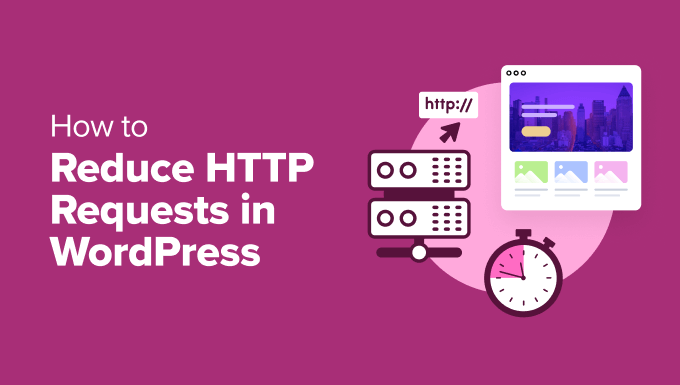
Understanding HTTP Requests and Their Impact on WordPress Performance
HTTP requests are the foundation of how web browsers and servers communicate. Every time a user visits your WordPress website, their browser sends requests to the server for various assets like HTML, CSS, JavaScript, images, and fonts. The more requests your site requires to fully load, the longer it takes for the page to render, resulting in a slower user experience. A slow website can lead to higher bounce rates, lower search engine rankings, and decreased conversions. Therefore, minimizing the number of HTTP requests is a crucial optimization strategy for any WordPress site. This article will outline six effective methods for achieving this goal.
1. Combine CSS and JavaScript Files
One of the most straightforward ways to reduce HTTP requests is to combine multiple CSS and JavaScript files into fewer files. This means instead of the browser requesting ten separate CSS files and five JavaScript files, you might consolidate them into one or two CSS files and one or two JavaScript files. This significantly reduces the overhead of establishing connections and transferring data.
* Several plugins can automate this process:
* Autoptimize
* Merge + Minify + Refresh
* Fast Velocity Minify
* These plugins typically work by identifying all the CSS and JavaScript files used by your theme and plugins.
* They then combine these files into single, minified files.
* Minification further reduces file size by removing unnecessary characters (whitespace, comments) from the code.
* Before using a plugin, it’s wise to back up your site, as combining certain files can sometimes lead to conflicts or broken functionality.
* Test your site thoroughly after enabling the plugin to ensure everything is working as expected.
* If you encounter issues, you can usually disable the plugin or adjust its settings to exclude problematic files.
* For more advanced users, you can also perform this process manually using build tools like Grunt or Gulp, but this requires more technical expertise.
* The key is to strike a balance between reducing requests and maintaining code readability for future maintenance.
2. Utilize CSS Sprites
CSS sprites are a technique that combines multiple images into a single image file. Instead of loading each individual icon, button, or small image separately, the browser downloads only one image. CSS is then used to display only the specific portion of the sprite needed for each element. This significantly reduces the number of HTTP requests, especially when dealing with numerous small images.
* Consider using CSS sprites for frequently used images like social media icons, bullet points, and small graphics.
* Tools like SpriteMe and CSS Sprite Generator can help you create CSS sprites. These tools allow you to upload your images and automatically generate the sprite image and the corresponding CSS code.
* Alternatively, many image editing software programs, such as Adobe Photoshop or GIMP, can be used to manually create sprites.
* Once you have the sprite image and CSS code, you can integrate it into your WordPress theme or custom CSS.
* Each element using an image from the sprite needs to have its `background-image` property set to the sprite image, and the `background-position` property adjusted to display the correct portion of the image.
* For example, if your sprite contains icons for Facebook, Twitter, and Instagram, you would use CSS to position the background so that only the appropriate icon is visible for each respective element.
* Using CSS sprites can require some initial effort to set up, but the performance benefits can be substantial, particularly for sites with many small images.
* Be mindful of the overall sprite image size; extremely large sprites can negate some of the performance benefits.
* Consider optimizing the sprite image for the web using tools like TinyPNG to reduce its file size.
3. Leverage Browser Caching
Browser caching allows browsers to store static assets like images, CSS, and JavaScript files locally. When a user returns to your website, the browser can retrieve these assets from its cache instead of downloading them again from the server. This drastically reduces page load times for returning visitors and minimizes the number of HTTP requests.
* To leverage browser caching, you need to configure your server to send appropriate HTTP headers.
* These headers tell the browser how long to cache specific types of files.
* You can configure browser caching in WordPress using various methods:
* **.htaccess File (Apache):** Add the following code to your .htaccess file:
“`
Header set Cache-Control “max-age=2592000, public”
Header set Cache-Control “max-age=604800, public”
Header set Cache-Control “max-age=0, private, must-revalidate”
“`
This code sets different cache durations for different file types.
* **Nginx Configuration:** Add the following to your Nginx server block:
“`
location ~* .(js|css|png|jpg|jpeg|gif|ico|svg)$ {
expires 7d;
add_header Cache-Control “public, no-transform”;
}
“`
* **WordPress Caching Plugins:** Many WordPress caching plugins, such as WP Rocket, W3 Total Cache, and LiteSpeed Cache, automatically configure browser caching for you. These plugins often provide additional features like page caching and minification.
* When choosing a caching plugin, consider its ease of use, features, and performance impact.
* Test your caching setup using tools like Google PageSpeed Insights or GTmetrix to ensure it’s working correctly.
* Regularly clear your browser’s cache to see the effect of changes.
* Be mindful of cache invalidation; if you update a CSS or JavaScript file, you may need to force users to download the updated version by using cache-busting techniques (e.g., appending a version number to the file name).
4. Optimize Images
Images often constitute a significant portion of a website’s total size and can contribute to a large number of HTTP requests if not properly optimized. Optimizing images involves reducing their file size without sacrificing too much visual quality. This can be achieved through compression, resizing, and choosing the appropriate file format.
* **Image Compression:** Use image compression tools like TinyPNG, ImageOptim, or ShortPixel to reduce image file sizes. These tools use lossless or lossy compression algorithms to remove unnecessary data from images. Lossless compression reduces file size without any visual degradation, while lossy compression can achieve greater file size reductions but may result in some loss of quality.
* **Image Resizing:** Resize images to the appropriate dimensions before uploading them to WordPress. Avoid uploading unnecessarily large images and then scaling them down using CSS, as the browser will still download the full-size image.
* **File Format Selection:** Choose the appropriate file format for your images. JPEG is generally suitable for photographs, while PNG is better for images with text, graphics, or transparency. WebP is a modern image format that offers superior compression and quality compared to JPEG and PNG but may not be supported by all browsers.
* **Lazy Loading:** Implement lazy loading for images, which delays the loading of images until they are visible in the viewport. This reduces the initial number of HTTP requests and improves page load time, especially for long pages with many images.
* Many WordPress plugins, such as Lazy Load by WP Rocket or Smush, can easily enable lazy loading.
* You can also implement native lazy loading using the `loading=”lazy”` attribute on `` tags: `
 `
`
* **Responsive Images:** Use responsive images to serve different image sizes based on the user’s device and screen size. This ensures that users on smaller screens don’t download unnecessarily large images.
* WordPress automatically supports responsive images by generating multiple image sizes when you upload an image.
* Use the `srcset` attribute on `` tags to specify different image sources for different screen sizes.
5. Minimize the Use of External Resources and Plugins
External resources, such as fonts, scripts, and stylesheets hosted on third-party servers, can add to the number of HTTP requests and potentially slow down your website. Similarly, using too many WordPress plugins can also increase HTTP requests and impact performance.
* **Reduce External Fonts:** Limit the number of external fonts you use. Each font requires a separate HTTP request. Consider using system fonts or hosting your fonts locally to reduce the number of external requests.
* **Limit Third-Party Scripts:** Avoid embedding unnecessary scripts from third-party services like social media widgets or analytics tools. Evaluate the performance impact of each script and only include those that are essential.
* **Optimize Plugin Usage:** Deactivate and remove any unused or unnecessary WordPress plugins. Each plugin can add its own CSS, JavaScript, and image files, increasing the number of HTTP requests. Choose plugins carefully, considering their performance impact. Look for lightweight plugins that are well-coded and optimized.
* **Replace Plugins with Code:** Consider replacing some plugin functionality with custom code if you’re comfortable with PHP and WordPress development. This can often result in a leaner and more efficient solution.
* **Load Scripts Asynchronously:** Load non-critical scripts asynchronously so they don’t block the rendering of the page. Use the `async` or `defer` attributes on ``
* ``
* The `async` attribute loads the script asynchronously and executes it as soon as it's available.
* The `defer` attribute loads the script asynchronously but executes it after the HTML has been parsed.
6. Enable Gzip Compression
Gzip compression is a method of compressing files on the server before sending them to the browser. This reduces the file size of HTML, CSS, JavaScript, and other text-based assets, resulting in faster download times and fewer HTTP requests (in effect, each request is carrying less data).
* Gzip compression can be enabled through your server's configuration or by using a WordPress plugin.
* **.htaccess File (Apache):** Add the following code to your .htaccess file:
```
AddOutputFilterByType DEFLATE text/plain
AddOutputFilterByType DEFLATE text/html
AddOutputFilterByType DEFLATE text/xml
AddOutputFilterByType DEFLATE text/css
AddOutputFilterByType DEFLATE application/xml
AddOutputFilterByType DEFLATE application/xhtml+xml
AddOutputFilterByType DEFLATE application/rss+xml
AddOutputFilterByType DEFLATE application/javascript
AddOutputFilterByType DEFLATE application/x-javascript
```
* **Nginx Configuration:** Add the following to your Nginx server block:
```
gzip on;
gzip_disable "msie6";
gzip_vary on;
gzip_proxied any;
gzip_comp_level 6;
gzip_buffers 16 8k;
gzip_http_version 1.1;
gzip_types text/plain text/css application/json application/javascript text/xml application/xml application/xml+rss text/javascript;
```
* **WordPress Plugins:** Many WordPress caching plugins, such as WP Rocket, W3 Total Cache, and LiteSpeed Cache, include options to enable Gzip compression.
* After enabling Gzip compression, you can test if it's working correctly using online tools like GTmetrix or Google PageSpeed Insights.
* Check the "Content-Encoding" header in the response. If it's set to "gzip," then compression is enabled.
* Gzip compression is a relatively simple yet highly effective way to improve website performance.
* Be sure to test your site after enabling compression to ensure no issues are introduced.
* Regularly monitor your website's performance and make adjustments as needed to optimize HTTP requests and improve overall speed.
- How to Replace Default WordPress jQuery Script with Google Library
- How to Clear Your Cache in WordPress (Step by Step)
- Why Do You Need a CDN for Your WordPress Blog? [Infographic]
- Why You Should Never Upload a Video to WordPress (4 Reasons)
- How to Speed Up WooCommerce Performance (12 Tips)
- How to Minify CSS / JavaScript Files in WordPress (3 Ways)
- 13 Plugins and Tips to Improve WordPress Admin Area
