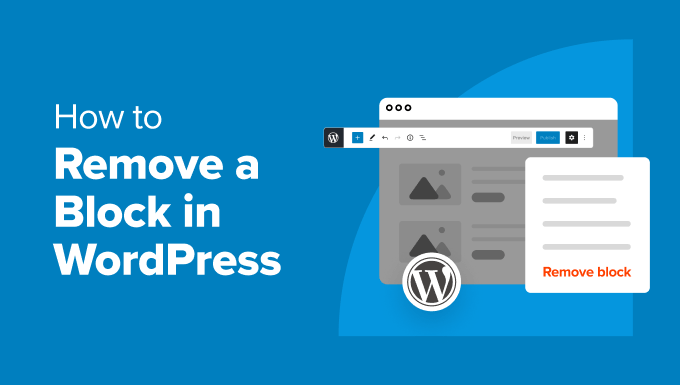How to Remove a Block in WordPress (4 Easy Methods)
WordPress, with its intuitive block editor (Gutenberg), offers a flexible and powerful way to create content. However, sometimes you might add a block you don’t need, or a block might be incorrectly placed. Removing unwanted blocks is a crucial skill for efficient content creation. This article outlines four straightforward methods for removing blocks in WordPress, ensuring a clean and well-structured post or page.
Method 1: Using the Block Toolbar
The most common and arguably the easiest way to remove a block is directly from the block toolbar. This toolbar appears when you click on any block within the editor.
- Open the WordPress post or page containing the block you wish to remove.
- Click on the block. This will activate the block toolbar.
- Look for the three vertical dots (Options) icon in the block toolbar. It’s usually located on the right side of the toolbar.
- Click on the Options icon. A dropdown menu will appear.
- Select “Remove Block” from the dropdown menu.
- The block will instantly disappear from the editor. Remember to update or publish your post/page to save the changes.
This method is quick and efficient, especially when you are working with individual blocks within the content.
Method 2: Using the Keyboard Shortcut
For users who prefer keyboard shortcuts, WordPress offers a simple shortcut to remove blocks, speeding up the editing process.
- Select the block you want to delete by clicking on it.
- Press the “Delete” key on your keyboard. Alternatively, you can use “Backspace” on some systems.
- The block will be removed immediately.
- Update or publish your post/page.
This method is particularly useful when removing multiple blocks in succession, as it minimizes the need to constantly use the mouse.
Method 3: Utilizing the List View
WordPress’s List View provides a hierarchical overview of all the blocks in your post or page. This is particularly useful for managing complex layouts and identifying deeply nested blocks that might be difficult to select directly in the editor. The list view can also be used to remove blocks.
- Open the post or page in the WordPress editor.
- Click on the “List View” icon. This icon looks like three stacked horizontal lines and is typically located in the top toolbar.
- A panel will appear on the left side of the editor, displaying a list of all the blocks in your content.
- Locate the block you want to remove in the list. You can expand or collapse sections to find the specific block.
- Hover over the block name in the list. A three-dot options menu will appear to the right of the block name.
- Click on the three-dot options menu.
- Select “Remove Block” from the dropdown.
- The block will be removed, and the list will update accordingly.
- Update or publish your post/page.
The List View is excellent for managing complex layouts and provides an alternative method for removing blocks when direct selection is challenging.
Method 4: Removing Multiple Blocks at Once
Sometimes, you might need to remove several blocks at once. WordPress allows you to select multiple blocks and remove them together. This is a significant time-saver when cleaning up or reorganizing your content.
- Click on a block near the area where you want to start your selection.
- Hold down the “Shift” key (or “Ctrl” on Windows) and click on another block further down the page. All blocks between the two selected blocks will be highlighted.
- Once you have selected all the blocks you want to remove, you can use either the Block Toolbar method (Method 1) or the Keyboard Shortcut method (Method 2) to remove them.
- Click on the Options icon (three vertical dots) in the Block Toolbar of one of the selected blocks and choose “Remove Block,” or simply press the “Delete” or “Backspace” key on your keyboard.
- All selected blocks will be removed simultaneously.
- Update or publish your post/page.
Alternatively, you can utilize the list view for multi-block removal:
- Open the List View as described in Method 3.
- Hold down the “Shift” or “Ctrl” key (depending on your operating system).
- Click on the blocks you wish to remove in the list.
- Once all blocks are selected, click on the options menu (three dots) on any selected block within the List View.
- Choose “Remove Block”.
- All selected blocks will be removed.
- Update or publish your post/page.
Important Considerations
Before removing blocks, keep these points in mind:
- Content Loss: Removing a block permanently deletes any content within it. Double-check that you don’t need the information before deleting.
- Revisions: WordPress saves revisions of your posts and pages. If you accidentally delete a block, you can restore a previous revision to recover the content.
- Templates: Be cautious when removing blocks in reusable blocks or page templates. Removing a block from a template will affect all instances where that template is used.
When removing blocks, consider whether you need to save the content for later use. If so, copy and paste the text or save any images to your media library before deleting the block.
Conclusion
Removing blocks in WordPress is a straightforward process. By mastering these four methods – using the block toolbar, utilizing keyboard shortcuts, employing the List View, and removing multiple blocks at once – you can efficiently manage your content and create clean, well-structured posts and pages. Remember to always double-check your changes before updating or publishing to avoid accidental content loss.
- Practice these methods to become comfortable with the WordPress block editor.
- Explore other features of the block editor to further enhance your content creation workflow.
- Consult the WordPress documentation or online forums for more advanced techniques and troubleshooting.