How to Remove Archive Pages in WordPress (4 Easy Methods)
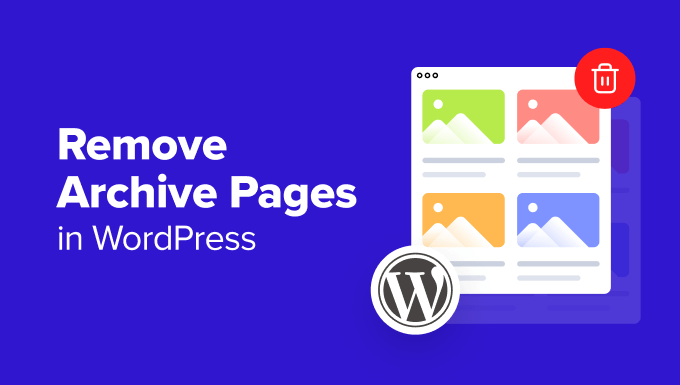
Understanding WordPress Archive Pages
WordPress archive pages are automatically generated lists of your content, categorized by date, author, category, or tag. They serve as an organized way for visitors to browse your older posts. While useful in some cases, they can also be redundant or negatively impact your site’s SEO if not managed correctly. Understanding why you might want to remove or modify them is crucial.
Common reasons for removing or modifying archive pages include:
- Duplicate content concerns: Search engines might view archive pages as duplicate content, potentially harming your SEO ranking.
- Thin content: If your archive pages contain only excerpts or short summaries of posts, they may be considered “thin content,” which search engines don’t favor.
- Poor user experience: Some archive page layouts are not user-friendly, making it difficult for visitors to find what they’re looking for.
- Irrelevant content: If you no longer want to showcase older posts, removing the archives can streamline your site.
- Customization challenges: Archive pages can be difficult to customize without coding knowledge.
Before making any changes, it’s essential to back up your website. This ensures you can restore your site to its previous state if something goes wrong.
Method 1: Using a WordPress SEO Plugin (Yoast SEO)
One of the easiest and most effective ways to manage WordPress archive pages is by using a popular SEO plugin like Yoast SEO. Yoast SEO offers granular control over archive pages, allowing you to disable or noindex them with ease.
Here’s how to disable author archives using Yoast SEO:
- Install and activate the Yoast SEO plugin from the WordPress plugin repository.
- Navigate to “Yoast SEO” in your WordPress dashboard.
- Click on “Search Appearance.”
- Go to the “Archives” tab.
- Find the “Author archives” section.
- Toggle the “Author archives settings” option to “Disabled.”
- Choose whether to redirect the archive URLs to the homepage or a custom URL. Redirection prevents 404 errors.
- Click “Save changes.”
This process effectively disables the author archive pages. When someone tries to access an author archive URL, they will be redirected to the chosen destination.
Here’s how to disable date-based archives using Yoast SEO:
- Follow steps 1-3 from the author archive disabling process above.
- Find the “Date archives” section.
- Toggle the “Date archives settings” option to “Disabled.”
- Choose whether to redirect the archive URLs to the homepage or a custom URL.
- Click “Save changes.”
Disabling date archives can be particularly helpful if you publish content frequently and don’t want search engines to index every single monthly or yearly archive page.
Remember that “disabling” using Yoast SEO typically adds a `noindex` tag to the archive pages. This tells search engines not to index these pages, but they may still crawl them. Redirection is a separate setting that controls where visitors are sent when they try to access these pages.
Method 2: Using a WordPress Plugin (Disable All WordPress Archives)
If you prefer a more straightforward approach focused solely on disabling archives, several dedicated plugins can accomplish this without the comprehensive features of an SEO suite. One such plugin is “Disable All WordPress Archives.”
Here’s how to use the “Disable All WordPress Archives” plugin:
- Install and activate the “Disable All WordPress Archives” plugin from the WordPress plugin repository.
- Navigate to “Settings” -> “Disable Archives” in your WordPress dashboard.
- Choose which archives you want to disable: Author, Date, Category, or Tag archives.
- Select the redirection type: 404 page, homepage, or a custom URL.
- Click “Save Changes.”
This plugin provides a simple interface for disabling various archive types and setting up redirects. It’s a good option if you want a quick and easy solution without the complexity of a full-fledged SEO plugin.
Considerations when using this plugin:
- Simplicity: It’s easy to use and understand.
- Limited features: It focuses solely on disabling archives and doesn’t offer other SEO tools.
- Redirection options: The ability to choose a redirection type is important for user experience and SEO.
Method 3: Adding Code to Your Theme’s functions.php File
For those comfortable with code, directly modifying your theme’s `functions.php` file offers another way to disable or redirect archive pages. This method requires caution, as errors in the code can break your website. Always back up your website before making changes to the `functions.php` file.
Here’s how to disable author archives using code:
“`php
function remove_author_archives() {
if (is_author()) {
wp_redirect(home_url());
exit;
}
}
add_action(‘template_redirect’, ‘remove_author_archives’);
“`
This code snippet checks if the current page is an author archive. If it is, it redirects the user to the homepage and exits the script.
Here’s how to disable date archives using code:
“`php
function remove_date_archives() {
if (is_date()) {
wp_redirect(home_url());
exit;
}
}
add_action(‘template_redirect’, ‘remove_date_archives’);
“`
This code snippet checks if the current page is a date archive. If it is, it redirects the user to the homepage and exits the script.
Important considerations when using this method:
- Backup your website: Before making any changes to the `functions.php` file, back up your website to prevent data loss.
- Child theme: Use a child theme to avoid losing your changes when the parent theme is updated.
- Code accuracy: Ensure the code is accurate to prevent errors.
- Maintenance: Keep track of the code snippets you add to your `functions.php` file for future maintenance.
To add these code snippets:
- Access your WordPress dashboard.
- Navigate to “Appearance” -> “Theme File Editor” (or “Theme Editor” depending on your WordPress version).
- Locate the `functions.php` file.
- Add the code snippet to the end of the file.
- Click “Update File.”
Remember to test the changes thoroughly to ensure they are working as expected.
Method 4: Using .htaccess (Advanced)
The `.htaccess` file is a powerful configuration file used by Apache web servers. It allows you to control various aspects of your website’s behavior, including redirects. Using `.htaccess` to disable archive pages is an advanced method that should only be attempted by users with a good understanding of web server configuration. Incorrect modifications to the `.htaccess` file can severely damage your website.
Before editing the `.htaccess` file, always back it up. This allows you to restore the file to its original state if something goes wrong.
Here’s how to redirect author archives to the homepage using `.htaccess`:
“`
RewriteEngine On
RewriteCond %{REQUEST_URI} ^/author/ [NC]
RewriteRule ^(.*)$ https://www.yourdomain.com/ [R=301,L]
“`
Replace `https://www.yourdomain.com/` with your actual domain name. This code snippet uses the `RewriteEngine` to enable URL rewriting. The `RewriteCond` checks if the request URI starts with `/author/` (case-insensitive). If it does, the `RewriteRule` redirects the request to your homepage using a 301 (permanent) redirect.
Here’s how to redirect date archives to the homepage using `.htaccess`:
“`
RewriteEngine On
RewriteCond %{REQUEST_URI} ^/20[0-9]{2}/ [NC,OR]
RewriteCond %{REQUEST_URI} ^/[0-9]{4}/[0-9]{2}/ [NC,OR]
RewriteCond %{REQUEST_URI} ^/[0-9]{4}/[0-9]{2}/[0-9]{2}/ [NC]
RewriteRule ^(.*)$ https://www.yourdomain.com/ [R=301,L]
“`
Replace `https://www.yourdomain.com/` with your actual domain name. This code snippet checks for various date archive formats (e.g., `/2023/`, `/2023/10/`, `/2023/10/26/`) and redirects them to the homepage.
Accessing and Editing the `.htaccess` file:
- Connect to your website using an FTP client (e.g., FileZilla) or a file manager provided by your web hosting provider.
- Locate the `.htaccess` file in the root directory of your WordPress installation.
- Download a copy of the `.htaccess` file to your computer as a backup.
- Edit the `.htaccess` file using a text editor.
- Add the appropriate code snippet to the file.
- Save the changes and upload the `.htaccess` file back to your website, overwriting the original file.
Important considerations when using this method:
- Backup: Always back up the `.htaccess` file before making any changes.
- Syntax: Ensure the syntax is correct to avoid errors.
- Server compatibility: `.htaccess` files are specific to Apache web servers.
- Testing: Test the changes thoroughly after modifying the file.
- 301 Redirect: Using a 301 redirect informs search engines that the archive pages have been permanently moved to a new location (in this case, often the homepage).
When using `.htaccess`, be extremely careful and double-check your code before saving. A single error can cause your website to become inaccessible. If you are not comfortable editing the `.htaccess` file directly, consider using one of the other methods described above.
- How to Create a Local WordPress Site Using XAMPP
- How to Add the Ultimate SEO Dashboard in WordPress
- 11 Things You Should Do When Inheriting a WordPress Site
- How to Add Schema Markup in WordPress and WooCommerce
- How to Get a Google Featured Snippet with Your WordPress Site
- How to Add a Search Toggle Effect in WordPress
- How to Improve Your 404 Page Template in WordPress (2 Ways)
