How to Remove the Welcome Panel in WordPress Dashboard
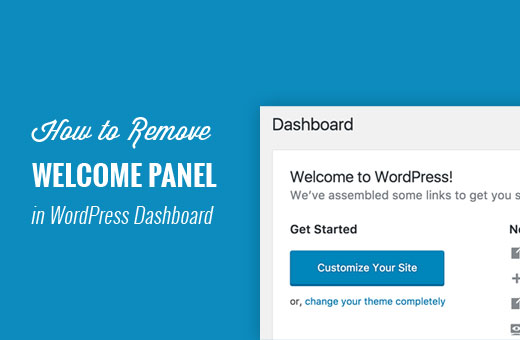
Understanding the WordPress Welcome Panel
The WordPress Welcome Panel is a convenient, albeit sometimes intrusive, feature that greets users upon logging into the WordPress dashboard. Its purpose is to provide a quick overview of essential tasks and helpful links for new users, such as customizing the theme, writing a first blog post, adding pages, and managing widgets. While beneficial for beginners, experienced users often find it redundant and prefer to remove it to streamline their dashboard experience. Removing the welcome panel can clean up the interface and focus on the tools and information most relevant to their workflow. Several methods exist for removing the Welcome Panel, ranging from simple clicks within the dashboard itself to more advanced code modifications. The method you choose will depend on your comfort level with WordPress and your overall goals for customizing the dashboard.
Removing the Welcome Panel via the Screen Options
The simplest and most common method to remove the Welcome Panel is through the Screen Options located at the top right of the WordPress dashboard. This method does not require any coding knowledge and can be easily reversed if you wish to restore the Welcome Panel later.
- Log in to your WordPress dashboard.
- Look for the “Screen Options” tab at the top right corner of the page. It’s usually located just below your username and the “Howdy, [Your Name]” greeting.
- Click on the “Screen Options” tab to expand its options.
- You will see a list of checkboxes corresponding to the various panels displayed on the dashboard, including the “Welcome” panel.
- Uncheck the “Welcome” checkbox.
- The Welcome Panel will disappear from the dashboard immediately.
This method is user-specific. This means that removing the welcome panel for one user account will not affect the welcome panel displayed for other users on the same WordPress installation. Each user must individually remove the panel from their own account.
Removing the Welcome Panel with a Plugin
For users who prefer a more automated solution or want to manage dashboard customizations centrally, using a plugin is an excellent option. Several plugins are available that can remove the Welcome Panel and offer additional dashboard customization features.
- Dashboard Welcome: This plugin is specifically designed to remove or replace the WordPress Welcome Panel with a custom version that you can personalize with your own content. It offers a simple interface for disabling the default Welcome Panel and adding your own HTML-based welcome message.
- Admin Menu Editor: While primarily designed for managing the WordPress admin menu, this plugin also includes options to remove dashboard widgets, including the Welcome Panel. It provides a comprehensive interface for customizing the entire WordPress admin area.
- White Label CMS: This plugin allows you to completely rebrand the WordPress dashboard, including removing the Welcome Panel and customizing other elements to match your brand identity.
- Ultimate Dashboard: Offers a visual builder to create customized dashboards for clients, including the ability to remove the welcome panel.
To use a plugin to remove the Welcome Panel:
- Log in to your WordPress dashboard as an administrator.
- Go to “Plugins” -> “Add New.”
- Search for a plugin like “Dashboard Welcome,” “Admin Menu Editor,” or “White Label CMS.”
- Click “Install Now” next to the plugin you choose.
- After installation, click “Activate.”
- Navigate to the plugin’s settings page (usually found under “Settings” or a dedicated menu item in the admin menu).
- Look for an option to remove the Welcome Panel or customize the dashboard.
- Enable the option to remove the Welcome Panel and save your changes.
Using a plugin offers a convenient way to manage the Welcome Panel and other dashboard elements. Make sure to choose a reputable and well-maintained plugin to ensure compatibility and security.
Removing the Welcome Panel Using Code (functions.php)
For users comfortable with code, the Welcome Panel can be removed by adding a code snippet to the `functions.php` file of your WordPress theme or using a code snippets plugin. This method provides a more permanent solution and avoids the need for a plugin dedicated solely to removing the Welcome Panel.
- Log in to your WordPress dashboard as an administrator.
- Navigate to “Appearance” -> “Theme Editor.” Caution: Editing theme files directly can be risky. It’s highly recommended to use a child theme to avoid losing your changes when the main theme is updated. Alternatively, use a code snippets plugin.
- If using a child theme, ensure it is activated.
- Locate the `functions.php` file in the theme files list on the right side of the screen.
- Add the following code snippet to the end of the `functions.php` file:
“`php
function remove_dashboard_welcome_panel() {
remove_action(‘welcome_panel’, ‘wp_welcome_panel’);
}
add_action(‘admin_init’, ‘remove_dashboard_welcome_panel’);
“` - Click the “Update File” button to save your changes.
Alternatively, use a code snippets plugin such as “Code Snippets”:
- Log in to your WordPress dashboard as an administrator.
- Go to “Plugins” -> “Add New.”
- Search for “Code Snippets.”
- Click “Install Now” next to the “Code Snippets” plugin.
- After installation, click “Activate.”
- Navigate to “Snippets” -> “Add New.”
- Give your snippet a title (e.g., “Remove Welcome Panel”).
- Paste the code snippet into the code area:
“`php
function remove_dashboard_welcome_panel() {
remove_action(‘welcome_panel’, ‘wp_welcome_panel’);
}
add_action(‘admin_init’, ‘remove_dashboard_welcome_panel’);
“` - Ensure the snippet is set to “Run snippet everywhere.”
- Click “Save Changes and Activate.”
This code snippet works by removing the `wp_welcome_panel` action from the `welcome_panel` hook, which is responsible for displaying the Welcome Panel. The `admin_init` hook ensures that this action is removed during the WordPress admin initialization process.
Removing the Welcome Panel Using Code (User Meta)
This method involves updating the user meta data in the WordPress database to indicate that the Welcome Panel has been dismissed. This is another code-based solution, but it interacts directly with user data.
- Log in to your WordPress dashboard as an administrator.
- Navigate to “Users” -> “All Users.”
- Click on your username to edit your profile.
- Look at the URL in the address bar. You’ll see something like `wp-admin/user-edit.php?user_id=2`. Note the `user_id` number. This is important.
- Using a code snippets plugin (as described in the previous method), add the following code:
“`php
function hide_welcome_panel_user_meta( $user_id ) {
if ( current_user_can( ‘edit_user’, $user_id ) ) {
update_user_meta( $user_id, ‘show_welcome_panel’, 0 );
}
}add_action( ‘personal_options_update’, ‘hide_welcome_panel_user_meta’ );
add_action( ‘edit_user_profile_update’, ‘hide_welcome_panel_user_meta’ );
“` - Replace `$user_id` with the actual user ID number you found in the URL when editing your profile. However, in the code above, the code is designed to dynamically update the meta for *any* user being edited, removing the need for the specific user ID.
- Ensure the snippet is set to “Run snippet everywhere.”
- Click “Save Changes and Activate.”
- Go back to your profile page (“Users” -> “Your Profile”) and click “Update Profile”. This triggers the code and saves the user meta.
This code snippet updates the `show_welcome_panel` user meta field to `0`, effectively telling WordPress that the Welcome Panel has been dismissed for the specified user. The two actions, `personal_options_update` and `edit_user_profile_update`, ensure that the meta data is updated whenever a user’s profile is updated, including the logged-in user’s profile.
Considerations Before Removing the Welcome Panel
Before removing the Welcome Panel, it’s important to consider the implications, especially if you manage a WordPress site with multiple users, particularly new or less experienced users.
- New User Onboarding: The Welcome Panel provides a helpful starting point for new users, guiding them through essential tasks and providing links to important resources. Removing it might make it more difficult for new users to get oriented and comfortable with the WordPress interface. Consider whether the users you manage benefit from these initial hints.
- Customized Dashboards: If you plan to customize the dashboard extensively with custom widgets or other modifications, removing the Welcome Panel can help create a cleaner and more focused experience. However, ensure that you provide alternative guidance or resources to users who might need help.
- User Roles and Permissions: Depending on the user roles and permissions assigned to different users, you might want to remove the Welcome Panel for some users but not others. For example, you might want to keep it for new contributors but remove it for experienced administrators. Plugins and the user meta method offer more granular control over user-specific settings.
- Accessibility: Be mindful of accessibility considerations when customizing the dashboard. Ensure that any changes you make do not negatively impact the accessibility of the site for users with disabilities.
- Reversibility: Always consider whether the removal method is easily reversible. Using Screen Options is the easiest to reverse. Code-based methods require remembering or documenting the changes you made to undo them.
Restoring the Welcome Panel
If you decide to restore the Welcome Panel after removing it, the process depends on the method you used for removal.
- Screen Options: Simply go back to the Screen Options at the top right of the dashboard and check the “Welcome” checkbox.
- Plugin: Disable or uninstall the plugin that you used to remove the Welcome Panel. If the plugin offers a setting to re-enable it, use that setting.
- Code (functions.php or Code Snippets): Remove the code snippet you added to the `functions.php` file or deactivate the code snippet in the Code Snippets plugin.
- Code (User Meta): Using a code snippet, reset the `show_welcome_panel` user meta field to `1` or simply delete the `show_welcome_panel` meta key for the user. The panel will reappear automatically when the user logs in. Here’s a snippet to delete the meta key:
“`php
function restore_welcome_panel_user_meta( $user_id ) {
if ( current_user_can( ‘edit_user’, $user_id ) ) {
delete_user_meta( $user_id, ‘show_welcome_panel’ );
}
}add_action( ‘personal_options_update’, ‘restore_welcome_panel_user_meta’ );
add_action( ‘edit_user_profile_update’, ‘restore_welcome_panel_user_meta’ );
“`Remember to replace `$user_id` appropriately if you’re not using the dynamic code. After activating this snippet and updating the user profile, the welcome panel will reappear. You can then deactivate or delete the snippet.
Conclusion
Removing the WordPress Welcome Panel is a simple task that can significantly improve the dashboard experience for experienced users. Whether you choose to use the Screen Options, a plugin, or code snippets, the methods described above provide flexible solutions for customizing the WordPress admin area. Remember to consider the implications for other users and choose a method that suits your technical skills and requirements. Always back up your `functions.php` file or use a child theme before making any code modifications. By carefully considering your needs and using the appropriate method, you can create a more streamlined and efficient WordPress dashboard.
- How to Notify Users When Their Comment is Approved in WordPress
- WordPress Quick Edit Not Working? Here’s How to Fix It in No Time
- 13 Plugins and Tips to Improve WordPress Admin Area
- How to Display Random Posts in WordPress (Easy Tutorial)
- How to Improve User Experience in WordPress (13 Practical Tips)
- How to Easily Add Box Shadow in WordPress (4 Ways)
- How to Remove Date and Time From WordPress Comments
