How to Remove Unused CSS in WordPress (The Right Way)
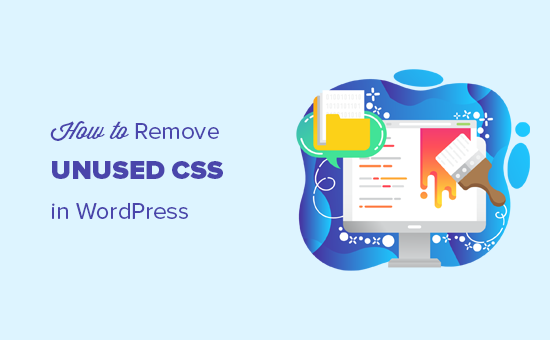
## How to Remove Unused CSS in WordPress (The Right Way)
WordPress, while incredibly flexible and powerful, can often accumulate unnecessary code over time. One of the most common culprits of bloat is unused CSS. This can negatively impact your website’s performance, leading to slower loading times, a poor user experience, and potentially affecting your SEO rankings. Removing unused CSS is a crucial step in optimizing your WordPress site. This article will guide you through various methods, ranging from simple manual checks to advanced automated tools, to efficiently identify and eliminate unused CSS, improving your website’s speed and overall performance.
## Understanding the Impact of Unused CSS
Before diving into the removal process, it’s essential to understand why unused CSS is detrimental to your website:
* **Slower Page Load Times:** Browsers must download and parse all CSS files, even the unused portions. This unnecessary processing delays rendering the page, resulting in slower load times. Every millisecond counts, and removing excess code contributes to a faster, more responsive website.
* **Increased Bandwidth Consumption:** Unused CSS contributes to larger file sizes. This increases bandwidth consumption for both your server and your users, especially those on mobile devices with limited data plans.
* **Poor User Experience:** Slow loading times directly impact user experience. Visitors are more likely to abandon a website that takes too long to load, leading to a higher bounce rate and decreased engagement.
* **SEO Implications:** Google considers page speed as a ranking factor. Faster websites tend to rank higher in search results, while slow websites can be penalized.
* **Code Clutter and Maintainability:** Unused CSS clutters your stylesheets, making it harder to maintain and update your website. Identifying and addressing issues becomes more complex when dealing with extraneous code.
## Identifying Unused CSS: Methods and Tools
Several techniques can help you identify unused CSS on your WordPress website:
### 1. Browser Developer Tools
Modern browsers like Chrome, Firefox, and Safari have built-in developer tools that are invaluable for website analysis. The “Coverage” tool, available in Chrome’s Developer Tools, is particularly useful for identifying unused CSS.
**How to Use Chrome’s Coverage Tool:**
1. Open your website in Chrome.
2. Right-click anywhere on the page and select “Inspect” (or press Ctrl+Shift+I/Cmd+Option+I).
3. Navigate to the “Coverage” tab. If you don’t see it, click the three vertical dots in the top right corner of the Developer Tools window, select “More tools,” and then choose “Coverage.”
4. Click the reload button within the Coverage tab to start recording.
5. Browse through different pages and sections of your website.
6. The Coverage tool will display a list of CSS files and the percentage of code that is used and unused. Red indicates unused CSS, and green indicates used CSS.
7. Click on a file to view the specific lines of code that are not being used.
This method provides a detailed view of unused CSS on a page-by-page basis. This is useful for targeted removal in specific templates.
**Limitations:**
* Requires manual navigation of all pages to get a complete overview.
* Doesn’t automatically remove the unused CSS.
* Can be time-consuming for large websites.
### 2. Online CSS Analyzers
Several online tools can analyze your website’s CSS and identify unused rules. These tools typically require you to enter your website’s URL. Examples include:
* **PurifyCSS Online:** A straightforward tool that analyzes your website and identifies potentially unused CSS.
* **UnCSS Online:** Another popular option for analyzing CSS files and pinpointing unused styles.
**How to Use Online CSS Analyzers:**
1. Visit the website of the chosen CSS analyzer.
2. Enter your website’s URL in the designated field.
3. Initiate the analysis process.
4. The tool will generate a report highlighting the unused CSS.
**Limitations:**
* May not accurately analyze dynamically generated content or CSS loaded via JavaScript.
* Can have privacy concerns when submitting website data to third-party tools.
* Often requires manual intervention to remove unused CSS.
### 3. WordPress Plugins
Numerous WordPress plugins can help you identify and remove unused CSS. These plugins automate the process and often provide additional optimization features. Some popular options include:
* **Asset CleanUp: Page Speed Booster:** This plugin analyzes each page and removes unnecessary CSS and JavaScript files. It allows you to selectively disable scripts and styles on specific pages or posts.
* **Autoptimize:** While primarily a caching and optimization plugin, Autoptimize also offers features for minifying, concatenating, and optimizing CSS, including removing unused rules.
* **Perfmatters:** A premium plugin that provides fine-grained control over your website’s assets, including the ability to disable unused CSS and JavaScript.
* **WP Rocket:** A comprehensive caching and performance optimization plugin that includes features for optimizing CSS delivery, including removing unused CSS (requires a separate, free plugin called “Remove Unused CSS”).
**How to Use WordPress Plugins (Example: Asset CleanUp):**
1. Install and activate the chosen plugin from the WordPress plugin repository.
2. Navigate to the plugin’s settings page.
3. Configure the plugin’s options according to your preferences. For Asset CleanUp, you might want to enable the “Test Mode” first to see the impact of the changes before applying them to your live website.
4. Visit different pages of your website to allow the plugin to analyze the used and unused CSS.
5. Review the list of CSS files and selectively disable the ones that are identified as unused.
6. Save the changes and test your website to ensure everything is working correctly.
**Advantages:**
* Automated process for identifying and removing unused CSS.
* Often includes other optimization features.
* User-friendly interface within the WordPress dashboard.
**Disadvantages:**
* Can potentially conflict with other plugins.
* May require careful configuration to avoid breaking your website’s layout.
* Some plugins are premium and require a paid subscription.
* Might not be 100% accurate in all cases.
## Removing Unused CSS: Strategies and Best Practices
Once you’ve identified unused CSS, the next step is to remove it. Here are several approaches, ranging from manual methods to automated solutions:
### 1. Manual CSS Editing
If you’re comfortable working with code, you can manually edit your CSS files to remove unused rules. This approach requires a good understanding of CSS and your website’s structure.
**How to Manually Edit CSS:**
1. Use a code editor such as Visual Studio Code, Sublime Text, or Atom.
2. Open your CSS files. These files are typically located in your theme’s directory (`/wp-content/themes/[your-theme-name]/`).
3. Carefully review the CSS code and identify the rules that are not being used. The browser developer tools’ coverage tool can point you to the specific lines of code.
4. Delete the unused CSS rules.
5. Save the changes to your CSS files.
6. Clear your website’s cache (if you’re using a caching plugin) to ensure the changes are reflected on the front end.
7. Thoroughly test your website to ensure that the removal of CSS rules hasn’t broken any elements.
**Advantages:**
* Precise control over what CSS is removed.
* No reliance on third-party plugins or tools.
* Opportunity to learn more about your website’s CSS.
**Disadvantages:**
* Time-consuming and requires technical expertise.
* Risk of accidentally removing essential CSS rules.
* Not suitable for large websites with complex CSS.
### 2. Theme Customizer (For Simple Themes)
Some WordPress themes allow you to add custom CSS through the theme customizer. If you’ve added CSS this way, you can easily remove it directly from the customizer interface.
**How to Remove CSS from the Theme Customizer:**
1. Go to **Appearance > Customize** in your WordPress dashboard.
2. Look for a section labeled “Additional CSS” or similar.
3. Review the CSS code in the customizer.
4. Delete any unused CSS rules.
5. Click “Publish” to save the changes.
**Advantages:**
* Simple and straightforward for CSS added through the customizer.
* No need to access CSS files directly.
**Disadvantages:**
* Only applicable to CSS added through the theme customizer.
* Not suitable for complex CSS modifications.
### 3. Utilizing WordPress Plugins for CSS Management
As mentioned earlier, several plugins can help automate the process of removing unused CSS. These plugins typically analyze your website’s CSS, identify unused rules, and provide options for removing them.
**Using Plugins Effectively:**
* **Test Mode:** Many plugins offer a “Test Mode” or similar feature that allows you to preview the changes before applying them to your live website. This is highly recommended to avoid accidentally breaking your site.
* **Incremental Approach:** Start by removing small portions of unused CSS and thoroughly test your website after each removal. This makes it easier to identify and fix any issues that may arise.
* **Backup Your Website:** Before making any significant changes to your website’s CSS, create a backup of your files and database. This will allow you to easily restore your website to its previous state if something goes wrong.
* **Consult Plugin Documentation:** Familiarize yourself with the documentation of the plugin you’re using. This will help you understand its features and how to use it effectively.
### 4. Critical CSS and Asynchronous Loading
A more advanced approach involves generating critical CSS and loading the remaining CSS asynchronously. Critical CSS is the minimal set of CSS rules required to render the above-the-fold content of your website. By inlining this CSS directly into the HTML, you can significantly improve the perceived loading speed of your website. The remaining CSS can be loaded asynchronously, meaning it’s loaded in the background without blocking the rendering of the page.
**How to Implement Critical CSS:**
1. **Identify Critical CSS:** Use online tools like KeyCDN’s Critical Path CSS Generator or plugins like Autoptimize or WP Rocket to identify the critical CSS for your website. These tools analyze your website and extract the CSS rules that are necessary to render the visible content.
2. **Inline Critical CSS:** Add the generated critical CSS to the `
` section of your HTML. This can be done manually or through a plugin.3. **Load Remaining CSS Asynchronously:** Configure your website to load the remaining CSS asynchronously. This can be achieved through plugins like Autoptimize or by manually adding the `rel=”preload”` attribute to your CSS link tags:
“`html
“`
This code preloads the CSS file but only applies it once it’s fully loaded, preventing it from blocking the rendering of the page.
**Advantages:**
* Significant improvement in perceived loading speed.
* Enhanced user experience.
* Improved SEO performance.
**Disadvantages:**
* More complex to implement than simple CSS removal.
* Requires careful configuration to ensure proper functionality.
* Critical CSS needs to be updated whenever you change your website’s design.
## Preventing Unused CSS in the Future
Once you’ve removed unused CSS, it’s important to implement strategies to prevent it from accumulating again.
* **Choose a Lightweight Theme:** Select a WordPress theme that is well-coded and doesn’t include unnecessary features or CSS.
* **Use a CSS Framework Wisely:** If you’re using a CSS framework like Bootstrap or Foundation, only include the components that you actually need. Avoid importing the entire framework if you’re only using a small portion of it.
* **Regularly Audit Your CSS:** Periodically review your CSS code to identify and remove any unused rules. Make this a part of your regular website maintenance routine.
* **Use a CSS Preprocessor:** CSS preprocessors like Sass or Less can help you organize your CSS code and make it easier to maintain. They also allow you to use variables and mixins, which can reduce code duplication and make your CSS more efficient.
* **Be Mindful of Plugin CSS:** When installing new plugins, be aware that they may add their own CSS files. Consider whether you actually need the plugin’s CSS and, if not, disable it using a plugin like Asset CleanUp.
## Conclusion
Removing unused CSS is a crucial step in optimizing your WordPress website for speed and performance. By following the methods and strategies outlined in this article, you can effectively identify and eliminate unused CSS, resulting in faster loading times, improved user experience, and better SEO rankings. Remember to choose the approach that best suits your technical skills and website’s complexity. Regularly auditing your CSS and implementing preventative measures will ensure that your website remains lean and efficient over time.
