How to Require Login to View a Page in WordPress (2 Easy Ways)
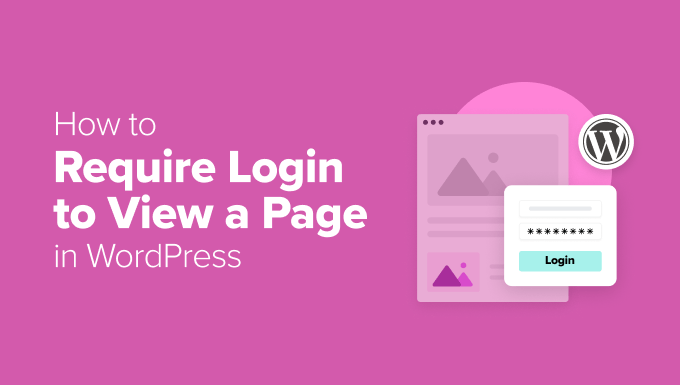
How to Require Login to View a Page in WordPress (2 Easy Ways)
Controlling access to specific content on your WordPress website is crucial for various reasons. You might want to restrict premium content to paying subscribers, offer exclusive resources to registered members, or simply keep certain pages private. Requiring users to log in before viewing a page is an effective way to achieve this. This article outlines two easy methods for restricting access to pages in WordPress, ensuring only logged-in users can view them.
Method 1: Using a WordPress Plugin
The easiest and often the most versatile approach is to utilize a WordPress plugin specifically designed for restricting content. Several plugins offer robust features and straightforward interfaces, making the process simple even for beginners. We’ll focus on a popular and highly-rated option: “Restrict Content”.
Installing and Activating the Restrict Content Plugin
1. Navigate to your WordPress dashboard.
2. Go to “Plugins” -> “Add New”.
3. In the search bar, type “Restrict Content”.
4. Locate the “Restrict Content” plugin (by Chris Dillon).
5. Click “Install Now”.
6. Once installed, click “Activate”.
Restricting a Page with the Restrict Content Plugin
1. Open the page you want to restrict in the WordPress editor.
2. Scroll down until you see the “Restrict this content” meta box. It’s typically located below the main content editor, but can vary based on your theme and other plugin settings.
3. In the “Restrict this content” meta box, choose the restriction level. The most common is “Logged-in users”.
4. You can also select specific user roles (e.g., administrators, editors, subscribers) that should *not* be restricted. This allows you to grant access to certain user groups without requiring them to explicitly log in.
5. Customize the access denied message: The plugin allows you to define a custom message that will be displayed to users who are not logged in and attempt to access the restricted page. This can be a simple notification or include a call to action, such as a link to the login page or a registration form. You’ll typically find an area to edit the “Restricted Message” or “Access Denied Message”.
6. Update the page.
Now, only logged-in users will be able to view the content of that page. If a non-logged-in user tries to access the page, they will be redirected to the login page (usually the default WordPress login page) and/or see the custom message you defined.
Customizing the Restriction
The Restrict Content plugin offers various customization options:
- Restriction Level: Beyond “Logged-in users,” you can restrict content based on specific user roles, membership levels (if using a membership plugin), or even create custom restriction levels.
- Membership Integration: The plugin integrates seamlessly with popular membership plugins, allowing you to restrict content based on membership tiers.
- Redirection: Instead of displaying a message, you can redirect unauthorized users to a specific URL, such as a login page, registration page, or a different section of your website.
- Shortcodes: The plugin provides shortcodes that you can use to restrict specific sections of content within a page, rather than restricting the entire page. This allows for more granular control over access.
Advantages of Using a Plugin
- Ease of Use: Plugins provide a user-friendly interface for managing content restrictions without requiring coding knowledge.
- Flexibility: Many plugins offer a wide range of options for customizing restriction levels, messages, and redirection behavior.
- Integration: Plugins often integrate with other WordPress plugins, such as membership plugins, to provide advanced content restriction capabilities.
- Updates and Support: Well-maintained plugins receive regular updates and support from the developers, ensuring compatibility with the latest WordPress versions and addressing any potential issues.
Disadvantages of Using a Plugin
- Plugin bloat: Adding too many plugins can slow down your website. Choose plugins carefully and ensure they are well-coded and regularly updated.
- Potential compatibility issues: Conflicts can arise between different plugins, causing unexpected behavior or errors.
- Security vulnerabilities: Poorly coded or outdated plugins can introduce security vulnerabilities to your website. Always choose reputable plugins from trusted developers.
- Dependence on third-party developers: You are relying on the plugin developer to maintain and update the plugin. If the developer abandons the plugin, you may need to find an alternative solution.
Method 2: Using Custom Code (functions.php)
For users comfortable with basic PHP, adding a snippet of code to the `functions.php` file of your theme or a custom plugin offers a more direct way to restrict page access. This method avoids relying on third-party plugins but requires caution to avoid errors that could break your website. **Always back up your website before editing the `functions.php` file.** It’s strongly recommended to use a child theme to make these changes so that updates to the parent theme do not overwrite your custom code.
Creating a Child Theme (Recommended)
1. Create a folder for your child theme within the `wp-content/themes/` directory. A common naming convention is `parent-theme-name-child`. For example, if your parent theme is “Twenty Twenty-Three,” name the folder `twentytwentythree-child`.
2. Inside the child theme folder, create a file named `style.css` and add the following code, replacing “Twenty Twenty-Three” with the actual name of your parent theme:
“`css
/*
Theme Name: Twenty Twenty-Three Child
Theme URI: http://example.com/twenty-twenty-three-child/
Description: Twenty Twenty-Three Child Theme
Author: Your Name
Author URI: http://example.com
Template: twentytwentythree
Version: 1.0.0
*/
@import url(‘../twentytwentythree/style.css’);
/*
Add any additional CSS here
*/
“`
3. Log in to your WordPress dashboard.
4. Go to “Appearance” -> “Themes”.
5. Activate your child theme.
Adding the Code to functions.php
1. Navigate to “Appearance” -> “Theme File Editor”. If you’re using a child theme, you should see the child theme’s files listed. If not, make sure your child theme is activated.
2. Locate the `functions.php` file. If you are using a child theme it may be empty, this is perfectly fine.
3. Add the following code to the end of the `functions.php` file:
“`php
function restrict_page_access() {
if ( ! is_user_logged_in() && is_page( array( ‘page-slug’, 123 ) ) ) { // Replace ‘page-slug’ and 123
wp_redirect( wp_login_url( get_permalink() ) );
exit;
}
}
add_action( ‘template_redirect’, ‘restrict_page_access’ );
“`
4. Click “Update File”.
Explanation of the Code
- `function restrict_page_access() { … }`: This defines a custom function named `restrict_page_access`.
- `if ( ! is_user_logged_in() && is_page( array( ‘page-slug’, 123 ) ) ) { … }`: This is the conditional statement that checks if the user is *not* logged in AND if the current page matches the specified criteria.
- `! is_user_logged_in()`: Checks if the current user is not logged in. Returns `true` if the user is not logged in, `false` otherwise.
- `is_page( array( ‘page-slug’, 123 ) )`: Checks if the current page is one of the pages we want to restrict. You can specify pages by their slug (e.g., ‘page-slug’) or their ID (e.g., 123). You can add multiple page slugs or IDs within the array. You can find the page ID in the URL when editing the page or in the admin page list.
- `wp_redirect( wp_login_url( get_permalink() ) );`: If the conditions are met (user is not logged in and is trying to access a restricted page), this line redirects the user to the WordPress login page.
- `wp_login_url( get_permalink() )`: Generates the URL of the login page, and also passes the current page URL as a redirect parameter. This ensures that the user is redirected back to the original page after logging in.
- `exit;`: This stops the rest of the page from loading after the redirection, preventing any unexpected behavior.
- `add_action( ‘template_redirect’, ‘restrict_page_access’ );`: This line hooks the `restrict_page_access` function into the `template_redirect` action. The `template_redirect` action is triggered before WordPress loads a page template, allowing us to redirect the user before the page content is displayed.
Customizing the Code
- Page Slugs and IDs: Replace `’page-slug’` and `123` in the `is_page( array( ‘page-slug’, 123 ) )` function with the actual slugs or IDs of the pages you want to restrict. Separate multiple slugs/IDs with commas inside the array. For example: `is_page( array( ‘premium-content’, ‘about-us’, 456, 789 ) )`.
- Redirection URL: You can change the redirection URL to a custom login page or another relevant page by modifying the `wp_redirect()` function. For example, to redirect to a custom login page with the URL `http://example.com/custom-login/`, you would use: `wp_redirect( ‘http://example.com/custom-login/’ );`. However, removing the `wp_login_url` functionality means users won’t be redirected back to the protected page after logging in.
Advantages of Using Custom Code
- No Plugin Required: Avoids adding extra plugins, potentially reducing website bloat and plugin compatibility issues.
- Direct Control: Provides direct control over the restriction logic.
- Lightweight: Minimal overhead compared to using a full-fledged plugin.
Disadvantages of Using Custom Code
- Requires Coding Knowledge: Requires some understanding of PHP and WordPress code structure.
- Potential for Errors: Incorrect code can cause errors or break your website. Always back up your website before making changes to the `functions.php` file.
- Maintenance: Requires ongoing maintenance to ensure compatibility with WordPress updates and theme changes.
- Lack of Features: Limited features compared to a dedicated plugin, such as advanced restriction levels, membership integration, or custom messages.
Important Considerations
* **Backups:** Before making any changes to your WordPress website, especially when modifying the `functions.php` file, create a complete backup. This will allow you to restore your website to its previous state if any errors occur.
* **Security:** Implement strong passwords and keep your WordPress core, themes, and plugins updated to protect your website from security vulnerabilities.
* **User Experience:** Provide clear instructions and helpful messages to users who are not logged in and attempt to access restricted pages. Make it easy for them to log in or register to gain access.
* **Child Theme:** When adding custom code to your theme, always use a child theme. This prevents your modifications from being overwritten when you update the parent theme.
* **Testing:** Thoroughly test your content restriction implementation to ensure that it works as expected and doesn’t cause any unexpected issues. Test with different user roles and browsers.
By following these methods and considerations, you can effectively require login to view specific pages in WordPress, enhancing the security and exclusivity of your content. Choose the method that best suits your technical skills and website requirements, remembering to prioritize security and user experience.
- How to Protect Your WordPress Site From Brute Force Attacks
- Ecommerce Security Tips: How to Secure Your WordPress Store
- How to Redact Text in WordPress (The Easy Way)
- How to Reset Passwords for All Users in WordPress
- How to Create Your Own Private Community with WordPress
- How to Block IP Addresses in WordPress (& Why)
- 14 Vital Tips to Protect Your WordPress Admin Area (Updated)
