How to Restart a WordPress Site – Reset WordPress (The Fast Way)
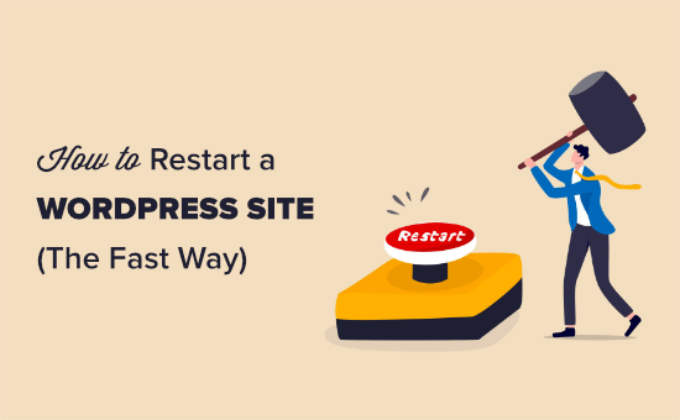
Understanding When to Reset Your WordPress Site
Sometimes, a fresh start is the best solution. Your WordPress site might be a prime candidate for a reset if you’re facing any of the following scenarios:
- You’ve been experimenting with different themes and plugins, and the site is now cluttered and unstable.
- You’re developing a new website from scratch and want to remove the old content and configurations.
- You’re transferring ownership of the website and want to hand over a clean slate.
- You’re having persistent technical issues that are difficult to diagnose and resolve.
- You’ve been using the site for testing purposes and are ready to begin a live project.
Resetting a WordPress site effectively reverts it to its original, out-of-the-box state. This means all content (posts, pages, media), themes, plugins, and settings will be deleted. Think of it as a factory reset for your website. Before taking this drastic step, consider backing up your site – this can be a lifesaver if you decide you need to restore some of the old content or settings later.
Backing Up Your WordPress Site: A Crucial First Step
Before you even think about hitting the reset button, create a complete backup of your WordPress site. This is absolutely critical. A backup serves as a safety net, allowing you to restore your site to its previous state if anything goes wrong or if you simply change your mind.
Here’s how to back up your site, either manually or using a plugin:
Manual Backup
This involves backing up both your WordPress files and your database.
- Files: Access your website’s files via FTP (File Transfer Protocol) or your hosting provider’s file manager. Download all files and folders to your computer. This includes the `wp-content` folder (containing themes, plugins, and uploads), `wp-config.php`, and `.htaccess` file (if present).
- Database: Log in to your hosting provider’s control panel (e.g., cPanel, Plesk). Find the phpMyAdmin tool and open it. Select your WordPress database. Click on the “Export” tab. Choose the “Quick” export method and select “SQL” as the format. Download the SQL file to your computer.
Using a WordPress Backup Plugin
Numerous plugins simplify the backup process. Some popular options include:
- UpdraftPlus: This plugin is free and allows you to schedule backups to various cloud storage services like Google Drive, Dropbox, and Amazon S3.
- BackupBuddy: A premium plugin with advanced features, including real-time backups and automatic offsite storage.
- BlogVault: Another premium option that offers incremental backups and a built-in staging environment.
- Jetpack: While Jetpack offers many features, its backup functionality is reliable and straightforward.
To use a backup plugin:
- Install and activate the plugin from the WordPress plugin repository.
- Configure the plugin’s settings, including the backup schedule and storage location.
- Run a manual backup to ensure everything is working correctly.
Once you have a complete backup, you can proceed with the WordPress reset with confidence.
The Fast Way: Using a WordPress Reset Plugin
The quickest and easiest way to reset your WordPress site is to use a dedicated reset plugin. These plugins automate the process, saving you time and effort. Several excellent options are available, but we’ll focus on one of the most popular and reliable: WP Reset.
WP Reset: A Powerful Reset Plugin
WP Reset is a free plugin specifically designed for resetting WordPress sites. It offers a variety of reset options, allowing you to tailor the reset to your specific needs.
Here’s how to use WP Reset to reset your WordPress site:
- Install and Activate the Plugin: Go to your WordPress dashboard, navigate to “Plugins,” and click “Add New.” Search for “WP Reset” and install and activate the plugin.
- Access the WP Reset Tool: Once activated, you’ll find the WP Reset tool under “Tools” in your WordPress dashboard.
- Explore the Reset Options: WP Reset offers several reset options, including:
- Site Reset: This is the main reset function that will delete all content, themes, plugins, and settings.
- Nuclear Reset: This option is more aggressive and also deletes all files in the `wp-content` folder, including uploads. Use this with caution.
- Database Snapshots: Allows you to create database snapshots so you can quickly revert to a previous version if needed.
- Tools: Offers various other tools, such as deleting transients, emptying all caches, and deleting local data.
- Perform the Reset: Before performing the reset, carefully read the warnings and instructions. Type “reset” in the confirmation box to confirm that you want to proceed. Click the “Reset Site” button.
- Wait for the Reset to Complete: The reset process may take a few minutes, depending on the size of your site. Do not interrupt the process.
- Reconfigure Your Site: After the reset is complete, you’ll be redirected to the WordPress setup screen. You’ll need to choose a theme, install plugins, and configure your settings.
Understanding WP Reset’s Pro Features
While the free version of WP Reset is sufficient for most basic reset needs, the Pro version offers several advanced features that can be beneficial:
- Database Snapshots: Create multiple snapshots and easily revert to any of them.
- Cloud Storage: Store snapshots and backups on cloud storage services like Dropbox, Google Drive, and pCloud.
- White Labeling: Rebrand the plugin with your own logo and branding.
- More Advanced Tools: Access additional tools for managing your WordPress site.
If you frequently reset WordPress sites or need more advanced features, the Pro version of WP Reset may be worth considering.
Alternative Reset Methods (Less Common)
While using a plugin like WP Reset is the recommended approach for most users, there are alternative methods for resetting a WordPress site. These methods are generally more complex and require more technical expertise.
Manual Reset via Database (Advanced)
This method involves manually deleting all tables from your WordPress database. It’s a more involved process and should only be attempted by users comfortable with database management.
- Access phpMyAdmin: Log in to your hosting provider’s control panel and open phpMyAdmin.
- Select Your WordPress Database: Choose the database associated with your WordPress site.
- Select All Tables: Check the box next to “Check All” to select all tables in the database.
- Choose “Drop”: From the dropdown menu, select “Drop.” This will delete all selected tables.
- Confirm Deletion: You’ll be prompted to confirm the deletion. Make sure you have a backup before proceeding.
- Create a New Database User (Optional): If you want to create a new database user with different permissions, you can do so in your hosting provider’s control panel.
- Reinstall WordPress: Download the latest version of WordPress from wordpress.org. Upload the files to your web server and run the WordPress installation script.
This method effectively wipes your database clean, but it’s more risky than using a plugin because a mistake could damage your database.
Reset via WP-CLI (For Developers)
WP-CLI (WordPress Command Line Interface) is a command-line tool for managing WordPress. It allows you to perform various tasks, including resetting your site.
- Install WP-CLI: If you don’t already have WP-CLI installed, you’ll need to install it. Instructions can be found on the WP-CLI website.
- Navigate to Your WordPress Directory: Open your terminal and navigate to the root directory of your WordPress installation.
- Run the Reset Command: Use the following command to reset your site: `wp site reset –yes`
- Reconfigure Your Site: After the reset is complete, you’ll need to reconfigure your site.
This method is faster and more efficient than the manual database reset, but it requires familiarity with the command line.
Post-Reset Configuration: Setting Up Your Clean WordPress Site
After successfully resetting your WordPress site, you’ll be greeted with a fresh, clean installation. Now it’s time to configure your site and rebuild it to your liking.
Here’s a checklist of essential post-reset configuration steps:
- Choose a Theme: Select a theme that suits your website’s purpose and design preferences. You can choose from free themes in the WordPress theme repository or purchase a premium theme.
- Install Essential Plugins: Install plugins that provide essential functionality, such as:
- Security Plugin (e.g., Wordfence, Sucuri): Protect your site from malware and hacking attempts.
- SEO Plugin (e.g., Yoast SEO, Rank Math): Optimize your site for search engines.
- Contact Form Plugin (e.g., Contact Form 7, WPForms): Allow visitors to contact you.
- Caching Plugin (e.g., WP Rocket, LiteSpeed Cache): Improve your site’s speed and performance.
- Backup Plugin (e.g., UpdraftPlus): Schedule regular backups of your site.
- Configure Permalinks: Set your permalink structure to “Post name” for better SEO and user experience. Go to “Settings” > “Permalinks” and choose “Post name.”
- Configure General Settings: Update your site title, tagline, timezone, and other general settings in “Settings” > “General.”
- Create Essential Pages: Create essential pages such as “About Us,” “Contact,” “Privacy Policy,” and “Terms of Service.”
- Customize Your Site: Use the WordPress customizer to customize your site’s appearance, including colors, fonts, and layout.
- Set Up Menus: Create menus to help visitors navigate your site. Go to “Appearance” > “Menus” to create and manage your menus.
- Test Your Site: Thoroughly test your site to ensure everything is working correctly. Check all pages, forms, and functionalities.
By following these steps, you can quickly and efficiently rebuild your WordPress site after a reset. Remember to regularly update your themes and plugins to ensure your site remains secure and up-to-date.
