How to Create a Short Link in WordPress (The Easy Way)
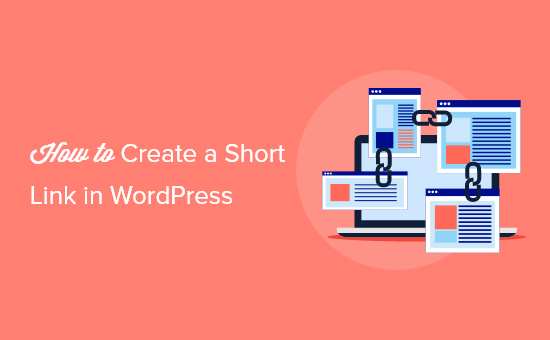
Introduction to Short Links and Why You Need Them
Short links, as the name suggests, are shortened versions of longer URLs. They serve several crucial purposes, especially in the context of WordPress websites. While your original, long URLs might be perfectly functional, they often lack aesthetic appeal and can be unwieldy to share. Short links address these issues and provide a more user-friendly and efficient way to distribute your content.
Here’s why you should consider using short links:
- Improved Aesthetics: Short links are cleaner and visually more appealing than long, complex URLs filled with parameters and random characters. They make your links look more professional and trustworthy.
- Enhanced Shareability: Shorter URLs are easier to copy, paste, and share across various platforms, including social media, email, and messaging apps. They are less likely to be truncated or broken during transmission.
- Better Tracking: Many short link services offer tracking features, allowing you to monitor the number of clicks your links receive. This data can provide valuable insights into the effectiveness of your content distribution efforts.
- Brand Consistency: Using a branded short domain can reinforce your brand identity. Instead of relying on generic shorteners, you can create links that reflect your company name or website.
- Circumventing URL Length Limitations: Some platforms have character limits on URLs. Short links allow you to share content even when the original URL exceeds these limitations.
While WordPress doesn’t natively offer a robust short link generation feature, several solutions are available to simplify the process. This article will explore the easiest and most effective methods for creating short links within your WordPress environment.
Understanding WordPress Permalinks and Their Role
Before diving into short link creation, it’s essential to understand how WordPress handles permalinks. Permalinks are the permanent URLs of your individual posts, pages, and other content on your website. The structure of your permalinks plays a crucial role in both SEO and user experience.
WordPress offers various permalink structures, which can be configured in the “Settings” > “Permalinks” section of your WordPress dashboard. Common options include:
- Plain: This structure uses query strings (e.g., ?p=123), which is not SEO-friendly and difficult to remember.
- Day and Name: Includes the year, month, and day in the URL (e.g., /2023/10/27/sample-post/).
- Month and Name: Includes the year and month in the URL (e.g., /2023/10/sample-post/).
- Numeric: Uses the post ID in the URL (e.g., /archives/123/).
- Post Name: Uses the post title as the URL (e.g., /sample-post/). This is generally considered the most SEO-friendly option.
- Custom Structure: Allows you to define a custom permalink structure using various tags.
While a well-structured permalink is important, it can still be lengthy, especially for posts with long titles. This is where short links come in, providing a more concise and shareable alternative. Note that short links don’t replace your permalinks; they simply redirect users to the original URL.
Using the Built-in WordPress Shortlink Feature
WordPress has a built-in shortlink feature, which is often overlooked. It’s the simplest way to generate a short URL for your posts and pages without installing any additional plugins.
Here’s how to access and use it:
- Navigate to the post or page you want to create a short link for.
- Look for the “Get Shortlink” button. It’s usually located near the post title or within the “Publish” meta box. If you don’t see it, you may need to enable it via “Screen Options” at the top of the page. Check the box next to “Shortlink.”
- Clicking the “Get Shortlink” button will reveal a short URL. This URL is typically based on your domain name and a unique identifier.
- Copy the short URL and use it as needed.
The generated shortlink will redirect users to the original permalink of the post or page. While this method is convenient, it has some limitations:
- Limited Customization: You cannot customize the shortlink’s appearance or use a branded domain.
- Basic Tracking: The built-in shortlink feature does not offer detailed tracking capabilities.
- Reliance on WordPress Functionality: The feature depends on the core WordPress functionality and might be affected by updates or theme changes.
Despite these limitations, the built-in shortlink feature provides a quick and easy solution for generating short URLs when you don’t require advanced features or customization.
Leveraging Third-Party Shortlink Plugins
For more advanced shortlink management, consider using a dedicated WordPress plugin. Several plugins offer greater control over shortlink appearance, tracking, and branding. Here are some popular options:
- Pretty Links: This is a highly regarded plugin that allows you to create clean, branded short links. It offers advanced features like link cloaking, redirection types (301, 302, 307), and detailed click tracking. You can also create nofollow links and track conversions.
- ThirstyAffiliates: While primarily an affiliate link management plugin, ThirstyAffiliates also provides excellent shortlink functionality. It allows you to create branded short links, cloak affiliate links, and track link performance.
- WP Bitly: Integrates your WordPress site with Bitly, a popular third-party shortlink service. This plugin allows you to automatically shorten links using your Bitly account and track click statistics within your WordPress dashboard. Requires a Bitly account.
- Shortlinks by BestWebSoft: A simple and straightforward plugin that allows you to create short links for your posts and pages. It offers basic customization options and click tracking.
- YOURLS (Your Own URL Shortener): A self-hosted URL shortener that you can install on your own server. While it requires more technical expertise to set up, it gives you complete control over your shortlinks and data. You can integrate YOURLS with WordPress using a plugin.
Example: Using the Pretty Links Plugin
To illustrate the process of using a shortlink plugin, let’s take a closer look at Pretty Links.
- Install and activate the Pretty Links plugin from the WordPress plugin repository.
- Once activated, you’ll find a “Pretty Links” menu item in your WordPress dashboard.
- Click “Add New Link.”
- In the “Target URL” field, enter the original URL you want to shorten.
- In the “Pretty Link” field, customize the shortlink slug. You can use a keyword, a short description, or any other text that makes the link memorable and relevant.
- Choose a redirection type (301 Permanent, 302 Temporary, or 307 Temporary Redirect). 301 is generally recommended for SEO purposes.
- Add a title and notes for internal reference.
- Explore the “Pro Options” tab for advanced features like nofollow links, tracking options, and link expiration. These features are available in the premium version of the plugin.
- Click “Create” to generate the shortlink.
- The plugin will provide you with the shortlink, which you can then share and track.
Pretty Links also offers detailed click tracking reports, allowing you to monitor the performance of your shortlinks. You can view the number of clicks, unique clicks, and other relevant statistics.
Setting Up a Branded Short Domain
Taking shortlink customization a step further involves using a branded short domain. A branded short domain replaces the generic shortener domain (e.g., bit.ly, goo.gl) with your own domain or a variation of it. This provides a more professional and memorable experience for users and reinforces your brand identity.
Here’s how to set up a branded short domain:
- Register a Short Domain: Choose a short, memorable domain name that is closely related to your main domain. It should be easy to type and pronounce. Examples include using a shorter version of your brand name or an abbreviation. Aim for a domain that is 5-8 characters long, if possible.
- Configure DNS Records: Once you have registered the short domain, you need to configure its DNS records to point to your website or the service you are using for shortlink management. This typically involves creating an A record that points to your web server’s IP address. If using a third-party service like Bitly, follow their instructions for configuring DNS records.
- Configure Your Shortlink Plugin or Service: Update your shortlink plugin settings or your account settings on your chosen service (e.g., Bitly) to use your branded short domain. This will ensure that all new shortlinks are generated using your custom domain.
- Test Your Shortlinks: After configuring your branded short domain, thoroughly test your shortlinks to ensure they redirect correctly to the original URLs.
Using a branded short domain can significantly enhance your brand recognition and credibility. It also allows you to maintain control over your shortlinks and data.
Best Practices for Using Short Links Effectively
To maximize the benefits of using short links, consider the following best practices:
- Use Descriptive Slugs: When creating custom shortlink slugs, choose descriptive and relevant keywords. This makes the links more informative and easier to remember.
- Track Your Links: Regularly monitor the performance of your shortlinks to gain insights into your content distribution efforts. Analyze click-through rates and other relevant metrics to identify what’s working and what’s not.
- Use Branded Domains: If possible, use a branded short domain to reinforce your brand identity and create a more professional experience.
- Maintain Consistent Branding: Ensure that your shortlinks align with your overall brand aesthetic and messaging.
- Test Your Links Regularly: Verify that your shortlinks are working correctly and redirecting to the intended URLs. Broken links can negatively impact user experience.
- Use HTTPS: Ensure your shortlinks use HTTPS (Hypertext Transfer Protocol Secure) to provide a secure connection for users.
- Consider Link Expiration: Some plugins offer the option to set expiration dates for shortlinks. This can be useful for time-sensitive content or promotional campaigns.
By following these best practices, you can effectively leverage short links to improve your content distribution, enhance your brand identity, and gain valuable insights into user behavior.
Conclusion
Creating short links in WordPress is a straightforward process, thanks to the availability of both built-in features and powerful third-party plugins. Whether you opt for the simplicity of the native shortlink generator or the advanced customization options of a dedicated plugin, short links can significantly improve the shareability and aesthetics of your URLs. By adopting a branded short domain and following best practices, you can further enhance your brand recognition and gain valuable insights into your content’s performance. Choose the method that best aligns with your needs and start creating shorter, more effective links today.
- How to Create a Local WordPress Site Using XAMPP
- How to Add a Search Toggle Effect in WordPress
- How to Easily Style Tags in WordPress (With Examples)
- Beginner’s Guide: How to Use WordPress Block Patterns
- How to Enforce One Category Per Post in WordPress
- How to Add Your Plugin to the WordPress Plugin Directory
- How to Allow PHP in WordPress Posts and Pages (Easy Tutorial)
