How to Schedule Coupons in WooCommerce (and Save Time)
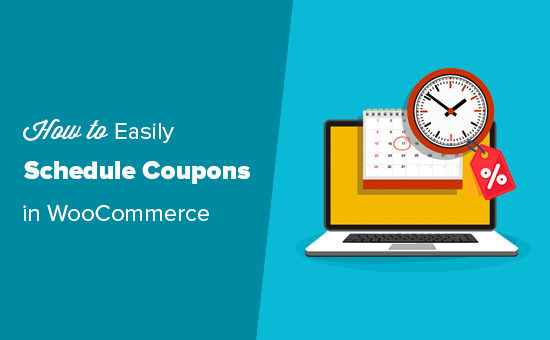
Understanding WooCommerce Coupons and Scheduling Needs
WooCommerce offers a robust coupon system, allowing you to create various types of discounts to attract customers and boost sales. However, the default functionality lacks a critical feature: scheduling. Without scheduling, coupons are either permanently active or require manual activation and deactivation, a time-consuming and error-prone process. Scheduling coupons is essential for:
- Running limited-time promotions (e.g., holiday sales, flash sales).
- Targeting specific customer segments with time-sensitive offers.
- Automating your marketing efforts and freeing up your time.
- Reducing the risk of human error (e.g., forgetting to disable a coupon).
- Creating a sense of urgency and encouraging immediate purchases.
Imagine a scenario where you want to run a weekend-only promotion. Without scheduling, you’d need to manually enable the coupon on Friday evening and disable it on Sunday night. Scheduling automates this, ensuring the coupon is active only during the specified timeframe.
Methods for Scheduling Coupons in WooCommerce
Several methods exist for scheduling coupons in WooCommerce, each with its own advantages and disadvantages. Here’s a breakdown of the most common approaches:
1. Manual Scheduling (The Hard Way)
This involves manually enabling and disabling coupons at specific times. While technically “scheduling,” it’s incredibly inefficient and prone to errors.
- Pros: No additional plugins required.
- Cons: Extremely time-consuming. High risk of human error. Unsuitable for complex schedules. Requires constant monitoring.
To manually schedule:
- Set a reminder (alarm, calendar event) for the activation and deactivation times.
- At the activation time, log into your WooCommerce admin panel.
- Navigate to WooCommerce > Coupons and edit the coupon.
- Change the “Expiry date” to a date in the distant future (effectively enabling it).
- At the deactivation time, repeat the process and set the “Expiry date” to the current date or a past date (effectively disabling it).
This method is only recommended for very infrequent and simple coupon schedules.
2. Utilizing the “Expiry Date” Field (Limited Scheduling)
WooCommerce has an “Expiry date” field for each coupon. While not true scheduling, you can use this to set a deactivation date. The coupon will be active from the moment it’s created until the expiry date.
- Pros: Built-in WooCommerce functionality. Simple to use for deactivation dates.
- Cons: Only supports setting an end date, not a start date. Requires careful planning to ensure the coupon is created at the right time. Still requires some manual intervention.
To use the “Expiry date” field:
- Create your coupon in WooCommerce > Coupons.
- Set the “Expiry date” to the date you want the coupon to expire.
- Publish (or save) the coupon just before you want it to become active. This is the critical step, as the coupon will be immediately active upon publishing.
This method is useful if you know precisely when you’ll be creating the coupon and only need to set an end date. For example, if you plan to launch a coupon at midnight on Friday and expire it on Sunday night, you’d create the coupon and set the expiry date, but *not* publish it until just before midnight on Friday.
3. Using Dedicated Coupon Scheduling Plugins
Several WooCommerce plugins are specifically designed to schedule coupons, offering a more robust and automated solution. These plugins provide a user-friendly interface for setting both activation and deactivation dates and times.
- Pros: Full scheduling functionality (start and end dates/times). User-friendly interface. Automation reduces manual effort. Minimizes the risk of errors. Some plugins offer advanced features like recurring schedules.
- Cons: Requires installing and configuring a plugin. May involve a cost (premium plugins). Potential compatibility issues with other plugins (though generally rare).
Some popular WooCommerce coupon scheduling plugins include:
- Advanced Coupons: A comprehensive coupon plugin with advanced scheduling features, BOGO deals, and more.
- Smart Coupons: Another popular plugin with robust coupon management and scheduling capabilities.
- Coupon Scheduler for WooCommerce: A dedicated scheduling plugin that focuses solely on coupon scheduling.
- Discount Rules for WooCommerce: A plugin that allows creating complex discounts and offers scheduling for these discounts, effectively scheduling the discount action.
The specific steps for using each plugin will vary, but generally involve:
- Installing and activating the plugin.
- Navigating to the coupon creation/editing screen in WooCommerce.
- Locating the plugin’s scheduling settings (usually a new tab or section).
- Setting the start date/time and end date/time for the coupon.
- Saving the coupon.
We’ll demonstrate the general process using a hypothetical “Coupon Scheduler Pro” plugin.
4. Custom Code (For Advanced Users)
For developers comfortable with PHP and WordPress development, it’s possible to implement coupon scheduling using custom code. This offers the most flexibility but requires significant technical expertise.
- Pros: Maximum flexibility and control. Can be tailored to very specific needs. Avoids reliance on third-party plugins.
- Cons: Requires advanced coding skills. Time-consuming to develop and maintain. Potential for errors if not implemented correctly. Can be difficult to update or modify later.
The general approach involves:
- Using the `woocommerce_coupon_is_valid` filter to check if a coupon is valid based on the current date and time.
- Storing the coupon’s start and end dates/times in the coupon’s metadata.
- Modifying the coupon validation logic to consider the stored start and end dates/times.
This method is complex and outside the scope of this article, but it’s an option for developers who need highly customized coupon scheduling functionality. A basic example would involve adding a function to your theme’s `functions.php` file (or a custom plugin) that hooks into the `woocommerce_coupon_is_valid` filter:
“`php
// Example: Avoid using inline code directly in the article. Consider providing it in a separate section or file.
“`
**Disclaimer:** Modifying theme files or adding custom code can potentially break your website. Always back up your website before making any changes and test thoroughly.
Step-by-Step Guide: Using a Coupon Scheduling Plugin (Example)
Let’s illustrate how to schedule a coupon using a hypothetical “Coupon Scheduler Pro” plugin. The exact steps may vary depending on the plugin you choose.
Step 1: Installation and Activation
Install the “Coupon Scheduler Pro” plugin from your WordPress dashboard (Plugins > Add New) or by uploading the plugin file. Activate the plugin after installation.
Step 2: Creating a New Coupon
Navigate to WooCommerce > Coupons and click “Add New.”
Step 3: Configuring Basic Coupon Settings
Enter the coupon code (e.g., “SUMMER20”). Set the discount type (e.g., “Percentage discount”) and the coupon amount (e.g., “20”). Configure any other relevant coupon settings, such as usage restrictions or product restrictions.
Step 4: Accessing the Scheduling Settings
Look for a new tab or section labeled “Scheduling” or “Coupon Schedule.” This section is added by the “Coupon Scheduler Pro” plugin.
Step 5: Setting the Start Date and Time
Within the scheduling settings, you’ll find fields for setting the start date and time. Use the date and time pickers to specify when you want the coupon to become active. For example, you might set the start date to “July 1, 2024” and the start time to “00:00” (midnight).
Step 6: Setting the End Date and Time
Similarly, set the end date and time to specify when you want the coupon to expire. For example, you might set the end date to “July 31, 2024” and the end time to “23:59” (11:59 PM).
Step 7: Saving the Coupon
After configuring the scheduling settings, save the coupon. The plugin will automatically handle the activation and deactivation of the coupon based on the specified dates and times.
Step 8: Testing the Scheduled Coupon
To verify that the coupon is scheduled correctly, you can test it before the activation date. The coupon should not be valid until the start date and time. After the start date and time, the coupon should be valid. After the end date and time, the coupon should no longer be valid.
Best Practices for Coupon Scheduling
To maximize the effectiveness of your coupon scheduling efforts, consider these best practices:
- Plan your promotions in advance: Create a marketing calendar to plan your promotions and schedule your coupons accordingly.
- Use clear and concise coupon codes: Make it easy for customers to remember and use your coupon codes.
- Communicate your promotions effectively: Promote your coupons through email marketing, social media, and your website.
- Set realistic expiry dates: Choose expiry dates that create a sense of urgency without being too short.
- Test your scheduled coupons thoroughly: Verify that your coupons are activating and deactivating correctly.
- Monitor coupon usage: Track the performance of your coupons to identify what works best.
- Consider recurring schedules: If you have promotions that run regularly, consider using a plugin that supports recurring schedules.
- Segment your audience: Tailor your coupons to specific customer segments for better results.
- Integrate with email marketing: Use your email marketing platform to automatically notify customers when new coupons become available.
- Use UTM parameters: Track the source of coupon usage to understand which marketing channels are most effective.
Troubleshooting Common Coupon Scheduling Issues
Even with careful planning, you might encounter some issues when scheduling coupons. Here are some common problems and how to troubleshoot them:
- Coupon is not activating at the scheduled time:
- Double-check the start date and time in the plugin settings.
- Ensure your website’s timezone is configured correctly in WordPress settings.
- Clear your website’s cache and browser cache.
- Check for plugin conflicts by temporarily deactivating other plugins.
- Coupon is not deactivating at the scheduled time:
- Double-check the end date and time in the plugin settings.
- Ensure your website’s timezone is configured correctly.
- Clear your website’s cache and browser cache.
- Check for plugin conflicts.
- Coupon is showing as invalid even before the start date:
- Ensure the coupon is not set to “Inactive” or “Draft.”
- Check for any usage restrictions that might be preventing the coupon from being valid.
- Verify that the coupon is not expired.
- Coupon is conflicting with other coupons:
- Review the coupon settings to ensure they are not conflicting with other active coupons.
- Some plugins offer features to prevent coupon conflicts.
If you’re still having trouble, consult the documentation for your chosen coupon scheduling plugin or contact their support team.
Conclusion
Scheduling coupons in WooCommerce is a powerful way to automate your marketing efforts, save time, and boost sales. While manual scheduling is possible, it’s inefficient and prone to errors. Using a dedicated coupon scheduling plugin is the recommended approach for most users, offering a user-friendly interface and robust functionality. By following the best practices outlined in this article, you can effectively schedule coupons and maximize their impact on your business. Remember to plan your promotions in advance, communicate your offers effectively, and test your scheduled coupons thoroughly.
- 13 Ways to Increase WooCommerce Sales (Actionable Tips)
- How to Set Up WooCommerce Abandoned Cart Emails (+ 3 Alternatives)
- How to Add Product Badges in WooCommerce (Quick and Easy)
- How to Add Advanced Gift Cards in WooCommerce (Easy Way)
- How to Auto Apply Coupons in WooCommerce with Coupon URLs
- How to Create One-Time Personalized Coupon Codes in WooCommerce
- How to Create a Live Sale Notification for WooCommerce (Easy)
