How to Secure Your WordPress Pages With SSL (Step by Step)
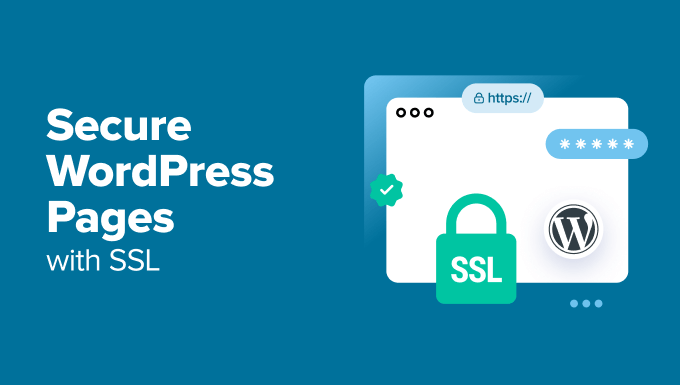
Understanding SSL and Why You Need It for Your WordPress Pages
In today’s digital landscape, securing your website with an SSL (Secure Sockets Layer) certificate is not just a best practice; it’s an essential requirement. SSL encrypts the data transmitted between your website and your visitors’ browsers, protecting sensitive information like login credentials, personal details, and payment information from being intercepted by malicious actors. Without SSL, your website is vulnerable to eavesdropping and data theft.
Google also prioritizes websites with SSL certificates, giving them a ranking boost in search results. Visitors are more likely to trust and engage with websites that display the “HTTPS” padlock in their browser address bar, indicating a secure connection. Therefore, implementing SSL on your WordPress pages is crucial for both security and SEO.
Furthermore, many modern web browsers now display warnings to users when they visit websites without SSL, further emphasizing the importance of securing your site with HTTPS.
Step-by-Step Guide to Securing Your WordPress Pages with SSL
Here’s a comprehensive guide on how to secure your WordPress pages with SSL:
1. Obtain an SSL Certificate
The first step is to obtain an SSL certificate for your domain. There are several types of SSL certificates available, each offering different levels of validation and features. The most common types include:
- Domain Validated (DV) SSL Certificates: These are the easiest and quickest to obtain, requiring only verification that you own the domain.
- Organization Validated (OV) SSL Certificates: These require verification of your organization’s legitimacy, providing a higher level of trust.
- Extended Validation (EV) SSL Certificates: These offer the highest level of validation, displaying your organization’s name in the browser’s address bar, further enhancing trust.
You can purchase SSL certificates from various Certificate Authorities (CAs) like:
- Let’s Encrypt (Free DV SSL Certificates)
- Comodo (Now Sectigo)
- DigiCert
- GlobalSign
Many web hosting providers also offer free SSL certificates (often through Let’s Encrypt) or include them in their hosting packages. Check with your hosting provider to see if they offer a free SSL certificate or if you need to purchase one separately.
2. Install the SSL Certificate
Once you have obtained your SSL certificate, you need to install it on your web server. The installation process varies depending on your hosting provider and the type of server you are using (e.g., Apache, Nginx).
If your hosting provider offers a cPanel control panel, the installation process is typically straightforward. You can usually find an “SSL/TLS Manager” or similar tool in cPanel that allows you to upload your SSL certificate files (usually a .crt file and a .key file). Follow the instructions provided by your hosting provider to complete the installation.
If you are using a different control panel or managing your server directly, you may need to consult your hosting provider’s documentation or search online for instructions specific to your server configuration.
3. Configure WordPress to Use HTTPS
After installing the SSL certificate, you need to configure WordPress to use HTTPS instead of HTTP. There are several ways to do this:
a. Update WordPress Address and Site Address in Settings
The simplest way to configure WordPress to use HTTPS is to update the “WordPress Address (URL)” and “Site Address (URL)” settings in your WordPress dashboard. To do this:
- Log in to your WordPress dashboard.
- Navigate to “Settings” > “General”.
- In the “WordPress Address (URL)” and “Site Address (URL)” fields, replace “http://” with “https://”.
- Click “Save Changes”.
Note: After saving these changes, you may be automatically logged out of your WordPress dashboard. You will need to log back in using the HTTPS URL.
b. Update the wp-config.php File
Alternatively, you can update the wp-config.php file to force WordPress to use HTTPS. This method is useful if you are having trouble accessing your WordPress dashboard after updating the settings in the previous step.
Open the wp-config.php file in a text editor and add the following code snippet above the line that says /* That's all, stop editing! Happy blogging. */:
define('FORCE_SSL_ADMIN', true);
if (strpos($_SERVER['HTTP_X_FORWARDED_PROTO'], 'https') !== false)
$_SERVER['HTTPS']='on';
This code snippet forces the WordPress admin area to use HTTPS and ensures that HTTPS is correctly detected when using a reverse proxy.
c. Using a Plugin (e.g., Really Simple SSL)
The easiest way to configure WordPress to use HTTPS is using a plugin like “Really Simple SSL”. This plugin automatically detects your SSL certificate and configures WordPress to use HTTPS. It also handles mixed content issues, which are common when transitioning to HTTPS.
To use Really Simple SSL:
- Install and activate the “Really Simple SSL” plugin from the WordPress plugin repository.
- Once activated, the plugin will automatically detect your SSL certificate and redirect your website to HTTPS.
- Follow the prompts to enable SSL with one click.
Other similar plugins like “SSL Insecure Content Fixer” can also be used to address mixed content issues.
4. Fix Mixed Content Issues
Mixed content occurs when a website is loaded over HTTPS, but some of the resources (e.g., images, stylesheets, scripts) are loaded over HTTP. This can create security vulnerabilities and cause browsers to display warnings to users. To fix mixed content issues, you need to ensure that all resources are loaded over HTTPS.
Here are some common methods for fixing mixed content issues:
- Update Hardcoded URLs: Manually update any hardcoded HTTP URLs in your theme files, plugins, and database to HTTPS.
- Use Relative URLs: Use relative URLs (e.g.,
/wp-content/uploads/image.jpg) instead of absolute URLs (e.g.,http://example.com/wp-content/uploads/image.jpg) whenever possible. - Use a Mixed Content Plugin: Use a plugin like “Really Simple SSL” or “SSL Insecure Content Fixer” to automatically fix mixed content issues. These plugins can dynamically rewrite HTTP URLs to HTTPS on the fly.
You can use browser developer tools (e.g., Chrome DevTools) to identify mixed content issues. Open the developer console and look for warnings related to insecure content.
5. Set Up HTTP to HTTPS Redirection
To ensure that all visitors are redirected to the HTTPS version of your website, you need to set up HTTP to HTTPS redirection. This can be done in several ways:
a. Using .htaccess (Apache)
If you are using an Apache web server, you can add the following code to your .htaccess file to redirect all HTTP requests to HTTPS:
<IfModule mod_rewrite.c>
RewriteEngine On
RewriteCond %{HTTPS} off
RewriteRule ^(.*)$ https://%{HTTP_HOST}%{REQUEST_URI} [L,R=301]
</IfModule>
This code snippet checks if the connection is not already using HTTPS and then redirects the request to the HTTPS version of the same URL.
b. Using Nginx Configuration
If you are using an Nginx web server, you can add the following code to your Nginx configuration file to redirect all HTTP requests to HTTPS:
server {
listen 80;
server_name example.com www.example.com;
return 301 https://$host$request_uri;
}
Replace example.com with your actual domain name. This code snippet listens for HTTP requests on port 80 and redirects them to the HTTPS version of the same URL.
c. Using Your Hosting Provider’s Control Panel
Many hosting providers offer a simple way to set up HTTP to HTTPS redirection through their control panel. Check your hosting provider’s documentation for instructions on how to enable redirection.
6. Update Your Website’s Links and Resources
After configuring HTTPS and setting up redirection, it’s important to update all internal links and resources on your website to use HTTPS. This includes:
- Internal links in your posts and pages
- Links in your navigation menu
- Links in your widgets
- Links to external resources (e.g., images, scripts, stylesheets)
You can use a search and replace plugin to quickly update all internal links in your WordPress database. Popular plugins for this purpose include “Better Search Replace” and “Search & Replace”.
7. Monitor Your Website for Issues
After implementing SSL, it’s important to monitor your website for any issues that may arise. Check for mixed content warnings, broken links, and other errors. You can use browser developer tools and online SSL testing tools to identify and resolve any problems.
Regularly check your SSL certificate’s expiration date and renew it before it expires to avoid any interruptions in service. Most Certificate Authorities will send you reminders before your certificate expires.
Conclusion
Securing your WordPress pages with SSL is a critical step for protecting your website and your visitors’ data. By following the steps outlined in this guide, you can ensure that your website is secure, trustworthy, and optimized for search engines. Take the time to implement SSL and maintain it properly to provide a safe and secure experience for your users.
- How to Protect Your WordPress Site From Brute Force Attacks
- Ecommerce Security Tips: How to Secure Your WordPress Store
- How to Redact Text in WordPress (The Easy Way)
- How to Reset Passwords for All Users in WordPress
- How to Block IP Addresses in WordPress (& Why)
- 14 Vital Tips to Protect Your WordPress Admin Area (Updated)
- How to Remove the Login Shake Effect in WordPress (Updated)
