How to Sell a Single Product Online with WordPress (3 Ways)
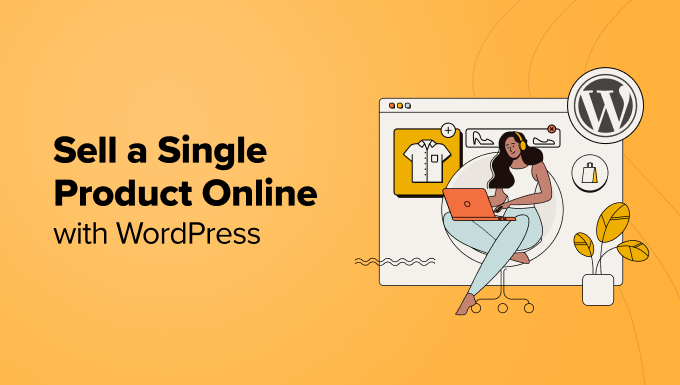
How to Sell a Single Product Online with WordPress (3 Ways)
Selling a single product online can be a highly profitable venture, especially if you’ve identified a niche market with a specific need. WordPress, with its flexibility and extensive plugin ecosystem, provides a robust platform for achieving this. Instead of setting up a full-fledged e-commerce store, you can focus on showcasing and selling that one item effectively. This article will explore three distinct methods for selling a single product using WordPress, ranging from simple to more feature-rich approaches.
Method 1: The Simple PayPal Button Method
This is the simplest and quickest way to start selling your product directly from your WordPress website. It’s ideal for those who want a minimal setup and are comfortable with some basic HTML.
Creating a PayPal Button
The cornerstone of this method is the PayPal button, which allows customers to purchase your product directly through their PayPal accounts or credit/debit cards.
- Log in to your PayPal Business account.
- Navigate to “Tools” and then “PayPal Buttons”.
- Select “Buy Now” as the button type.
- Enter your product name, price, and any other relevant details, such as SKU or shipping options.
- Customize the button’s appearance if desired.
- Click “Create Button”.
- Copy the generated HTML code.
This HTML code contains all the information needed for the transaction, including the product name, price, and your PayPal email address.
Embedding the Button in WordPress
Now that you have the PayPal button code, you need to embed it into your WordPress page or post.
- In your WordPress dashboard, go to the page or post where you want to sell your product.
- Switch to the “Text” or “Code Editor” view (not the Visual editor). This is crucial, as pasting HTML code in the Visual editor can sometimes corrupt it.
- Paste the PayPal button HTML code directly into the content area.
- Switch back to the “Visual” editor to preview how the button will look on your page.
- Update or publish the page/post.
When a visitor clicks the button, they will be redirected to PayPal to complete the purchase. After payment, they’ll be directed back to your website (if you’ve configured the return URL in your PayPal button settings).
Advantages of the PayPal Button Method
- Extremely easy to set up.
- Requires no plugins.
- Minimal technical knowledge needed.
- Fast way to start selling.
Disadvantages of the PayPal Button Method
- Limited customization options.
- No inventory management.
- Manual order tracking.
- No built-in shipping calculations beyond what’s configured in PayPal.
- Lacks advanced e-commerce features.
This method is best suited for selling digital products or physical products with simple shipping arrangements and low sales volume. It’s a great starting point for testing the market before investing in a more robust solution.
Method 2: Using a Simple E-commerce Plugin (Easy Digital Downloads)
For a more structured approach with improved features, consider using a lightweight e-commerce plugin like Easy Digital Downloads (EDD). While primarily designed for digital products, it can be adapted for physical items as well.
Installing and Configuring Easy Digital Downloads
EDD provides a clean and user-friendly interface for managing your product and sales.
- From your WordPress dashboard, go to “Plugins” > “Add New”.
- Search for “Easy Digital Downloads” and install it.
- Activate the plugin.
- Go to “Downloads” in your WordPress menu. This is where you will manage your product.
- Configure the basic settings under “Downloads” > “Settings”, including payment gateways (PayPal and Amazon Payments are included by default), currency, and default pages.
Creating Your Product
Creating your product in EDD is straightforward.
- Click “Add New” under “Downloads”.
- Give your product a title and description.
- Set the price in the “Download Prices” section.
- Upload a product image.
- If selling a digital product, upload the downloadable file. For a physical product, you can leave this blank, but consider adding a note in the description indicating it’s a physical item.
- Publish the product.
Displaying the Product on Your Website
EDD provides shortcodes that allow you to easily display your product on any page or post.
- Find the product’s ID. This is usually visible in the URL when editing the product.
- Use the shortcode `[download id=”YOUR_PRODUCT_ID”]` to display the product’s information and purchase button.
- Alternatively, use the “Buy Now” button generator under “Downloads” > “Tools” > “Shortcode Generator” to create a customized purchase button.
- Embed the shortcode into your page or post using the “Shortcode” block in the Gutenberg editor, or directly into the content area in the Classic editor.
Customizing EDD for Physical Products
While EDD is geared towards digital products, you can adapt it for physical items:
- Clearly state in the product description that it’s a physical product and provide shipping information.
- Consider using EDD extensions for shipping calculations and inventory management (though these are often paid). Alternatively, you can manually calculate shipping costs and add them to the product price.
Advantages of Using Easy Digital Downloads
- More structured than the PayPal button method.
- Easier to manage orders and customers.
- Offers basic reporting features.
- Provides a shopping cart functionality.
- Has a wide range of extensions for adding more features.
Disadvantages of Using Easy Digital Downloads
- Primarily designed for digital products, requiring workarounds for physical items.
- Some useful features require paid extensions.
- Limited built-in shipping options.
EDD is a good option for selling a single product, especially if you anticipate selling digital products in the future. It offers a more professional and user-friendly experience than the simple PayPal button method.
Method 3: WooCommerce with Single Product Mode
WooCommerce is the most popular e-commerce plugin for WordPress. While typically used for larger stores, it can be effectively configured to sell a single product. This method offers the most comprehensive feature set and customization options.
Installing and Configuring WooCommerce
Setting up WooCommerce involves a few more steps than the previous methods, but the added features are worth it.
- From your WordPress dashboard, go to “Plugins” > “Add New”.
- Search for “WooCommerce” and install it.
- Activate the plugin.
- Follow the WooCommerce setup wizard. This will guide you through setting up your store’s basic information, payment gateways, and shipping options.
Creating Your Product
Creating a product in WooCommerce is very detailed, allowing for comprehensive product descriptions and options.
- Go to “Products” > “Add New” in your WordPress menu.
- Give your product a title and a detailed description.
- In the “Product data” metabox, select the “Simple product” type.
- Set the price (regular price and sale price, if applicable).
- If selling a physical product, check the “Virtual” box. If selling a downloadable product, check the “Downloadable” box. For a physical product you’ll need to set the weight and dimensions under the ‘Shipping’ tab.
- Add a product image and gallery images (if desired).
- Add product categories and tags (optional, but recommended for organization).
- Write a short product excerpt.
- Publish the product.
Configuring WooCommerce for Single Product Mode
To focus WooCommerce on selling a single product, you need to make a few adjustments. This involves hiding elements that are not relevant to a single-product store.
- Remove the Shop Page: WooCommerce automatically creates a “Shop” page. You can redirect this page to your single product page or simply leave it empty.
- Hide Category and Tag Archives: Prevent visitors from browsing categories or tags by disabling the archive pages in your theme settings or using a plugin.
- Customize the Theme: Adjust your theme to highlight the single product. This might involve removing the sidebar or customizing the layout to emphasize the product image and description.
- Disable Related Products: By default, WooCommerce displays related products. You can disable this in your theme settings or using a code snippet.
- Customize the Cart and Checkout Pages: Streamline the cart and checkout pages to reflect a single-product purchase. You can remove unnecessary fields and simplify the design.
WooCommerce Extensions for Single Product Sales
WooCommerce offers a vast library of extensions that can enhance your single-product store. Some useful extensions include:
- WooCommerce Product Add-ons: Allow customers to customize the product with options like engraving, color choices, or gift wrapping.
- WooCommerce One Page Checkout: Simplify the checkout process by combining the cart and checkout pages into a single page.
- WooCommerce Subscriptions: Sell your product as a subscription.
Advantages of Using WooCommerce
- Highly customizable and feature-rich.
- Offers a professional e-commerce experience.
- Extensive range of extensions for adding functionality.
- Robust order management and reporting features.
- Supports multiple payment gateways and shipping options.
Disadvantages of Using WooCommerce
- More complex to set up than the other methods.
- Can be overkill for a single product if not properly configured.
- Requires more resources and technical knowledge.
- Some useful features require paid extensions.
WooCommerce is the most powerful option for selling a single product, providing the greatest flexibility and scalability. It’s best suited for those who want a comprehensive e-commerce solution with advanced features and customization options, and those who may expand their product line in the future. By focusing on presenting the single product in the best possible light and streamlining the buying process, WooCommerce can be used effectively to create a successful online store.
- How to Create a Local WordPress Site Using XAMPP
- How to Add a Search Toggle Effect in WordPress
- How to Easily Style Tags in WordPress (With Examples)
- Dropshipping Made Simple: A Step by Step Guide for WordPress
- Beginner’s Guide: How to Use WordPress Block Patterns
- WordPress eCommerce Setup Guide for Beginners (7 Product Types)
- How to Enforce One Category Per Post in WordPress
